Notification Services Configuration
In this section, we will see another aspect of the Notification Service. Here we do not deal with the actual message, but with rules and procedures governing who will receive the message templates we created previously. In order to reach this page, you need to follow the path: Dashboard > Configuration > Advanced Configuration > Notification Service Configuration (Figure 13).
 Figure 13
Figure 13
- On the main page, you can click on ‘+Add New’ to add a new notification service configuration.
- Click on Delete or Edit a notification service configuration to delete it or edit it.
- Once you click on the ‘+Add New’ button, you will see a pop-up window (Figure 14)
Note: The ability to send notifications and in order to define the type of message the notification will be (email/SMS/internal message) you will have to enable the notification service from Configuration > Main Settings > General Settings (Figure 13a).
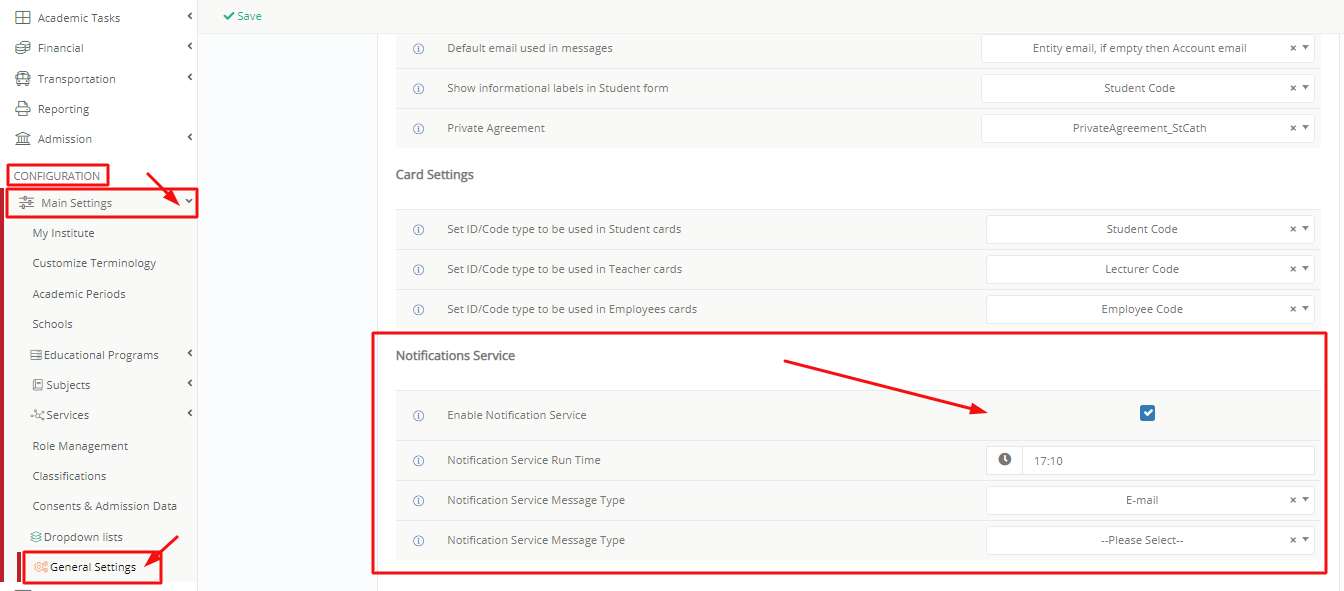 Figure 13a
Figure 13a
- Click on the Enable Notification Service checkbox.
- Define the time of day the notifications are sent.
- Define what type of message you wish the notification to be Email, SMS or Internal Message.



