This section of the CRM module is available to all user portals. Students and parents can schedule meetings with their teachers, institution employees and the other way around teachers or employees can request meetings with parents and students.
Follow the path: Dashboard > Management > CRM Student/Parent Meeting > Schedule a Meeting (Figure 13).
Employee/Admin Portal
Per My Availability
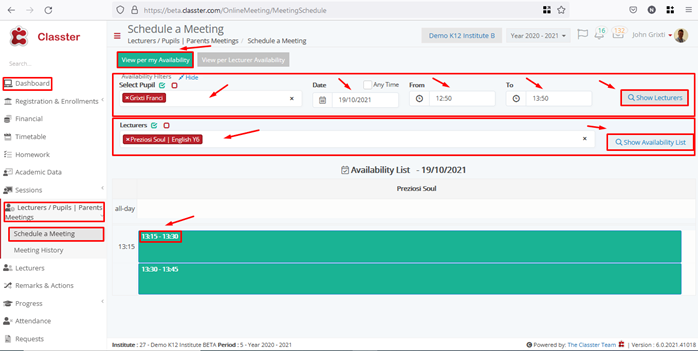
Figure 13
On this page we can see (Figure 13):
- You can choose a parent from the regards filter e.g John Grixti. This choice will filter the options available in the select student filter.
- Choose the option to book a meeting ‘per my availability’ in order to see a schedule of available meeting hours in a time frame and day that is good for the parent.
- Choose which child this meeting regards e.g Franci Grixti.
- Select the day and times “From’-‘To’ that you are available e.g 12.25 am -13.25 am.
- Click on the show teachers’ button to view the teacher filter.
- Select the child’s teacher you want to meet with and click on the ‘Show Availability List’.
- Click on the green box available time slot to set up the meeting.
Once you have clicked on there you will see the following popup window (Figure 14).
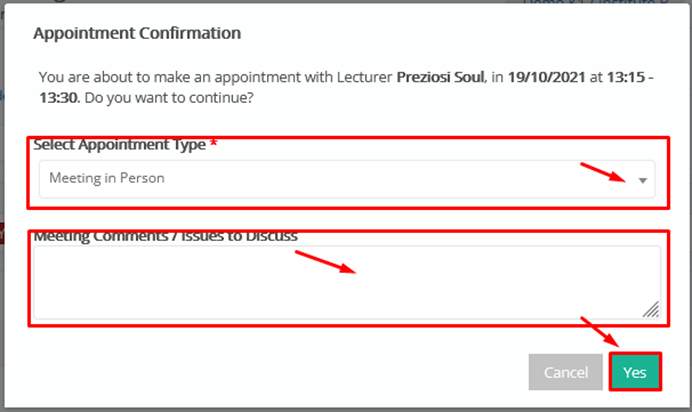
Figure 14
On this popup window we can see (Figure 14):
- Select Appointment Type option: choose a type of meeting you want to schedule e.g Meeting in Person or Call Meeting.
- Meeting Comments/Issues to Discuss field: here you can enter write the talking points for the meeting with the teacher.
- Click on the ‘Yes’ button to confirm the appointment.
Per Teacher Availability
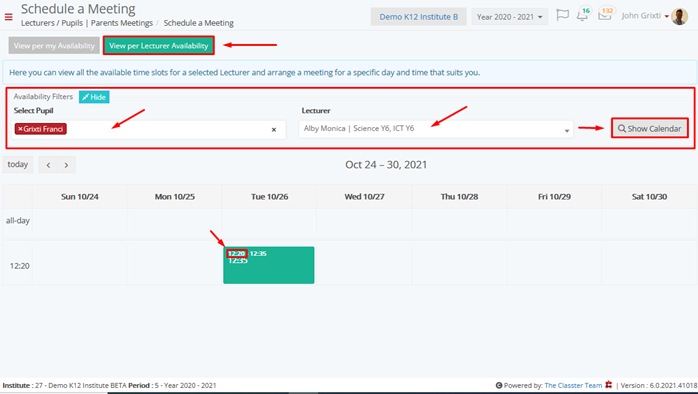
Figure 15
On this page we can see (Figure 15):
- Click on the ‘Relatives’ dropdown list and choose a parent or guardian this meeting regards.
- Click on the ‘Show’ button to see further filters.
- Choose to book a meeting per teacher availability by clicking on the button.
- From the Available Filters choose the child you want this meeting to be about e.g Franci Grixti. This will filter the next dropdown with teachers related to the student/child you selected.
- From the ‘Teacher’ dropdown choose the teacher you wish to meet with e.g Alby Monica.
- Click on the ‘Show Calendar’ button to view availability per teacher.
- On the calendar below you will see times that the teacher is available to meet with the parent.
- Click on a free time slot and you will see the following popup window (Figure 16).
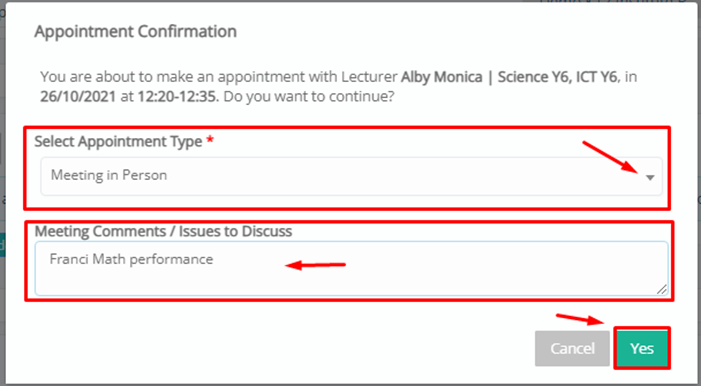
Figure 16
On this popup window you can see (Figure 16):
- Select Appointment Type option: choose a type of meeting you want to schedule e.g Meeting in Person or Call Meeting.
- Meeting Comments/Issues to Discuss field: here you can enter write the talking points for the meeting with the teacher.
- Click on the ‘Yes’ button to confirm the appointment.
Teacher Portal
Teachers may only view scheduled meetings, not schedule meetings.
Student/Parent Portal
Path: Dashboard > Student/Parent Meeting > Schedule a Meeting (Figure 17)
Per My Availability
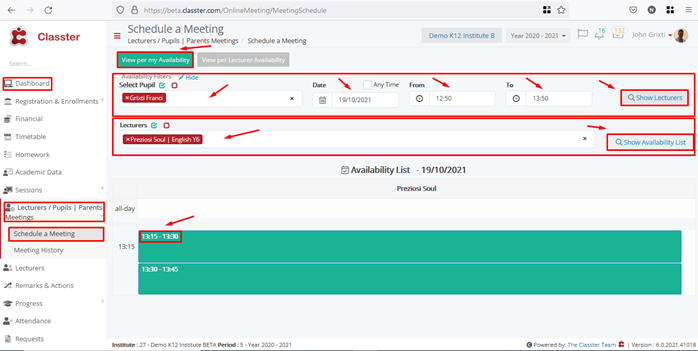
Figure 17
On this page we can see (Figure 17):
- Choose the option to book a meeting ‘per my availability’ in order to see a schedule of available meeting hours in a time frame and day that is good for the parent.
- Choose which child this meeting regards e.g Franci Grixti.
- Select the day and times “From’-‘To’ that you are available e.g 12.50 am-13.50 am.
- Click on the show teachers’ button to view the teacher filter.
- Select the child’s teacher you want to meet with and click on the ‘Show Availability List’.
- Click on the green box available time slot to set up the meeting.
Once you have clicked on there you will see the following popup window (Figure 18).
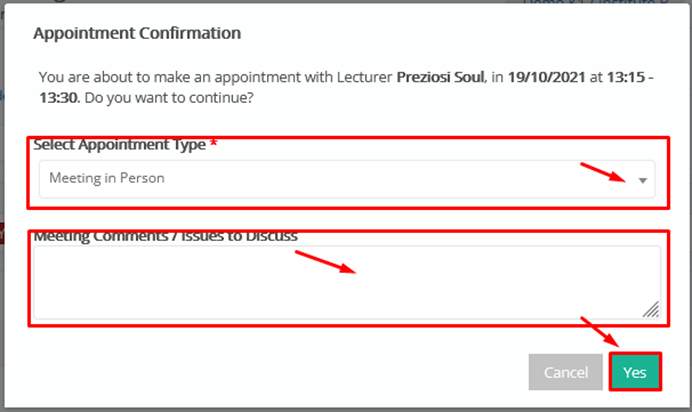
Figure 18
On this popup window you can see (Figure 18):
- Select Appointment Type option: choose a type of meeting you want to schedule e.g Meeting in Person or Call Meeting.
- Meeting Comments/Issues to Discuss field: here you can enter write the talking points for the meeting with the teacher.
- Click on the ‘Yes’ button to confirm the appointment.
Per Teacher Availability
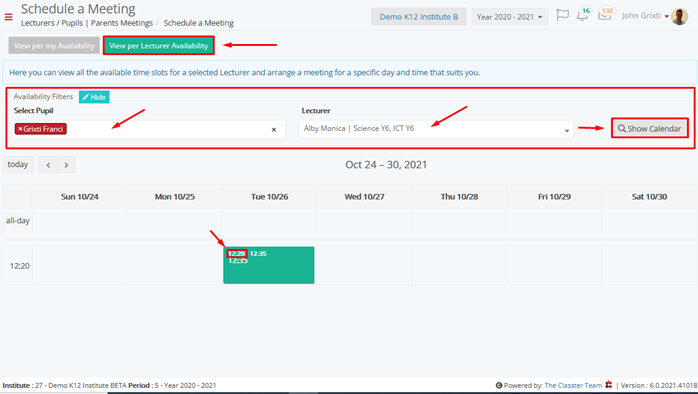
Figure 19
On this page we can see (Figure 19):
- Choose to book a meeting per teacher availability by clicking on the button.
- From the Available Filters choose the child you want this meeting to be about e.g Jacob Grixti. This will filter the next dropdown with teachers related to the student/child you selected.
- From the ‘Teacher’ dropdown choose the teacher you wish to meet with e.g Marcelino Briguglio.
- Click on the ‘Show Calendar’ button to view availability per teacher.
- On the calendar below you will see times that the teacher is available to meet with the parent.
- Click on a free time slot and you will see the following popup window (Figure 20).

Figure 20
On this popup window you can see (Figure 20):
- Select Appointment Type option: choose a type of meeting you want to schedule e.g Call Meeting.
- Meeting Comments/Issues to Discuss field: here you can enter write the talking points for the meeting with the teacher.
- Click on the ‘Yes’ button to confirm appointment.
Note: An error message may appear if availability has recently changed or if the meeting you are trying to schedule is less than 2 hours before its start time (Figure 21).

Figure 21



