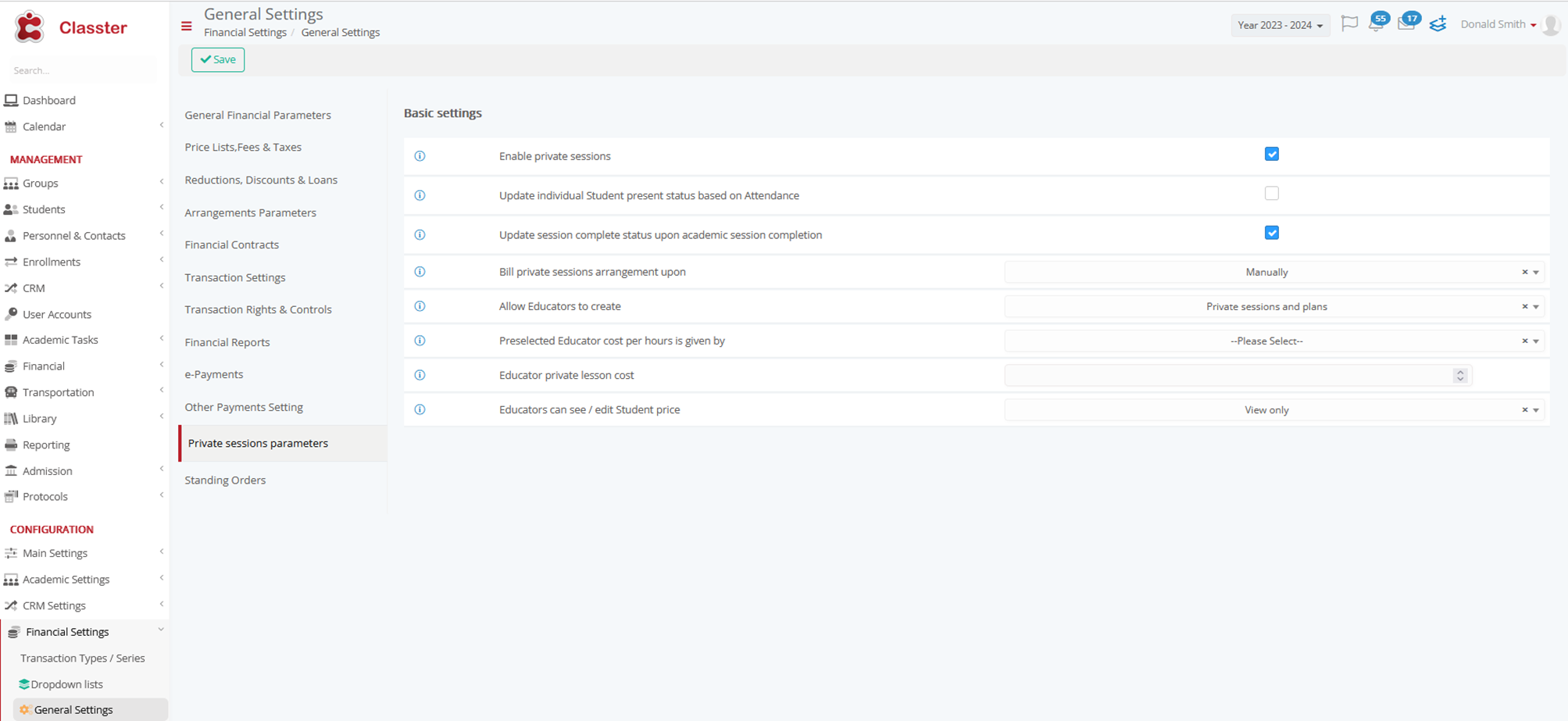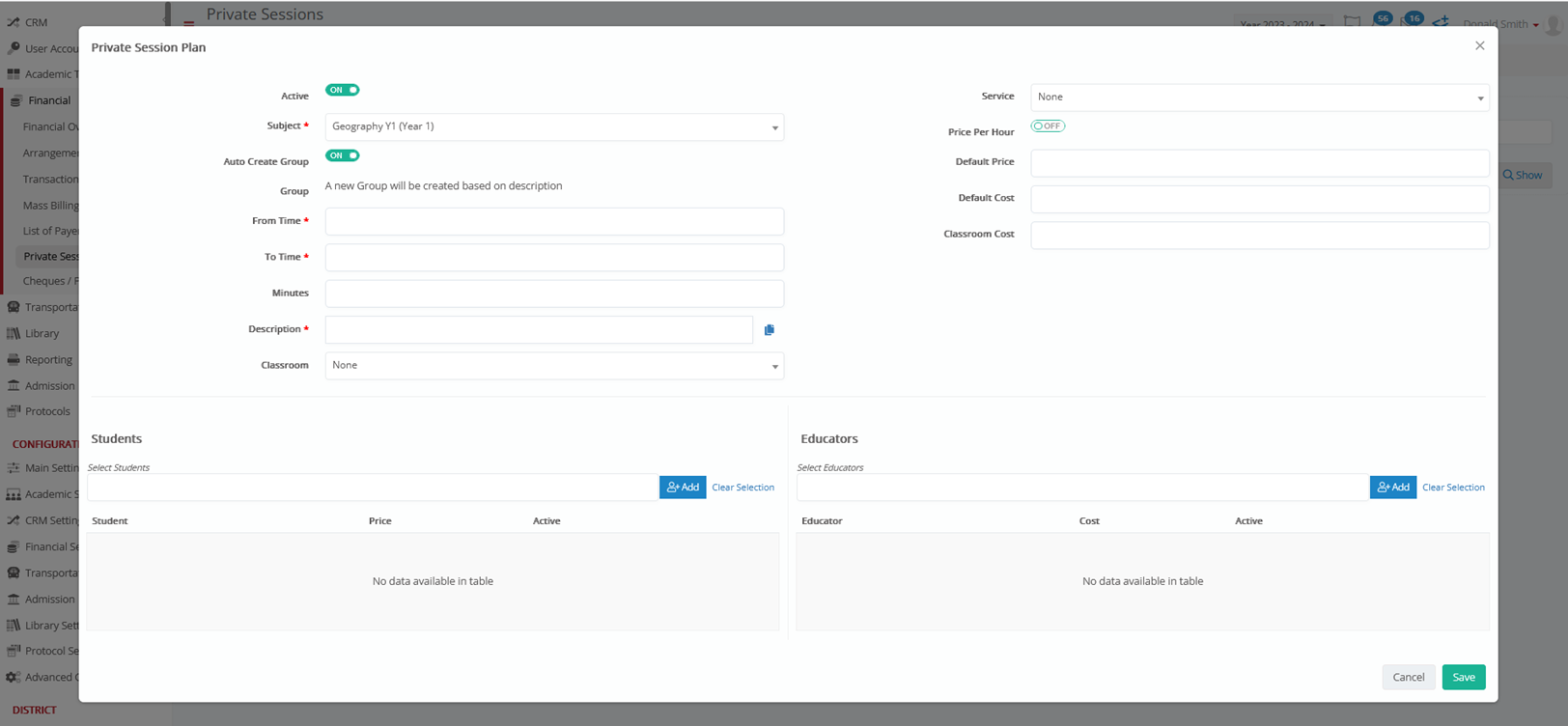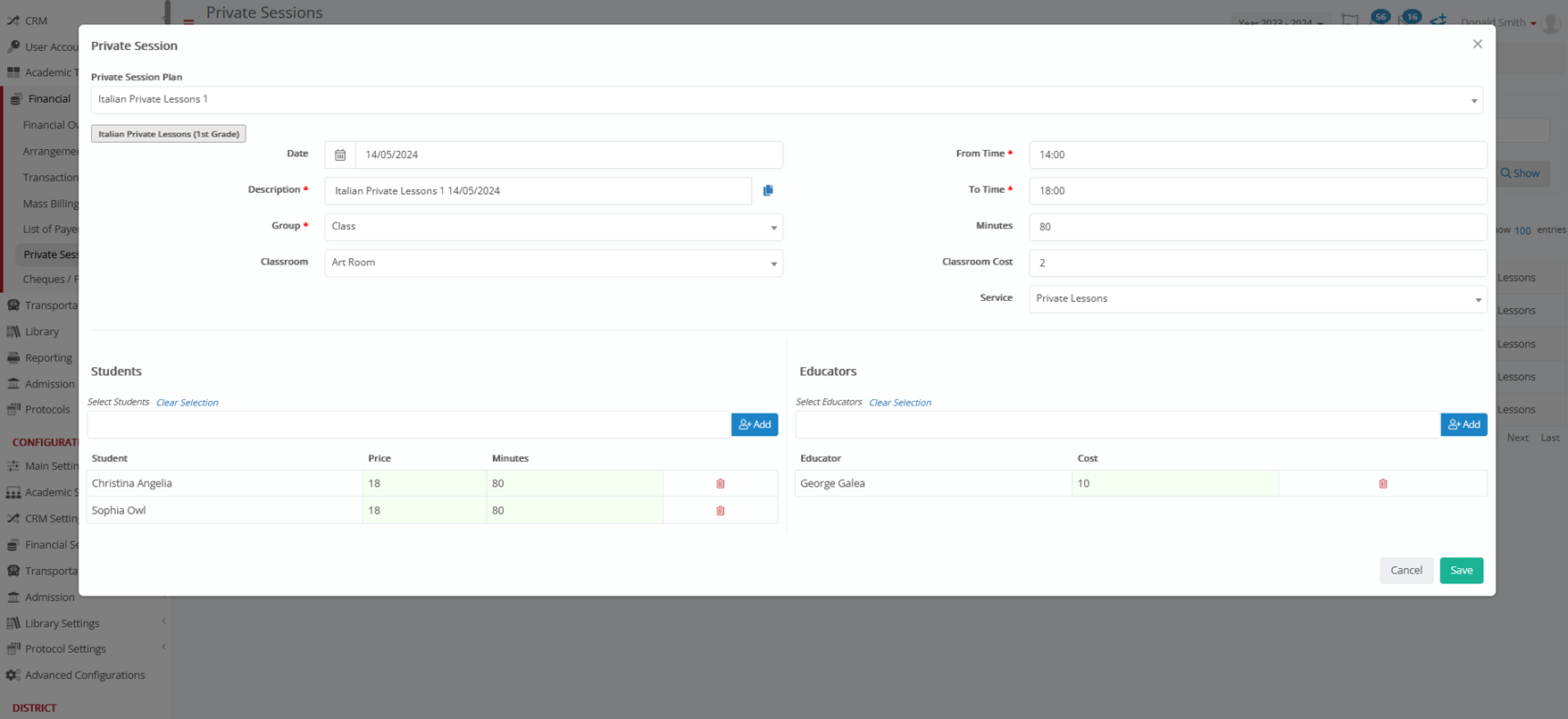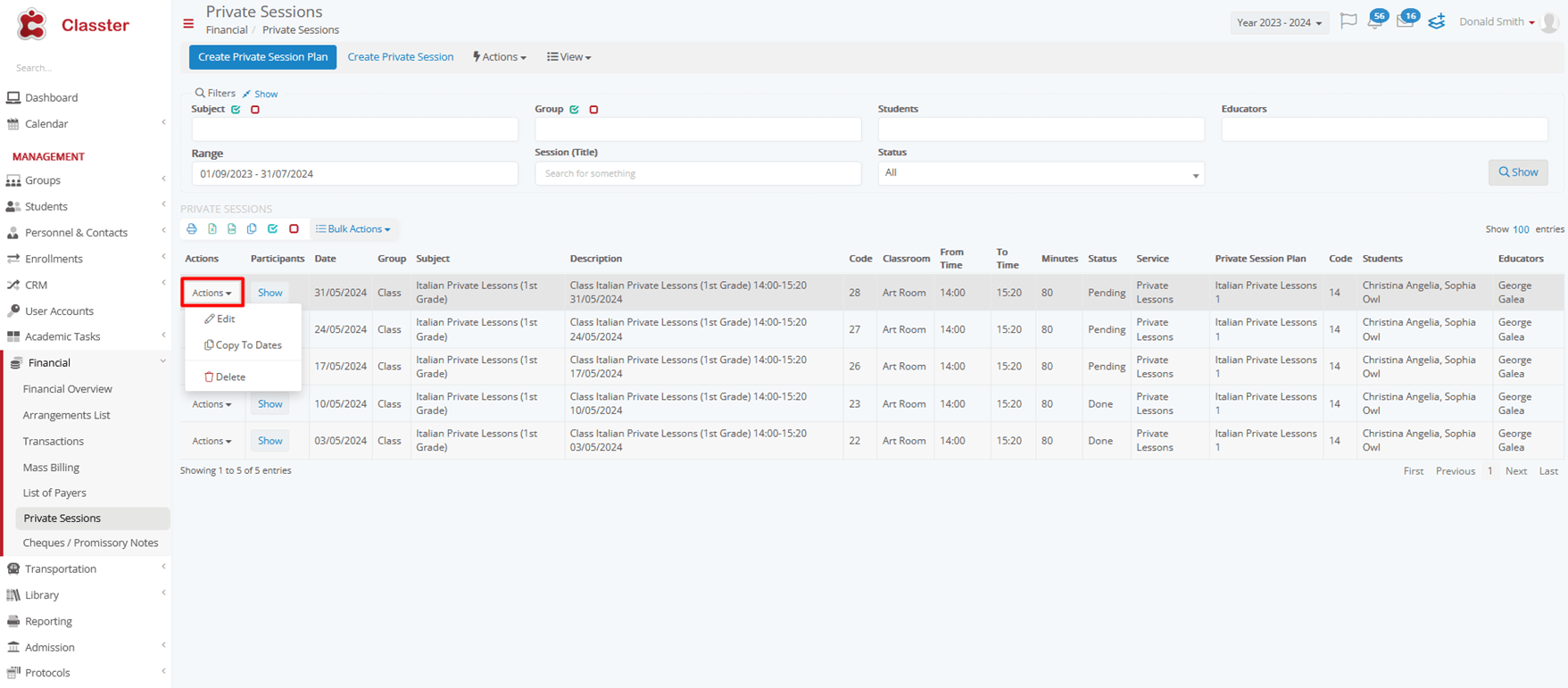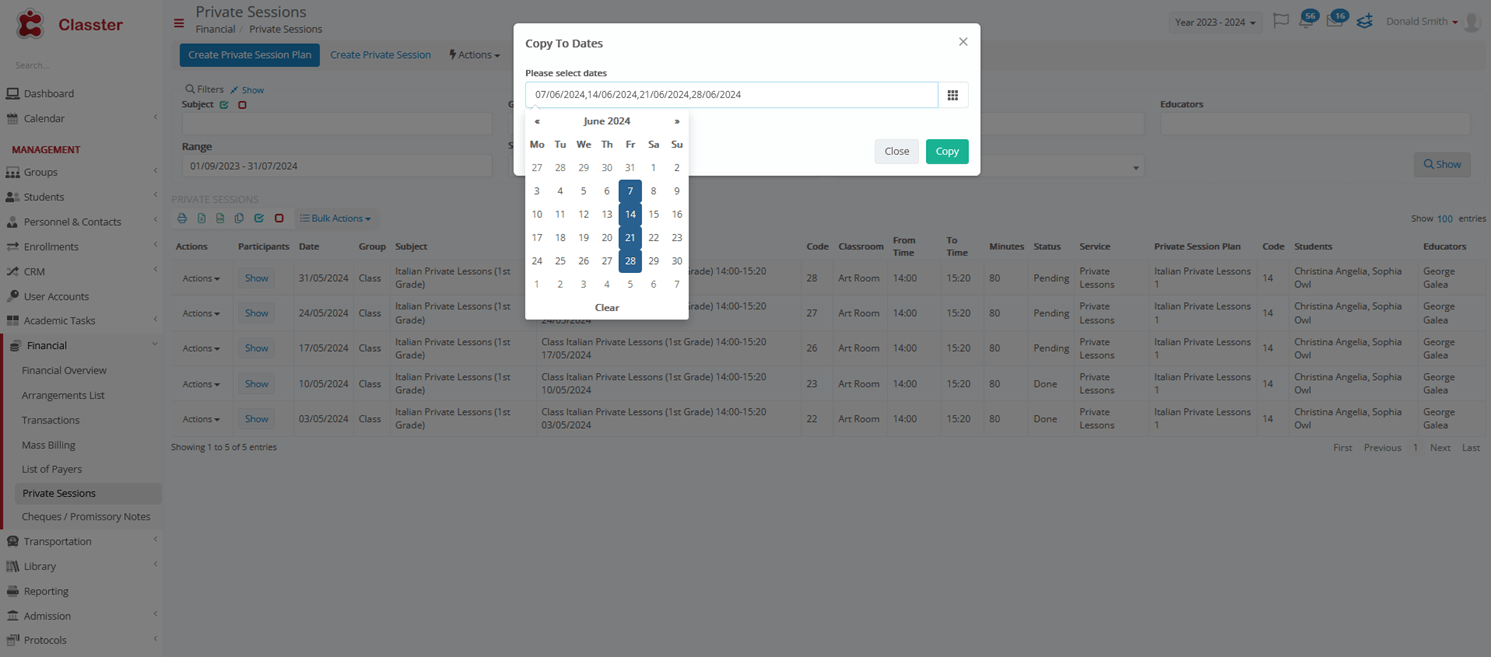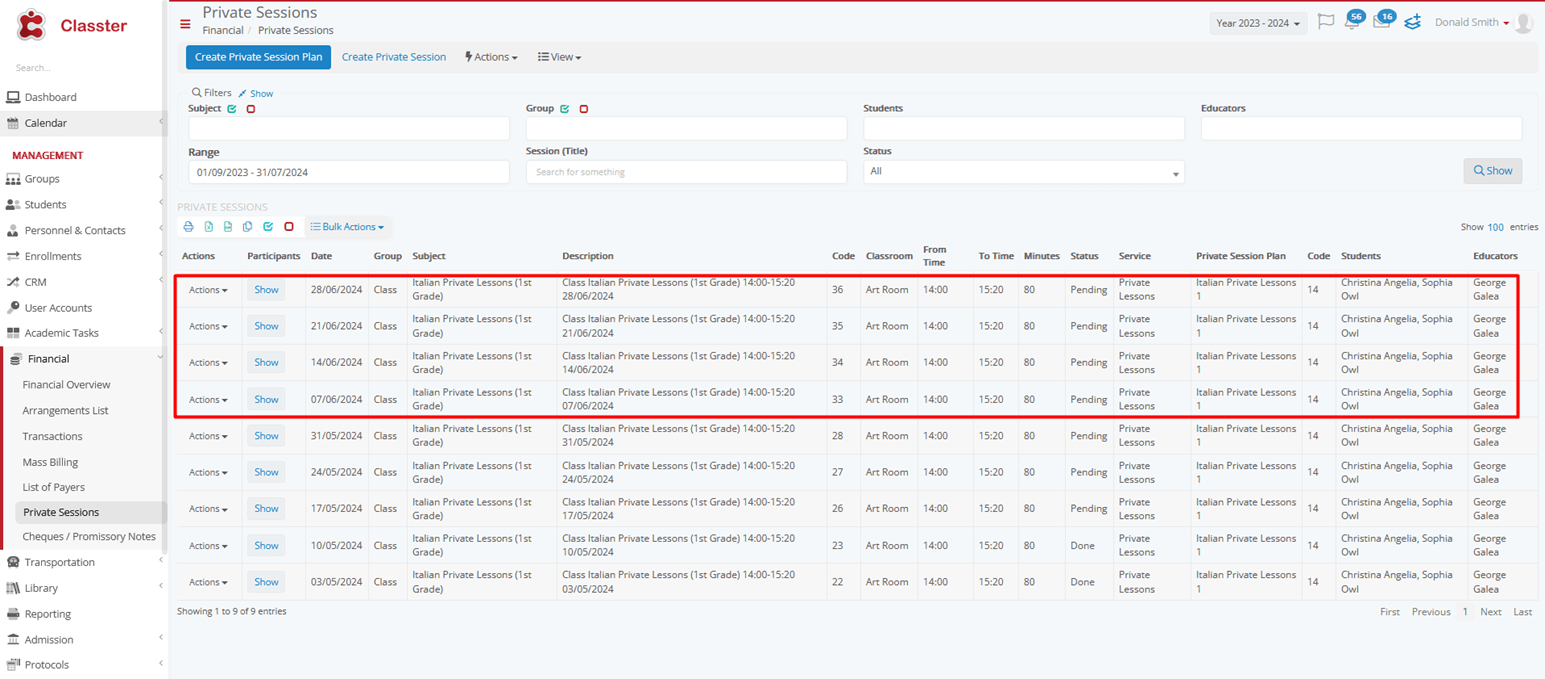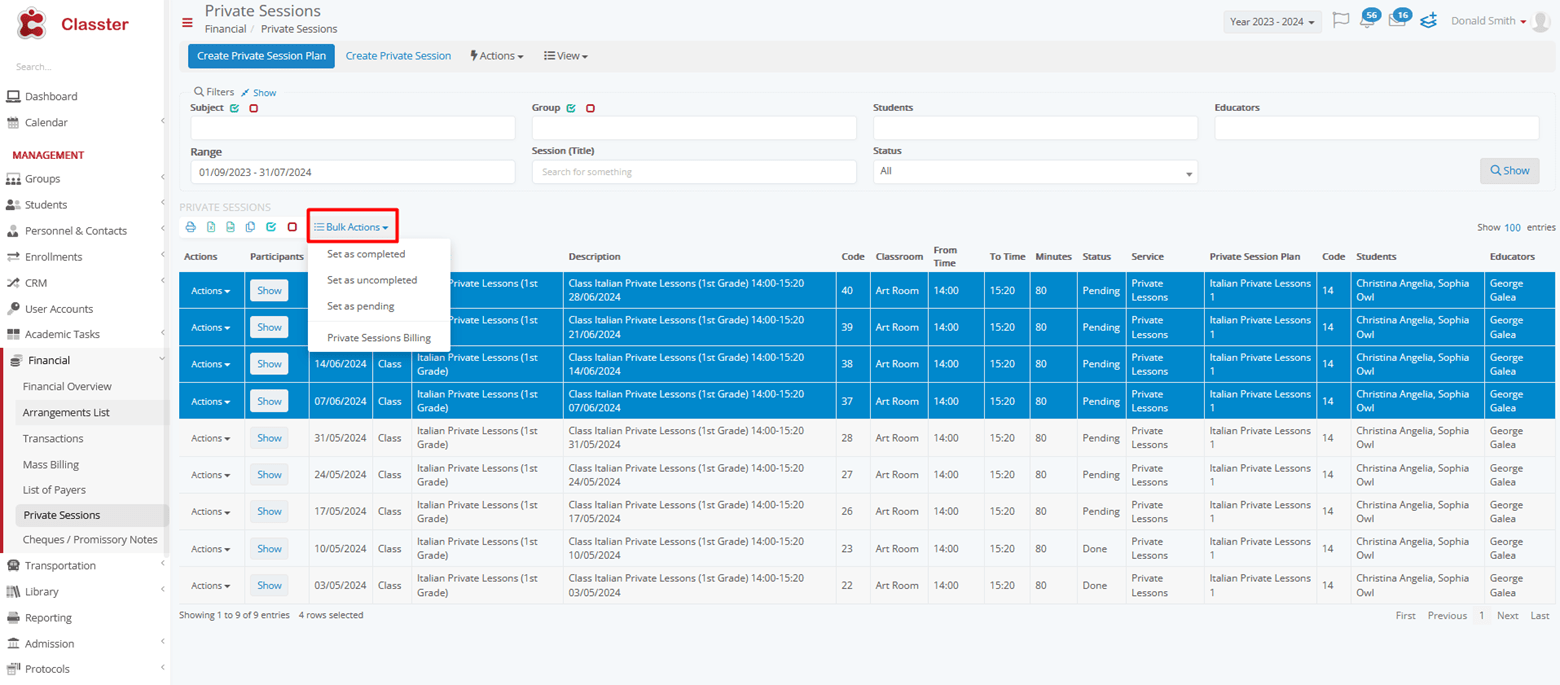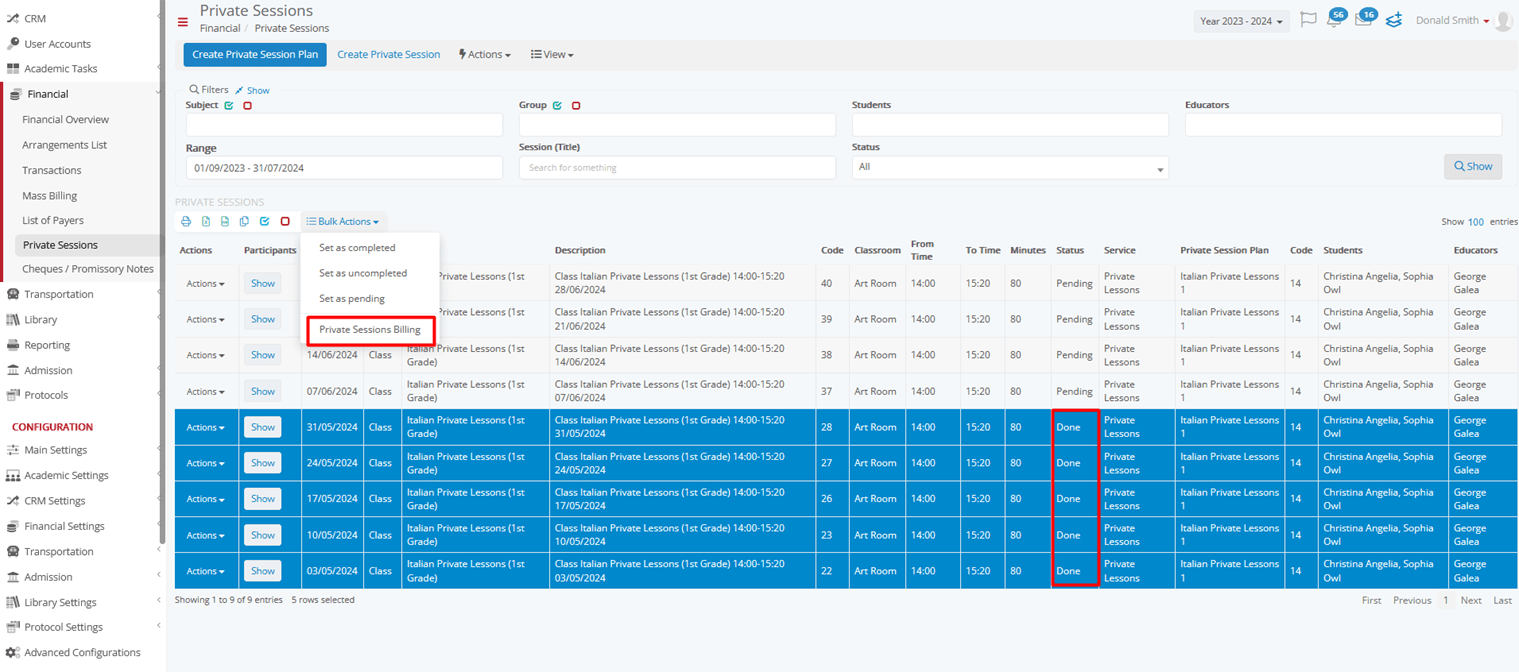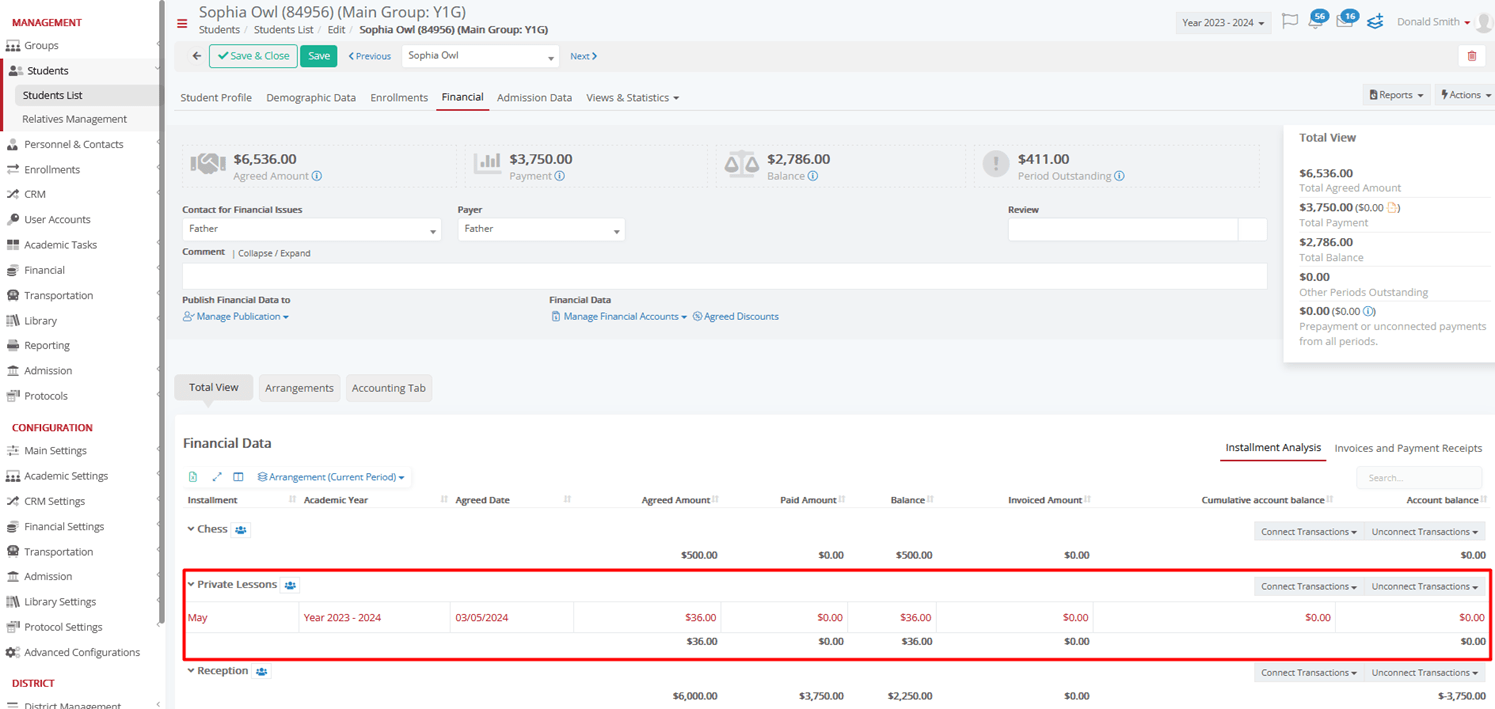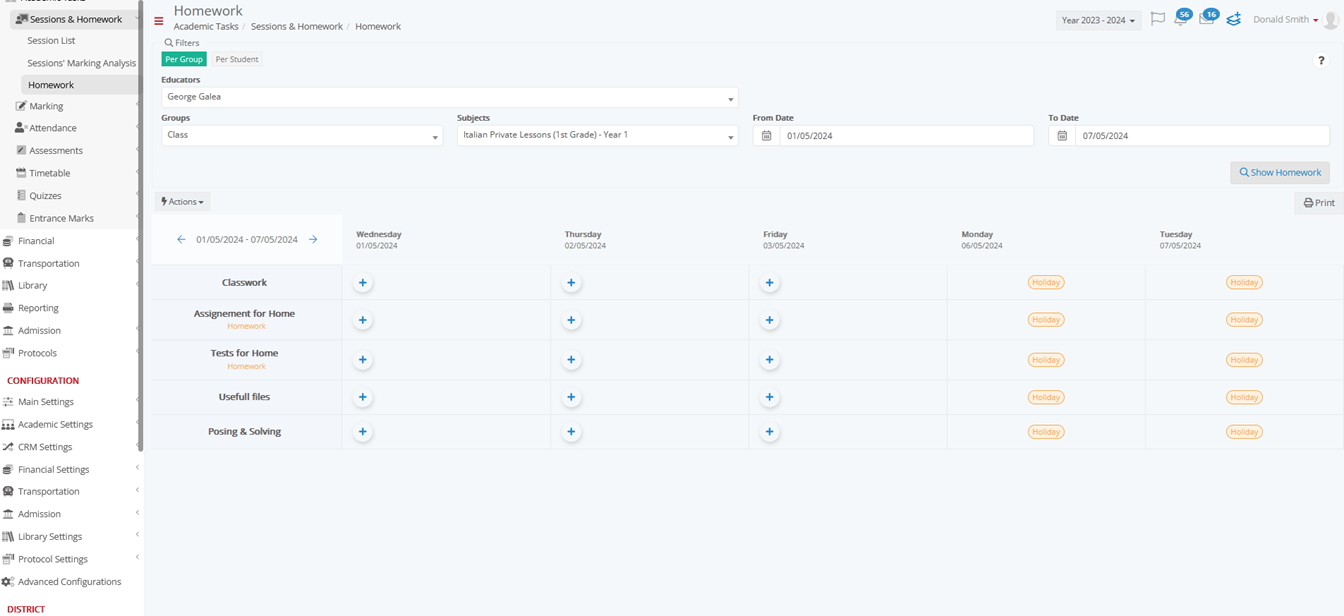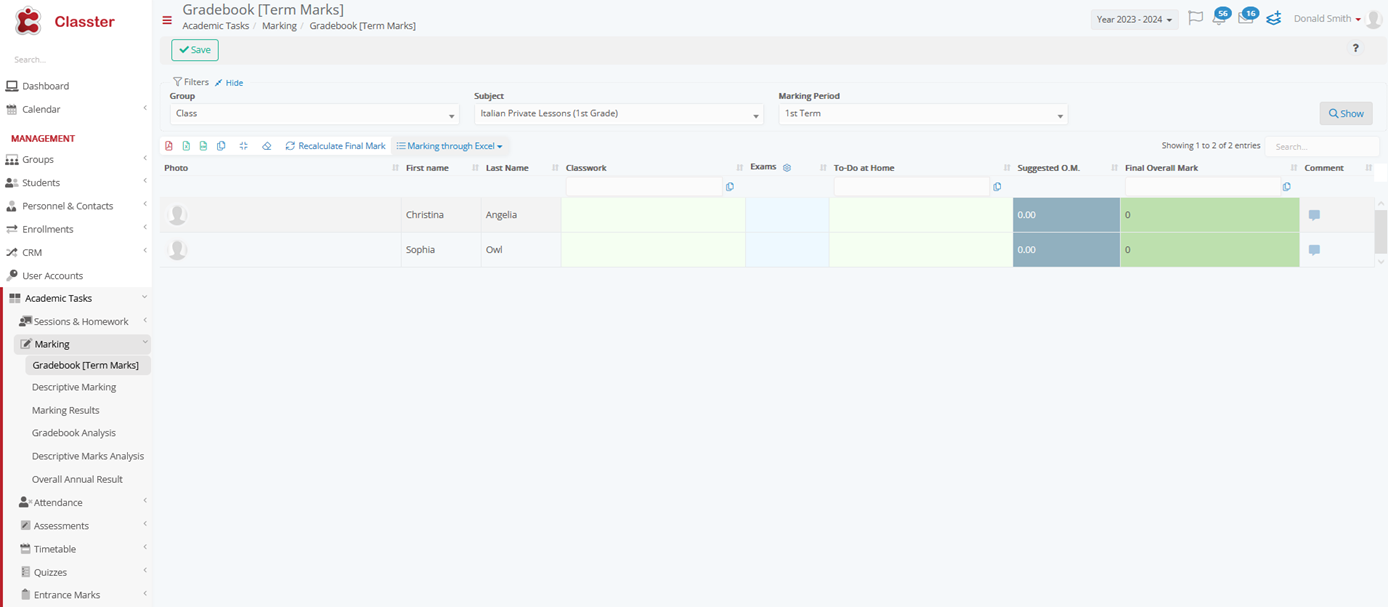Private Sessions Settings
Getting started with the Private Sessions feature you must Enable Private Sessions. Go to Financial Settings > General Settings > Private sessions Parameters > Enable private sessions.
Additionally, here you can configure other related settings regarding the Billing of sessions, Educators’ Actions on Private Sessions, specific Costs etc.
Private session Plan
In order to create a Private Session Plan, go to Financial > Private Sessions > Create Private Session Plan.
This plan can be used multiple times by a professor or whoever initiates a private session on specific dates.
Moving forward, fill in all the appropriate fields.
- Subject: This field allows you to either connect the session to an existing subject or create a new subject specifically for the session. For example, if you are teaching a math improvement course label the subject as “Advanced Geometry.”
- Time: Specify the time when the private sessions will be conducted. For example, you can set it as “3:00 PM to 4:00 PM.”
- Minutes: Define the duration of each session in minutes. For instance, you might set each session to last 60 minutes.
- Description: Provide a brief description of what the session will cover. This might include the name of the subject, the Grade, and the time.
- Classroom: If a specific space is required for the session, indicate it here. Otherwise, select None.
- Service: Describe the type of service provided. Common options can be “Private Lessons,” “Tutoring,” “Exam Preparation,” etc. This helps categorize the session within the school’s offerings.
- Price Per Hour: Determine the hourly wage for the session. This is how much you will charge for each hour of the teaching session. If this is inactive, the price refers to the entire session regardless of its duration.
- Default Price: If there is a fixed price for each session regardless of the duration, set that amount here.
- Default Cost: This is the base cost to the institution for conducting the session. It could include the educator’s salary, materials used, and other overheads.
- Classroom Cost: If there is a cost associated with renting or using a specific classroom, set it here.
- Students: List the student(s) who will be participating in this session. You can also set different prices for each student if needed. This could be useful for offering discounts or adjusting for multiple sessions.
- Educators: Choose the educator(s) who will be leading the session and set the price.
Private session
Once you have established a plan for a Private Session, you can proceed to set the specific details and create the session.
To proceed, insert all relevant information for your session.
- Plan: Link the session to an existing plan.
- Date: Choose a specific date for the session to occur.
- Description: Provide a concise summary including the subject name, grade level, and the scheduled date and time of the session.
- Group Association: Connect the session to its designated group.
- Classroom: Assign a specific classroom if needed.
- Time: Set the time for the session.
- Duration: Specify the length of the session in minutes.
- Classroom Cost: Note any costs involved with using the classroom.
- Service: Define the type of service provided during the session.
Actions and Bulk Actions
On your Private Sessions, the Actions button offers options to Edit, Delete, and Copy to Dates.
The Copy to Dates action allows you to easily create sessions across various dates. Simply select all the relevant dates.
Note (!) that the description of each session copied will remain the same as the original, but it is always editable.
The Bulk Actions button offers options for the sessions to be set as Completed, Uncompleted, Pending and to proceed with its Billing.
To proceed with Billing, the sessions must be Completed. (May 2024)
After Βilling, this information will be displayed on the Financial tab in the Student Form.
Note (!) that the billing process rounds the price when the hours include a decimal.
Academic Tasks
As far as the Academic Tasks are concerned, they will continue to function as usual, choosing the relevant Private Session. You will find them on: