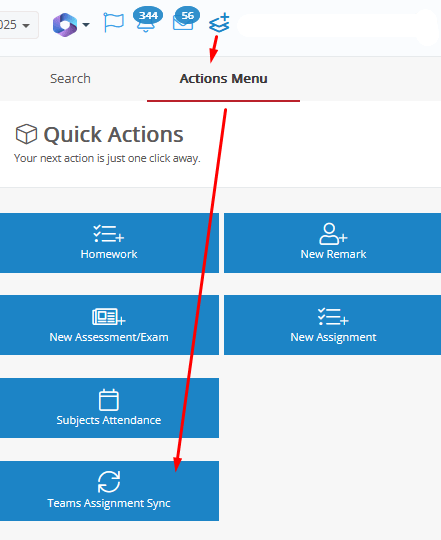Overview
Classter offers seamless integration with external LMS platforms, enabling the import and synchronization of assessments from systems such as Microsoft Teams, Google Classroom, and Moodle. To save an assessment in Classter, an Assessment Type is required. You must configure at least one assessment type correctly to support synchronization with these providers.
This manual provides step-by-step guidance on how to configure Assessment Types correctly to ensure successful syncing with these providers.
Pre-requisites:
✅ Integration with an external LMS has been configured.
✅ Subjects have been mapped and users enrolled during LMS synchronization.
Configuration Requirements for Successful Sync
To ensure an assessment type is detected correctly during synchronization, follow these configuration steps:
- Navigate to Academic Settings > Marking Settings > Assessment Types.
- Create or Edit the relevant Assessment Type.
- Set the following:
-
- Assessment Type must not be set to “Assignment” or “Quiz”.
- Student Selection must be set to “One-by-one”.
- The Assessment Type Description must exactly match the description used in the external LMS.
⚠️ Matching Logic:
- Step 1: If an exact Description match is found, Classter selects it, regardless of the Marking Range.
- Step 2: If no exact Description match is found, Classter attempts to match based on the Marking Range (choosing the closest match).
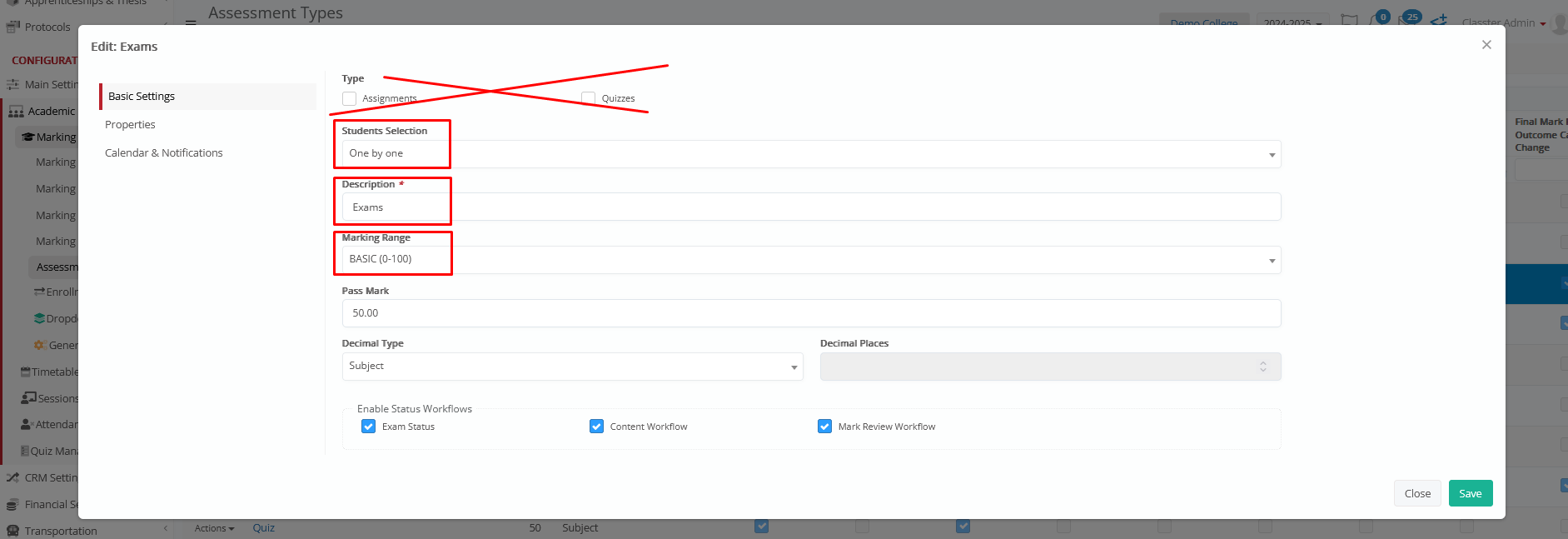
✅ Assign the correct External Sync Provider property.
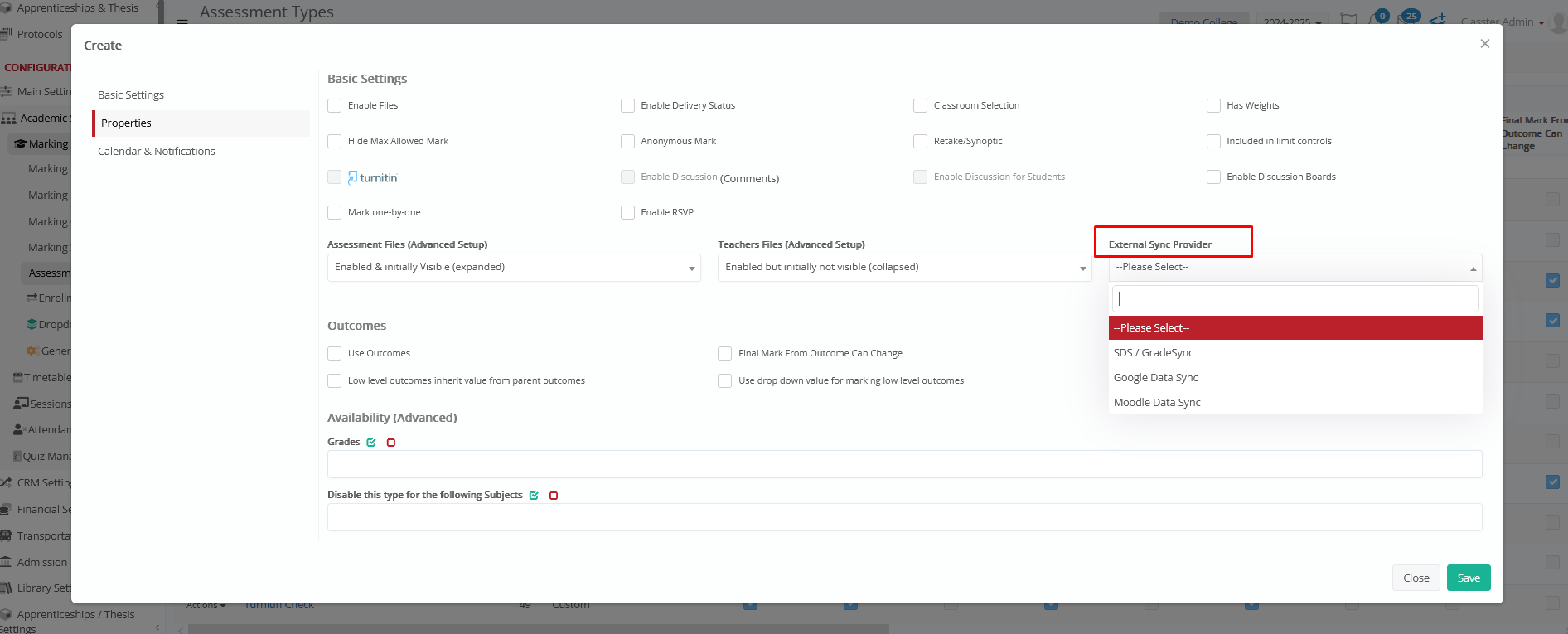
✅ Ensure the Marking Range is either identical or fully compatible with the external assignment. Classter uses the following priority to match:
- It looks for an exact match (e.g., if the external range is 0–100, it searches for an internal range of 0–100).
- If no exact match, it tries to find a range with a matching maximum mark (e.g., any internal range that ends at 100).
- If still unmatched, Classter defaults to the first available assessment type in the list.
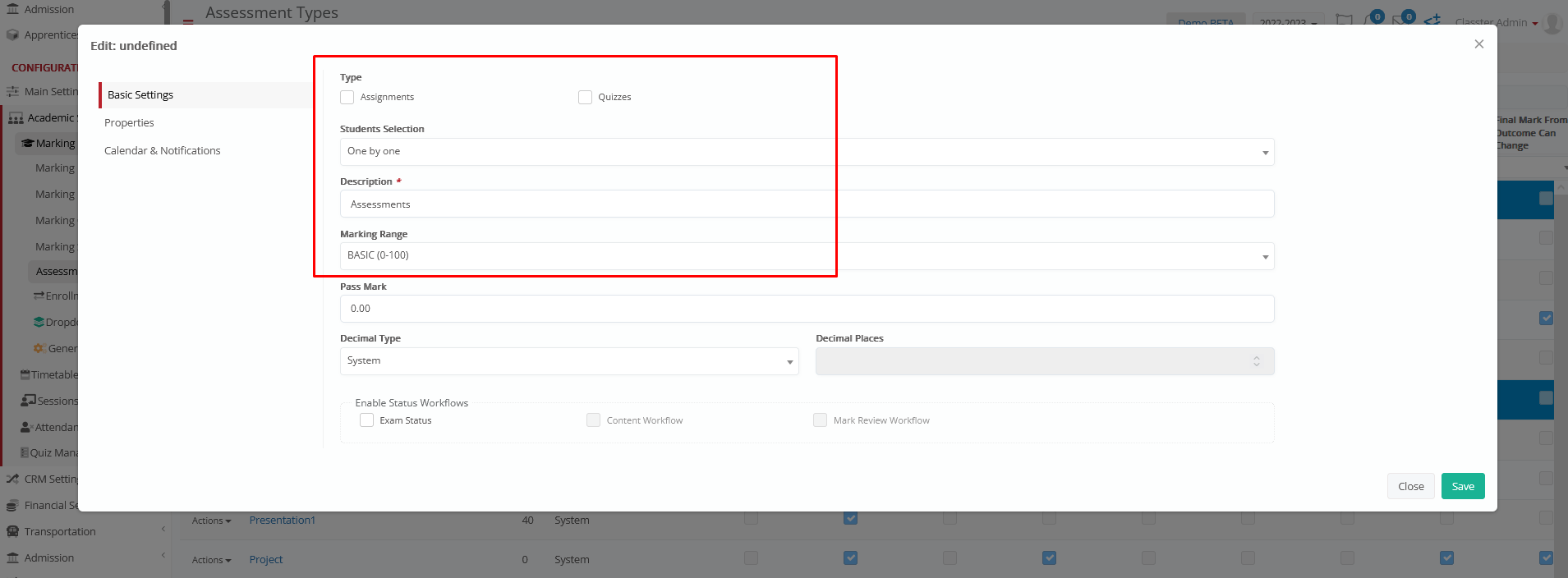
✅ Make sure the _Grade_ and _Subject_ fields match the synced data, unless you’ve disabled subject matching for specific cases.
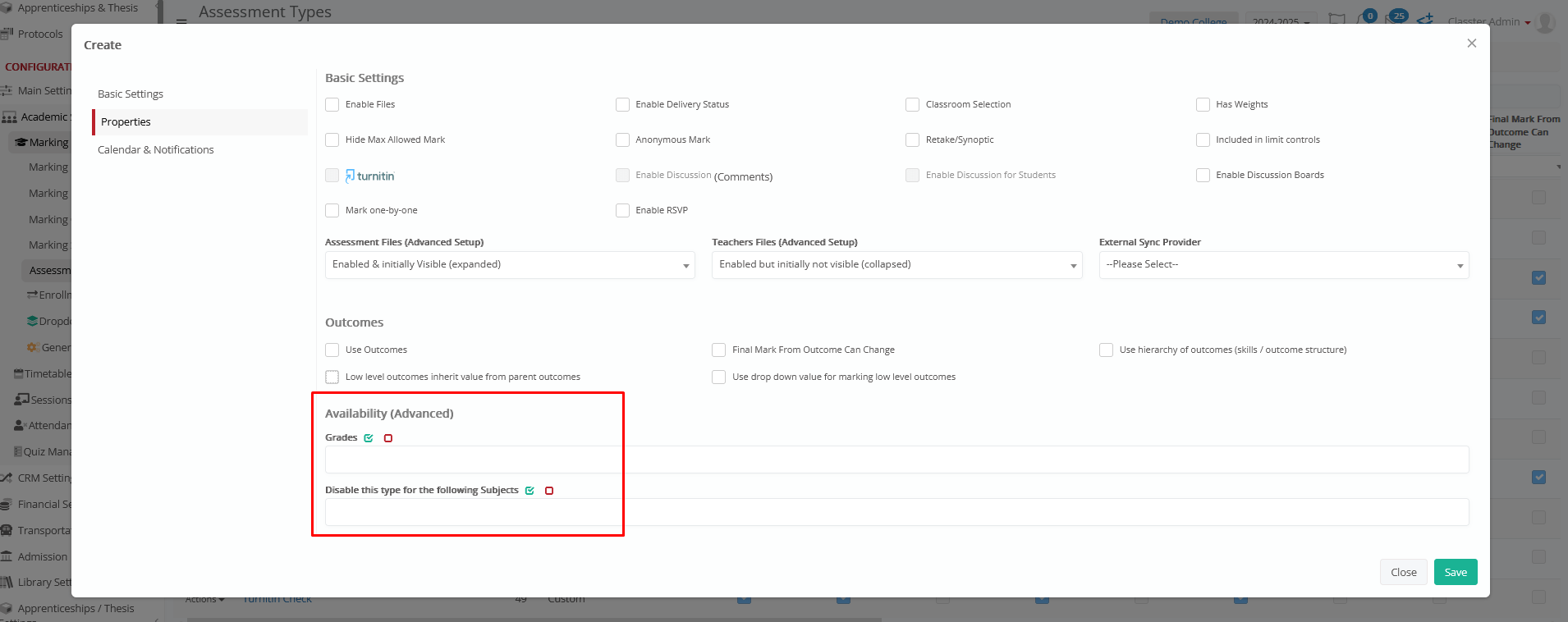
✅ Enable Assignment Sync.
Important Message During Sync
When configuring your third-party integration, Google Classroom, Microsoft Teams (SDS/Grade), or Moodle, Classter displays the following message:
‘Please select one or more assessment types that will receive marks from Moodle (or other external system) Assignments. Note that the type should be Assessment (not assignment or quiz) and the Student selection method should be one by one. If no existing assessment type is selected, Classter will auto create a new Assessment Type.’
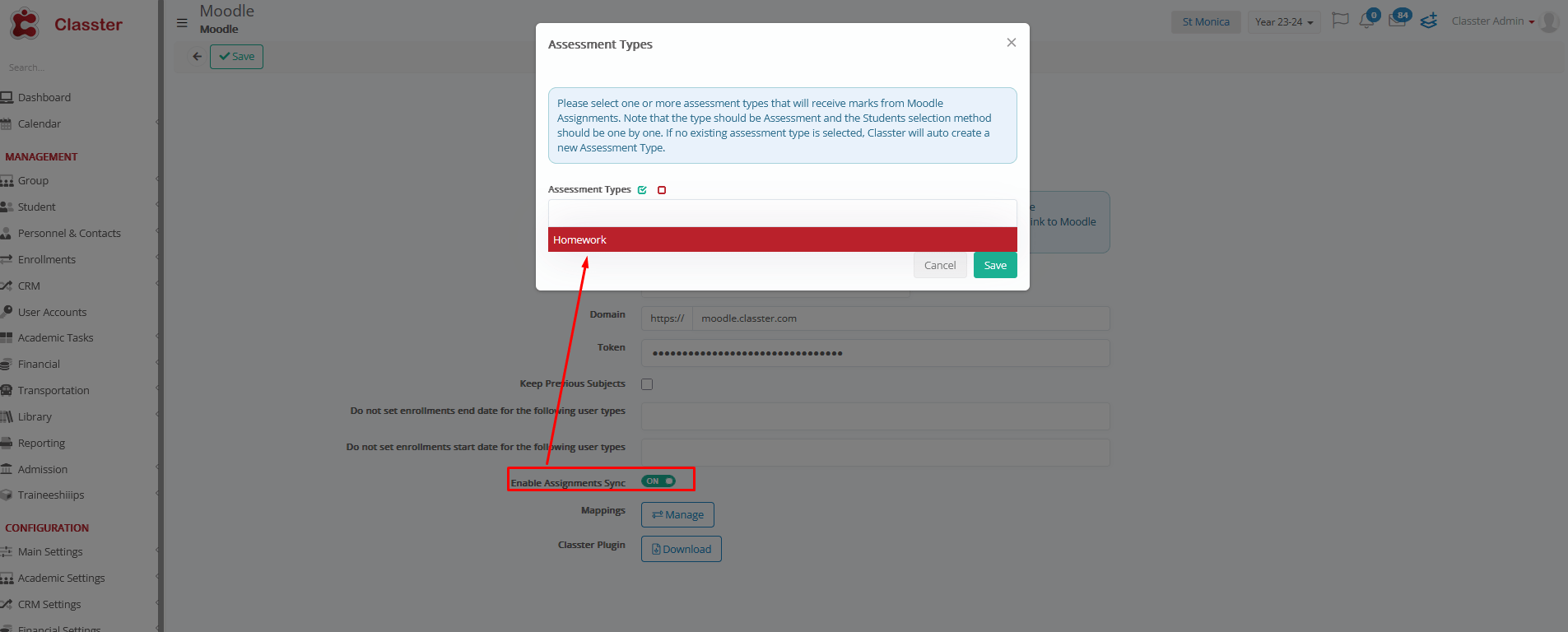
Reminder:
Assessment types available for selection must have the External Sync Provider property assigned.
If Criteria Are Not Met
- Classter may fail to match the incoming assessment.
- If no suitable assessment type is found, Classter automatically creates a new one, as shown below.
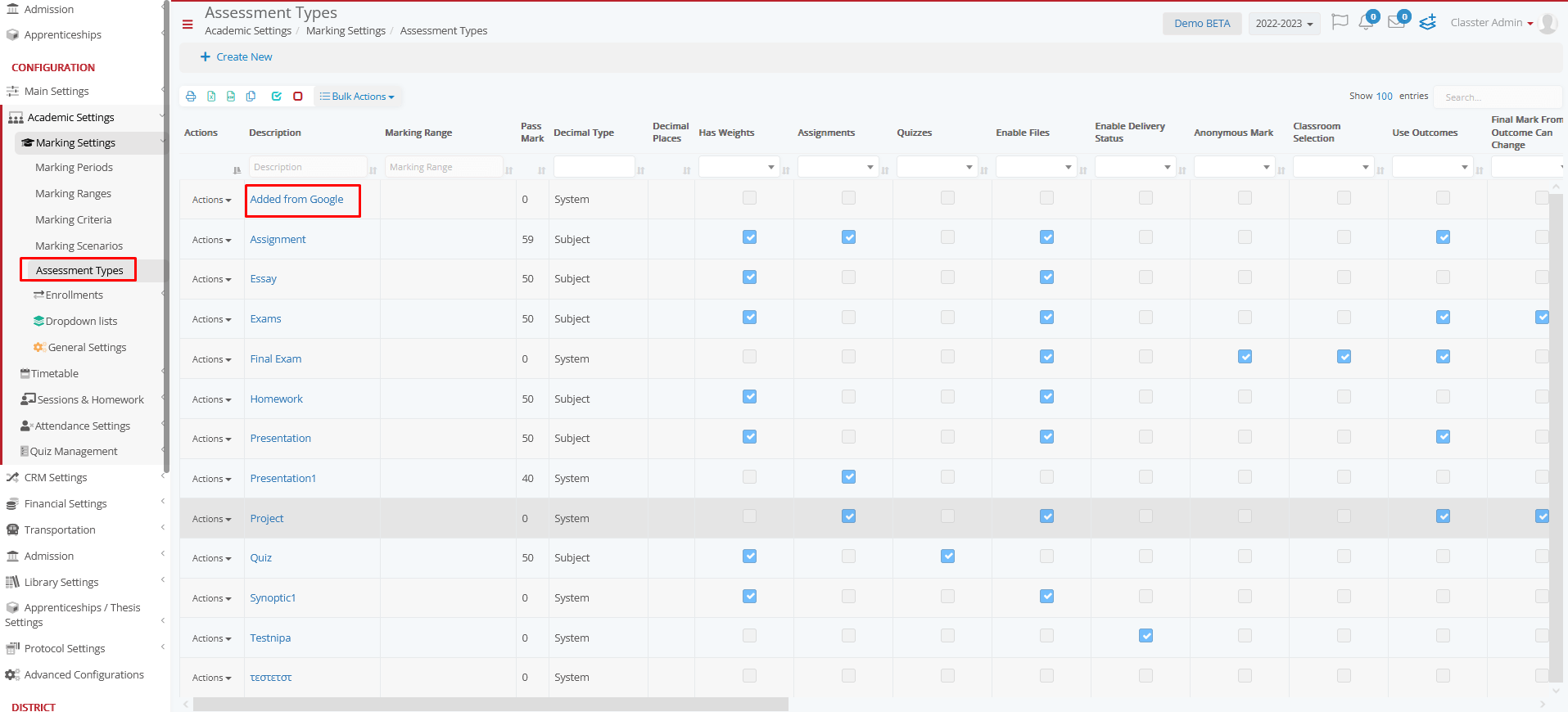
🔎 Best Practice: Always pre-configure assessment types manually to ensure reliable sync and accurate reporting.
Assessment Type Matching Logic.
Classter uses a two-step matching system:
Assessment Types Configured for External Provider
Let’s consider that these are the assessment types you’ve already set up in Classter, with their Description, and Marking Range. Classter uses this list when trying to match incoming assessments from external LMS platforms.
| Assessment Type Description (Classter) |
Min Mark (marking range) |
Max Mark (marking range) |
| Test | 0 | 100 |
| Essay | 1 | 10 |
| Final exam | 0 | 10 |
💡 Think of this as your local library of assessment types. Classter will try to match external assignments with one of these.
Example Matching Table
This table shows examples of how assessments imported from an external LMS (e.g., Google Classroom) are matched to local Assessment Types.
| Assessment example | Assessment Type Description (LMS) | Mark Min | Mark Max | Matched with Assessment Type Description (Classter) |
| Math Test 1 | Test | 1 | 10 |
Test exact title and compatible marking range |
| Math Test 2 | Test 2 | 1 | 10 |
Essay no title match, but exact mark range match |
| Math Test 3 | Test 2 | 1 | 50 |
Test no title match, but 0–100 covers 1–50 |
| Math Test 4 | Test 2 | 2 | 10 |
Test no title match, but 0–100 covers 2–10 |
| Math Test 5 | Test 2 | 50 | 110 |
Test no title match, 0–100 does not cover it and the system falls back to the first available |
🔹 Step 1: Exact Match
If both the Description and Marking Range match perfectly, Classter selects that Assessment Type.
Example:
| Assessment example | Assessment Type Description (LMS) | Mark Min | Mark Max | Matched with Assessment Type Description (Classter) |
| Math Test 1 | Test | 1 | 10 |
Test exact title and compatible marking range |
🔸 Step 2: Fallback (Range Compatibility)
If no exact match is found, Classter looks for the first compatible marking range.
Examples:
| Assessment example | Assessment Type Description (LMS) | Mark Min | Mark Max | Matched with Assessment Type Description (Classter) |
| Math Test 2 | Test 2 | 1 | 10 |
Essay no title match, but exact Mark Range match |
| Math Test 3 | Test 2 | 1 | 50 |
Test no title match, but 0–100 covers 1–50 |
| Math Test 4 | Test 2 | 2 | 10 |
Test no title match, but 0–100 covers 2–10 |
| Math Test 5 | Test 2 | 50 | 110 |
Test no title match, 0–100 does not cover it and the system falls back to the first available |
✅ Always align your Assessment Type Descriptions and Marking Ranges with external values as closely as possible to avoid mismatches.
Sync Workflow for Teachers
- Navigate to Quick Actions > Actions Menu > Sync with [Google Classroom / Teams / Moodle]
2. Select the relevant _Group_ and _Subject_.
3. Choose “Sync Assignments” from the Bulk Actions menu.
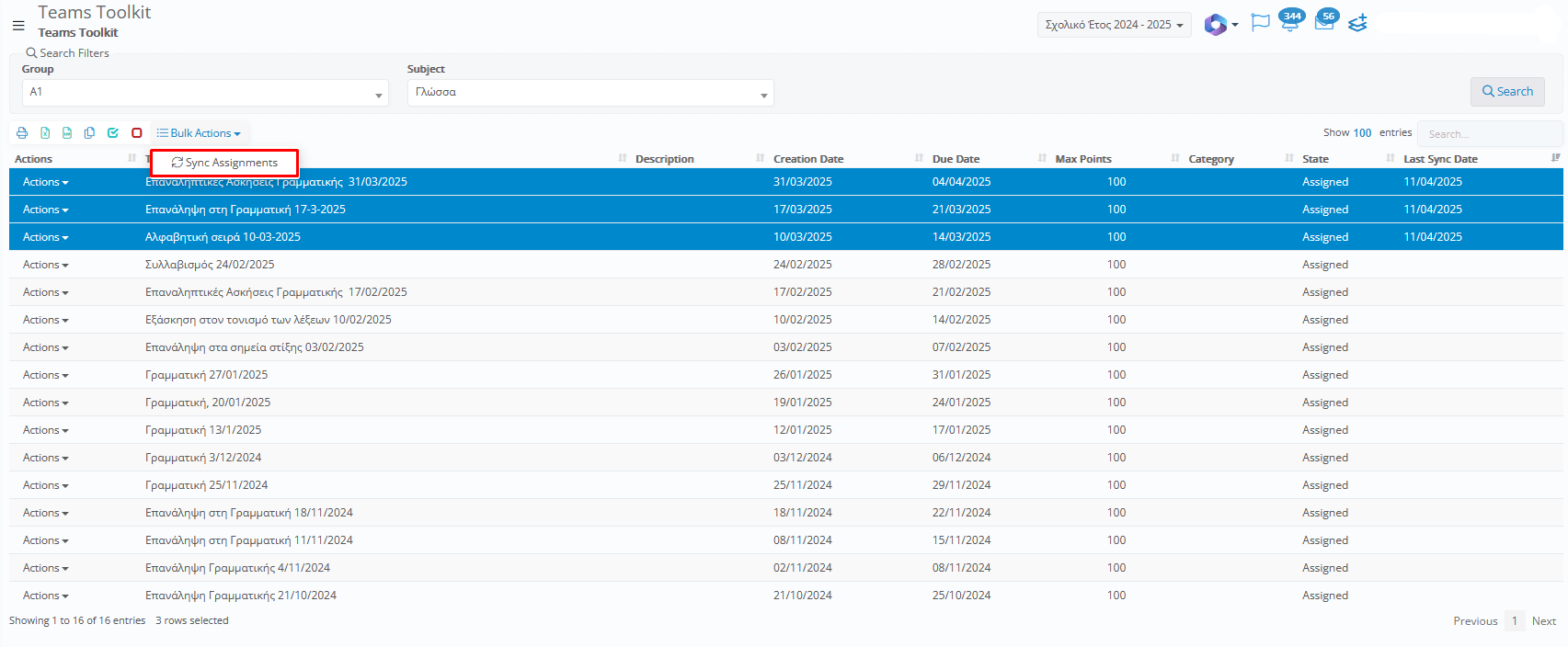
4. Once assignments are pulled in, go to Actions > Fetch Marks > Sync Marks to retrieve grades

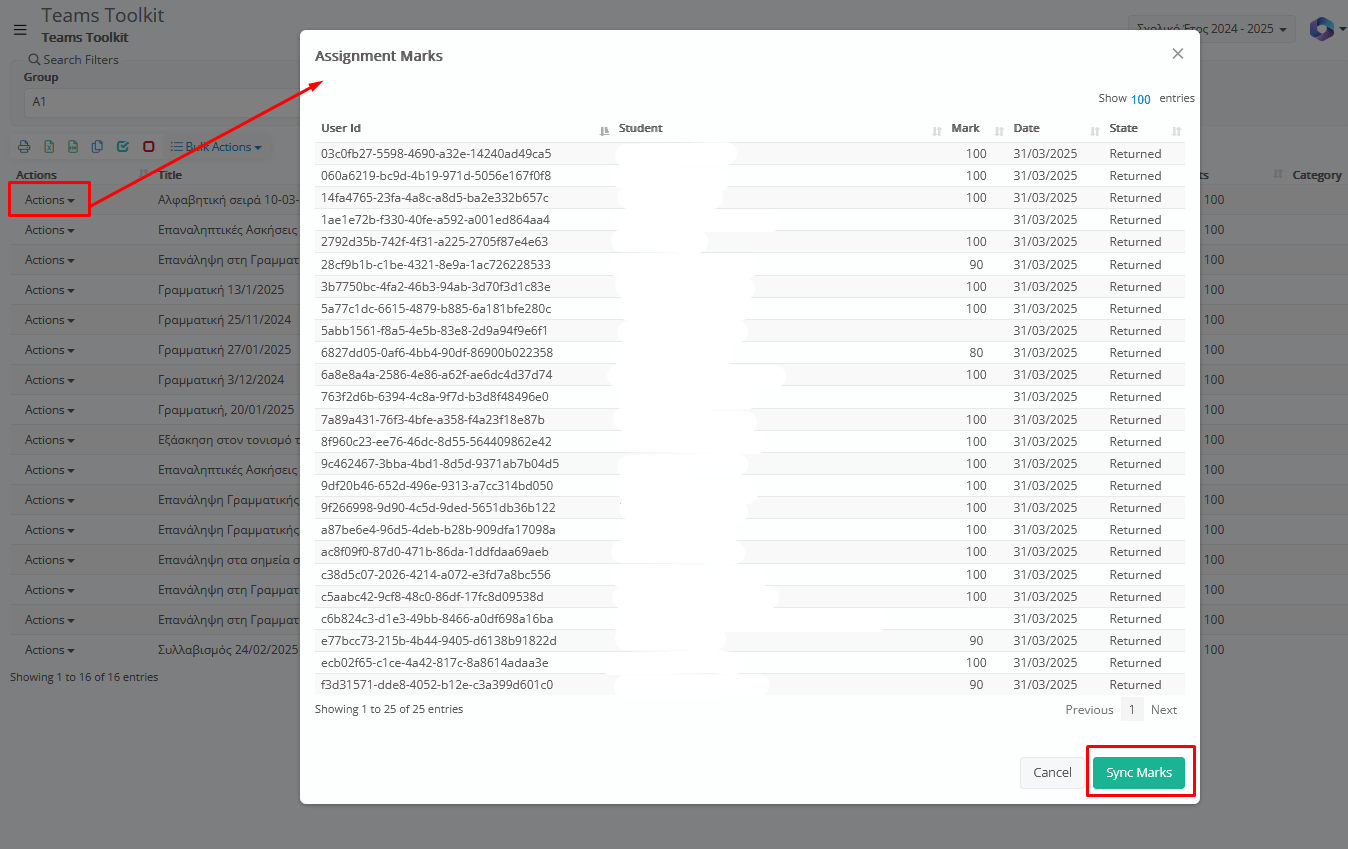
Note: Ensure _Students_ and _Subjects_ are already synced before attempting to fetch assignments or marks.
Gradebook Recalculation
If the setting Auto re-calculate Gradebook Marks, when Assessment Marks are submitted is enabled and the marking period is not locked:
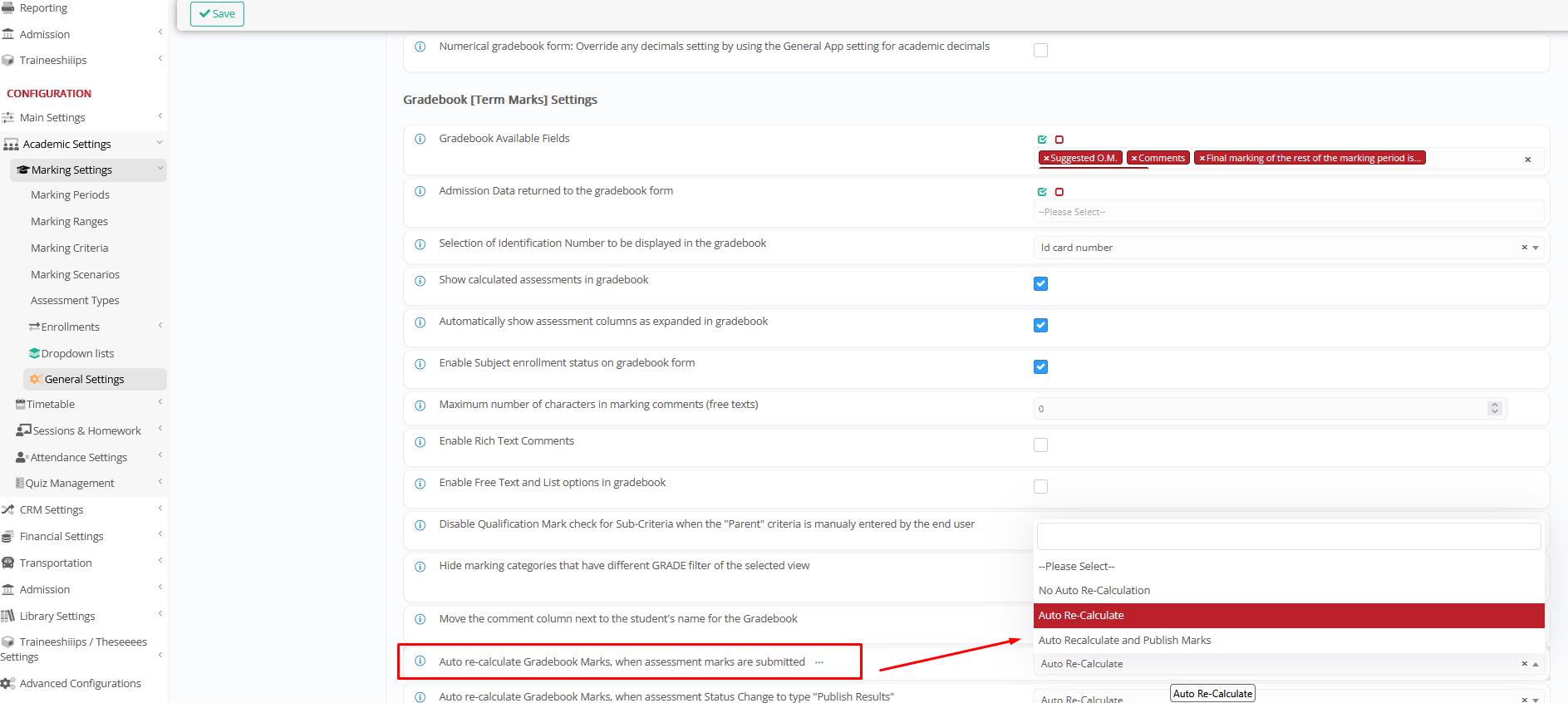
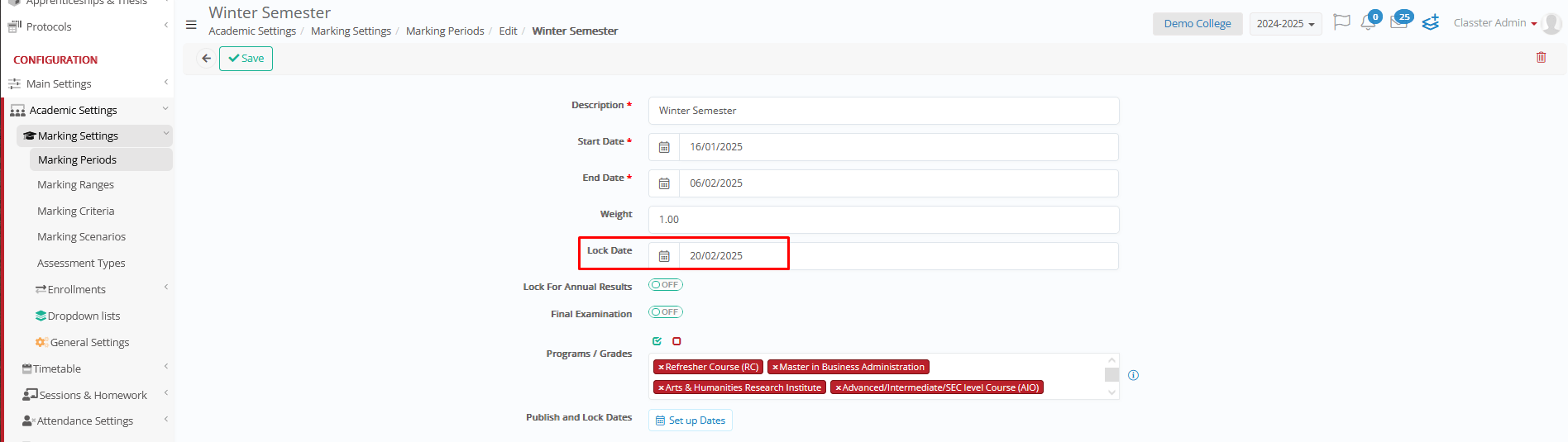
✅ Classter will automatically recalculate Gradebook marks for affected students after the import is complete.