In this section, you can assign marking periods to subjects and set subject academic settings.
First, we will look at how to assign marking periods to subjects. Note: you must have created marking periods and there must be available subjects.
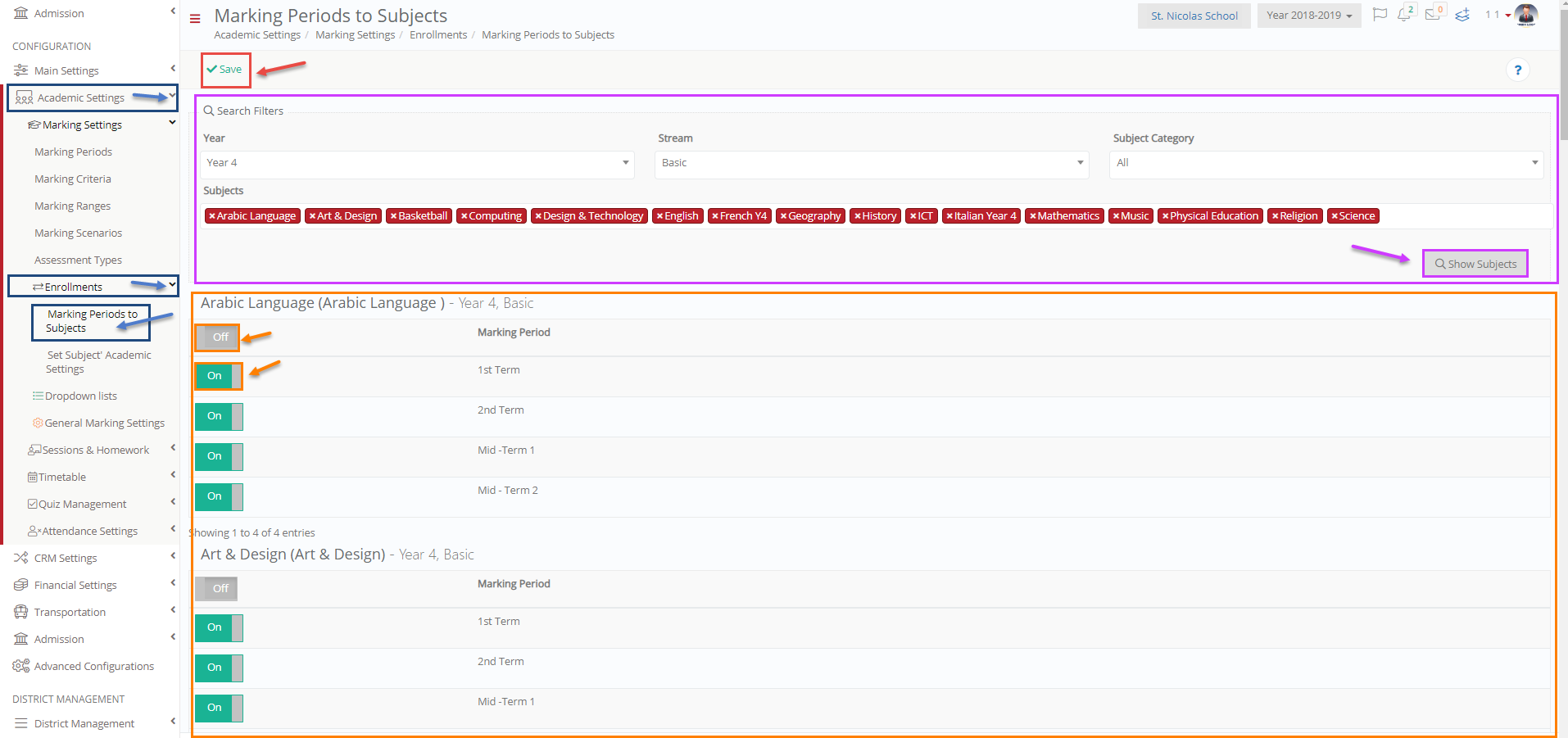
Figure 118
- Fill in the search filters Year, Stream, Subject Category and Subjects. The options will be automatically updated once you choose a Year e.g Year 4, Basic, All, All (Figure 118).
- Click on the question mark button to view useful info about this page (Figure 118).
- Once you have chosen your filters to click on the ‘Show Subjects’ button (Figure 118).
- You will be able to see underneath the filters all the available subjects with their existing marking periods and subjects that do not yet have marking periods (Figure 118).
- Click on the on/off switch underneath the subject title and next to the marking period to enable or disable all periods (Figure 118).
- If you choose to turn off a period that was on you will view the following message:

Once you have completed your changes you need to click on the ‘Save’ button in order to save changes (Figure 118).
Now we move on in order to set subject academic settings (Figure 119).

Figure 119
- Fill in the Filters Year, Stream, Subject Category e.g Year 4, Basic, All (Figure 119).
- Click on the ‘Show Subjects’ button (Figure 119).
- You can see now all the subjects in the list (Figure 119).
- Choose a subject e.g Arabic Language (Figure 119).
- You can now set up a Marking Scale, Descriptive Marking Scale and Marking Scenario for the chosen subject (Figure 119).
Setup Marking Scale

Figure 120
- Choose a Marking Scale by clicking on it (Figure 120).
- Click on ‘Save’ button to save your choice (Figure 120).
Setup a Descriptive Marking Scale

Figure 121
- Choose a Descriptive Marking Scale by clicking on it (Figure 121).
- Click on the ‘Save’ button to save your choice (Figure 121).
Setup Marking Scenario

Figure 122
- Choose a Marking Scenario, Descriptive Scenario and Daily Scenario by clicking on the dropdown box next to each marking period e.g Main, General Assessment, Full (Figure 122).
- Click on the ‘Save’ button to save your choice (Figure 122).



