Academic Settings / Marking Settings / General Settings / Assessments & Assignments / Assessment Marking Configuration / Enable CRM on Assessment Marking
If you select this option, a new icon will be presented next to each Students name in the Assessment Marking Form.
Using this icon, end users can enter a new CRM remark or action associated with the Assessment Mark.
Setting ->Active
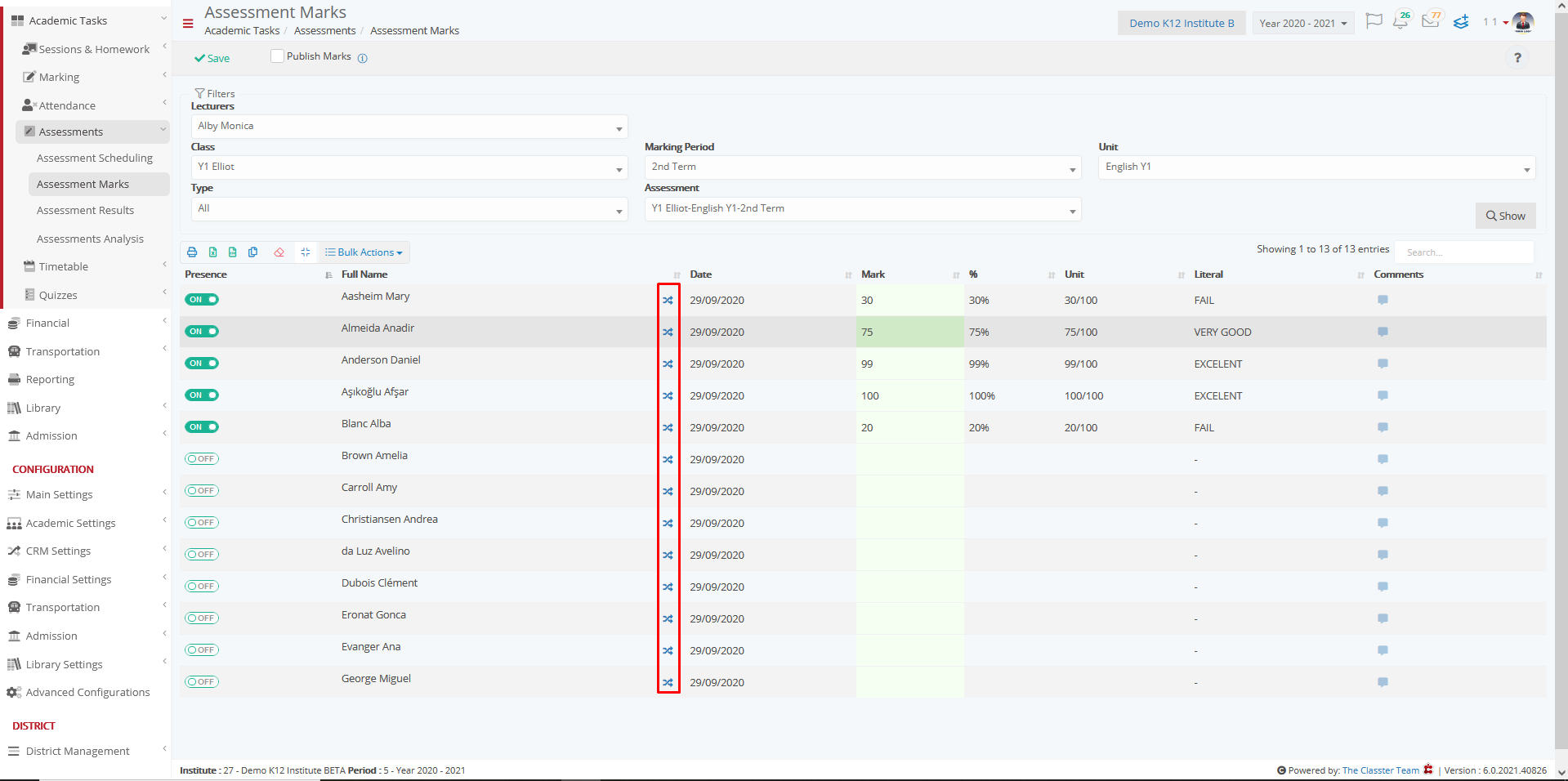
Setting -> Inactive
If the setting is not activated the CRM shortcut is not displayed




