Students’ attendance is very important, especially for children in K12 education, mainly for security reasons. Classter offers a complete menu dedicated to attendance.
Tip: You may find additional information about attendance management in Classter here.
To view attendance reports in Classter, from the main menu, go to Academic Tasks → Attendance → Attendance Lists. (Figure 1)
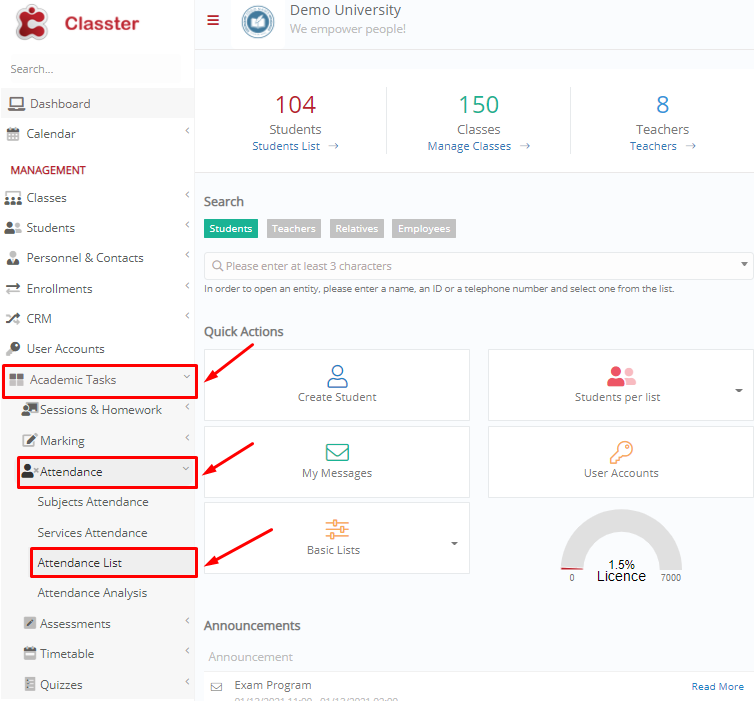
Figure 1
In the next window you can specify your search by selecting a time range, attendance category or by using advanced filters, or directly click on the “Search” button to view all absences. (Figure 2)

Figure 2
In the displayed list, you may use the “Grouping” menu to group attendance per e.g. Date, Group, Student, Teacher or Subject. You may export your report in Excel or print it in PDF or physical form. (Figure 3)
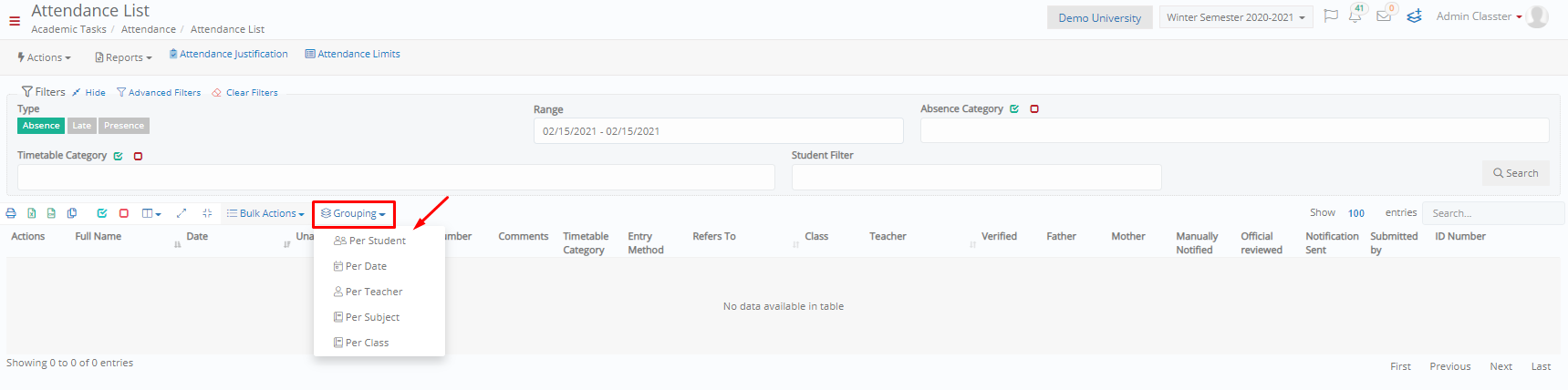
Figure 3
You can also check reports like “Students Attendance Export” from the “Reporting” menu. (Figure 4)
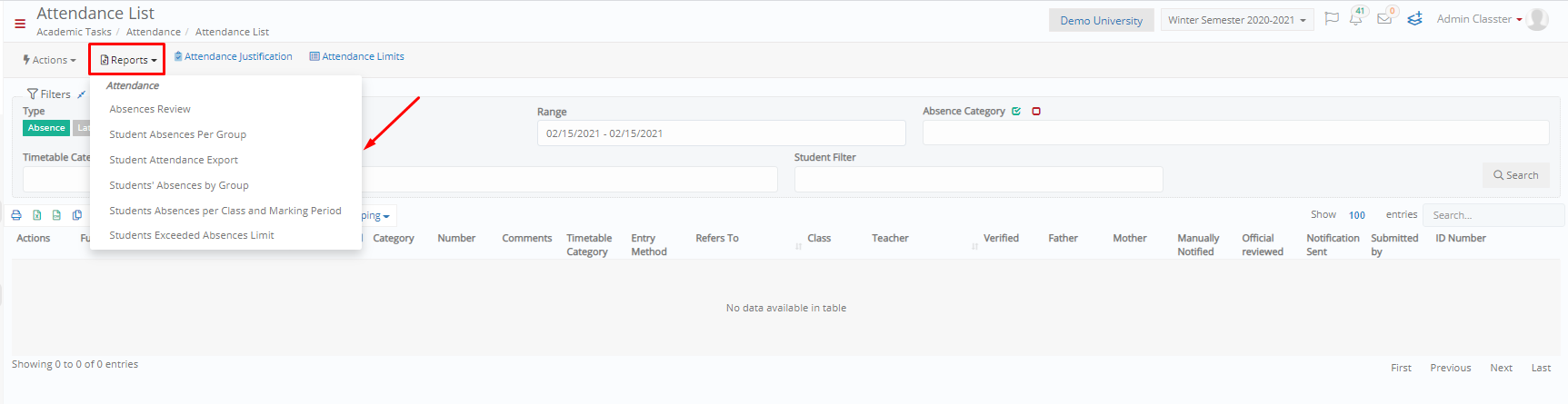
Figure 4
Tip: There are more reports and analysis tools in the menu Academic Tasks→Attendance→Attendance Analysis.
Sample Report Student Attendance Export (Figure 5):
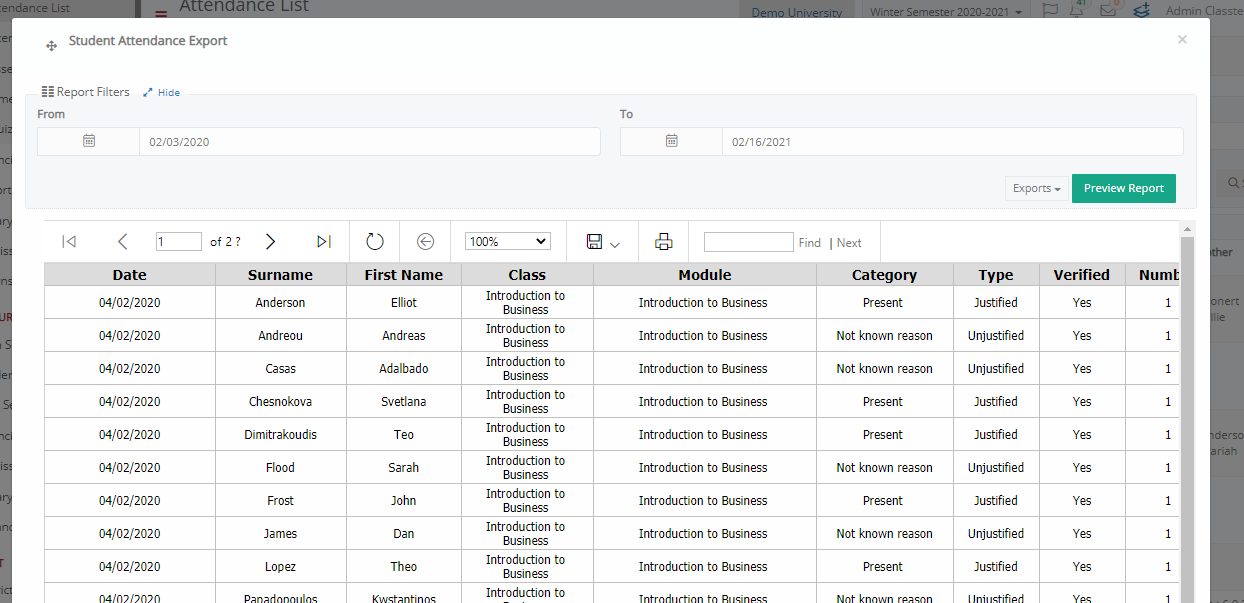
Figure 5
Extra Tip: Do not forget to take a look at our Academics Module Manual to take advantage of all its capabilities.
Find more or post your questions on our Facebook Community Page. Also, watch our how-to videos on our Youtube channel.



