Enable Supervisors Mode
Main Settings / General Settings / Basic Customization / Supervisors Configuration / Enable Supervisors Mode
Here you can enable the Supervisor mode in the Lecturers’ portal.
Supervisors are set in the following entities: Year, Class, Unit and Location.
Βy enabling the Supervisors mode, supervisors can view or edit data of Pupils that are taught by Lecturers who they supervise.(Figure 1)
This is true for a number of portal forms. You need to define these forms and the level of access in a following setting.
Setting -> Active

Figure 1
Setting -> Inactive

Figure 2
Enable supervisors mode in the following Lecturers’ portal forms
Main Settings / General Settings /Basic Customization / Supervisors Configuration / Enable supervisors mode in the following Lecturers’ portal forms
Here you select which windows of teachers will have supervisor mode.
Requires you to have the supervisor mode enabled in
Main Settings / General Settings / Basic Customization / Supervisors Configuration / Enable Supervisors Mode as administrator.
Setting -> Active -> Term Grades, Descriptive Marking (Figure 3 & 4)
“Enable supervisor mode” button is visible

Figure 3
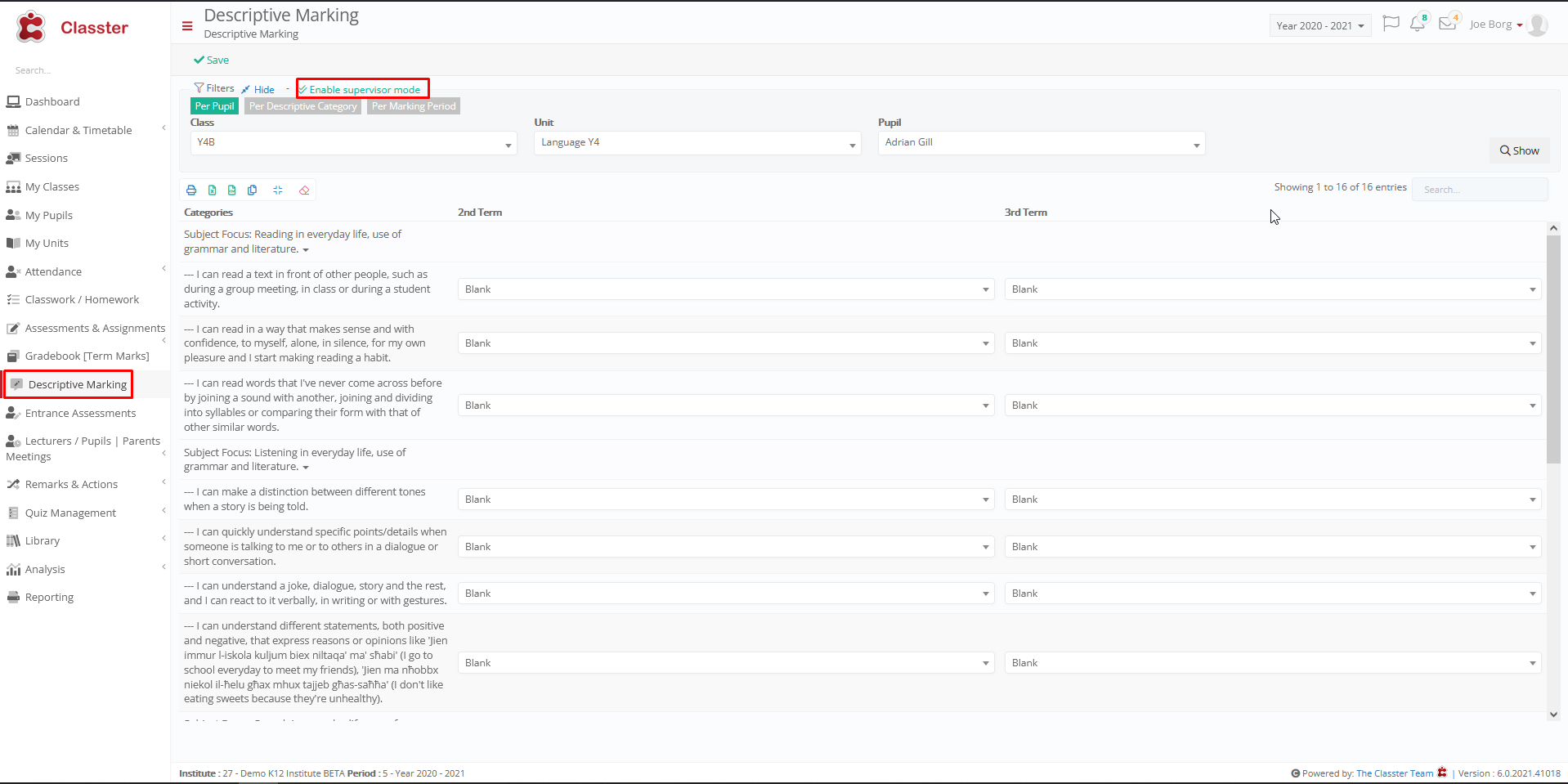
Figure 4
Setting -> Active -> Term Grades, Absences, Homework
“Enable Supervisor Mode” button is missing because “Descriptive Marking” is not selected at the setting’s the dropdown list (Figure 5)

Figure 5
In Absences, supervisor mode is enabled because “Absences” was selected (Figure 6)

Figure 6
Supervisor Mode: Select forms where supervisors have an edit right
Main Settings / General Settings / Basic Customization / Supervisors Configuration / Supervisor Mode: Select forms where supervisors have an edit right
Prerequisites:
1) You must have the supervisor mode enabled in Main Settings / General Settings / Basic Customization / Supervisors Configuration as administrator.
2) You must have the “Enable supervisors mode in the following Lecturers’ portal forms” enabled in Main Settings / General Settings / Basic Customization / Supervisors Configuration as administrator.
This setting allows the admin to select in which windows the Teacher as supervisor will have edit rights. (Figure 7)

Figure 7



