It case may come up, where you have placed a _Group_ of _Students_ in the wrong educational program. In this case, there is no need to correct each student’s educational program manually, as Classter offers you the opportunity to complete this action collectively.
Tip: If you need additional information on educational programs take a look here.
To perform this action, logged in as an Admin, from the main menu, go to _Students_ → Students list. (Figure 1)

Figure 1
Click on the “View” menu, then select the “_Students_ per Educational Program” option. (Figure 2)
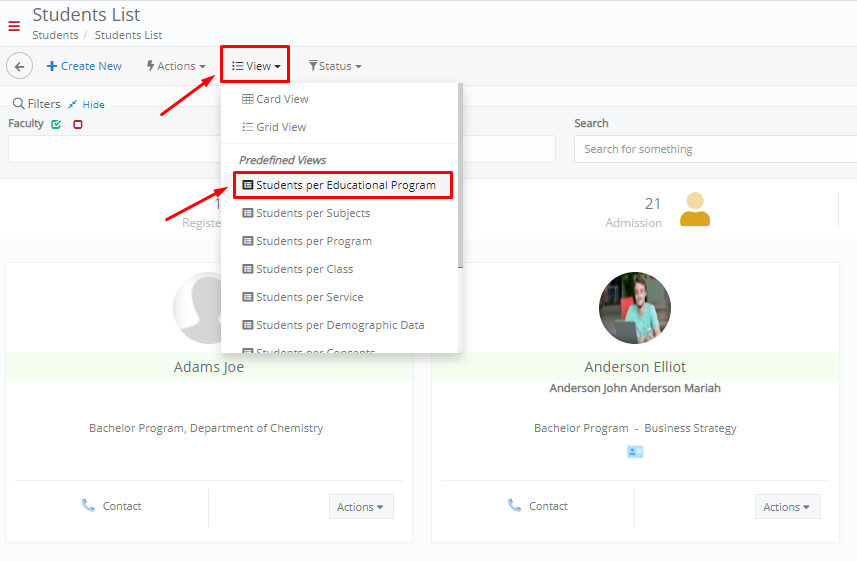
Figure 2
In the search field “Program”, select the educational program you want to correct and click on the “Search” button. (Figure 3)
 Figure 3
Figure 3
From the displayed list of _Students_, you want to select them all, by clicking on the respective button. Then, from the menu “Bulk Actions” dropdown button, select the option “Bulk Edit Educational Programs”. (Figure 4)
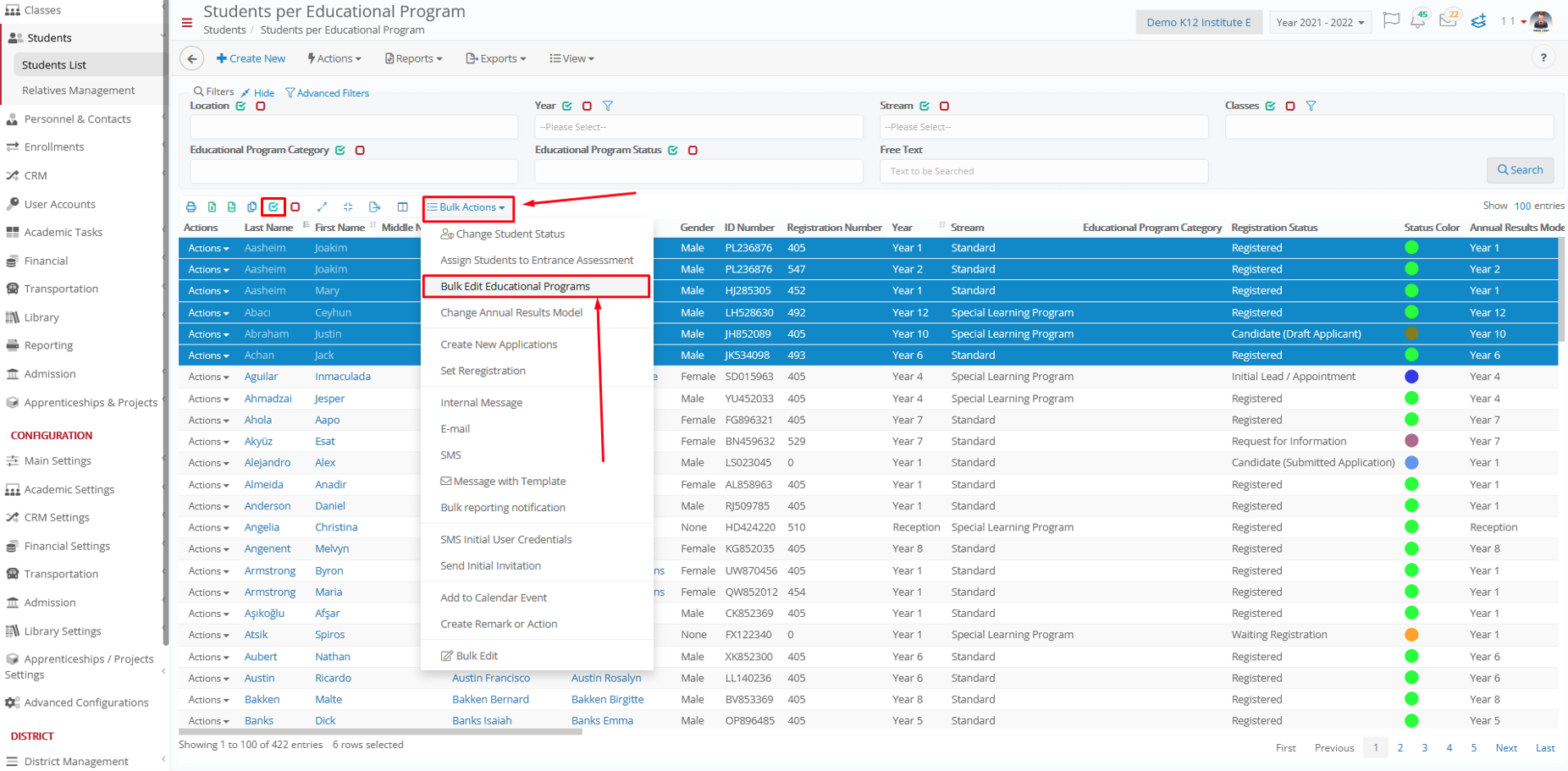
Figure 4
In the pop-up window, click on “Program” and enable the dropdown list by clicking on the checkbox next to it. Once you have the correct program selected, enable the “Auto select Curriculum & Annual Results Model” option. Click on the “Save” button, to save your changes. (Figure 5)
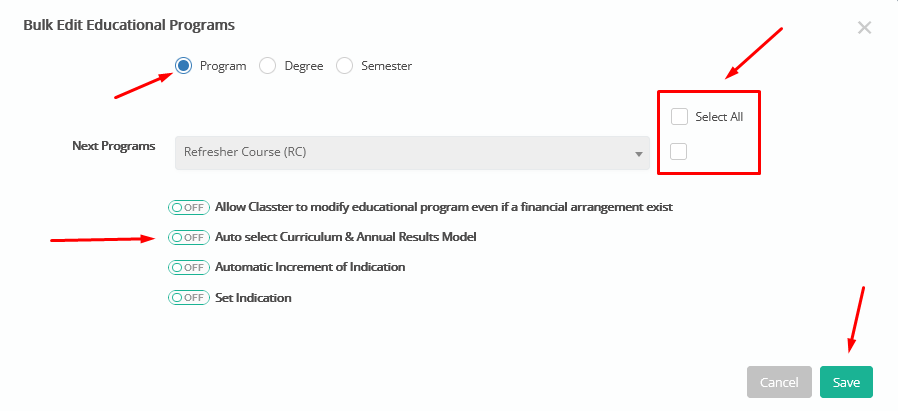
Figure 5
For more tips and tricks in Classter, become a member in our Community in Facebook and follow our Twitter page or take a look at our how-to videos in our YouTube channel.
Extra Tip: Do not forget to take a look at our Core Module Manual to take advantage of all its capabilities.



