Yes, Classter provides this functionality when creating a new event to avoid incidents where two events are planned in the same time, requiring the same resources, for example a piece of equipment (e.g. a projector). The user can also see some characteristics of the resources, such as the serial number, and comments so that the person planning the event can prepare better, if for example a piece of equipment needs to be updated or a specific set of actions before being put in use.
After choosing date and time on the event creation window, click on the “Book Resources” button on the top left of your screen. (Figure 1)
When clicked, the following window will pop up. (Figure 2)
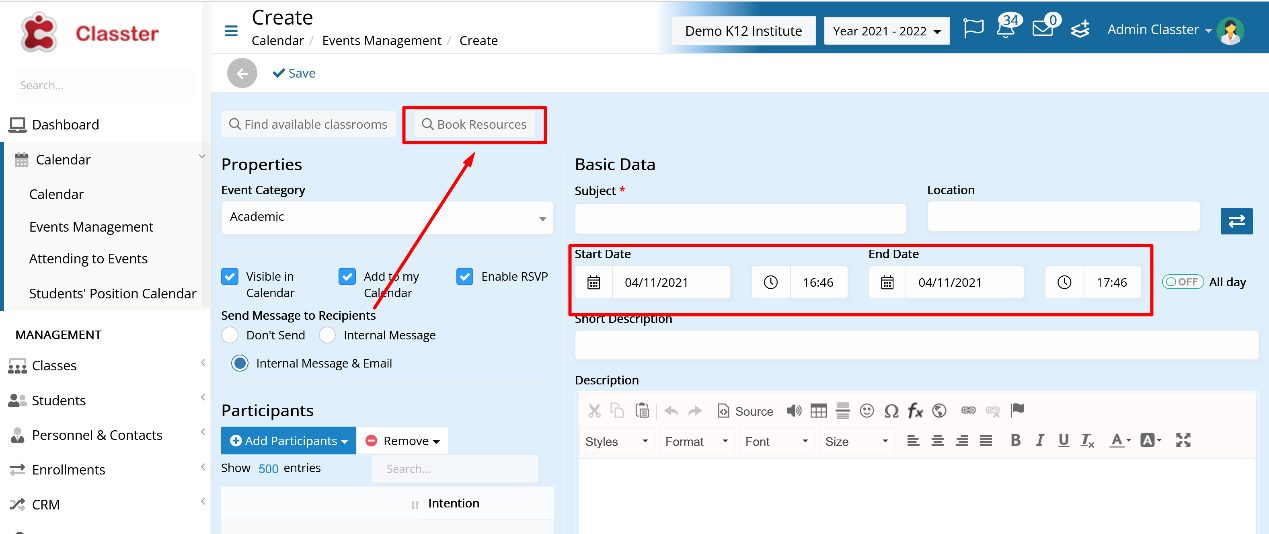
Figure 1

Figure 2
Here you can specify the category of the resource or leave it to default which is all resource categories. You can also search the resource by box code, for example the serial number of an equipment piece. Those two functions are executed in the “Category” and “Box Code” fields respectively. (Figure 3)
Then click on the “Search” button.

Figure 3
Now you can see the list of available resources that match your search criteria. You can sort them by the characteristic of your choice, as seen in Figure 4.

Figure 4
All you have to do is select the piece or pieces that fit your needs and click on the “Add” button. (Figure 5)

Figure 5
Those steps are identical for both the admins and the teachers.
Find more or post your questions on our Facebook Community Page. Also, watch our how-to videos on our Youtube channel.



