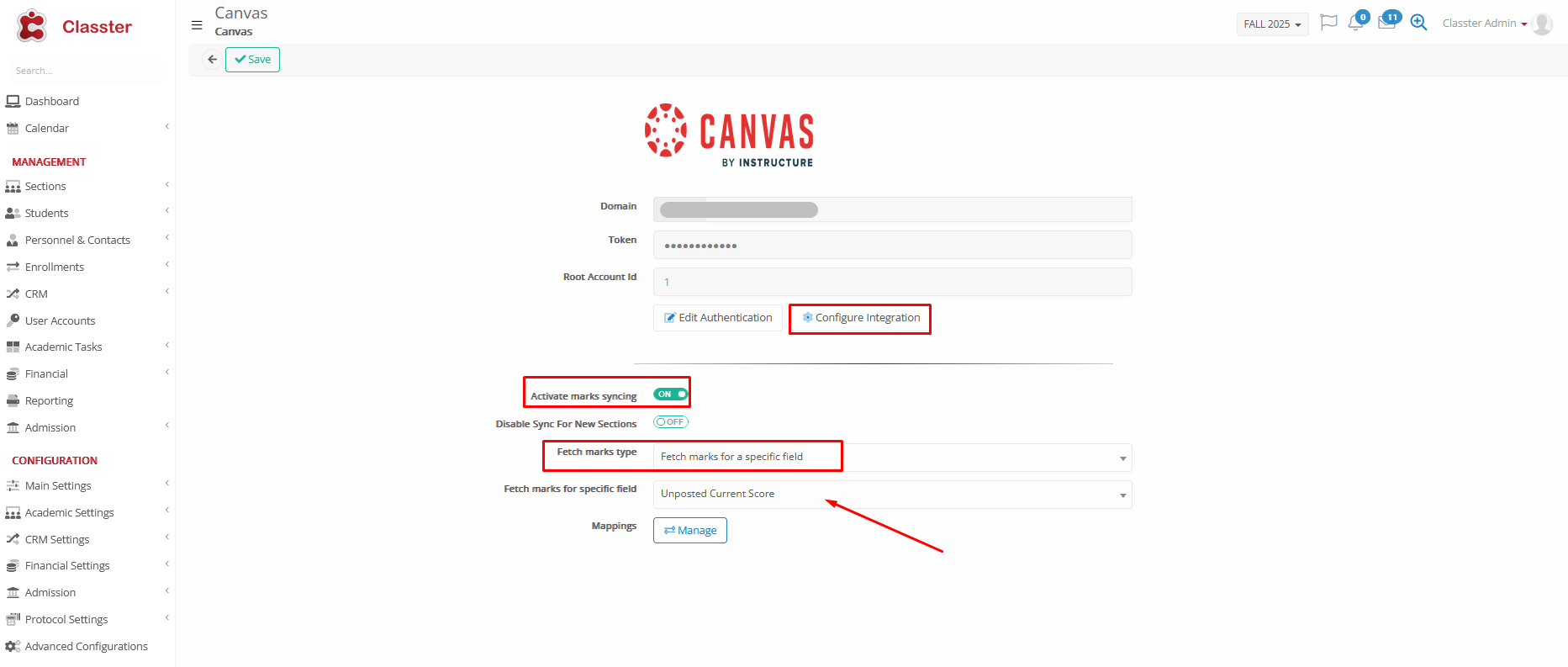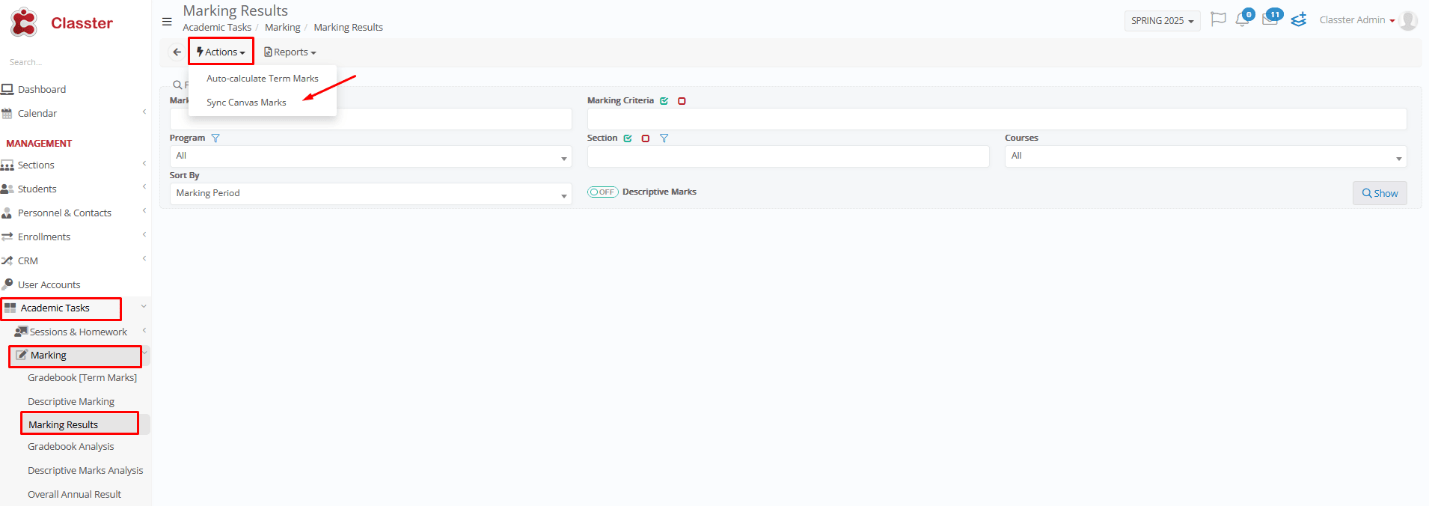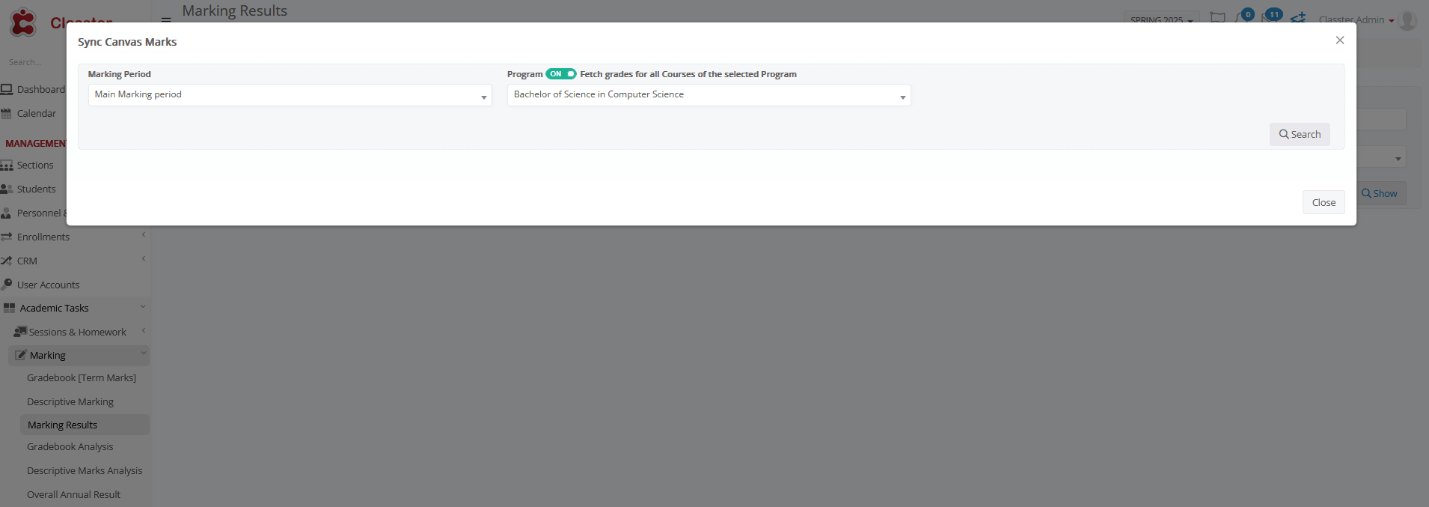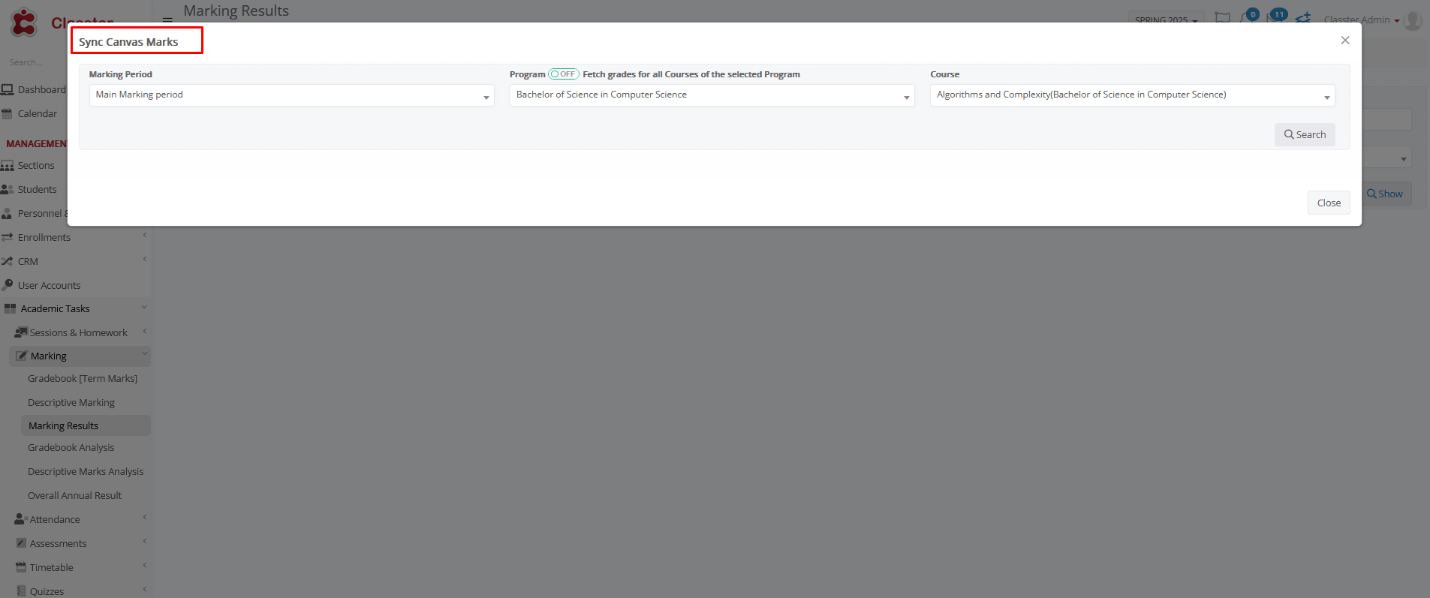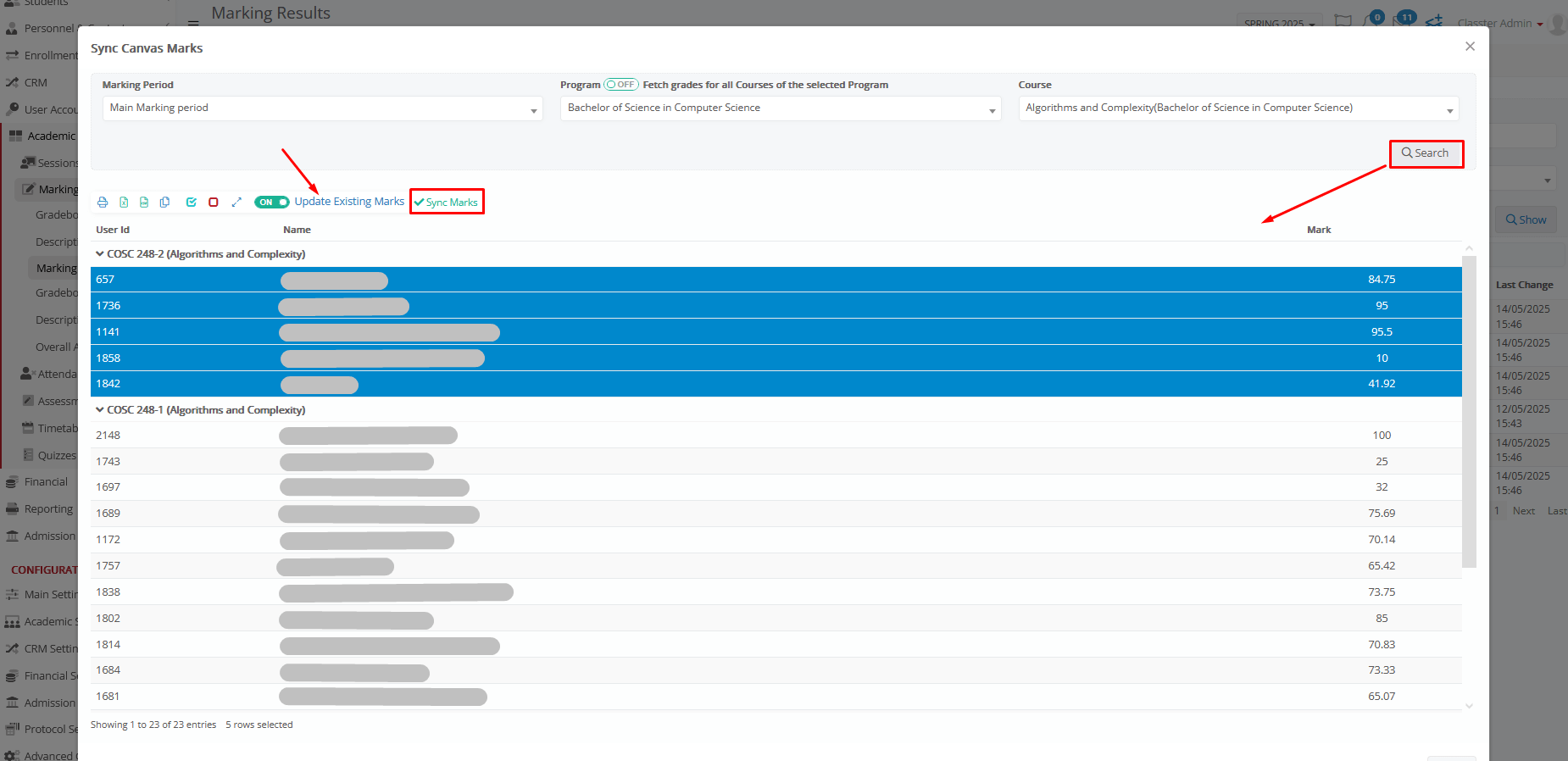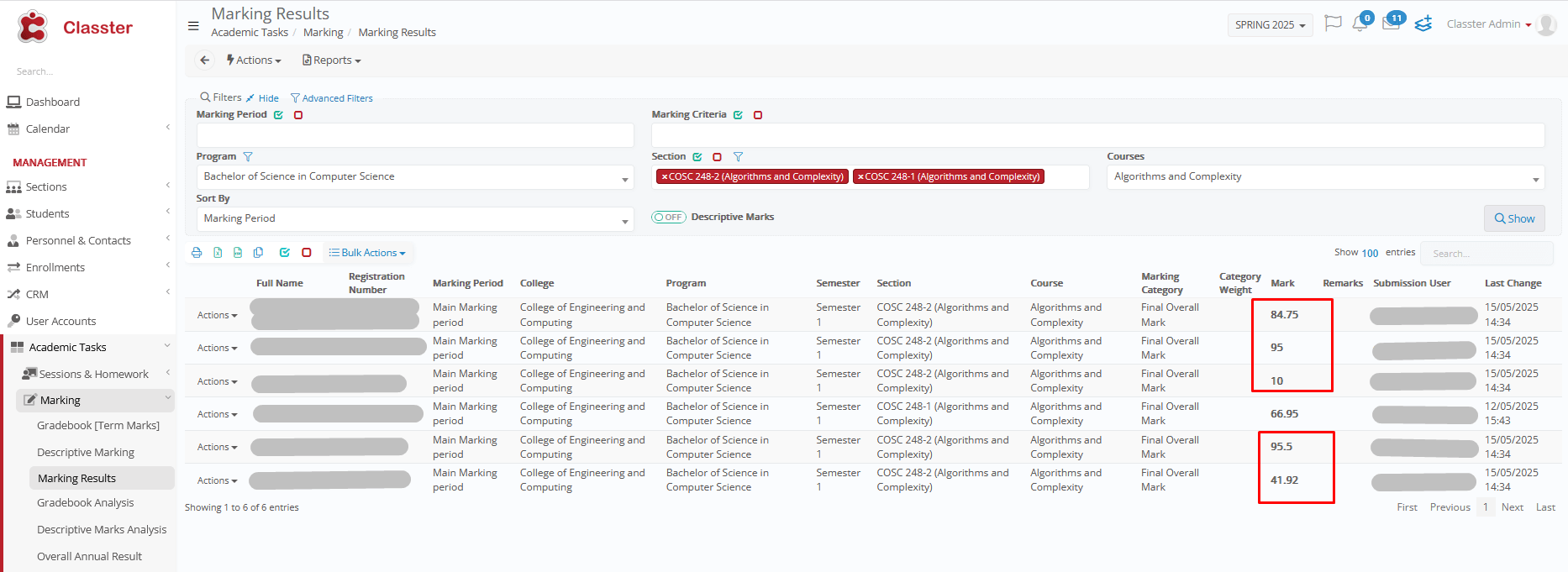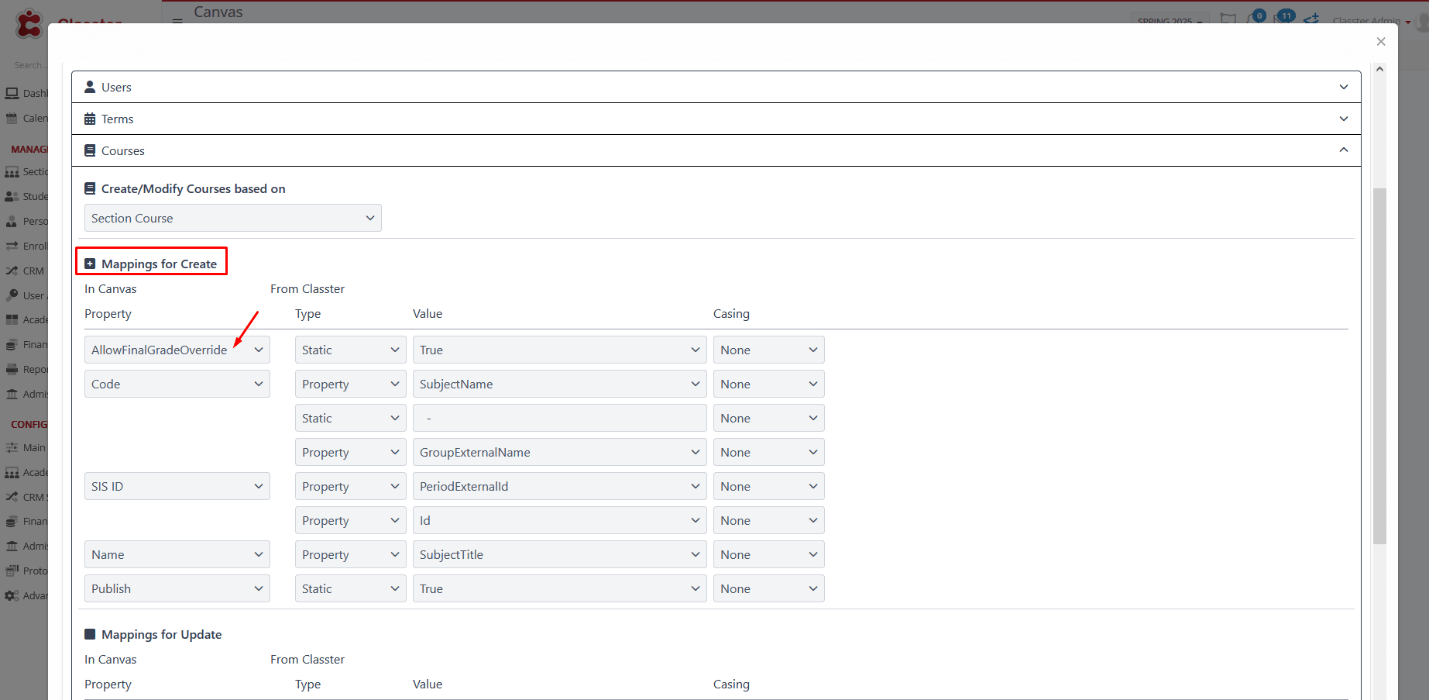Prerequisites
- Verify that the Integration is enabled and fully configured, including all applicable synchronizations.
- Ensure the Marks Syncing switch is activated in the settings.
- Select the desired option from the Fetch Marks Type dropdown:
- Fetch Actual Numeric Marks — Retrieves the exact numeric marks as recorded in Canvas.
- Calculate Numeric Mark Against Literal — Converts literal grades (e.g., A, B, C) to their corresponding numeric values based on the defined grading scheme.
- Fetch Marks for a Specific Field — Allows you to choose which Canvas field should be used:
Options:
- Posted Mark
- Current Mark
- Unposted Current Mark
- Unposted Final Mark
Sync Canvas Marks
1. Navigate to Academic Tasks > Marking > Marking Results.
2. Open the Actions dropdown located in the upper left corner of the form.
3. Select Sync Canvas Marks to initiate the synchronization process.
4. In the Sync Canvas Marks dialog, select the following parameters:
- Marking Period: Specify the academic term for which the marks should be fetched.
- Grade: Choose the applicable grade & Fetch Grades for All Subjects: Toggle the switch to On if you want to fetch grades for all subjects within the selected grade. (this toggle is only available to Employees)
- Subject
When the toggle is enabled, the Subject field will be hidden.
When the toggle is disabled, the Subject field will reappear, allowing you to select a specific subject, for which the final marks need to be retrieved.
5. Click Search: Once the parameters are set, click the Search button to proceed.
6. View Student List: A list of students, their respective groups, and final marks will be displayed, providing a comprehensive overview of enrolled students, their group assignments, and the synchronized final marks.
7. Select Students: Before proceeding, select specific students whose marks you wish to sync.
8. Sync Marks Button: Click the Sync Marks button to retrieve marks from Canvas.
Update Existing Marks Toggle:
Next to the Sync Marks button, toggle the Update Existing Marks switch to:
On: Update existing marks, whether they were manually set or previously synchronized.
Off: Retrieve new marks without overwriting existing records.
9. Once the synchronization is complete, the results will be displayed on the Marking Results form.
NOTES!
- During the initial configuration between Classter and Canvas, the override mark property can be set to allow manual grade adjustments in Canvas.
-
- Even without this setting, Canvas permits direct mark overrides, which will still update Classter during synchronization, taking precedence over calculated grades.
- The property formalizes the override function but is not essential for Canvas to apply overridden marks to Classter.
2. If the Fetch Marks for a Specific Field is selected, Classter will pull data directly from the chosen Canvas field (Posted, Current, Unposted Current, or Unposted Final).
-
- If the selected field is empty in Canvas, no mark will be retrieved for that student.
- Use this option to align with your grading workflow: for example, choose Unposted Current Mark if you want draft marks before publishing, or Posted Mark if you only want official marks.