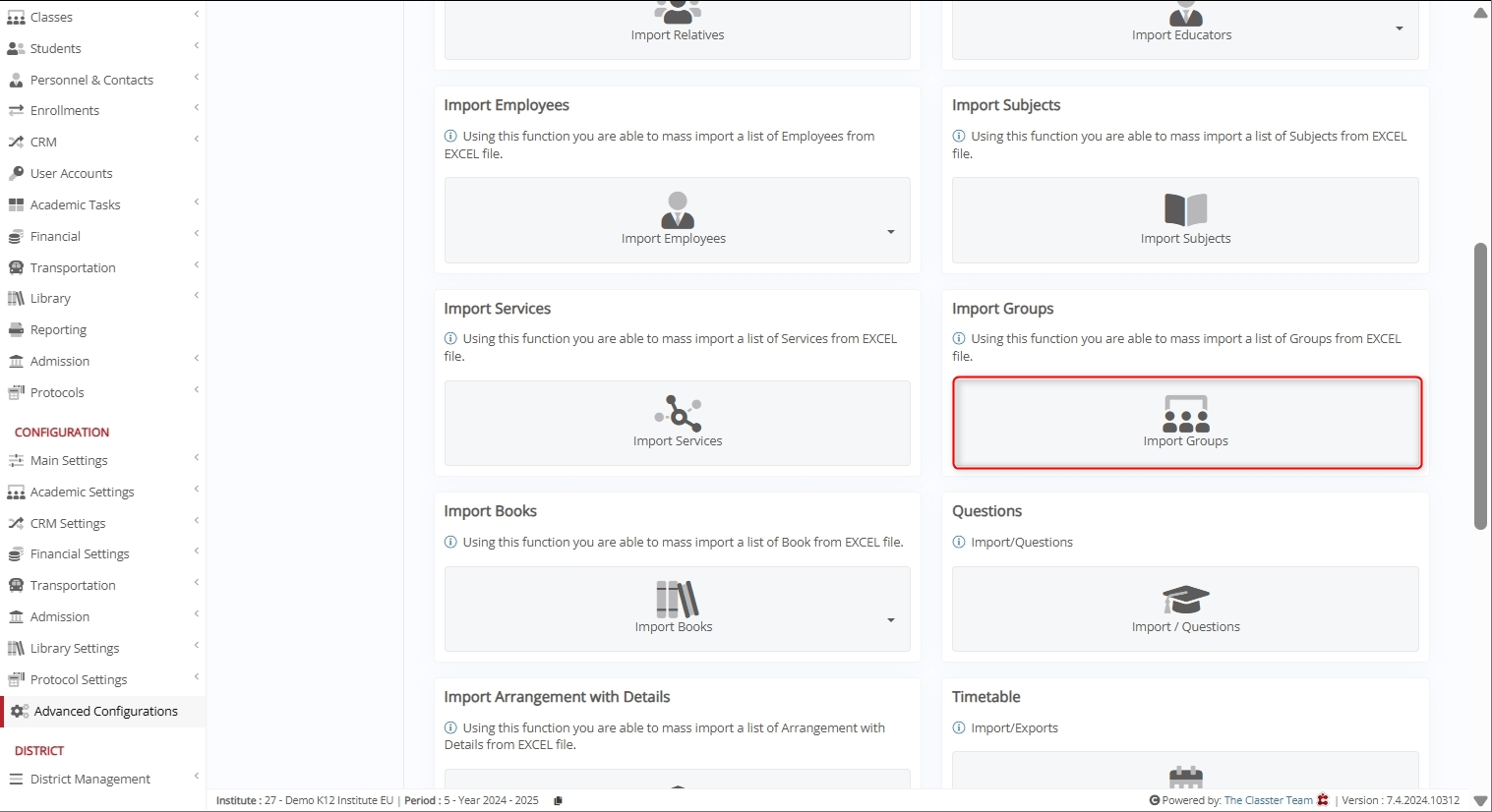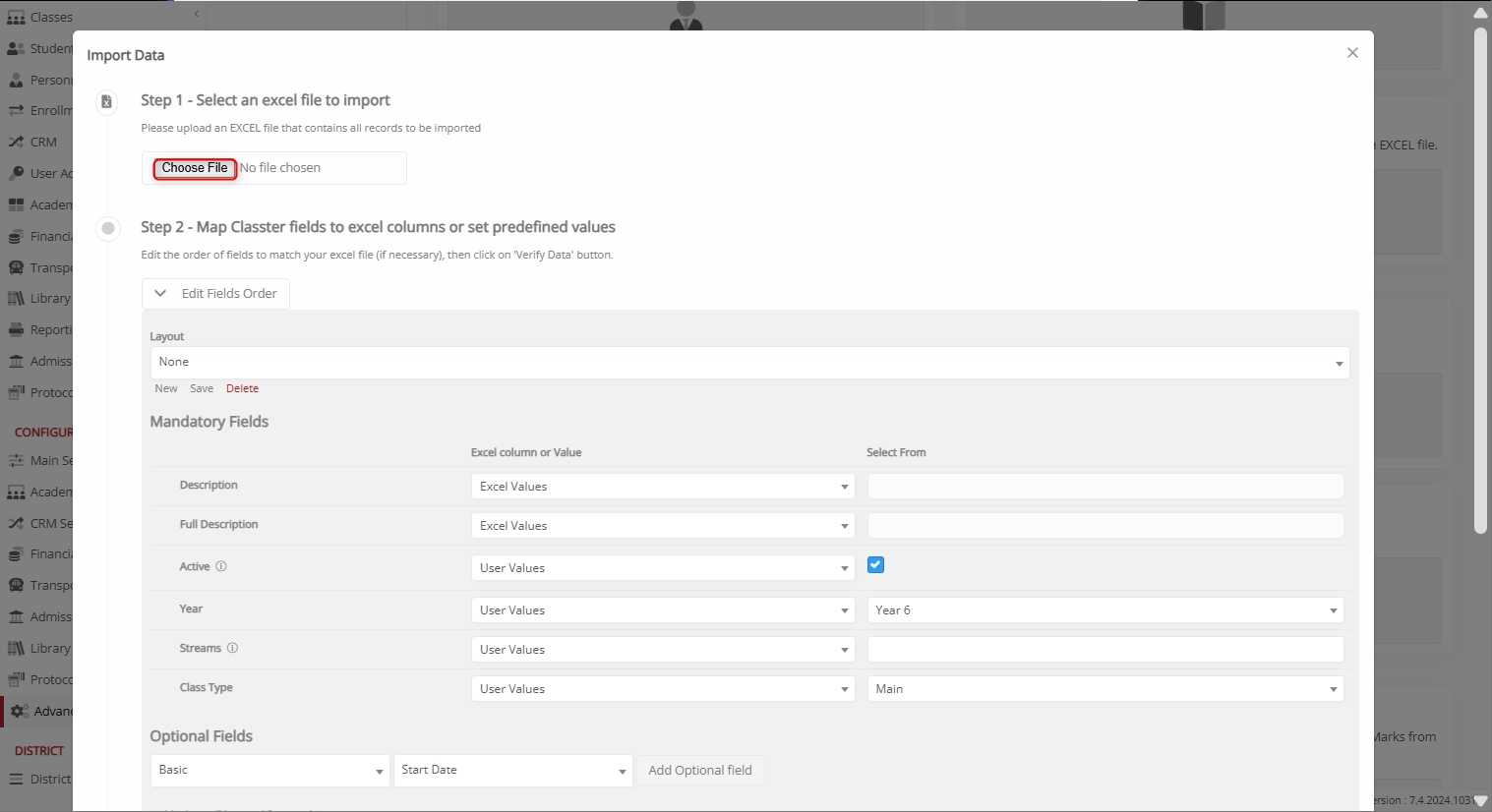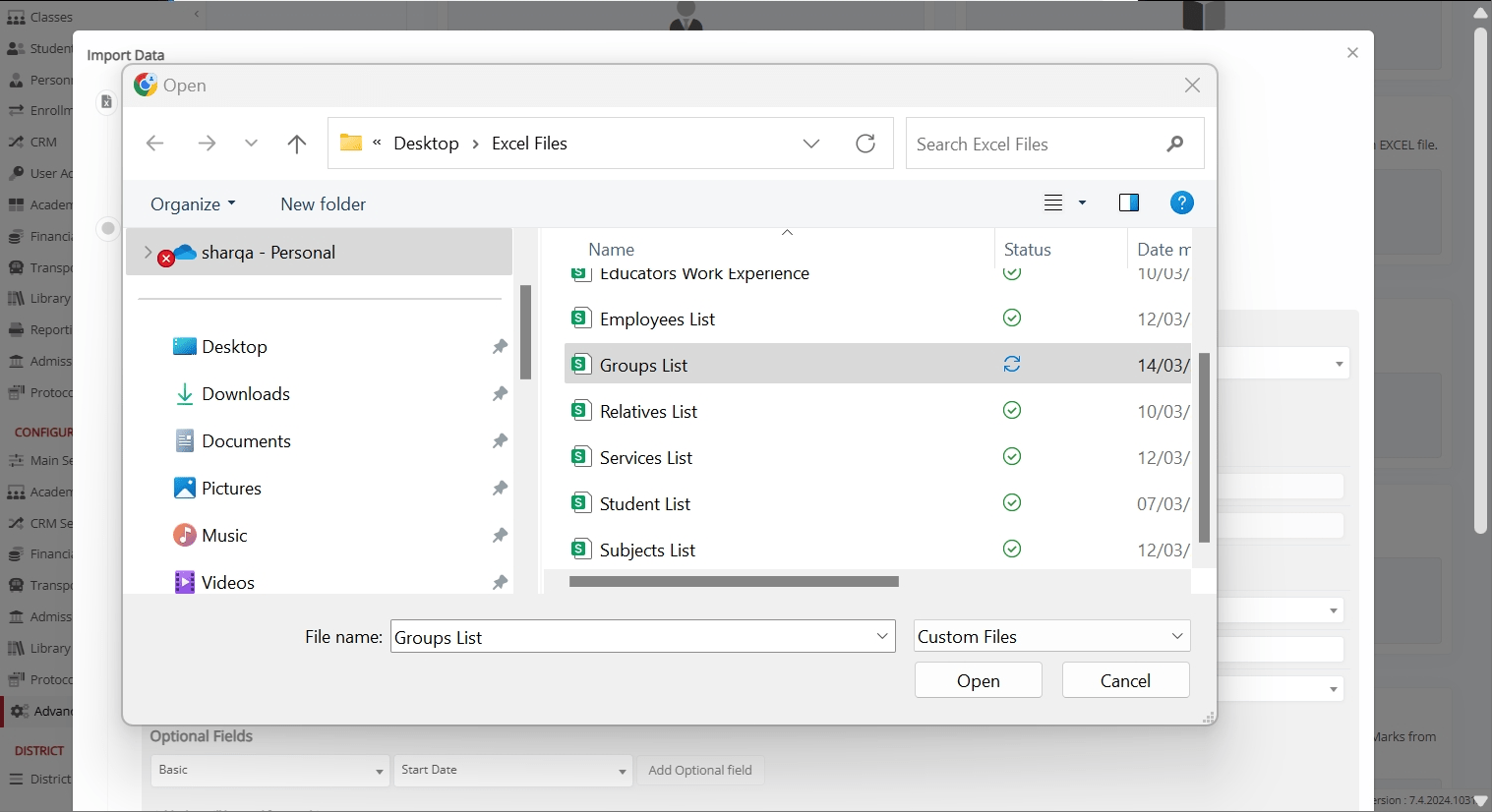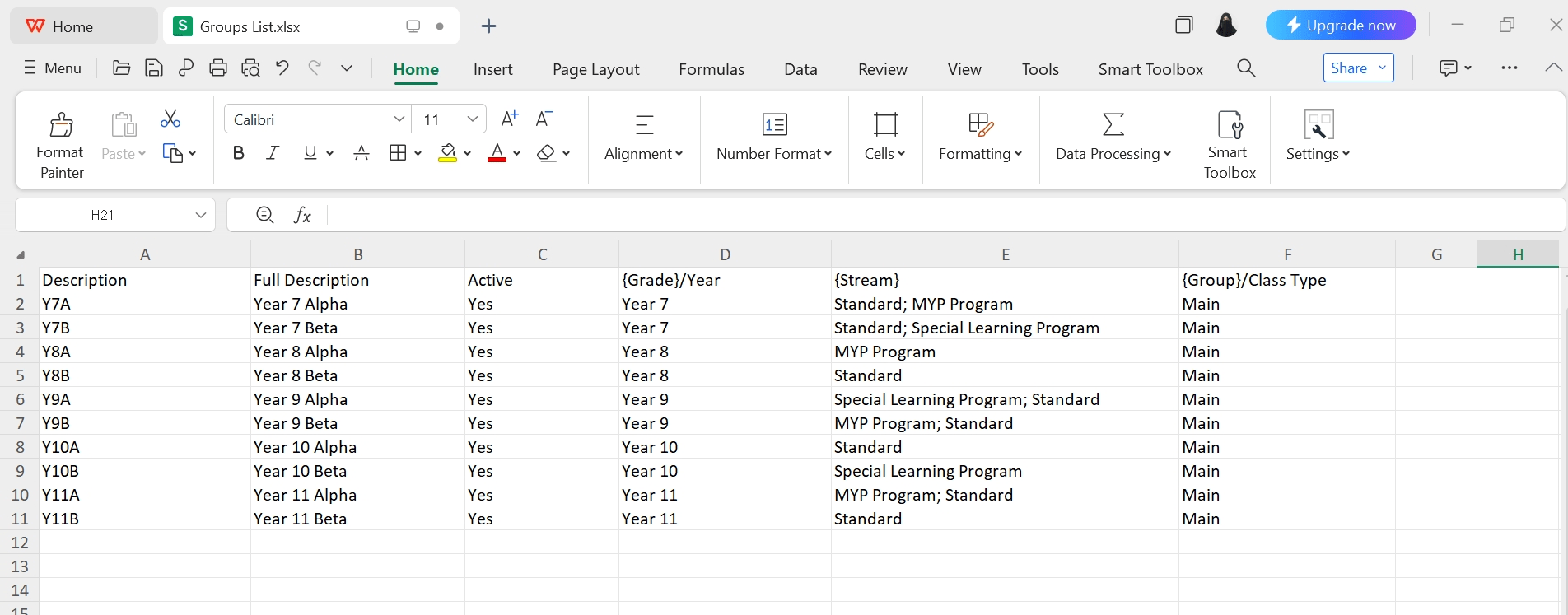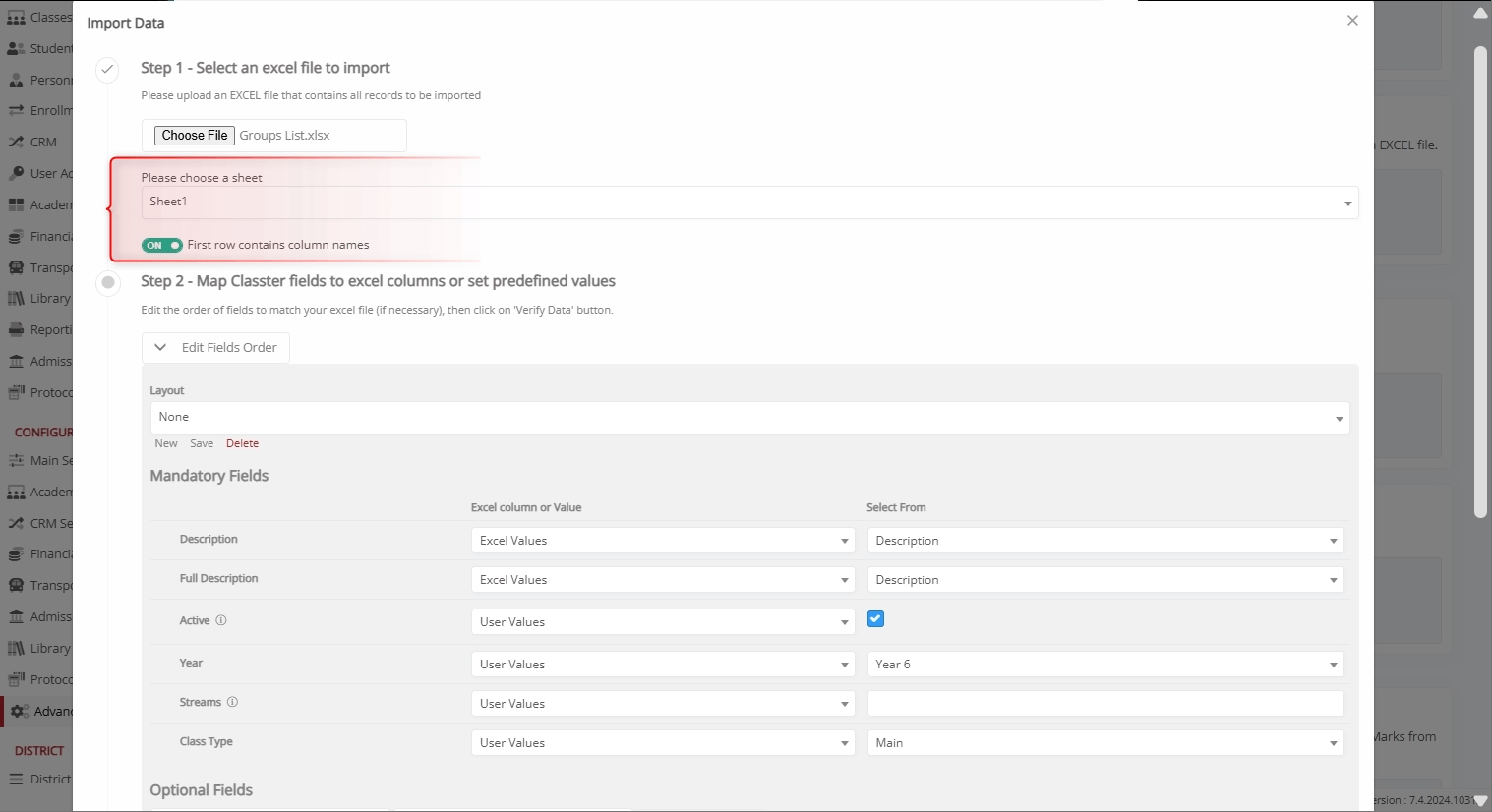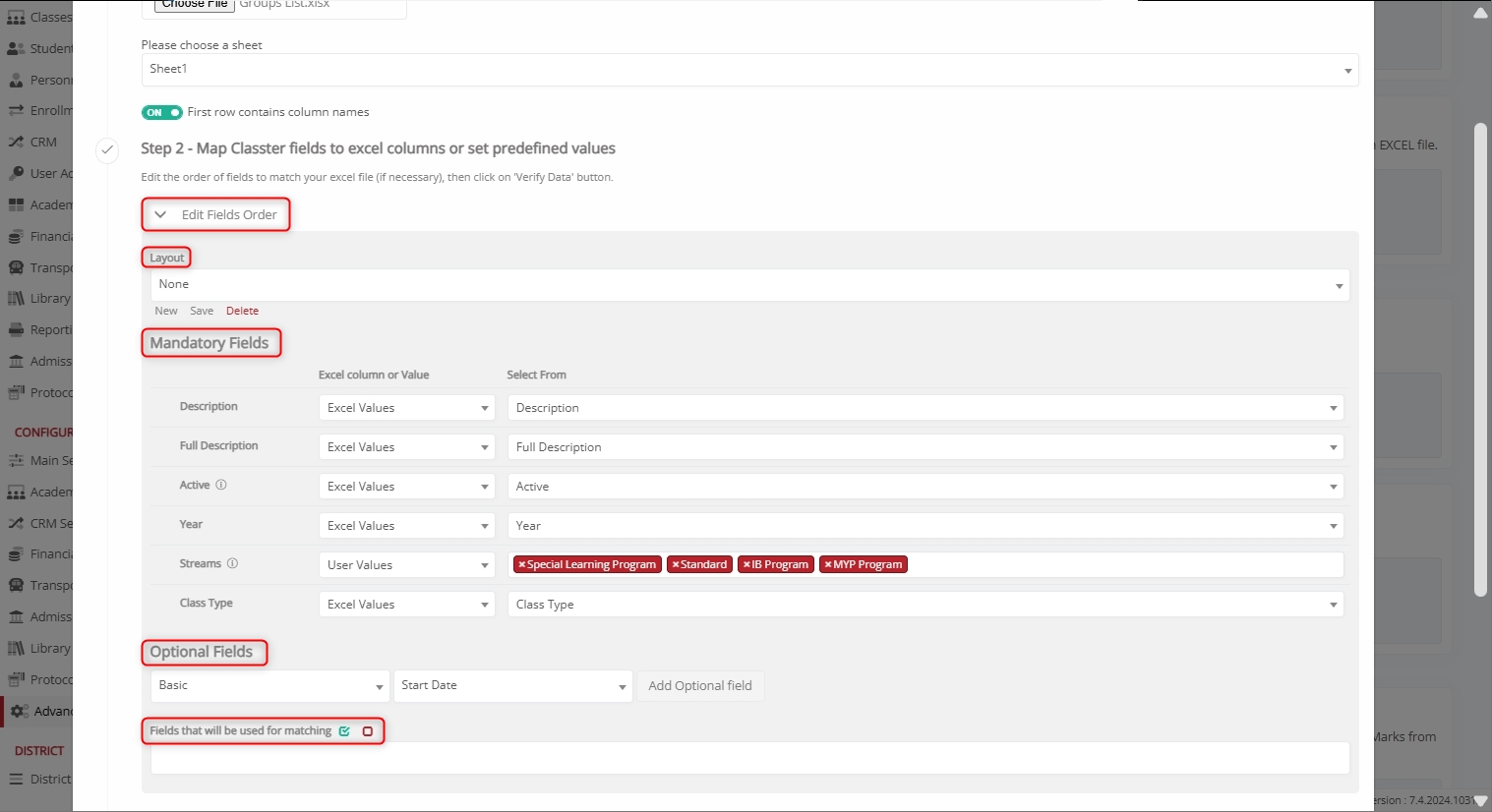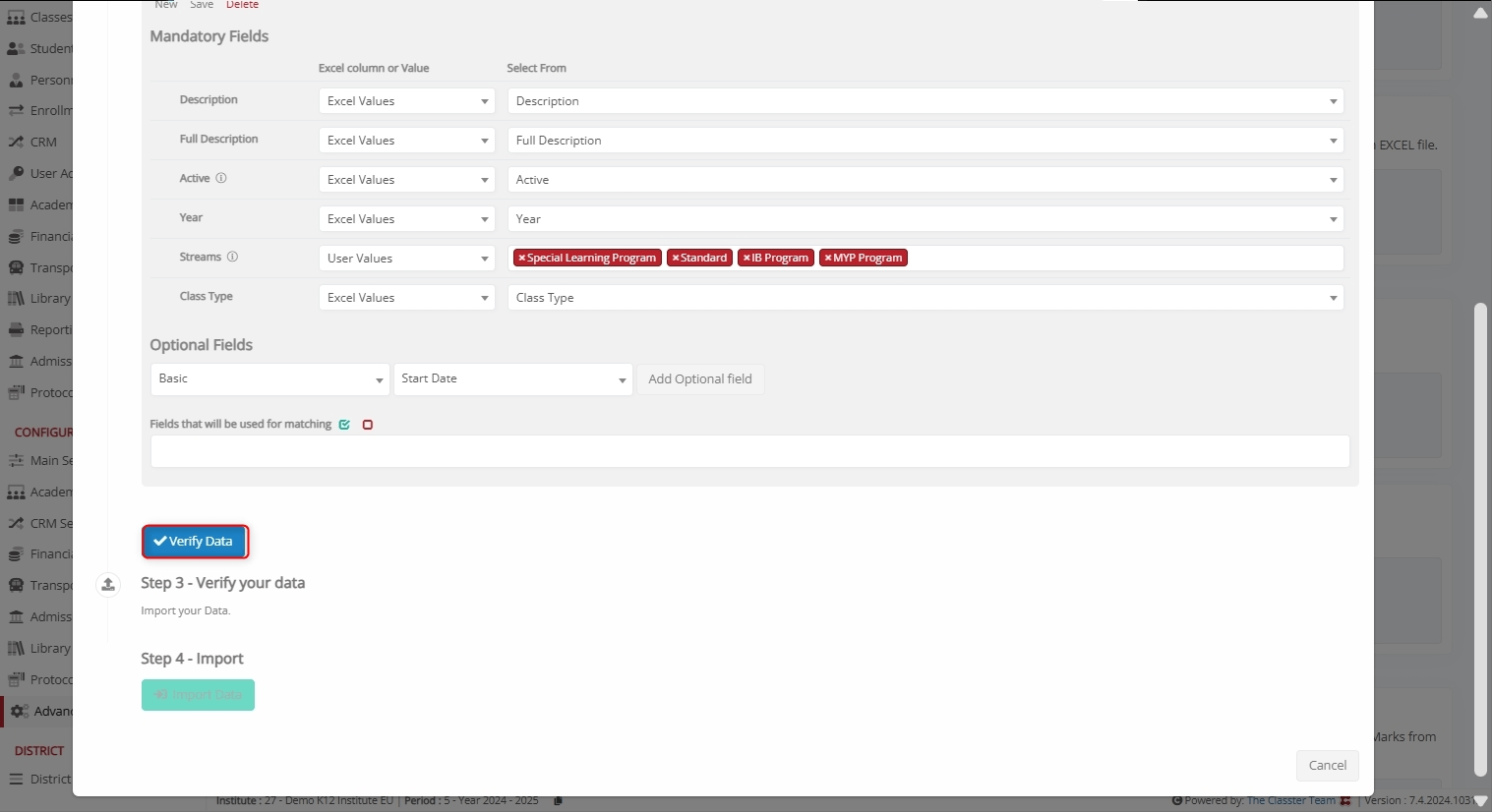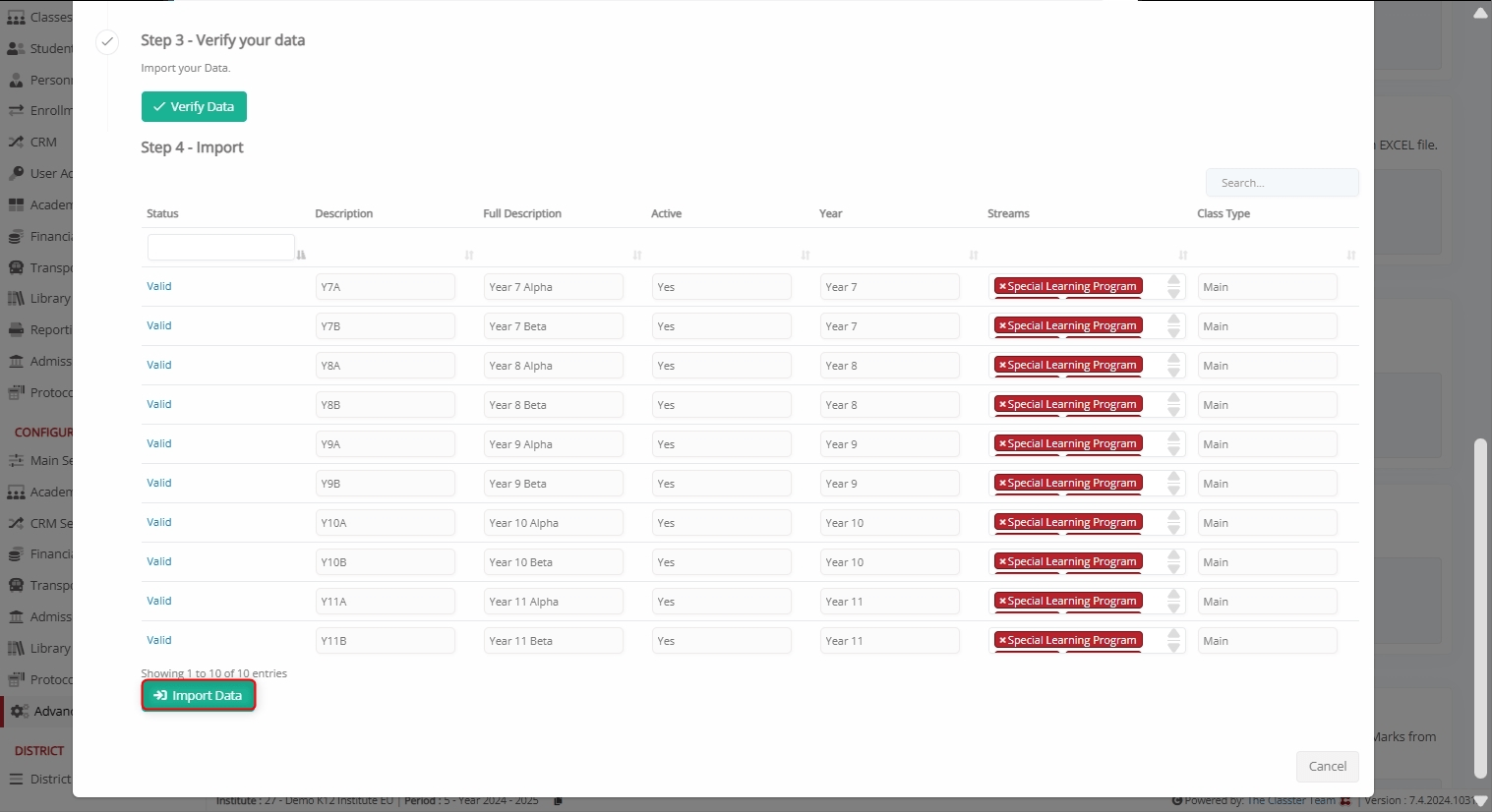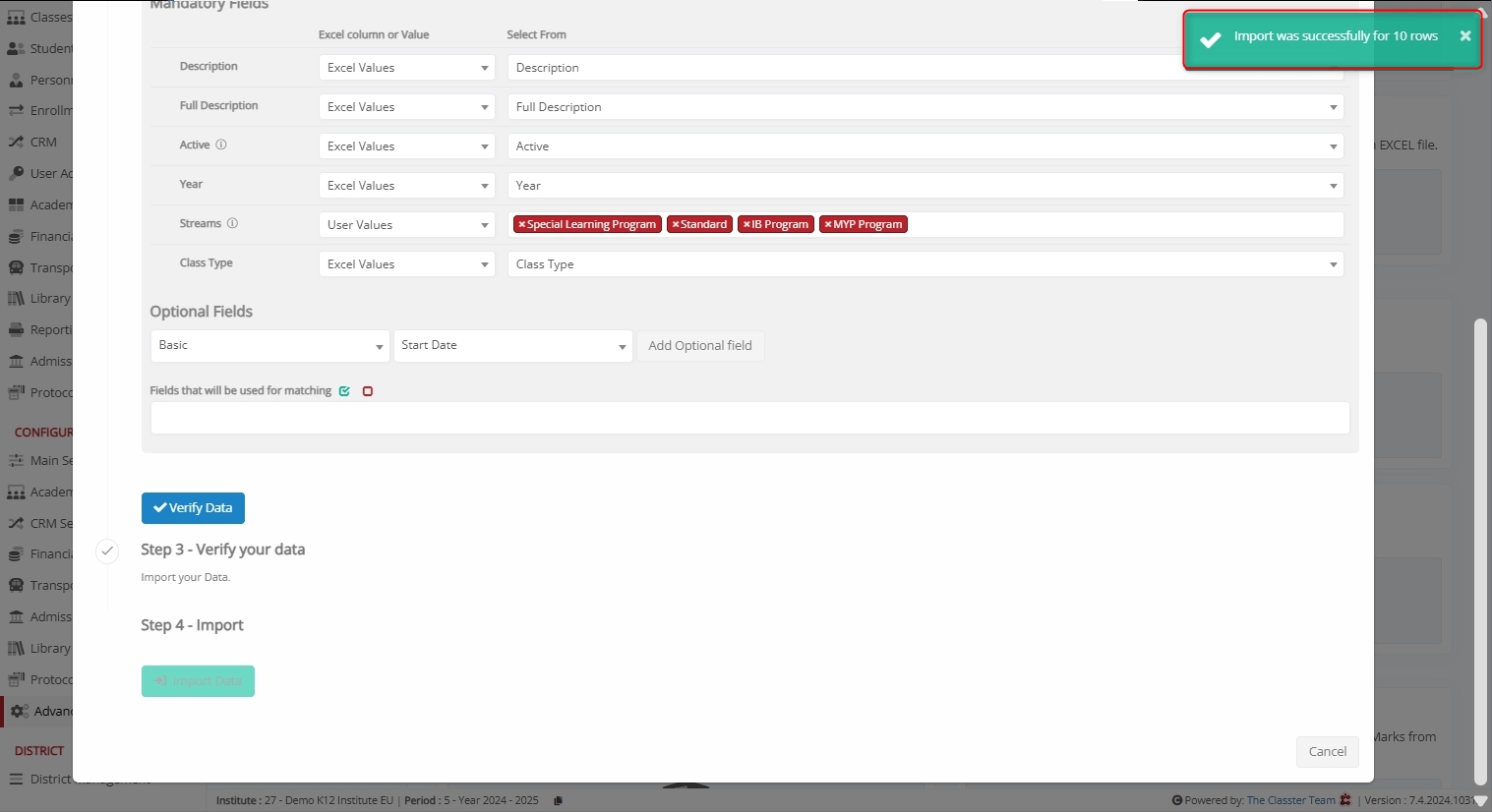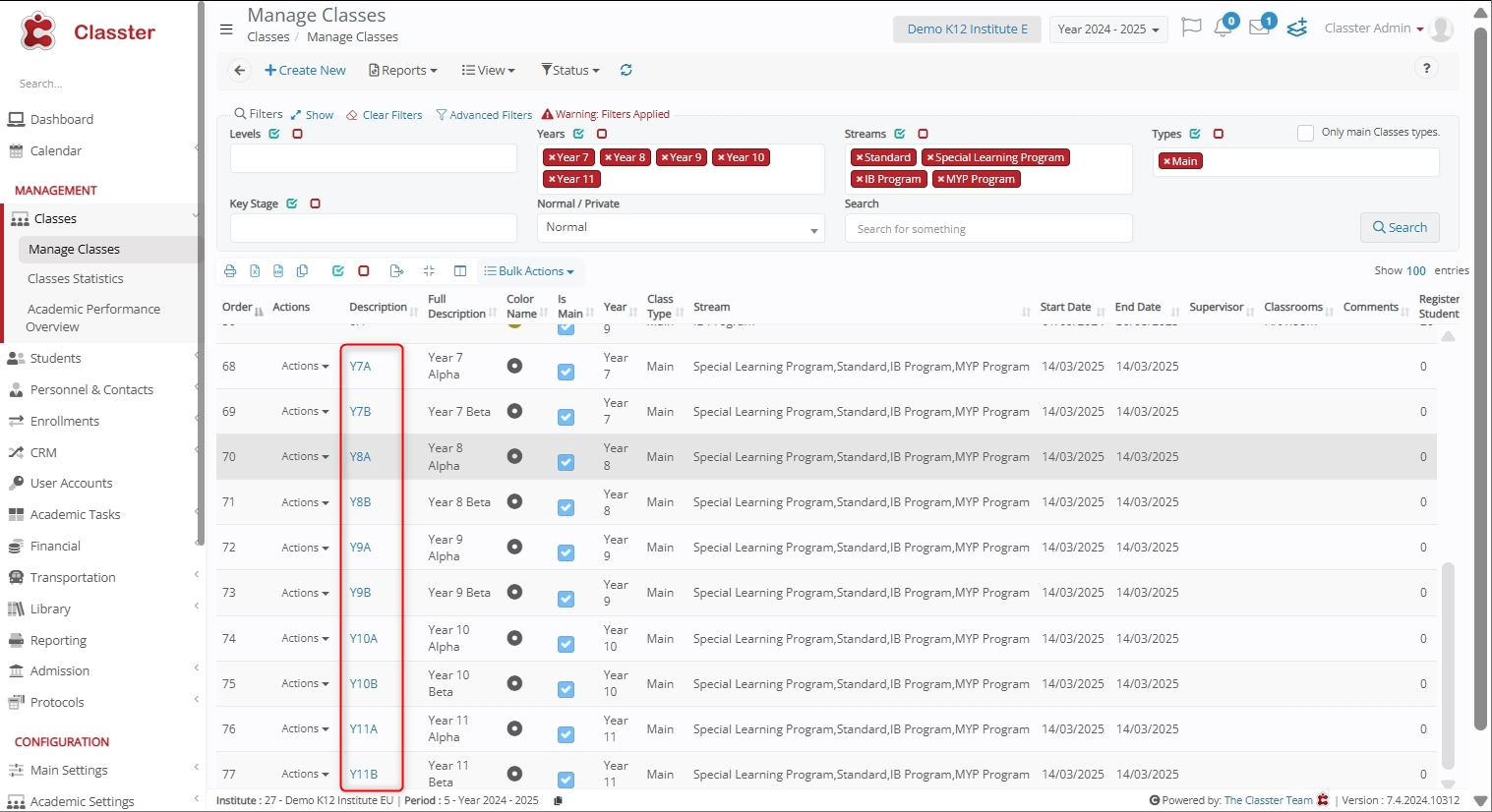The Import _Groups_ function in Mass Imports allows Institutions to bulk import a list of Groups using an Excel file. This feature ensures efficient Group management while maintaining accuracy and consistency.
Notably, the Import Groups process involves selecting a file, mapping fields, verifying data, and finalizing the import.
Key Considerations
- The first row of the Excel file should ideally contain column names to ensure proper mapping.
- All data fields must include valid values based on the field type.
- Group data must be aligned correctly to prevent errors.
- Proper field mapping is crucial for accurate Group categorization.
How to Import Groups
Follow the steps below to successfully import Groups into Classter.
Navigate to Import Groups
Log in to your institute and navigate to: CONFIGURATION > Advanced Configurations > Mass Imports / Actions > Import Groups.
Select an Excel File to Import
Click Choose File to upload an Excel file containing all Group records.
Select the file and click Open.
Here’s how an Excel file can look like.
File Selection Options:
- Choose a Sheet: Select the correct sheet from the uploaded Excel file.
- First Row Contains Column Names: Ensure the first row is used for headers to simplify mapping.
Map Classter Fields to Excel Columns or Set Predefined Values
Before proceeding, click Edit Fields Order and configure the fields mapping.
Layouts
You can save the layout-mapping for later usage. This is used when we plan to do multiple imports, using exactly the same Excel format.
Additionally, you can use your pre-saved layouts by selecting them during the import to avoid doing the mapping again.
Mandatory Fields
Mandatory fields are essential for the Groups importing process and must be mapped correctly to avoid errors. These include:
- Description: Short title or identifier of the Group.
- Full Description: The Full Title of the Group.
- Active: Indicates whether the Group is active in the system. Fill it as Yes or No.
- _Grade_/Program: The academic _Grade_/Program associated with the Group.
- _Streams_/ Year–Semester: Specifies the Educational _Stream_/Year-Semester the Group belongs to (e.g., Special Learning Program, Standard, MYP Program). Separate its values with a semicolon “;”.
- Group/Class Type: Defines the type of Group/Class Type, based on your list of Group/Class Types: Main Settings > Dropdown lists > Group Type.
Optional Fields
Optional fields provide additional details but are not required for the import to proceed.
However, we recommend checking the optional fields and making sure you have included the ones that you need to use.
Under Basic:
- Start Date: Start date of the Group in the current Academic period.
- End Date: End date of the Group in the current Academic period.
- Color Name: Visual identifier for the Group used in various lists. (e.g., Blue. Green).
- Previous Groups: Used in _Students_ transfers to academic periods, for automatic enrollment to the next Group. Separate its values with a semicolon “;”.
- Classrooms: Default classroom used in the timetable for the Groups.
- Group Categories: Assign categories to the Group, based on your list of Group Categories: Main Settings > Dropdown lists > Group Categories. Separate its values with a semicolon “;”.
- Supervisor: _Teacher_ responsible for overseeing the Group.
- Enable cross institute teaching: Allows Teachers to take _Classes_ or manage _Subjects_ across multiple institutes within the same Classter environment. Fill it as Yes or No.
Under Billing:
- Billing Enabled: Indicates whether billing is activated for the Group. Fill it as Yes or No.
- Price: The default/starting fee for the Group.
Note: For both Mandatory and Optional Fields, you can either select Excel values (fetch column names from the uploaded file) or User values (User-defined values for all rows at once), as per your preferences
Fields Used for Matching
The “Fields that will be used for matching” option is utilized to prevent duplicate Group records during the import process.
Based on the selected identification fields, such as Description, Full Description, External ID, External Timetable Code, Classter checks whether a Group with matching details already exists in the system. If a match is found, the import for that specific record is skipped.
This functionality does not support updates, but it is strongly recommended to ensure data integrity and avoid creating duplicate Groups.
Verify Data
After completing the field mapping, click Verify Data.
Import Data
Once mapping is complete:
- Classter validates the data.
- If the data is correctly aligned, a preview of the records appears.
- Click the Import Data button to complete the process.
A confirmation message appears once the import is successful.
Handling Errors
If errors are detected (e.g., missing fields or incorrect column formatting), Classter highlights the corresponding fields in red for correction.
Ensure that:
- All required fields contain valid values.
- There are no duplicate entries causing conflicts, and the Group doesn’t already exist in the system.
- Fields that refer to entities or dropdown lists, such as Grade, Group Type, Classrooms, Supervisors, etc., are in exact match with the relevant existing data in the system.
- For example, the connected Grade/Program must exist in the list or Grades_/Programs already and be an exact match.
- A Supervisor must already exist as a Teacher.
- A Group Type and Group Category must already exist in the Main Settings > Dropdown lists > Group Types or Group Categories.
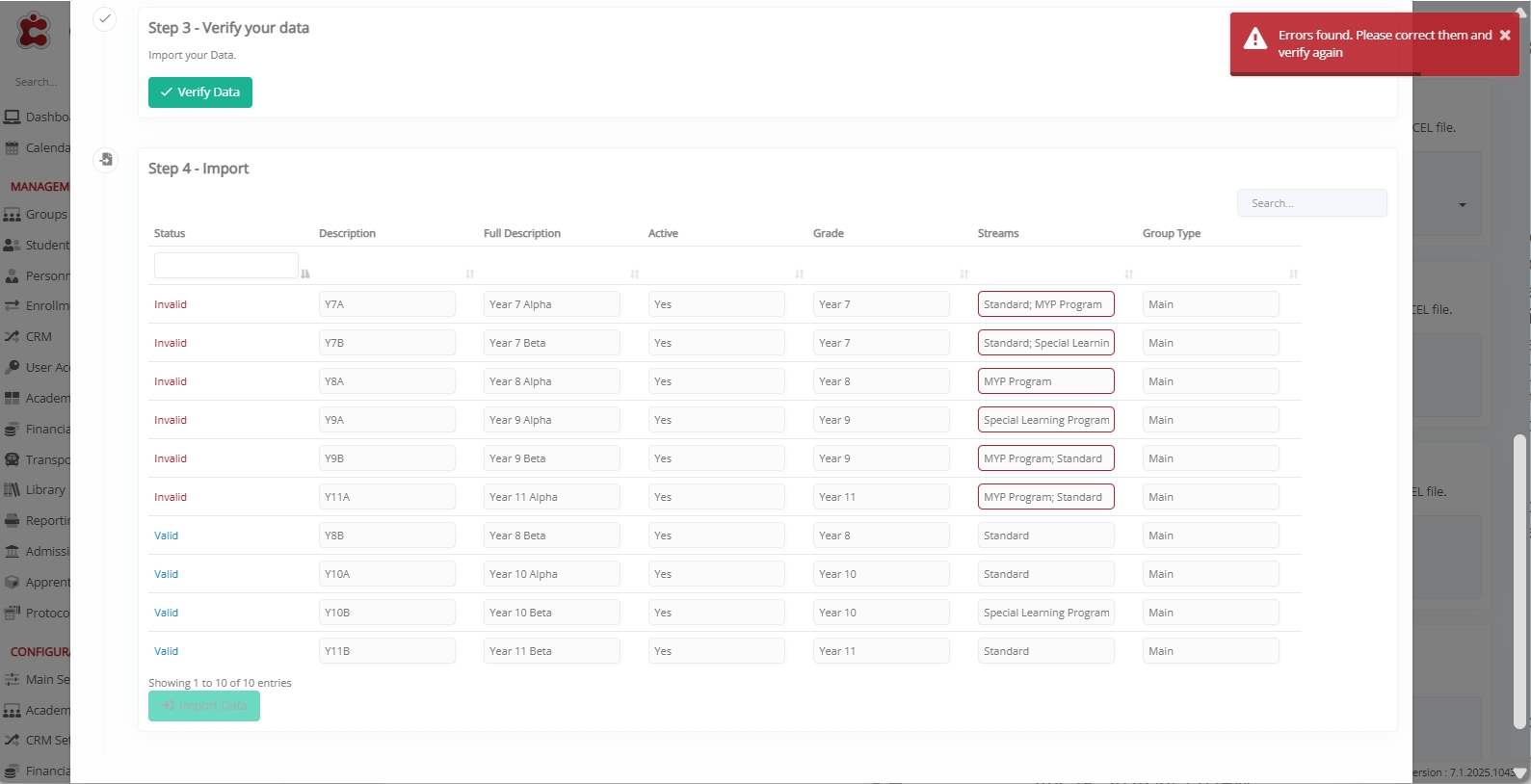
View Imported Groups
To view the list of newly imported Groups, navigate to: MANAGEMENT > GROUPS/CLASSES > MANAGE GROUPS/CLASSES and ensure all attributes are correctly assigned.
Note: From the Groups List, you can also update other relevant fields for any selected Group.
Summary
By following these steps, institutions can efficiently import Groups into Classter. Properly formatted data, correct field mapping, and validation checks ensure a smooth and error-free import process.