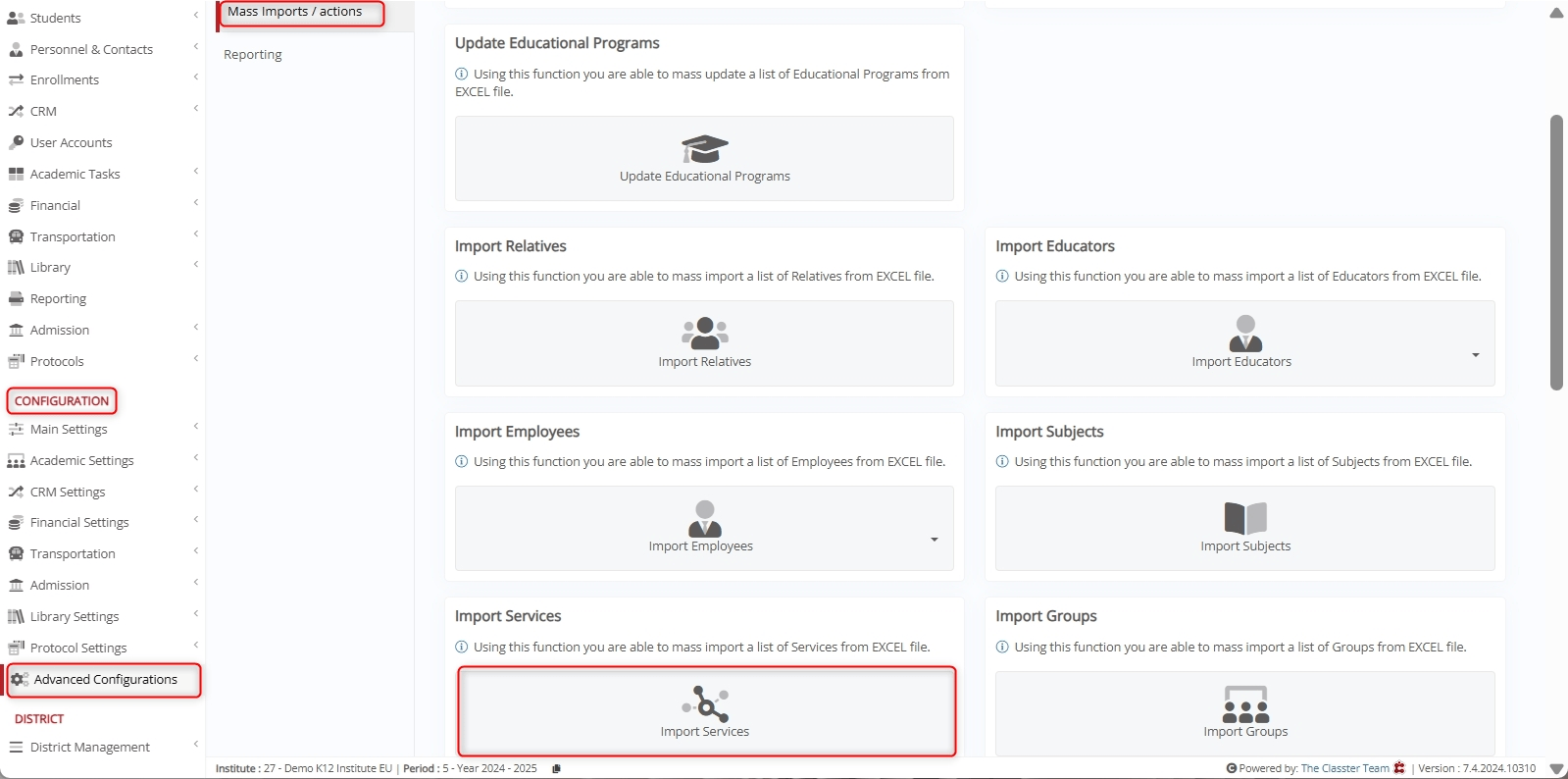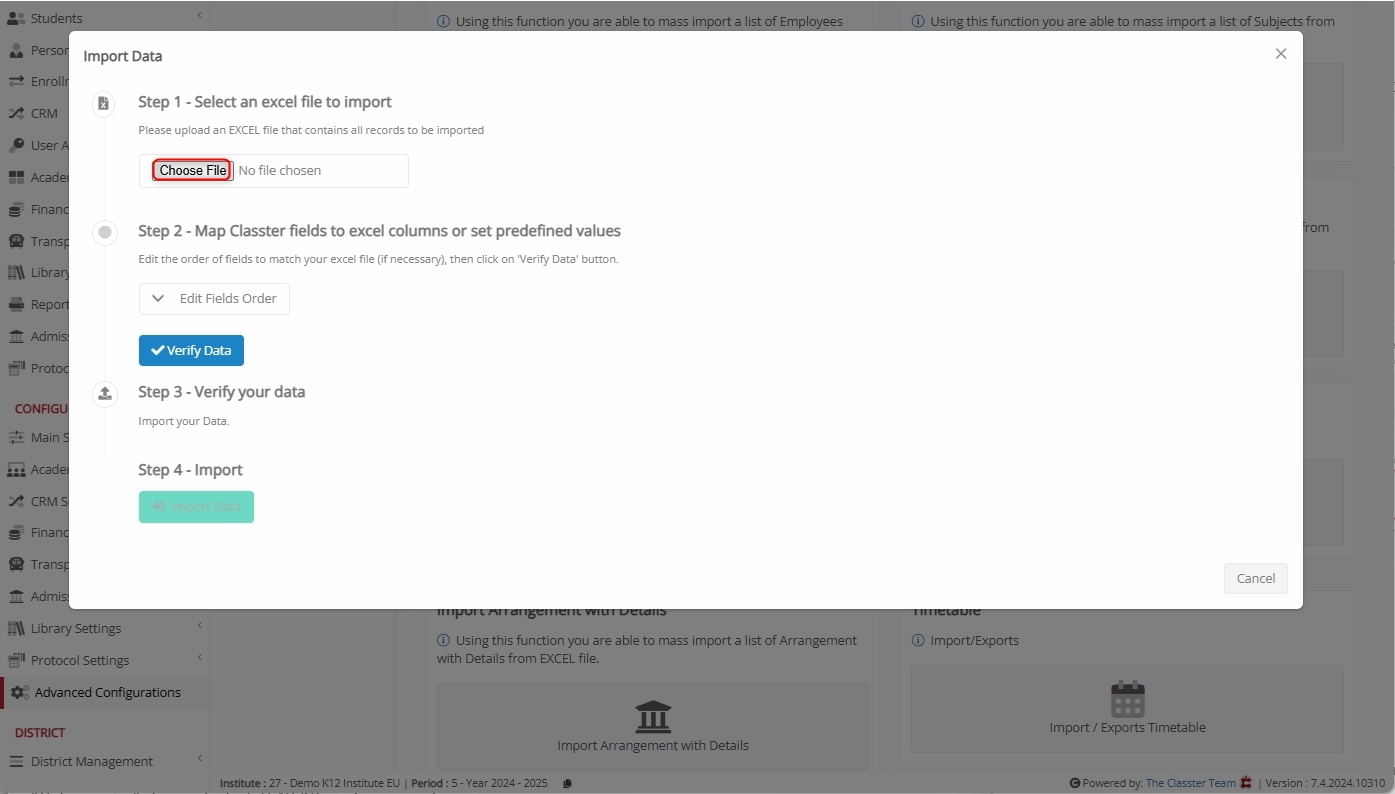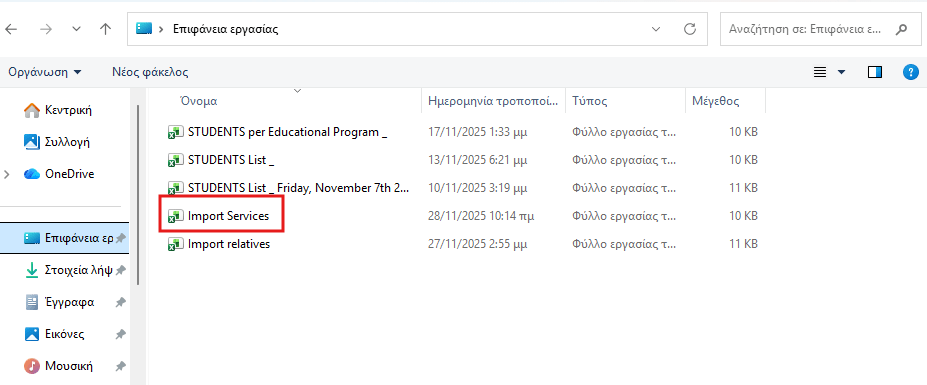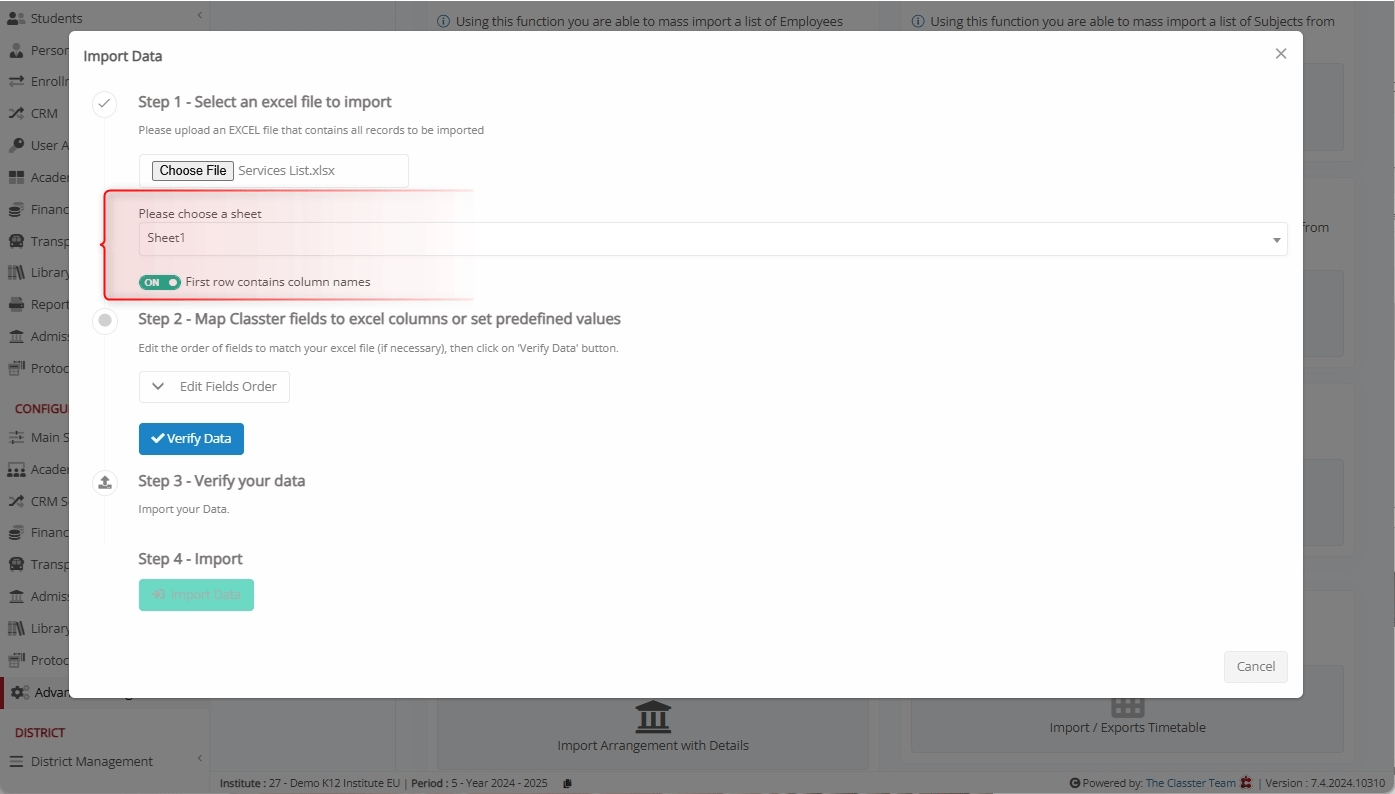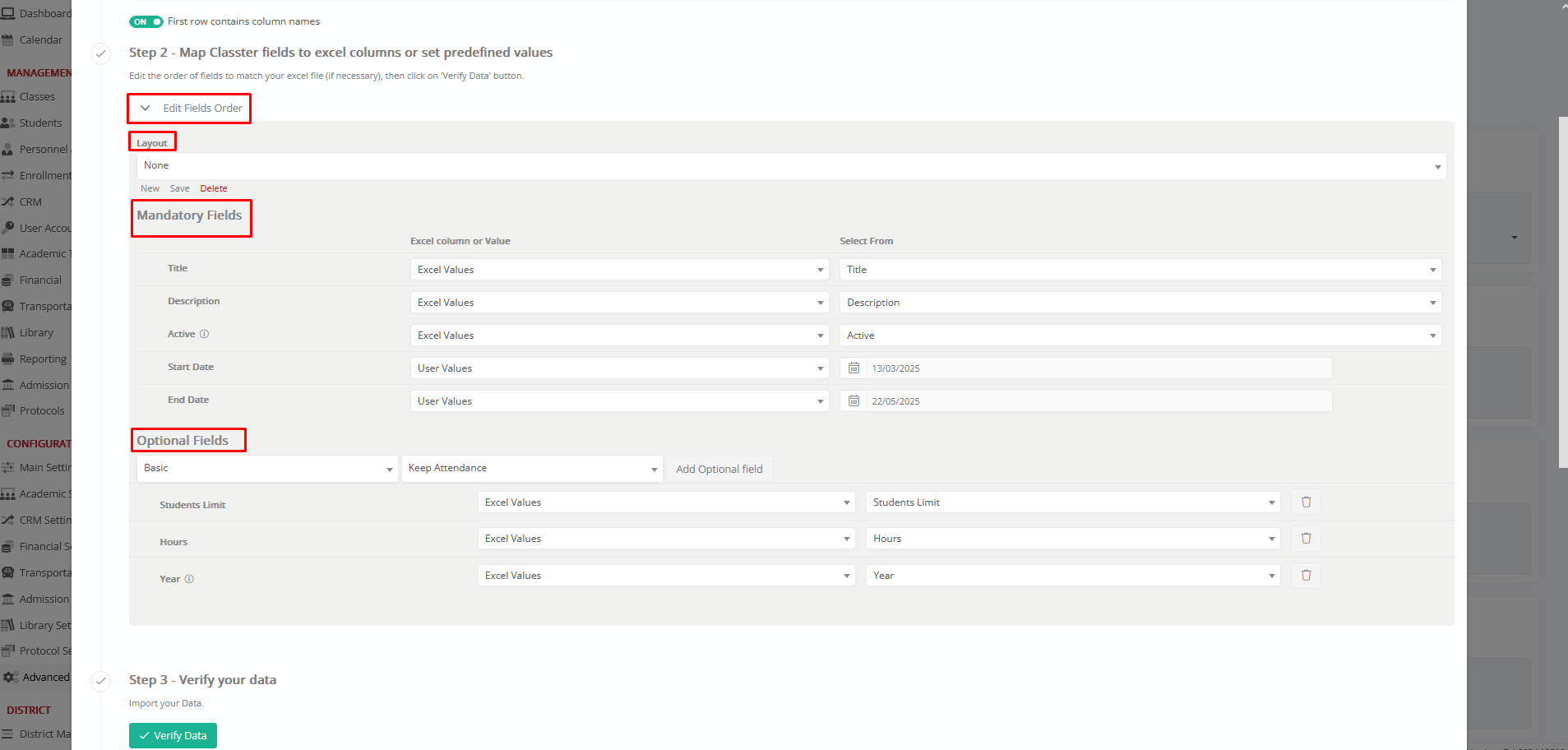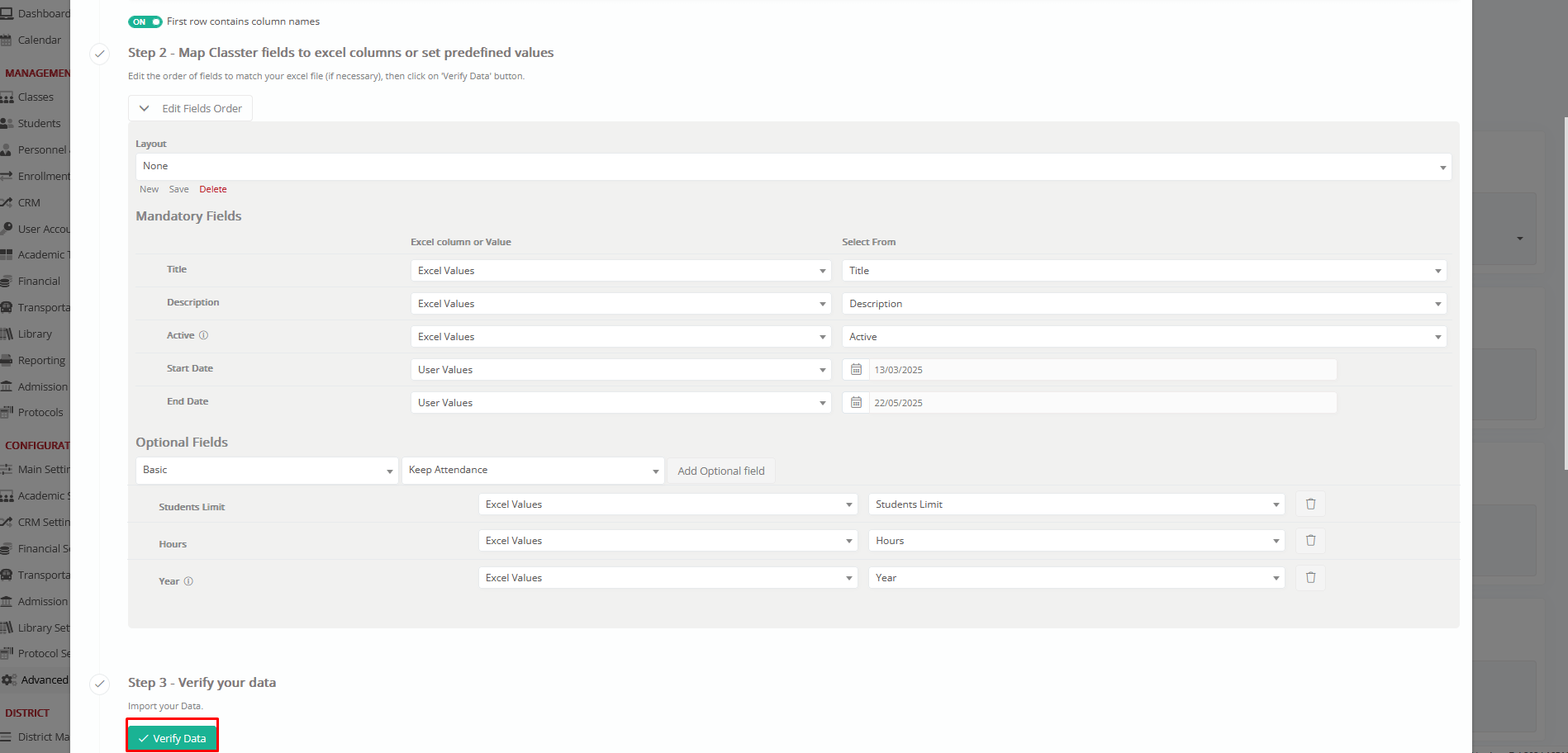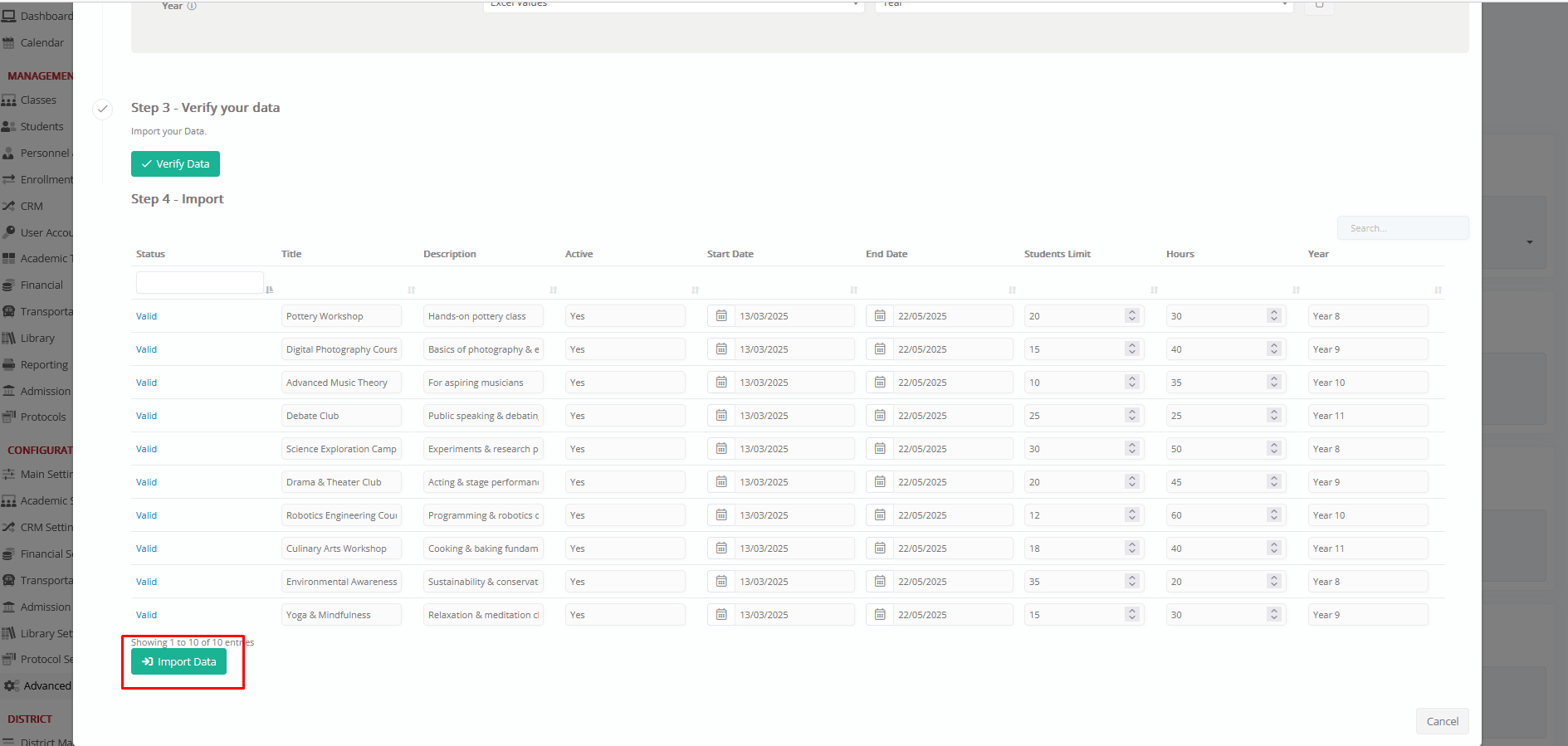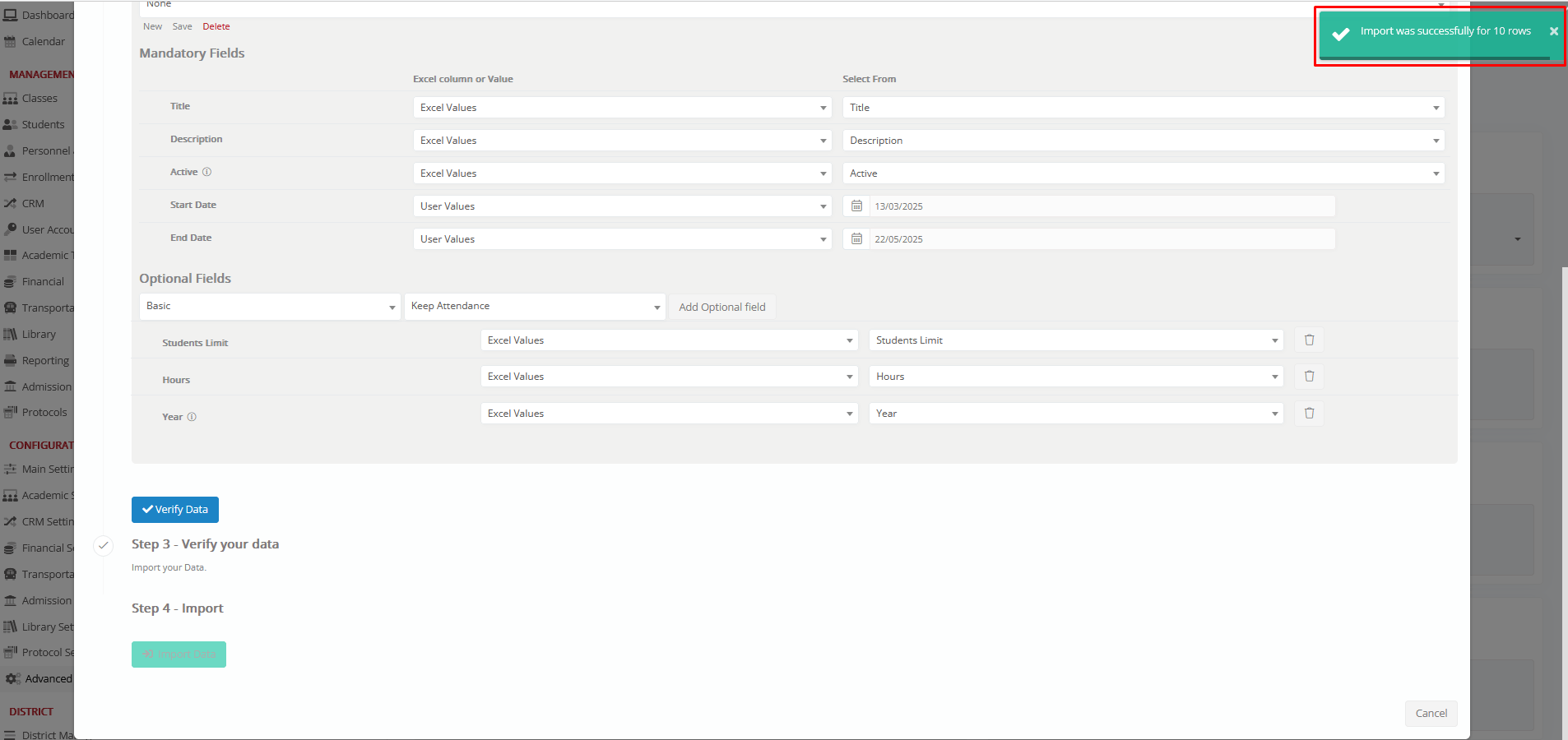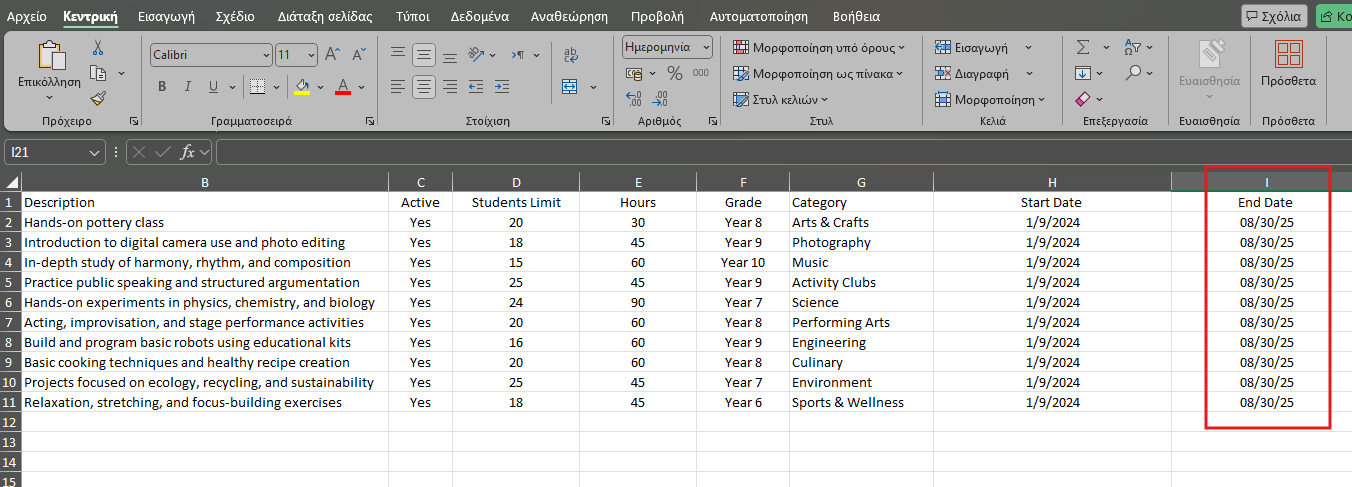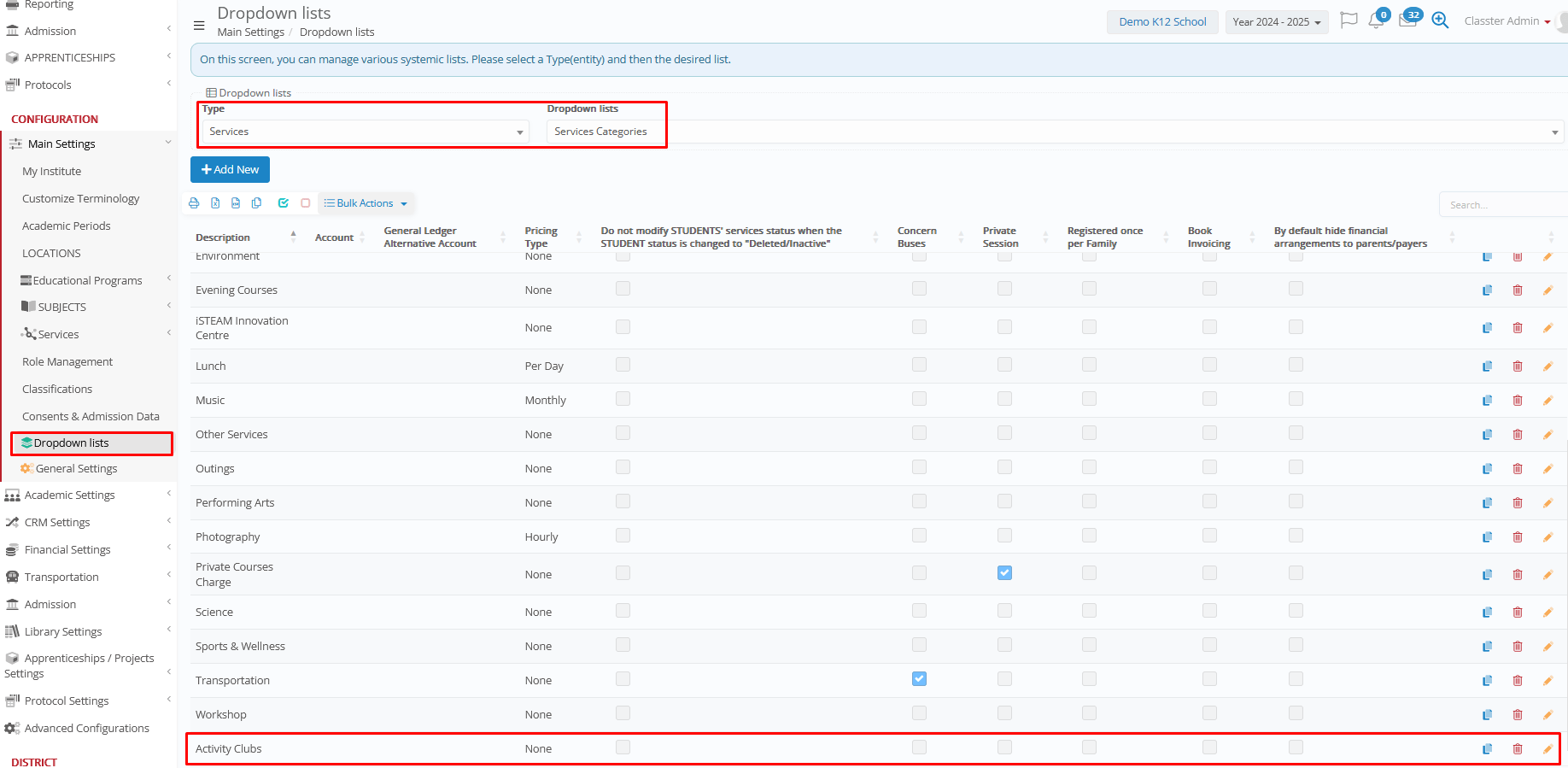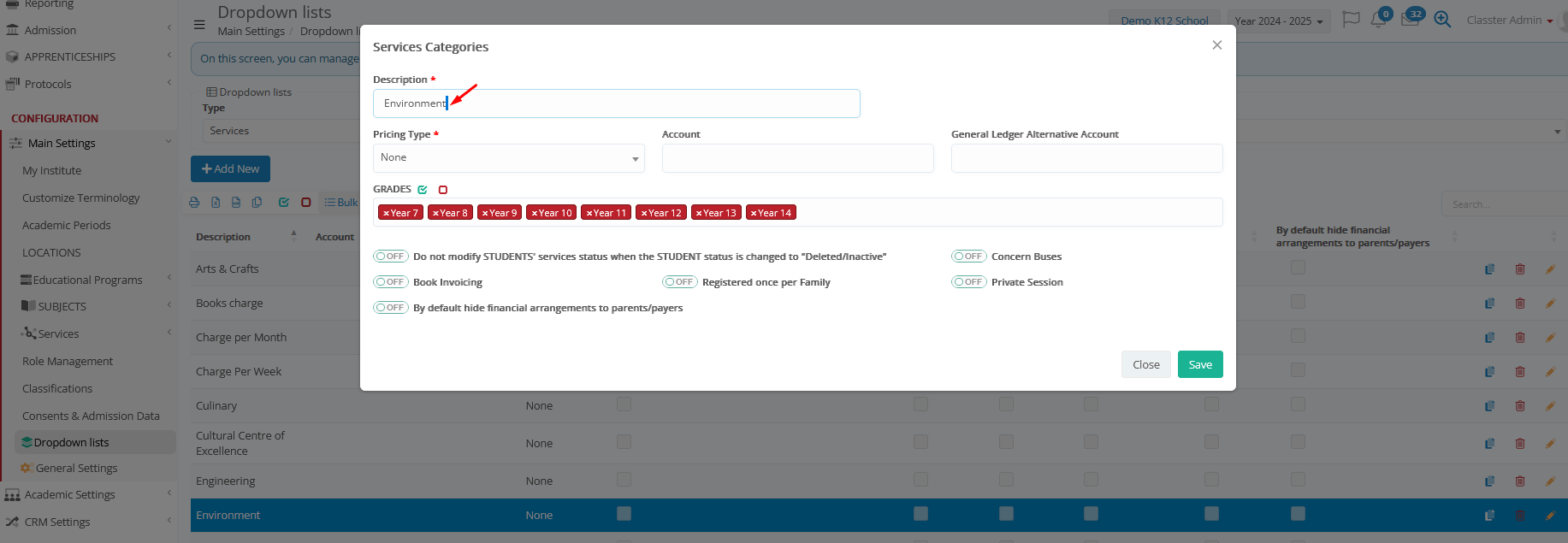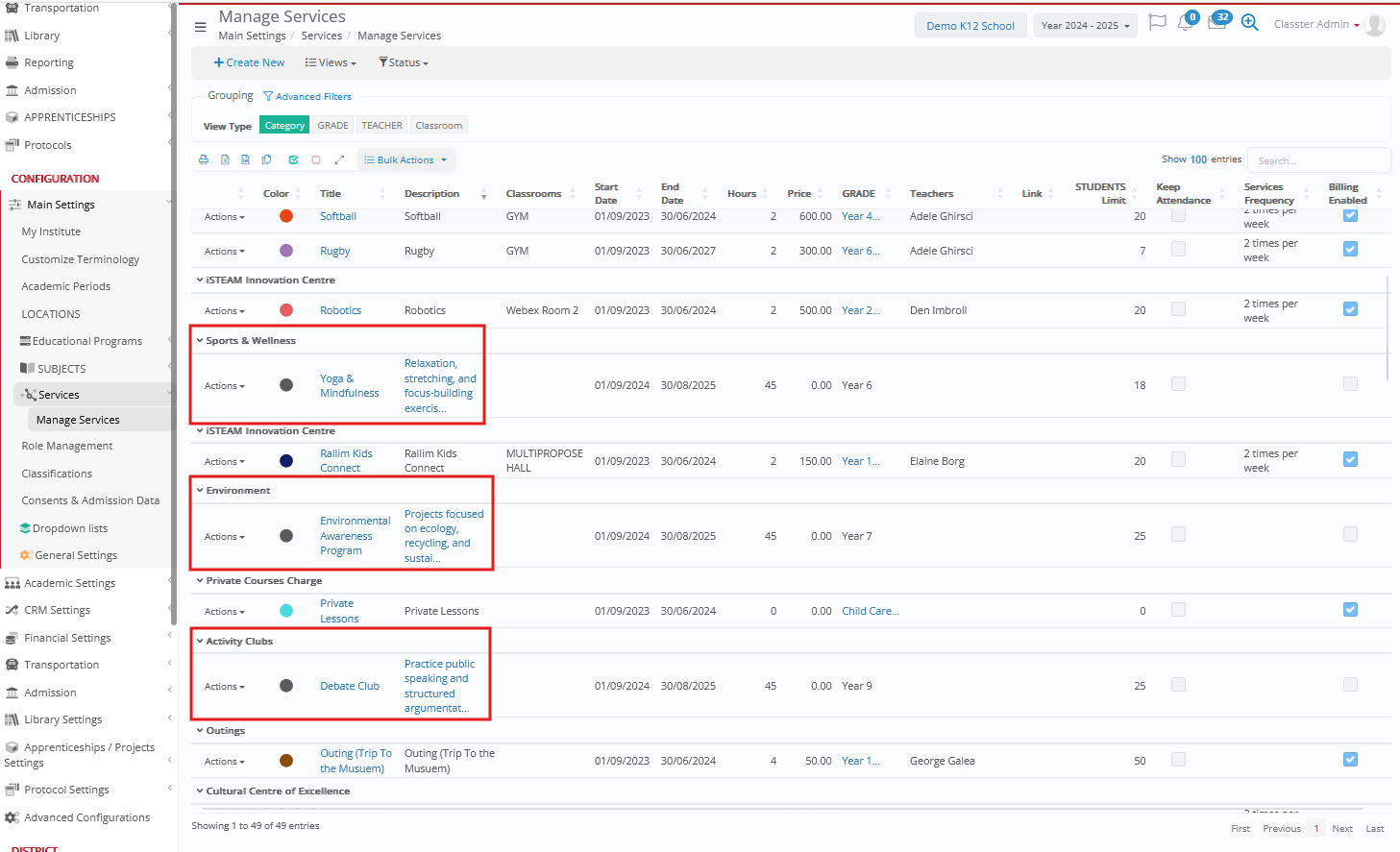Introduction
The Import Services function in Mass Imports allows institutions to bulk import a list of Services using an Excel file. This feature enables efficient Service management while ensuring accuracy and consistency.
Specifically, the Import Services process involves selecting a file, mapping fields, verifying data, and finalizing the import.
Key Considerations
- The first row of the Excel file should ideally contain column names to ensure proper mapping.
- Service records must include essential details such as Title, Description, Active Status, Start Date, and End Date for proper classification.
- Additional optional fields such as Students Limit, Keep Attendance (Yes, No), Category, and connected _Grades_ can be included.
- The Title field is used for matching records to prevent duplicates.
How to Import Services
To import Services into an Institute, follow the below-provided instructions.
Navigate to Import Services
Log in to your institute and navigate to: CONFIGURATION > Advanced Configurations > Mass Imports / Actions > Import Services.
Select an Excel File to Import
Click Choose File to upload an Excel file containing all Service records.
Select the file and click Open.
Here’s how the uploaded Services List looks like.
File Selection Options
- Choose a Sheet: Select the correct sheet from the uploaded Excel file.
- First Row Contains Column Names: Ensure the first row is used for headers to simplify mapping.
Map Classter Fields to Excel Columns or Set Predefined Values
Before proceeding, click Edit Fields Order and configure the layout. You can either select an existing saved layout or create a new one for field mapping.
Mandatory Fields
Mandatory fields are essential for the Services importing process and must be mapped correctly to avoid errors. These include:
- Title: Name of the Service.
- Description: The full description of the Service.
- Active: Specifies whether the Service is currently active in the system (Yes/No).
- Start Date: The start date for the Service. (if there are no specific dates or it’s a service just for billing, you can use the start-end date of the academic period)
- End Date: The end date for the Service.(if there are no specific dates or it’s a service just for billing, you can use the start-end date of the academic period)
Optional Fields
Optional fields provide additional details and are divided into two main categories for clarity:
- Basic Fields: Hours, Students Limit, Keep Attendance, Link, Category, Groups, Teachers, Classrooms, Grade, Services Frequency, Color, Max Number of Absences Allowed, Max Number of Non-Excused Absences Allowed, Online Registration Classification, Statistics Classification
- Billing Fields: Billing Enabled, Price, Credit Accounting Tab, Arrangement Plan, Arrangement Billing Plan, General Ledger Account, General Ledger Alternative Account
Note: For both Mandatory and Optional Fields, you can either select Excel values (fetch column names from uploaded file) or User values (User-defined values for all rows at once), as per your preferences.
Verify Data
After completing the field mapping, click Verify Data.
Import Data
Once mapping is complete:
- Classter validates the data.
- If the data is correctly aligned, a preview of the records appears.
- Click the Import Data button to complete the process.
A confirmation message appears once the import is successful.
Handling Errors
If errors are detected (e.g., missing fields or incorrect column formatting), Classter highlights the corresponding fields in red for correction.
- Verify that there are no duplicate entries causing conflicts.
- Ensure all values match the expected field format.
Example 1: Invalid Date format
This error occurs when the date format in the Excel file does not match the date format expected by the system.
In our example, the user portal language is set to English (UK). This means the system expects all dates to follow the UK format: dd/mm/yy.
However, the Excel file contains dates in the US format (mm/dd/yy).
Because of this mismatch, the system interpreted the date as invalid and attempted to adjust it automatically by reversing the numbers to fit the UK date structure, resulting in incorrect dates.
To fix this error, ensure that all dates in the Excel file follow the dd/mm/yy format before importing.
Example 2: Category Errors
- Category Does Not Exist
In this first case, a Category’s name does not exist in the system because it is incorrectly named in the Excel file.
-
- In Excel, the Category is named “Clubs”.
- In the system, the correct Category name is “Activity Clubs”.
To resolve this, update the value in the Excel file to match the Category name exactly as it appears in the system.
Note: There may also be cases where the Category does not exist in the system at all. In such situations, you must first create and configure the required Category in the system before proceeding with the import.
- Spelling or Spacing Errors in Category Names
This second one is a very common type of error. The mismatch can be either in the system or in the Excel file.
In this example, the Category name in the system is stored with an extra blank space at the end of the word, while in Excel it is stored without it.
To fix the issue, correct the name in either the system or the Excel file so that both values match exactly (including spaces).
View Imported Services
To view the list of newly imported Services, navigate to: CONFIGURATION > Main Settings > Services > Manage Services and ensure that all attributes are correctly assigned.
Note: From the Service List, you can also add or update other relevant field values of any of the selected Service.
Summary
By following these steps, institutions can efficiently import Services into Classter. Properly formatted data, correct field mapping, and validation checks ensure a smooth and error-free import process.