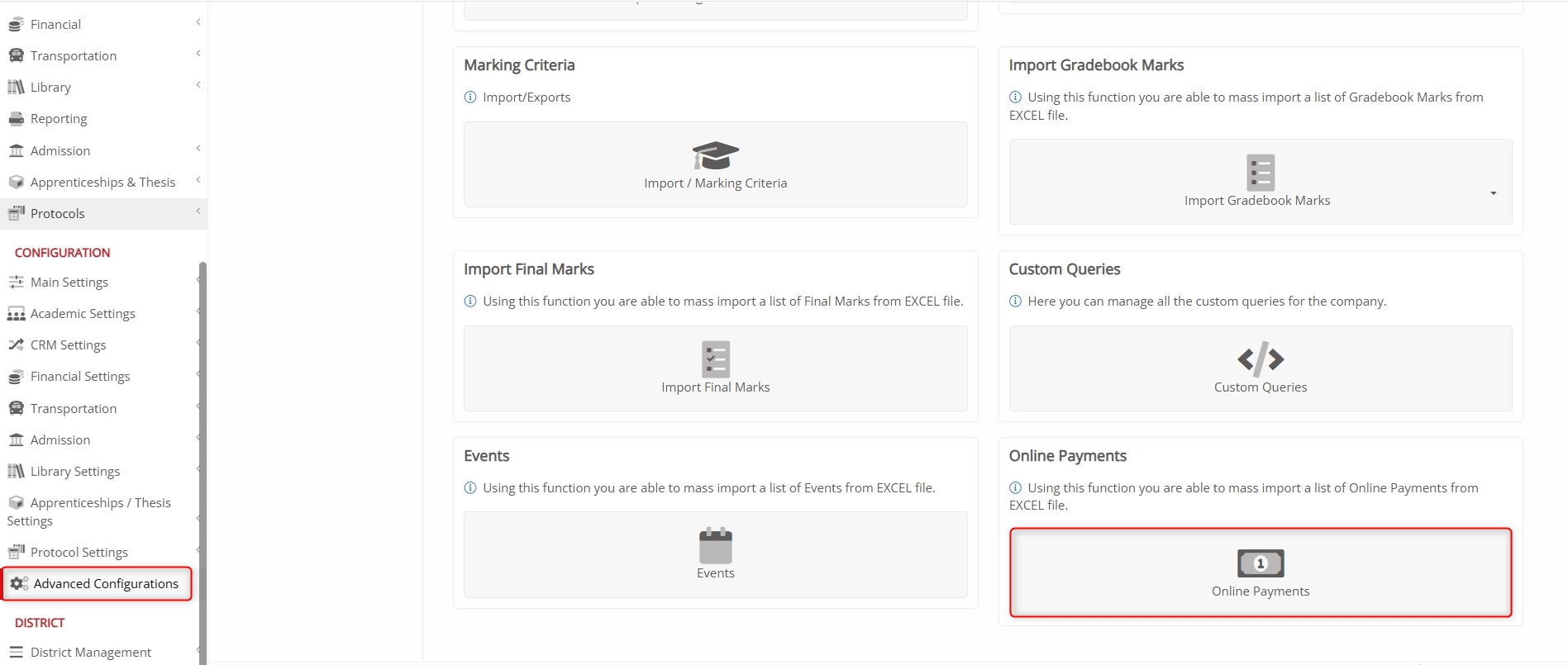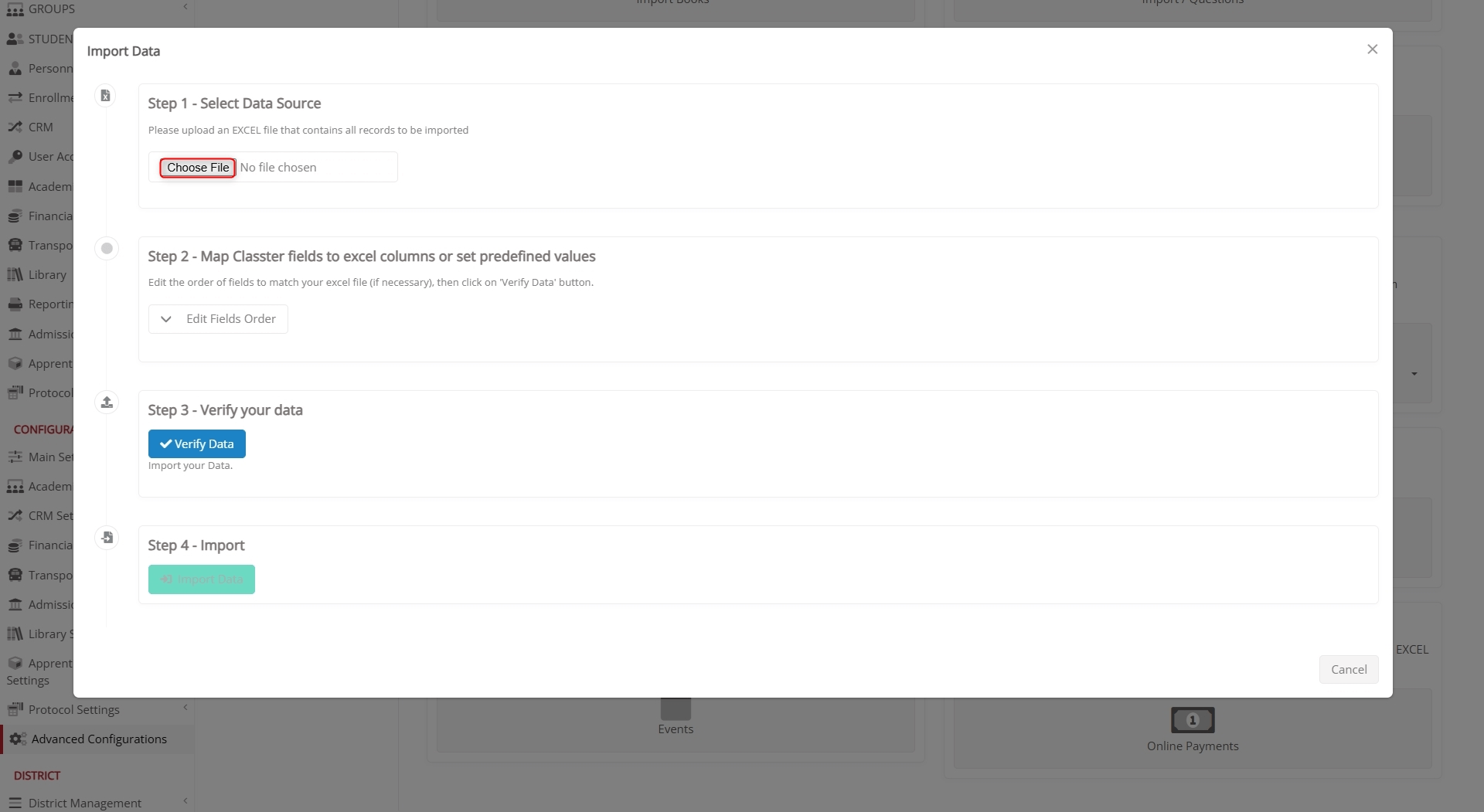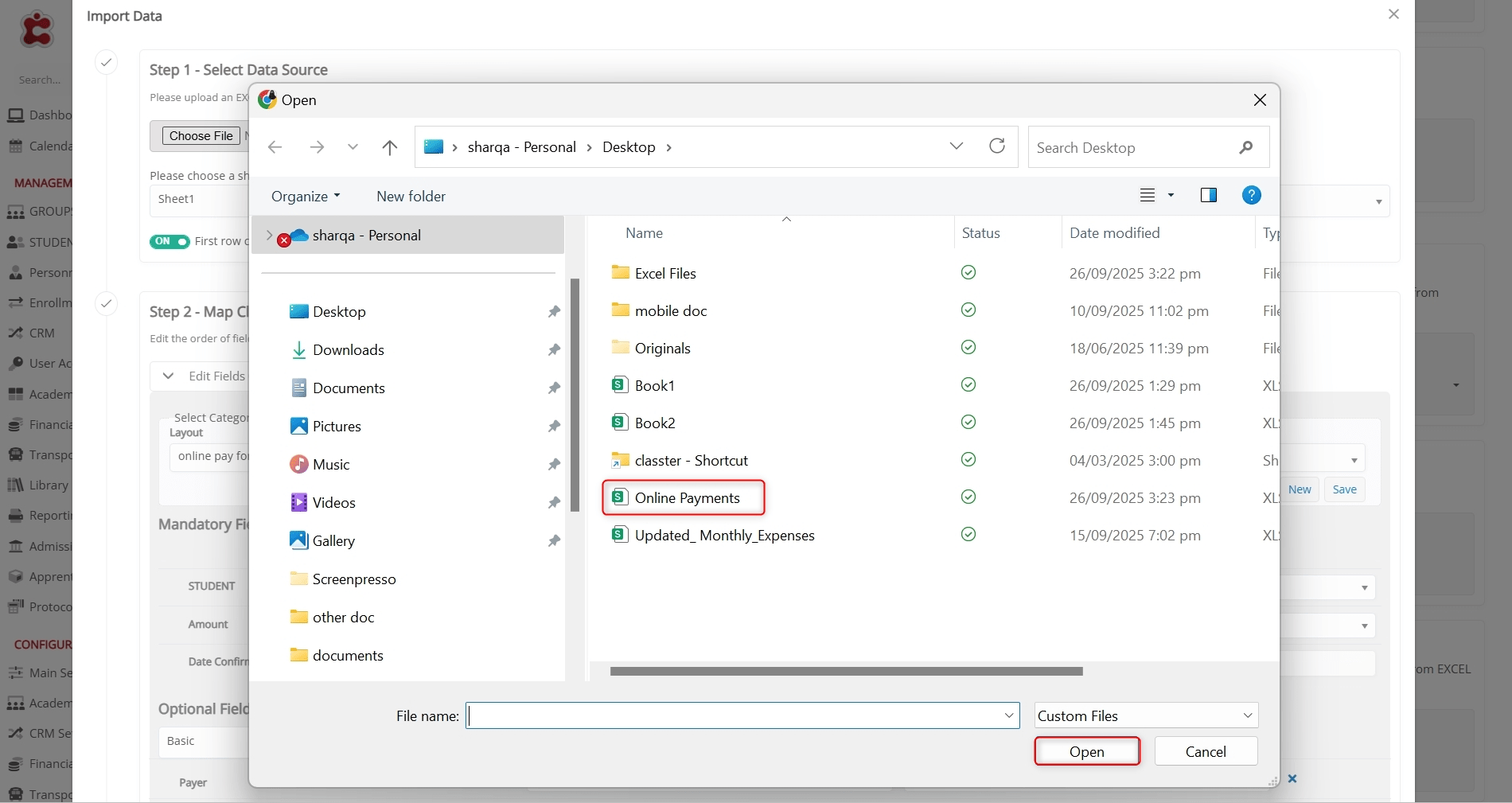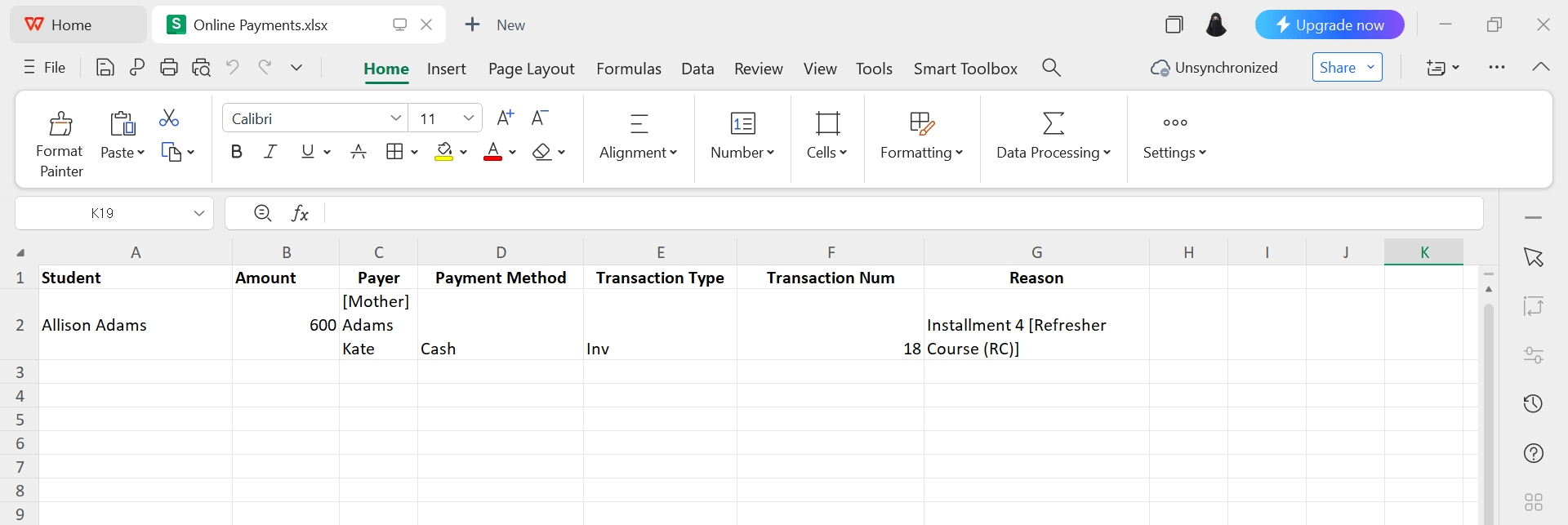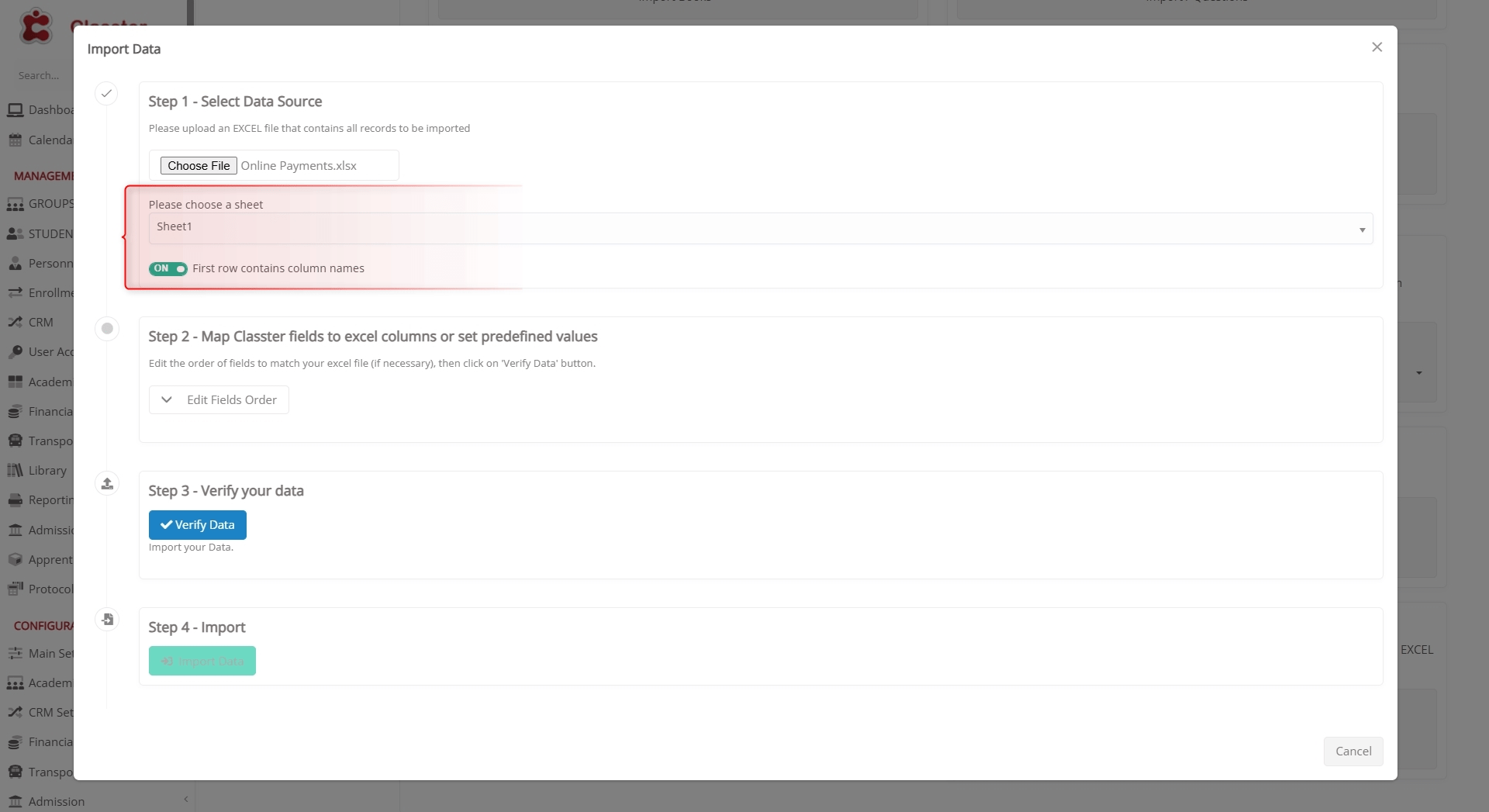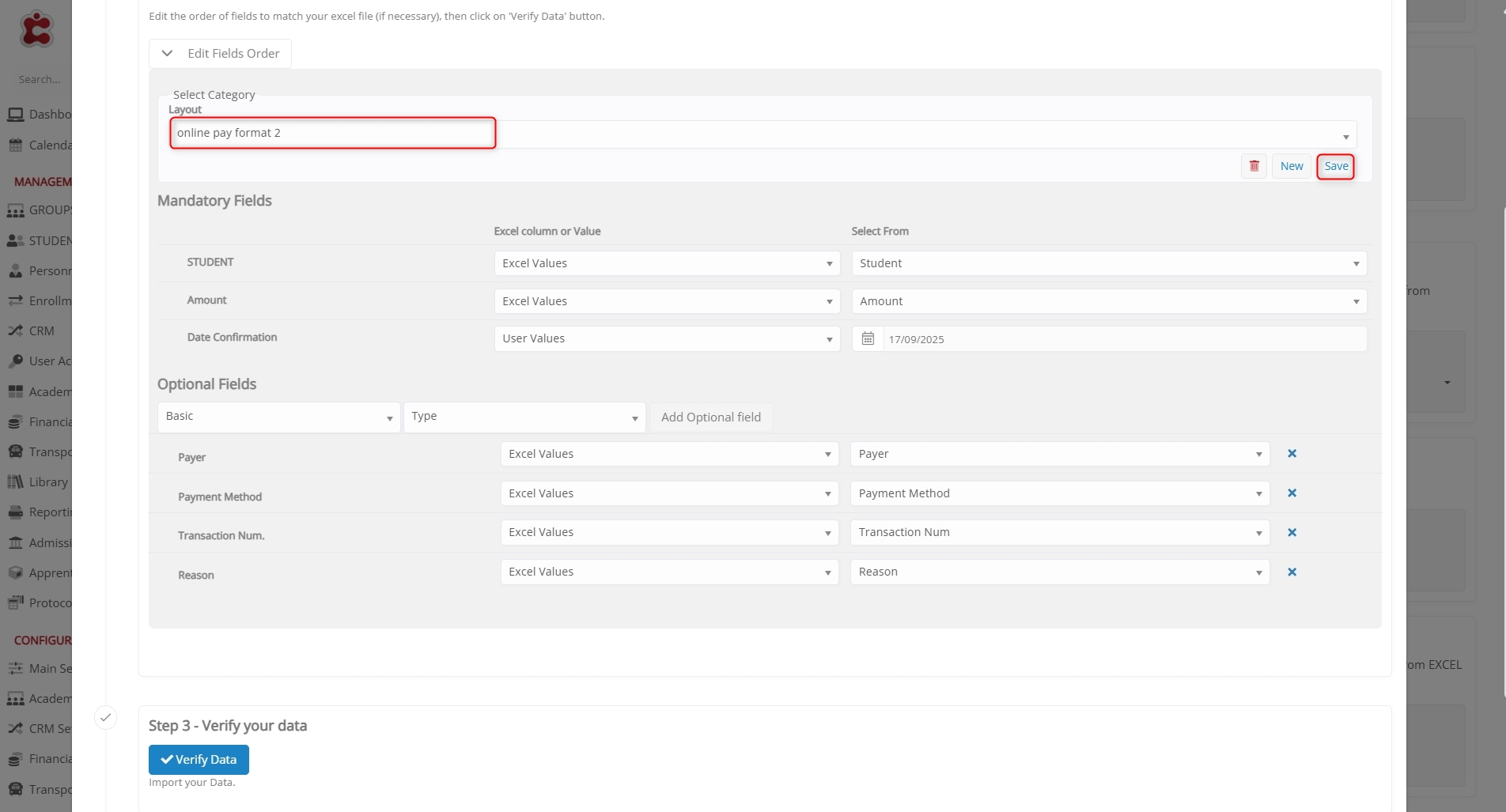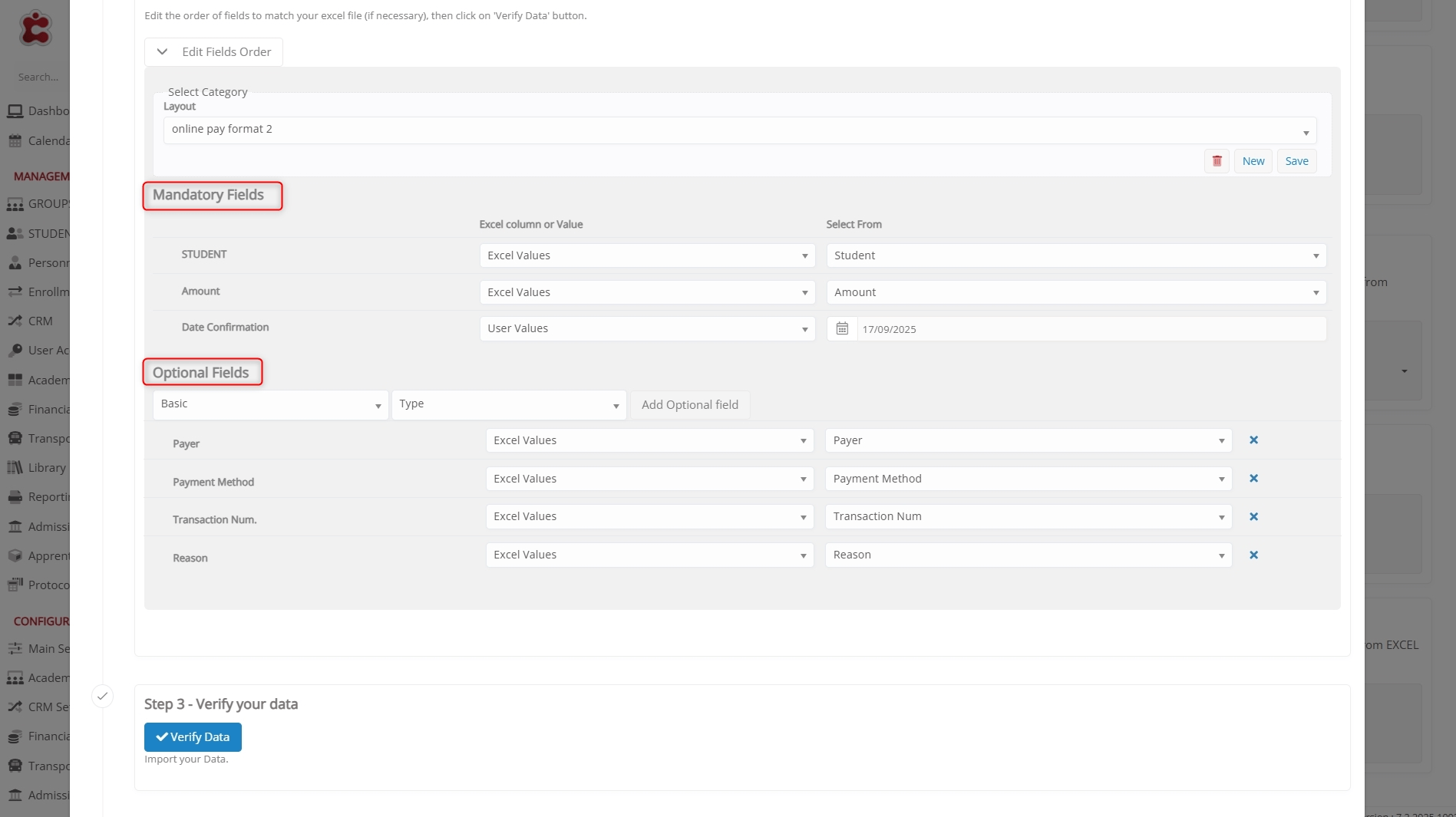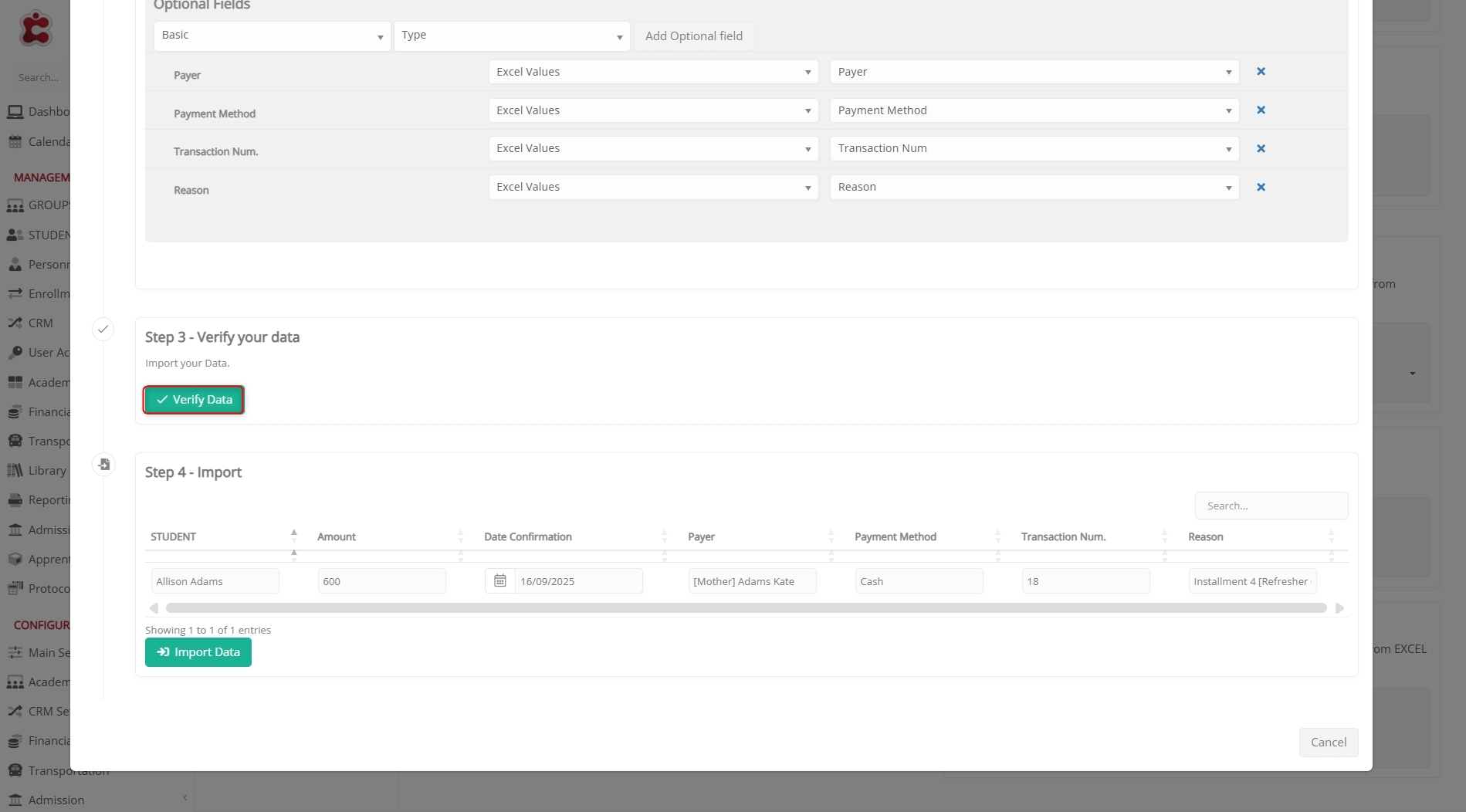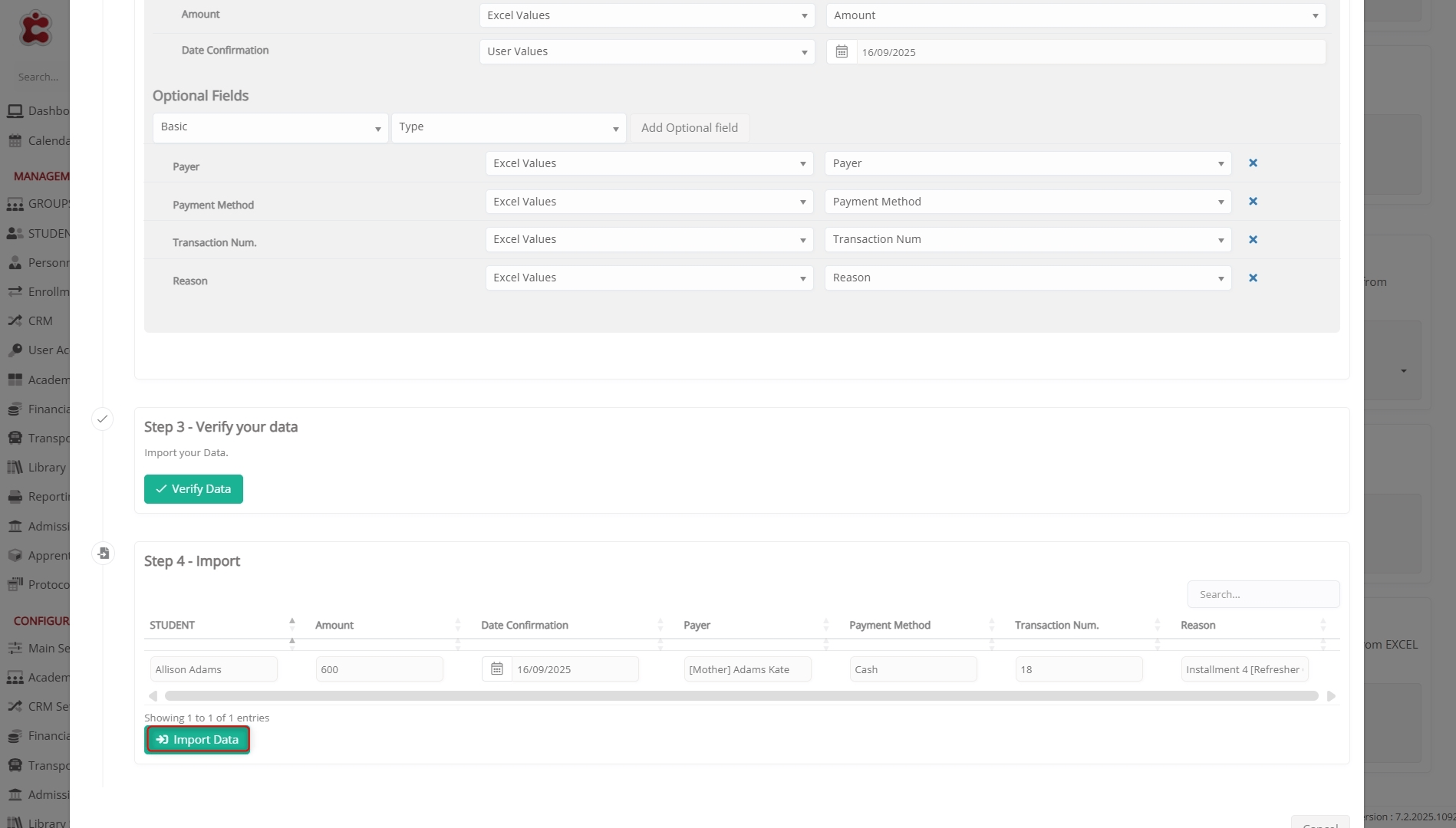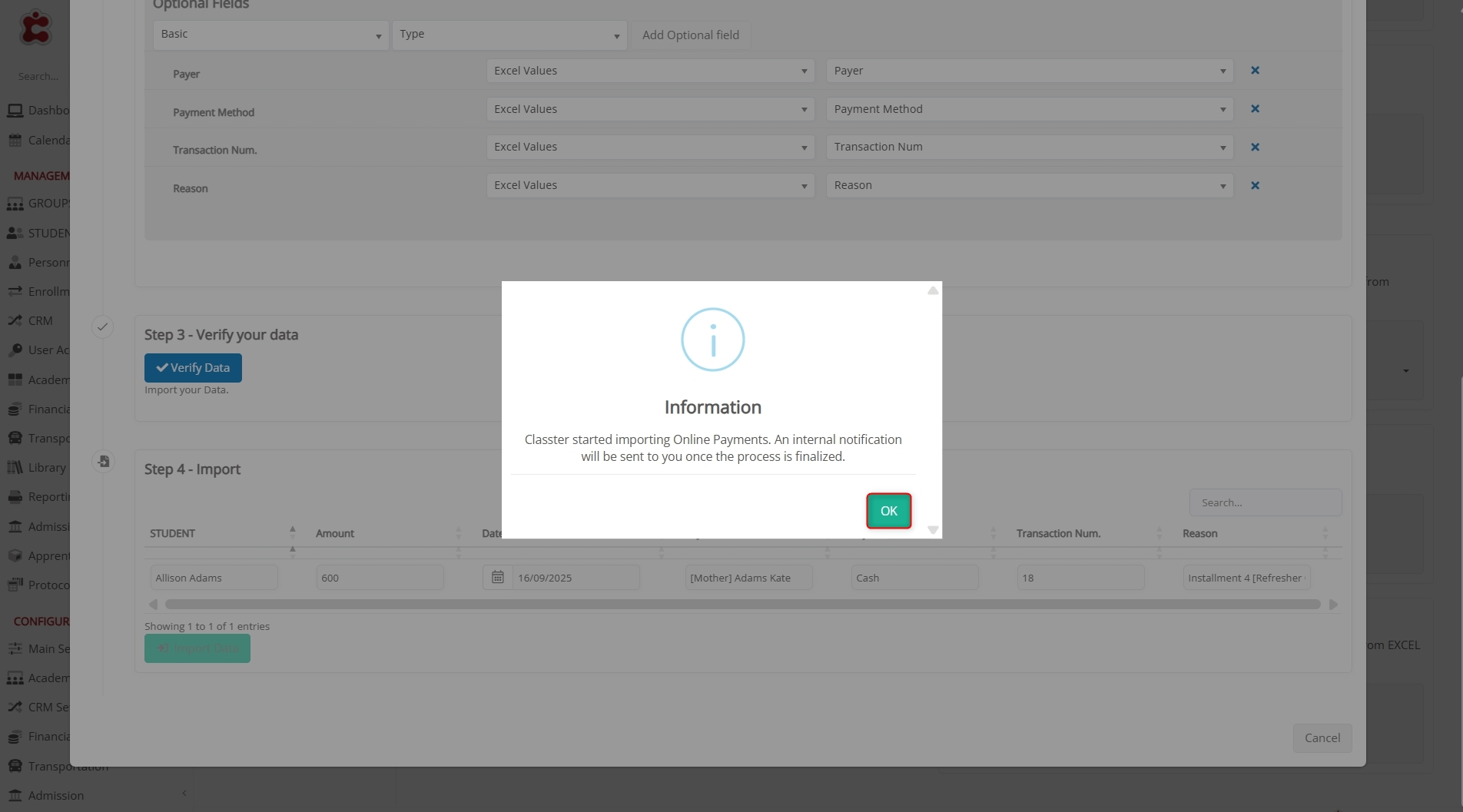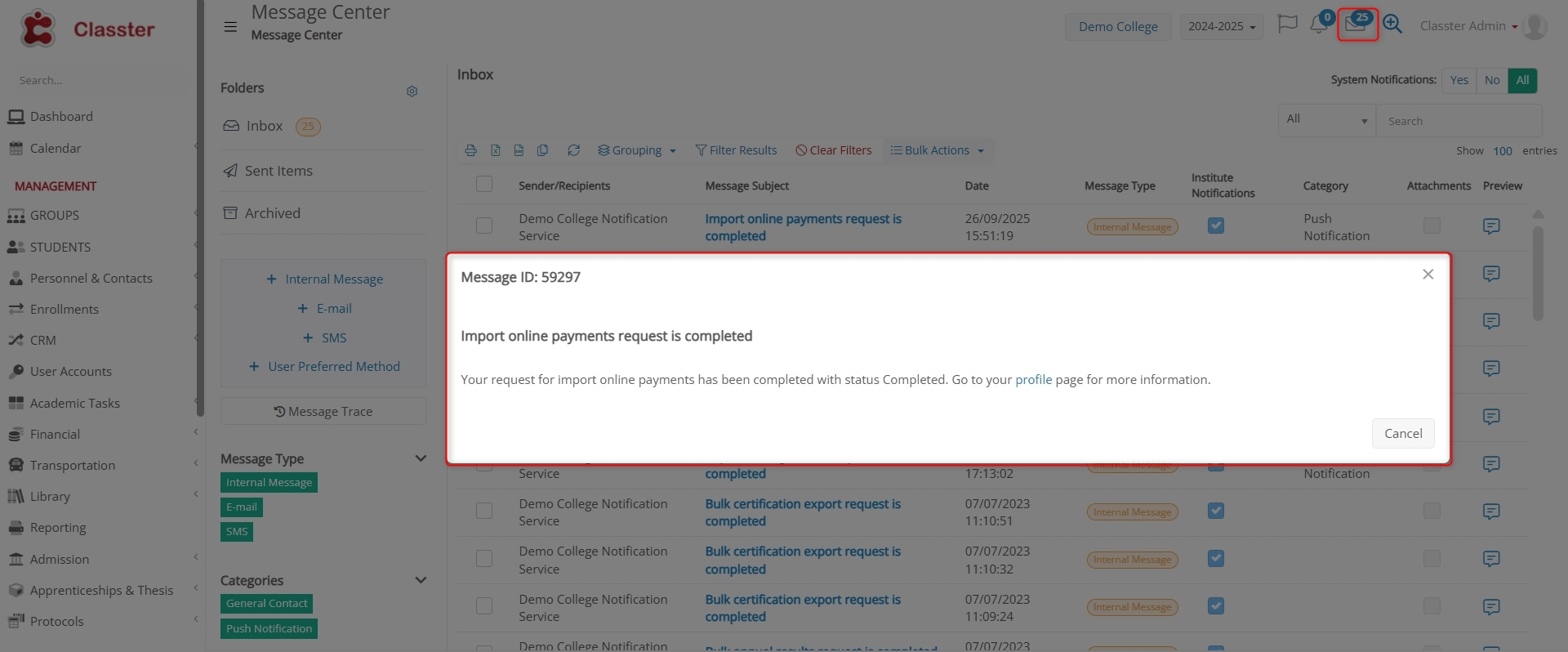The Online Payments Mass Import function in Mass Imports allows institutions to bulk upload _Student_ payment records into Classter using an Excel file. This feature improves financial management by enabling administrators to efficiently register multiple transactions, service payments, and fee collections in a single import process.
The process includes uploading an Excel file, mapping relevant fields, validating the data, and finalizing the import. This ensures accurate financial tracking, reduces manual entry errors, and enhances reporting efficiency within Classter.
Key Considerations
- The first row of your Excel file should contain column headers to ensure proper field mapping.
- Payment records must include essential information such as _Student_, Amount, and Date Confirmation to ensure accurate posting.
- Optional details such as Payer, Payment Method, and Transaction Series can be included for improved reporting and reconciliation.
- Proper field mapping is required to ensure that all imported payments are correctly assigned to the respective students and accounts.
How to Import Online Payments
Navigate to Import Online Payments
Log in to your Institute and go to: CONFIGURATION > Advanced Configurations > Mass Imports / Actions > Online Payments.
Select an Excel File to Import
Click Choose File to upload your Excel file containing student payment records.
Select the desired file and click Open.
Here’s how the uploaded Online Payments List looks.
File Selection Options
- Choose a Sheet: Select the correct worksheet from your uploaded Excel file.
- First Row Contains Column Names: Enable this option to ensure easy mapping of fields to Classter data.
Map Classter Fields to Excel Columns or Set Predefined Values
Click Edit Fields Order to begin field mapping. You can either load an existing layout or configure a new one by assigning each Classter field to a corresponding Excel column.
Mandatory Fields
Mandatory fields are required for the import to proceed successfully and must be mapped correctly.
- STUDENT: The student associated with the payment record. Each entry must match an existing student in Classter.
- Amount: The total payment amount received or processed for the transaction.
- Date Confirmation: The date on which the payment was confirmed or received by the institution.
Optional Fields
Optional fields provide flexibility and allow you to include additional payment-related information for record-keeping and reporting.
- Payer: Identifies the individual or organization responsible for making the payment.
- Type: Specifies the payment type (e.g., Service Fee, Registration).
- Comments: Additional notes or remarks related to the payment record.
- Payment Method: Defines how the payment was made (e.g., Credit Card, Bank Transfer, Cash).
- Verified: Indicates whether the payment has been verified or approved.
- Transaction Types / Series: Categorizes the payment under a specific transaction type or accounting series.
- Booklet Number: Internal reference number for tracking payments.
- Transaction Num.: System or external transaction ID for record-keeping.
- Reason: States the reason or purpose of the payment. (e.g., Course Enrollment, Exam Fee).
- Remarks: Any additional comments or internal notes related to the payment entry.
Note: You can assign Excel Values to pull data directly from your file columns, or User Values to apply predefined selections across all records during import.
Verify Data
After mapping, click Verify Data to validate the uploaded records. Classter will check for missing mandatory values, invalid student references, or duplicate entries before allowing import.
Import Data
Once data verification is successful:
- Review the preview of the mapped data for accuracy.
- Click Import Data to complete the process.
- A confirmation message will appear once the import has been finalized successfully.
Handling Errors
If errors occur during validation or import:
- Classter will highlight the affected rows or columns in red.
- Review the Excel file for missing or mismatched data.
- Ensure that all mandatory fields contain valid information and that student references match existing records.
- Re-upload and re-verify after corrections.
Once you click Import Data, the importing process starts running in the background
A system notification will be sent automatically when the import is successfully completed.
Summary
By following these steps, institutions can efficiently import Online Payments into Classter, automating the registration of multiple financial transactions. Accurate field mapping, data validation, and structured imports to ensure reliable financial records, reduce manual workload, and improve reconciliation across departments.