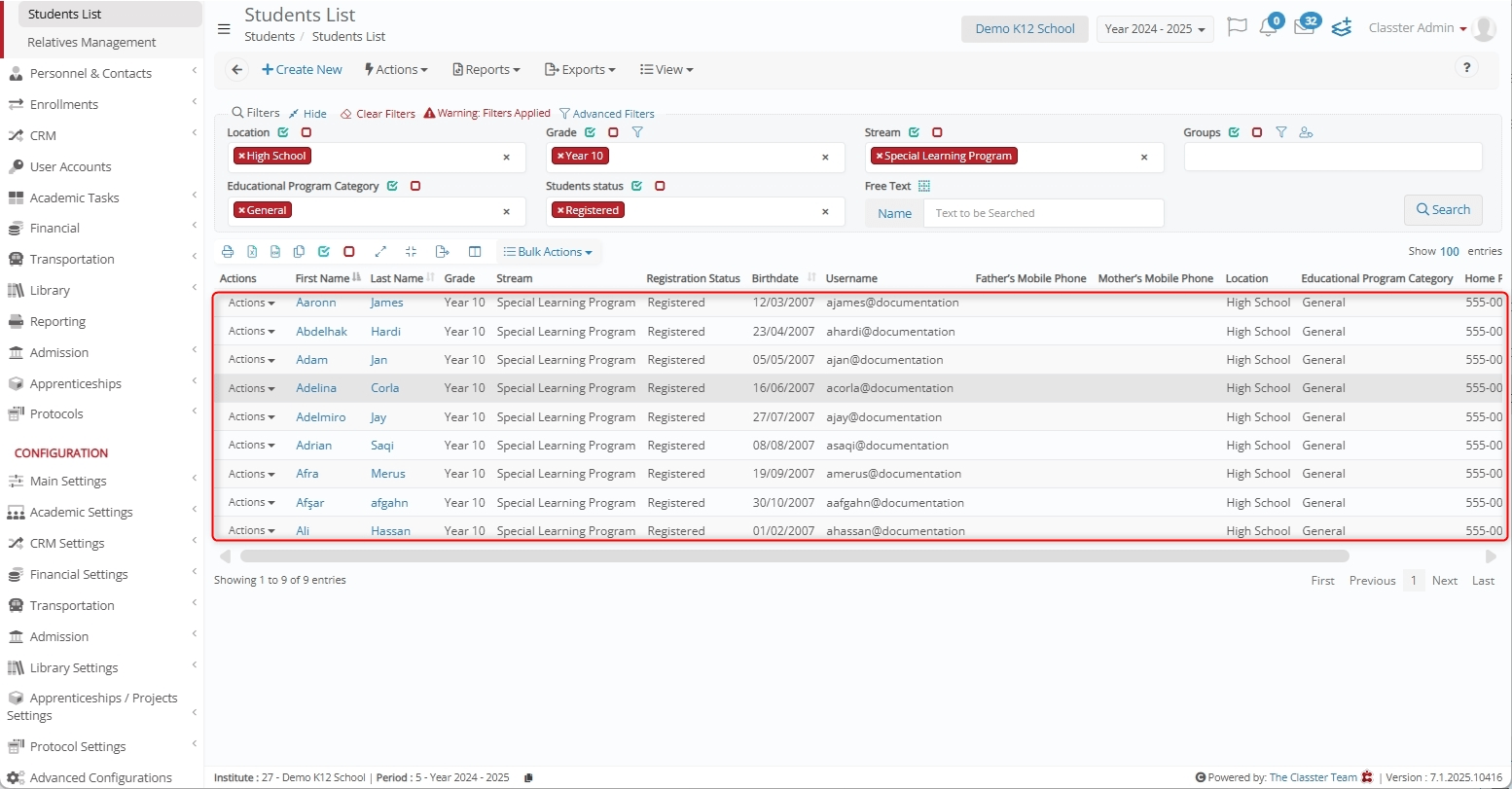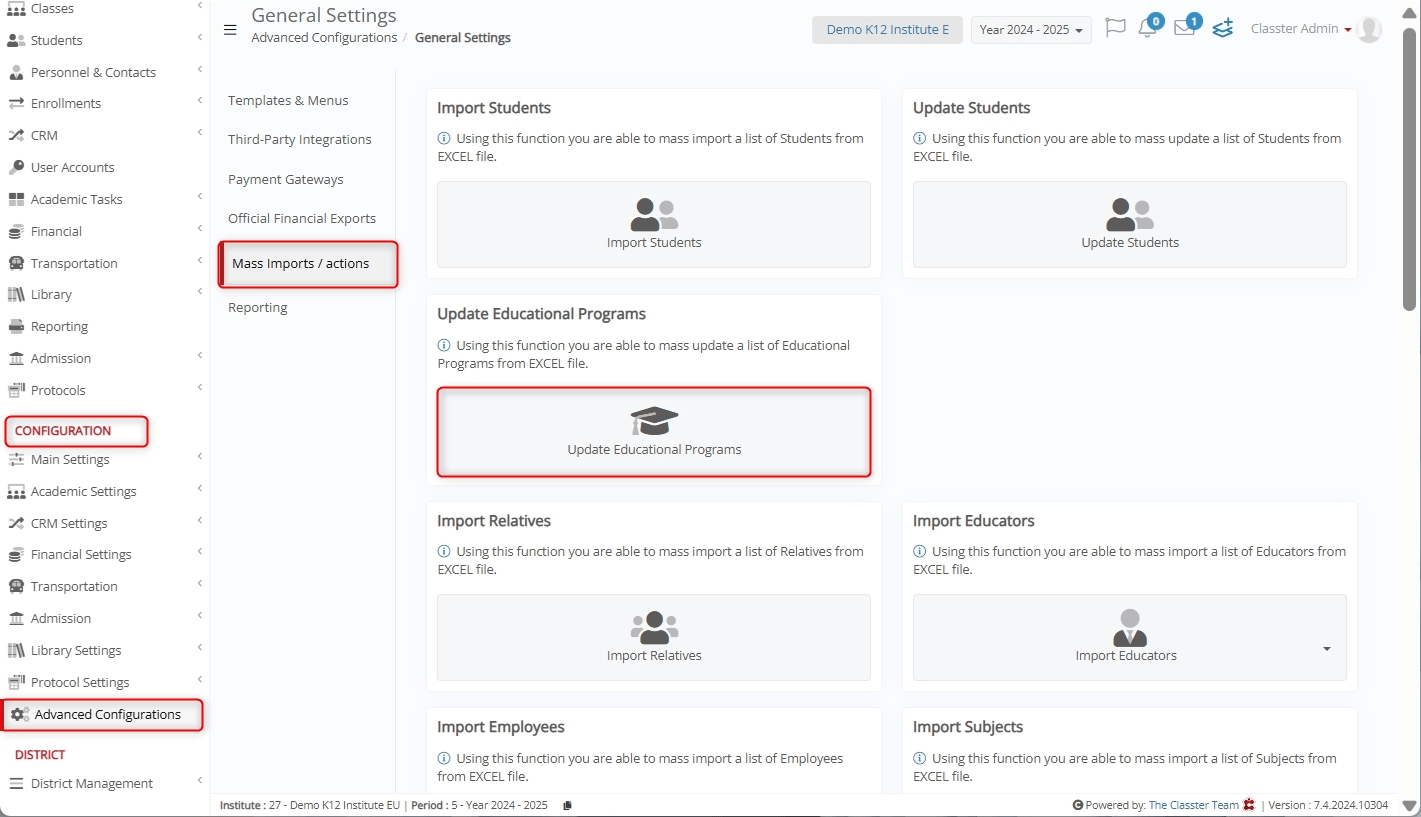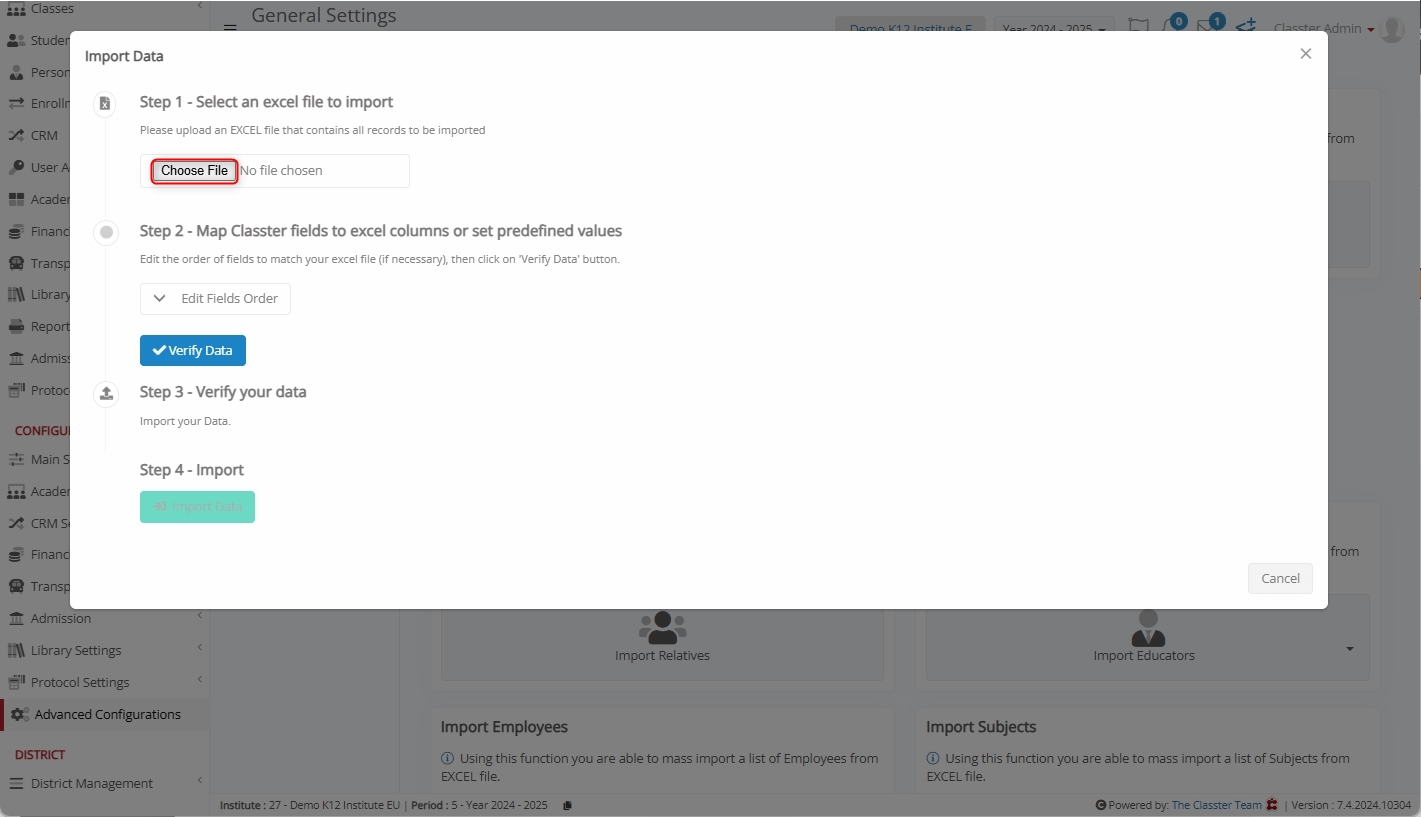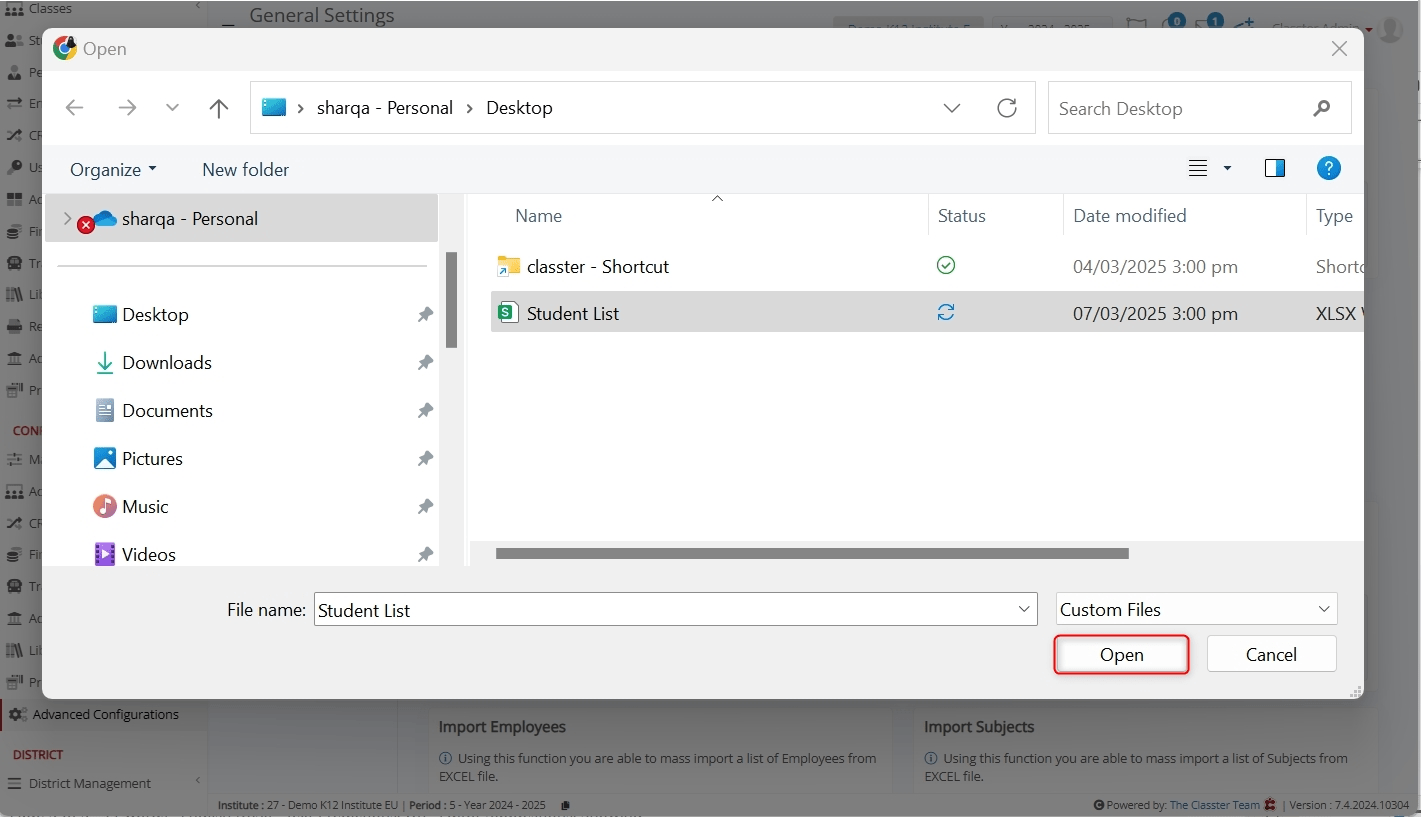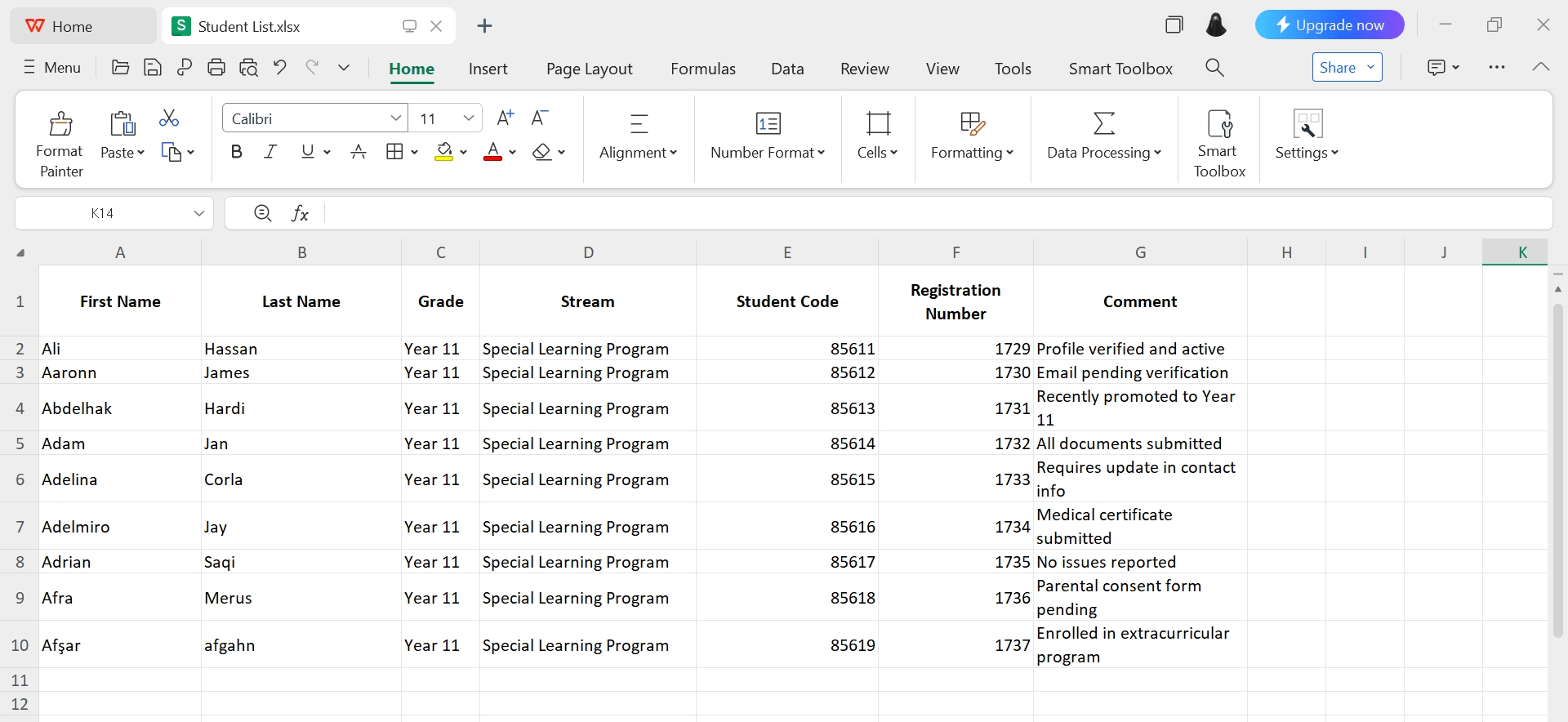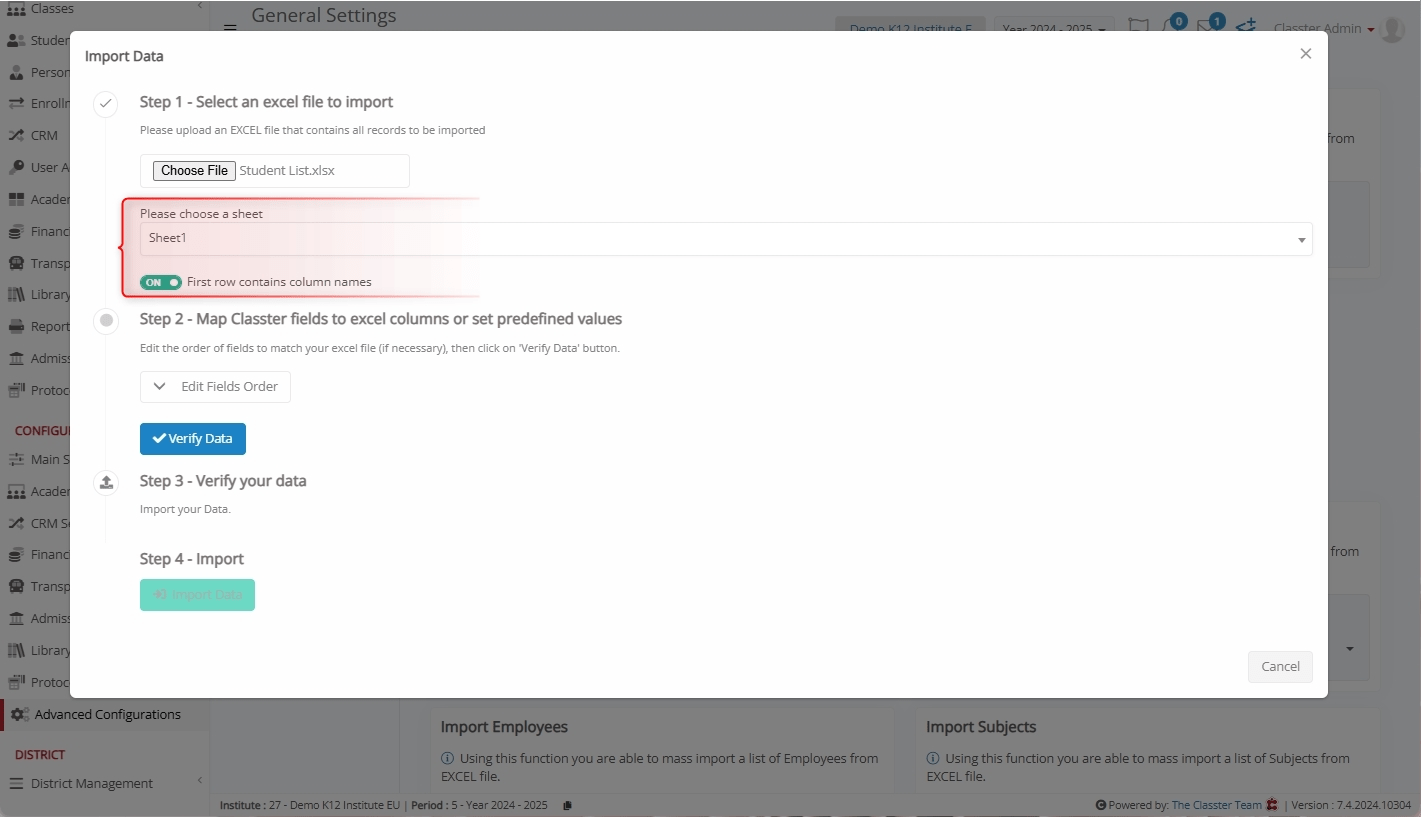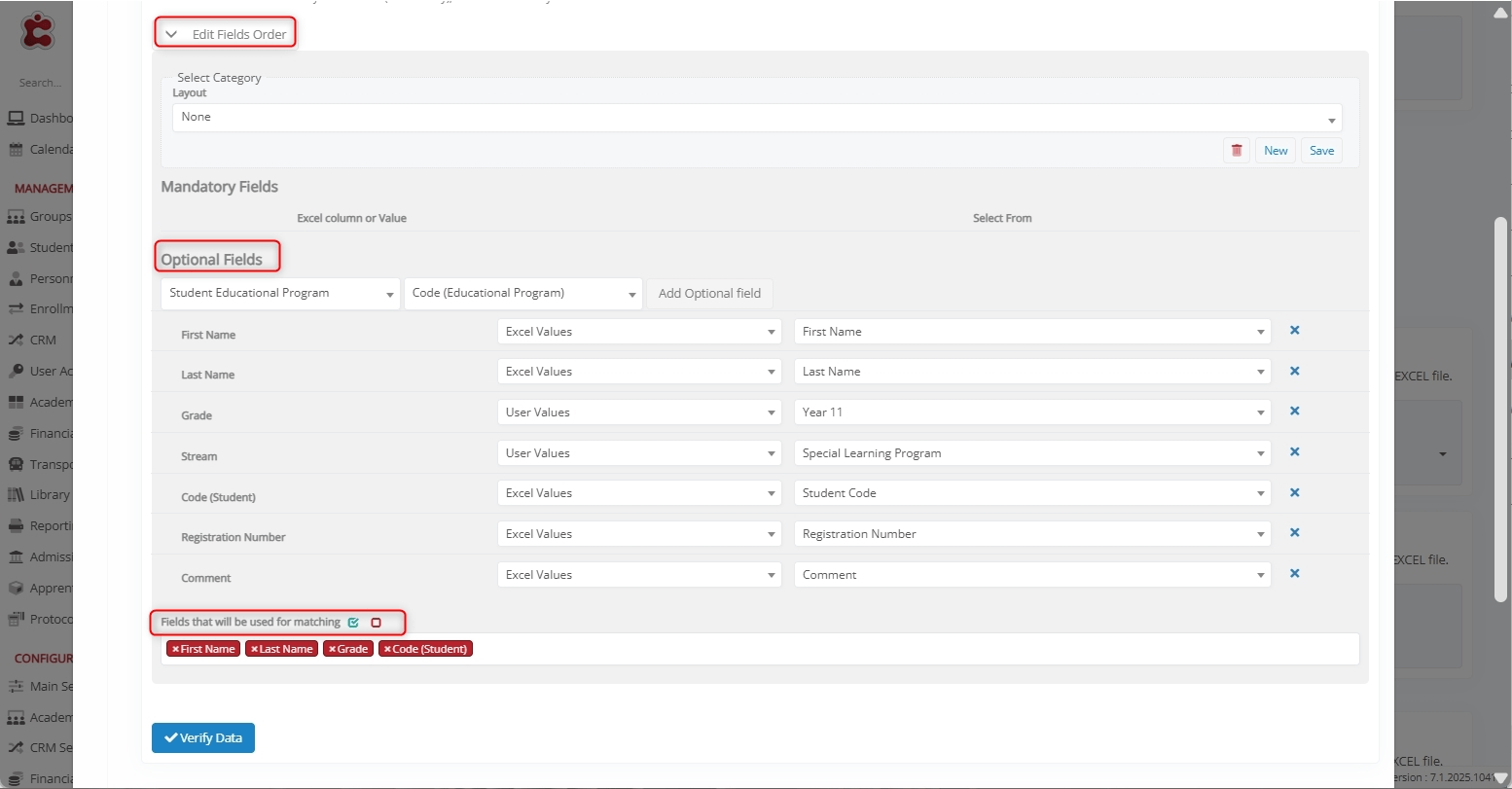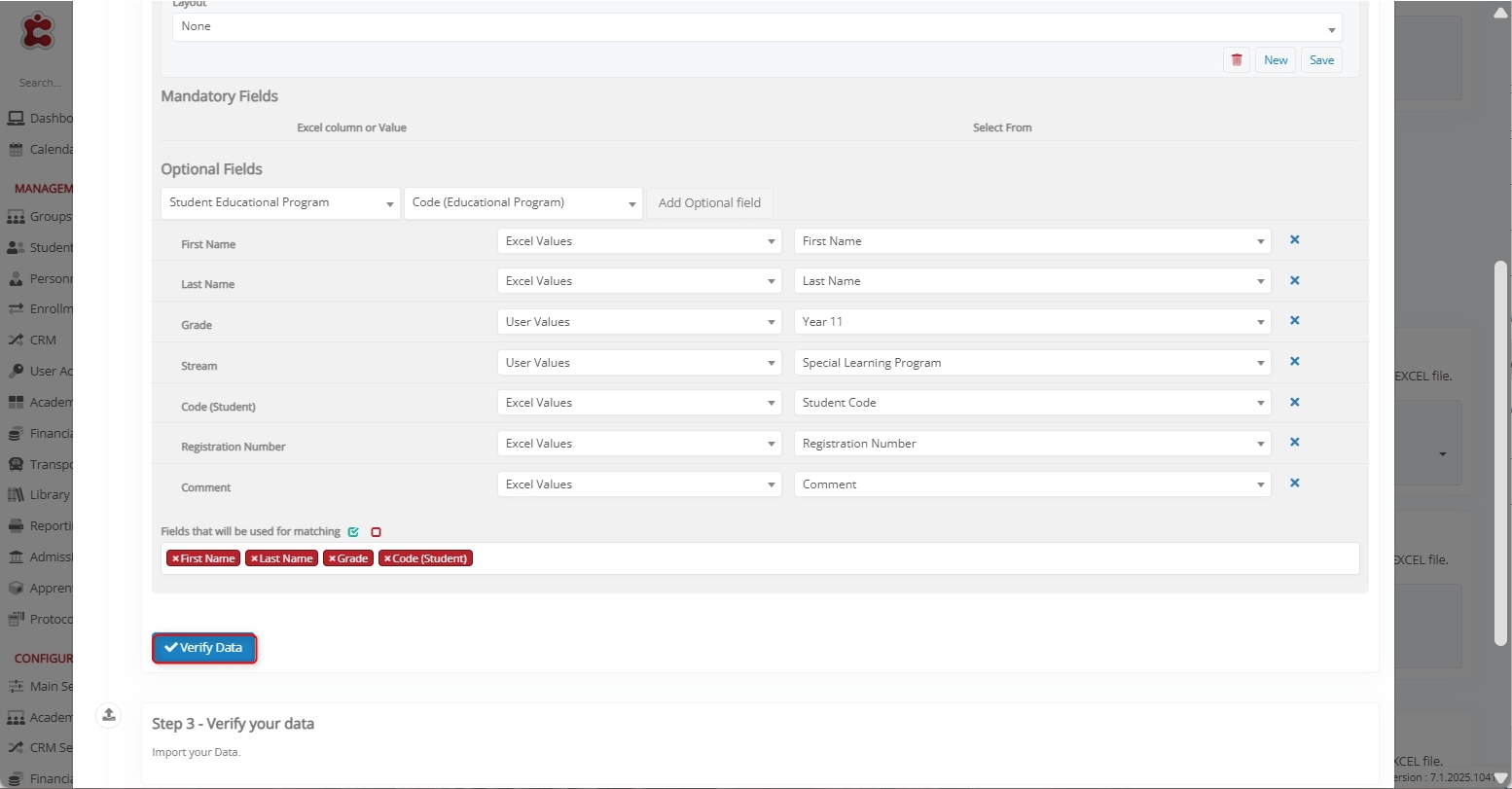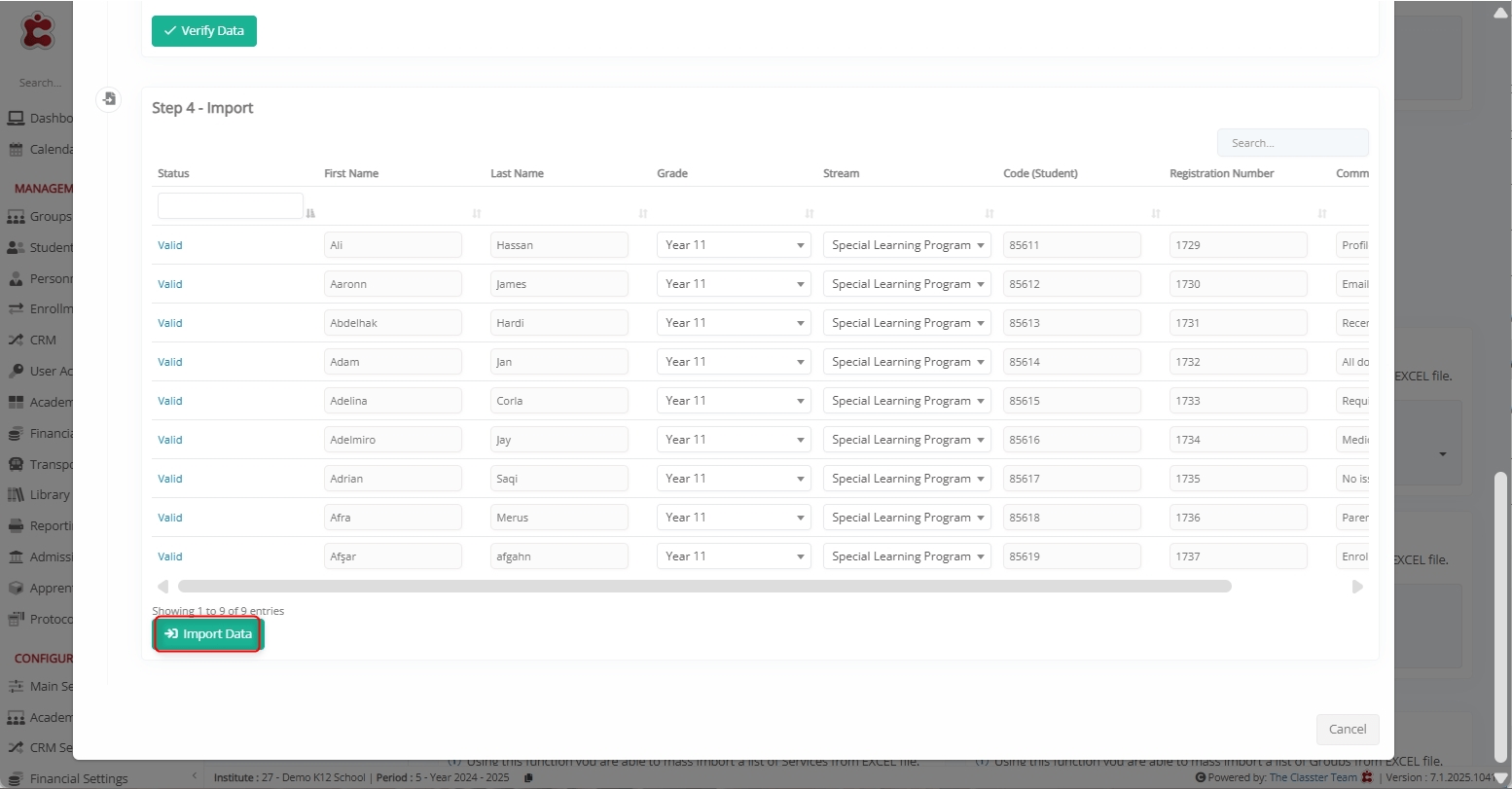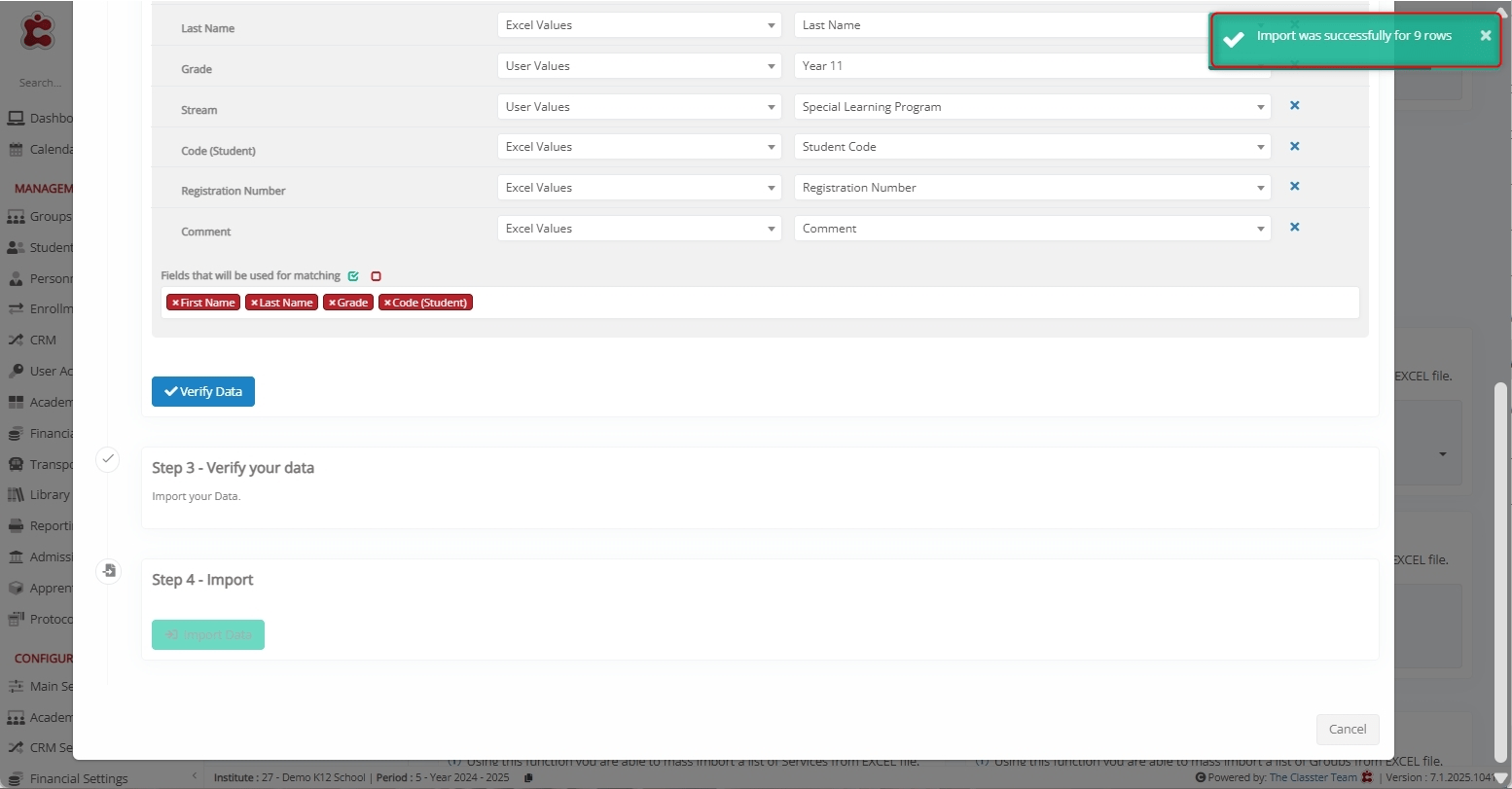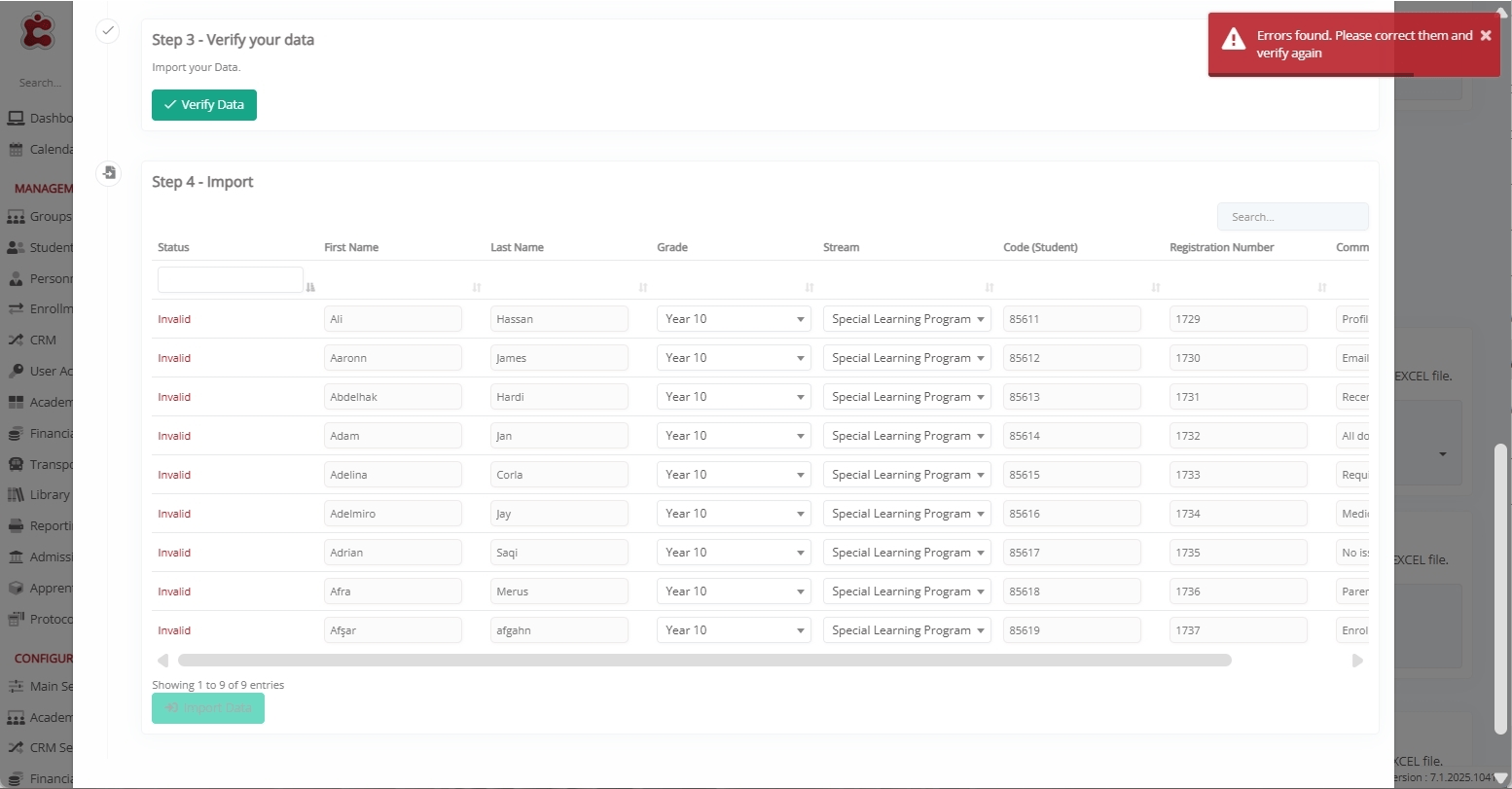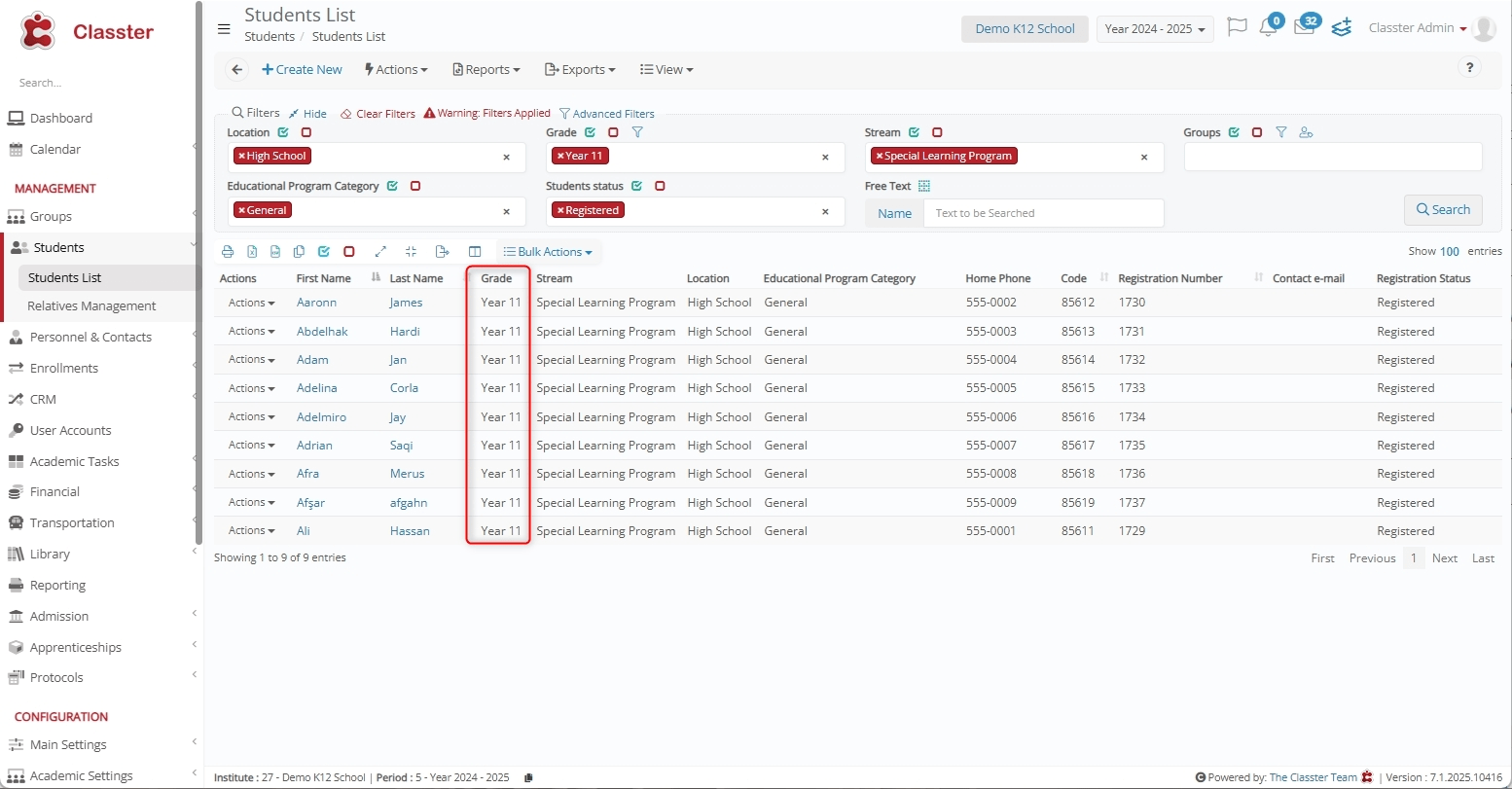The Update Educational Programs function in Mass Imports allows institutions to bulk update existing _Students_ educational program fields in Classter using an Excel file. This feature helps in automating program modifications.
Note: If you wish to insert new/additional Educational Programs for _Students_, please use the “Import _Students_” function and refer to the relevant manual.
Specifically, the Update Educational Programs process involves selecting a file, mapping fields, verifying data, and finalizing the update.
Key Considerations
- The first row of the Excel file should ideally contain column names to ensure proper mapping.
- All dropdown/list-based data must be an exact match to the relevant data in the system.
- The relevant configuration must already exist in the system. For example, if you wish to update the _Stream_/Year/Semester of a _Student_, it must be connected already with the _Grade_/Program.
- Proper field mapping is essential for accurate updates.
- “Fields that will be used for matching” (First Name, Last Name, Student Code, _Grade_/Program, _Stream_ etc.) ensure records are correctly linked and updated.
Note: The selection of the Students & their programs for the update will be done based on the “Fields that will be used for matching“. This means that the first three fields (Code (Student), First Name, and Last Name) are used for matching Students, while others help in identifying the Educational Program.
How to Update Educational Programs
To use the Update Educational Programs function, follow the steps below.
Note: For the demonstration, we will update _Grade_ of the following 9 Students.
Navigate to Update Educational Programs
Log in to your Institute and navigate to: CONFIGURATION > Advanced Configuration > Mass Imports / Actions > Update Educational Programs.
Select an Excel File to Import
Click Choose File to upload an Excel file that includes the updated educational program for Students.
Select the file from your system and click Open.
This is how Excel can look like.
File Selection Options:
- Choose a Sheet: Select the correct sheet from the uploaded Excel file.
- First Row Contains Column Names: Ensure the first row is used for headers to simplify mapping.
Map Classter Fields to Excel Columns or Set Predefined Values
Before proceeding, click Edit Fields Order and configure the fields mapping.
Layouts
You can save the layout-mapping for later usage. This is used when we plan to do multiple imports, using exactly the same Excel format.
Additionally, you can use your pre-saved layouts by selecting them during the import to avoid doing the mapping again.
Mapping Method: Excel Value VS User Value VS External Values (External Codes)
When mapping fields, you can choose between three methods:
- Excel Value: Values are taken directly from each row of the uploaded Excel file. In this case, during mapping, use the “Select from” dropdown to choose the corresponding Excel column.
- User Value: A predefined value is applied to all Students in the Excel file. This value is manually set during the import process. In this case, from the “Select from” dropdown, select a specific value instead of an Excel column.
- External Values (External Codes): Values are retrieved from the Excel file using external system codes that correspond to predefined dropdown options or entities in Classter (e.g., Alternative _Group_). During mapping, use the “Select from” dropdown to choose the Excel column containing these codes.
Fields Descriptions:
These fields are mapped if the Educational Programs of the existing Students need to be updated.
- Code (Student): The unique Classter identifier assigned to each Student in the system. Additionally, you can map it accordingly: Excel Values, Excel Values (External Code), Excel Values (ID Number), Excel Values (Global Registration Number), Excel Values (Tax Id Number), Excel Values (Social Security Number).
- First Name: The given name of the Student (Recommended, otherwise, the update will be done to all Students who are matching the criteria).
- Last Name: The surname of the Student (Recommended, otherwise, the update will be done to all Students who are matching the criteria).
- Code (Educational Program): The unique code assigned to each Student’s Educational Program in Classter.
- _Grade_: The specific _Grade_within the Educational Program. (must match with the list of Grades)
- _Stream_: The specific _Stream_ within the Educational Program. ((must match with the list of Streams)
- Registration Number: The specific Student’s Educational Program Registration Number.
- Start Date: The start date of the Student’s Educational Program.
- End Date: The end date of the Student’s Educational Program.
- Registration Status: The Student’s Educational Program Status (e.g., Registered, Withdrawn).
- Status Date: The date on which the Student’s registration status was last updated.
- Comment: Comment field in the specific Educational Program.
- Alternative _Group_: Specifies an alternative Group to which the Student may belong within the Educational Program (must match with the list of Groups)
- _Educational Program Category_: Defines the category or classification of the Educational Program. Notably, it should be connected to Grade and Stream (must match with the list of Educational Program Categories)
Note: In this example, we’ve mapped some of the listed fields.
Fields Used for Matching:
These fields are utilized to accurately identify and match existing records during the import process.
The following fields are used for matching: Code (Student), First Name, Last Name, Code (Educational Program), Grade, Stream, Registration Number, and Educational Program Category.
- The first three fields, Code (Student), First Name, and Last Name, are primarily used to match and identify Students in the system.
- The remaining fields, Code (Educational Program), Grade, Stream, Registration Number, and Educational Program Category, are used to identify the corresponding Educational Program associated with each Student.
Notes:
- To update the Stream/Year-Semester, make sure that you match with the student’s identification fields, but also with educational program fields (like the Grade/Program in case of multiple possible educ. programs per student. And similarly with the other fields.
- To update the Grade/Program, make sure that you match with the students’ identification fields, but also with educational program fields (like the Stream) in case of multiple possible educ. programs per student.
- If Students do not belong to the specified Grade/Program, Stream, Specialty, etc., or these entities are not configured/connected correctly to each other in the system, the update will not be possible.
Verify Data
After completing the field mapping, click Verify Data.
Import Data
Once mapping is complete:
- Classter validates the data.
- If the data is correctly aligned, a preview of the records appears.
- Click the Import Data button to complete the process.
A confirmation message appears once the import is successful.
Handling Errors
If errors are detected (e.g., missing fields or incorrect column formatting), Classter highlights the corresponding fields in red for correction.
Ensure that:
- All required fields contain valid values, based on each field type.
- Data that refers to entities (such as Grade, Stream), which require a connection to each other in the system, must be configured accordingly. Otherwise, the verification status would be Invalid.
- For other dropdown fields (such as Indication), the values must also be configured already into the system in the relevant Dropdown list.
- Specify the “Fields that will be used for matching” carefully to avoid incorrect updates.
Output
After a successful import, navigate to the Students List, apply desired filters, and view the updated Students data.
Summary
By following these steps, institutions can efficiently update educational programs in Classter. Properly formatted data, correct field mapping, and validation checks ensure smooth and error-free updates.