Watch the How-to Video

A marking scale is a numeric range according to which your students will be graded. Each country has its own specified grading system, ranging e.g. from 1-4, 1-10, 1-100 etc. With Classter, you can set a different marking scale for each subject. Additionally, Classter gives you the ability to create marking scenarios. Marking scenarios are created to group marking criteria together so you can apply multiple criteria to subjects by choosing a marking scenario, which helps in cases were subjects follow the same marking methods.
Let’s see now how a teacher can change the marking scale for a subject.
To set up a marking scale for one subject, from the configuration menu, go to Main Settings → Subjects → List of Subjects. (Figure 1)
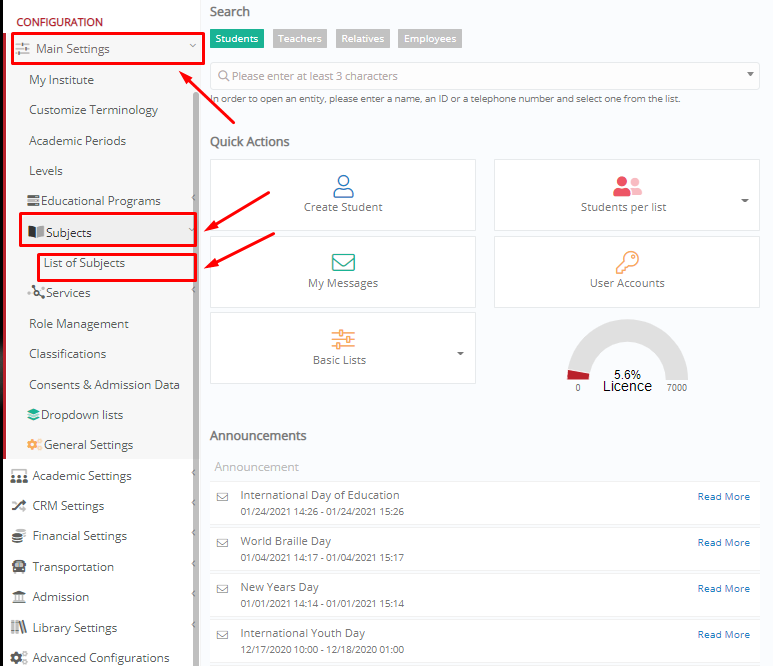
Figure 1
Tip: You may filter the subjects you will view by Year; Program etc. or directly click on the button “Search” to view all subjects. (Figure 2)

Figure 2
From the displayed list, select the subject you want to set the marking scale. In the subject’s window, go to the Academic Tab, and select your marking scale from the dropdown list. When you are ready, click on the button “Save” to keep on editing the subject or “Save & Close” to return to the List of Subjects. (Figure 3)
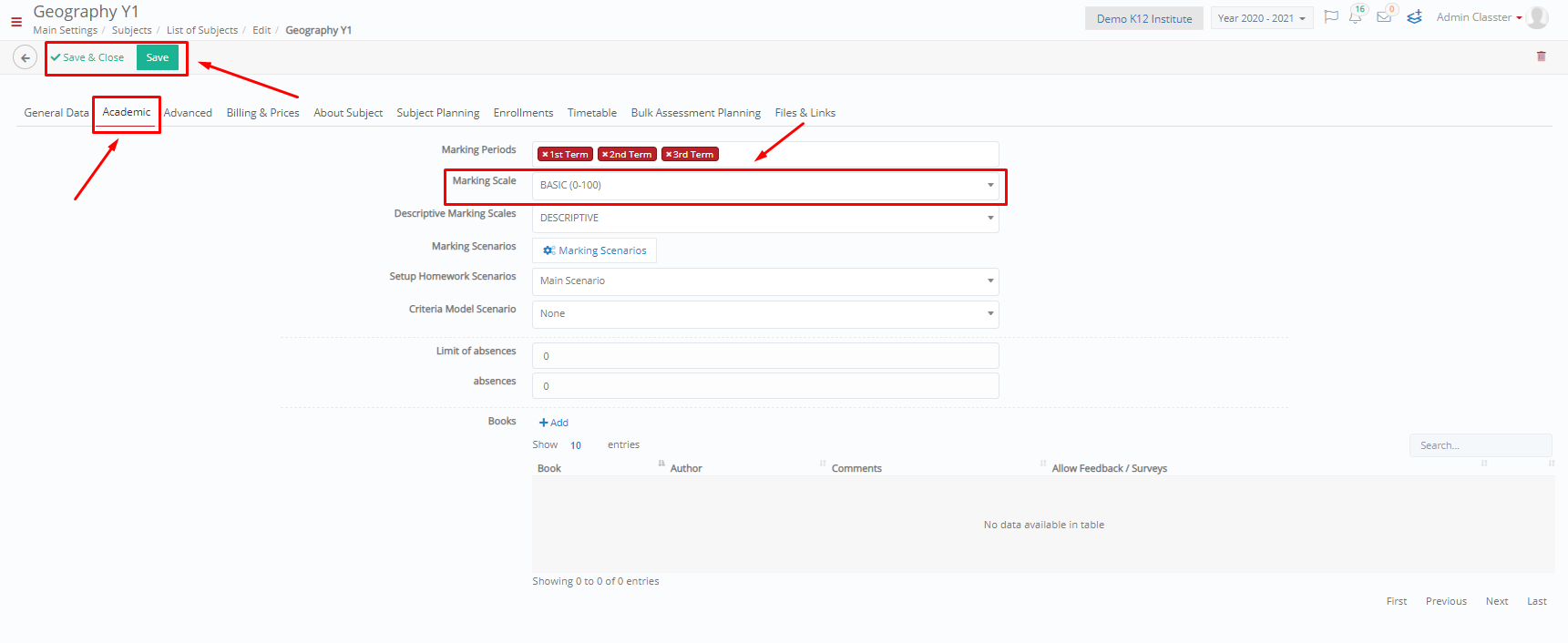
Figure 3
If you want to set up a marking scale for more subjects, from the configuration menu, go to Academic Settings → Marking Settings → Enrollments → Set Subject’ Academic Settings. (Figure 4)
Tip: For a detailed explanation of this menu choice, take a look here.
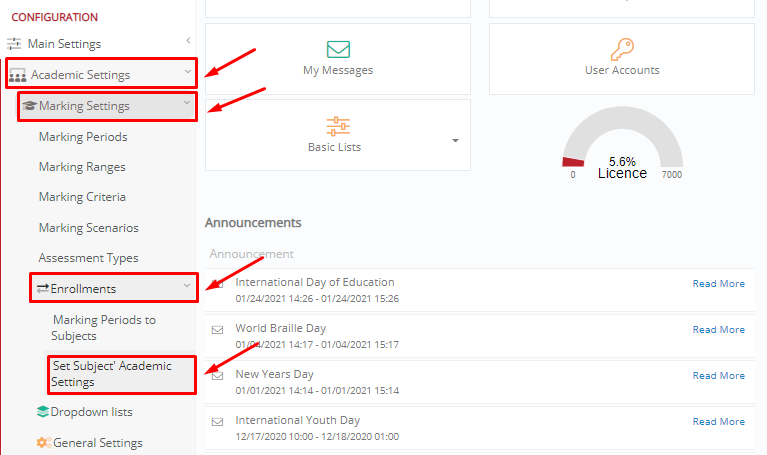
Figure 4
Specify one or more filters (Year, Program etc.) and click on the button “Show Subjects”. (Figure 5)

Figure 5
From the displayed list choose the subjects you want to set the marking scale, then click on the button “Setup Marking Scale”. (Figure 6)
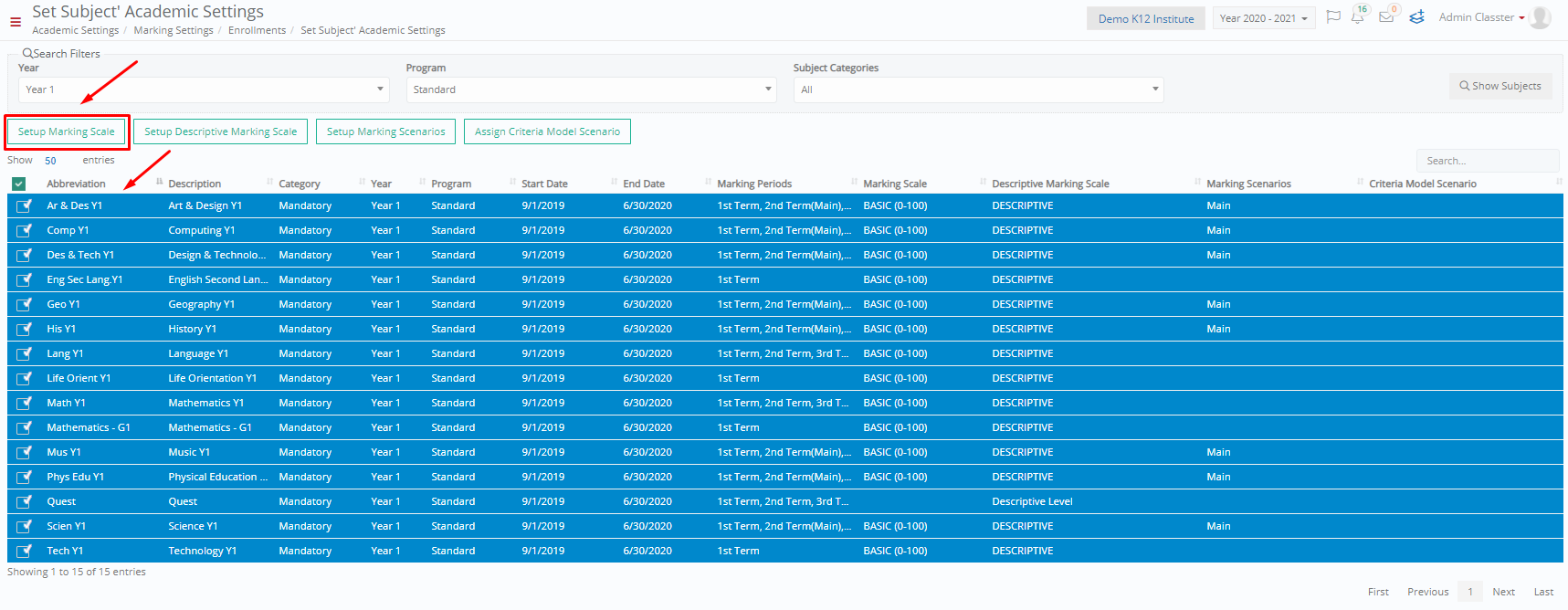
Figure 6
In the pop-up window, you may select the marking scale of your choice. Finally, click on the “Save” button to save your changes. (Figure 7)
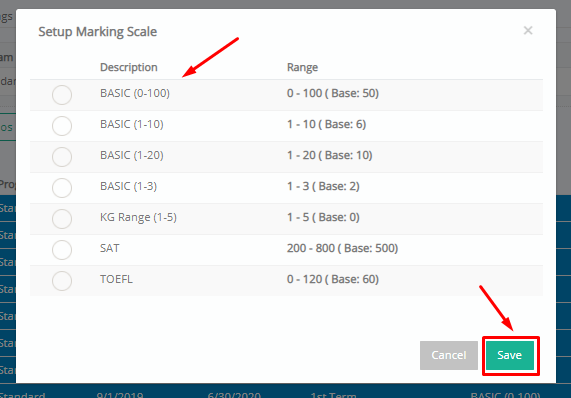
Figure 7
Marking is usually the most difficult task for a teacher. Hence, Classter has created a complete guide on how to create marking periods & ranges to save you time and energy.
If you want to dive deeper, meet Classter’s marking settings.
Find more or post your questions on our Facebook Community Page. Also, watch our how-to videos on our Youtube channel.



