The financial page of Classter will help you keep track of payments, due dates and will show you the records of past payments. All this you can monitor on the main page (Figure 36). To access the Financial menu, click on the Financial menu icon in the menu area (Figure 35).
Note: All enrollment is subject to approval by the financial department of the school and enrollment may be withheld until financial prerequisites have been met.
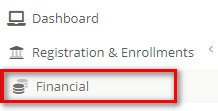
Figure 35
- You are also able to make payments online by clicking on the Online Payments button (Figure 36).
Note: In case you have more than one child, you will be able to switch financial views by selecting the appropriate student from the dropdown (Figure 36).
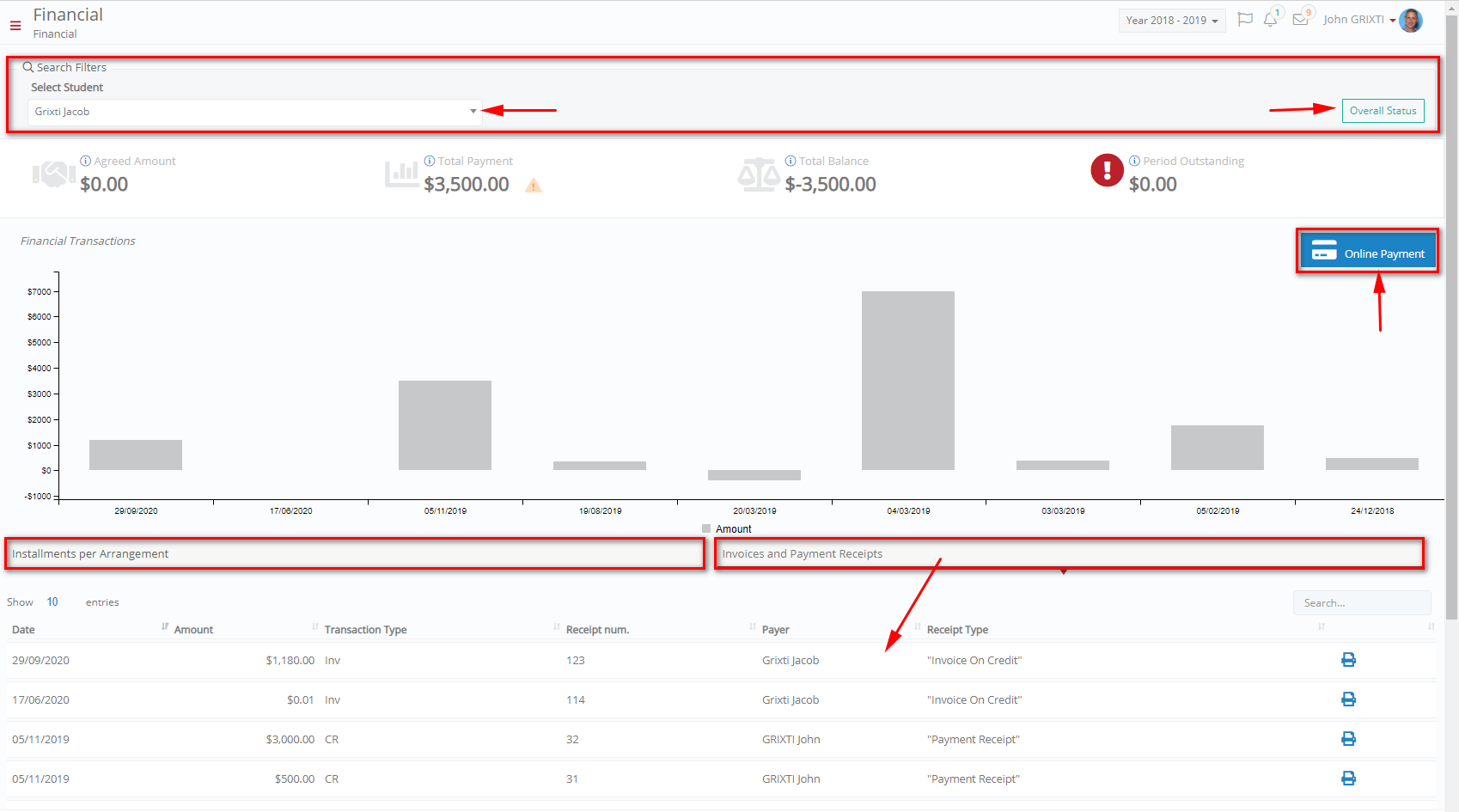 Figure 36
Figure 36
- Your Agreed amount, Total payments, Balance and Outstanding payments are summarized here.
- Exclamation symbols next to amounts means that your attention is required (Figure 37).
 Figure 37
Figure 37
-
- Warning signs are displayed when an amount is overdue, and the agreement date of payment has passed. By clicking on the warning sign, you get more information on the outstanding payment (Figure 38).
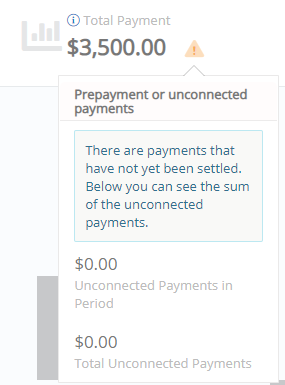
Figure 38
Online Payments
- To make online payments, click on the Online Payments button (Figure 39). This redirects to the online payment portal (Figure 40).
![]()
Figure 39
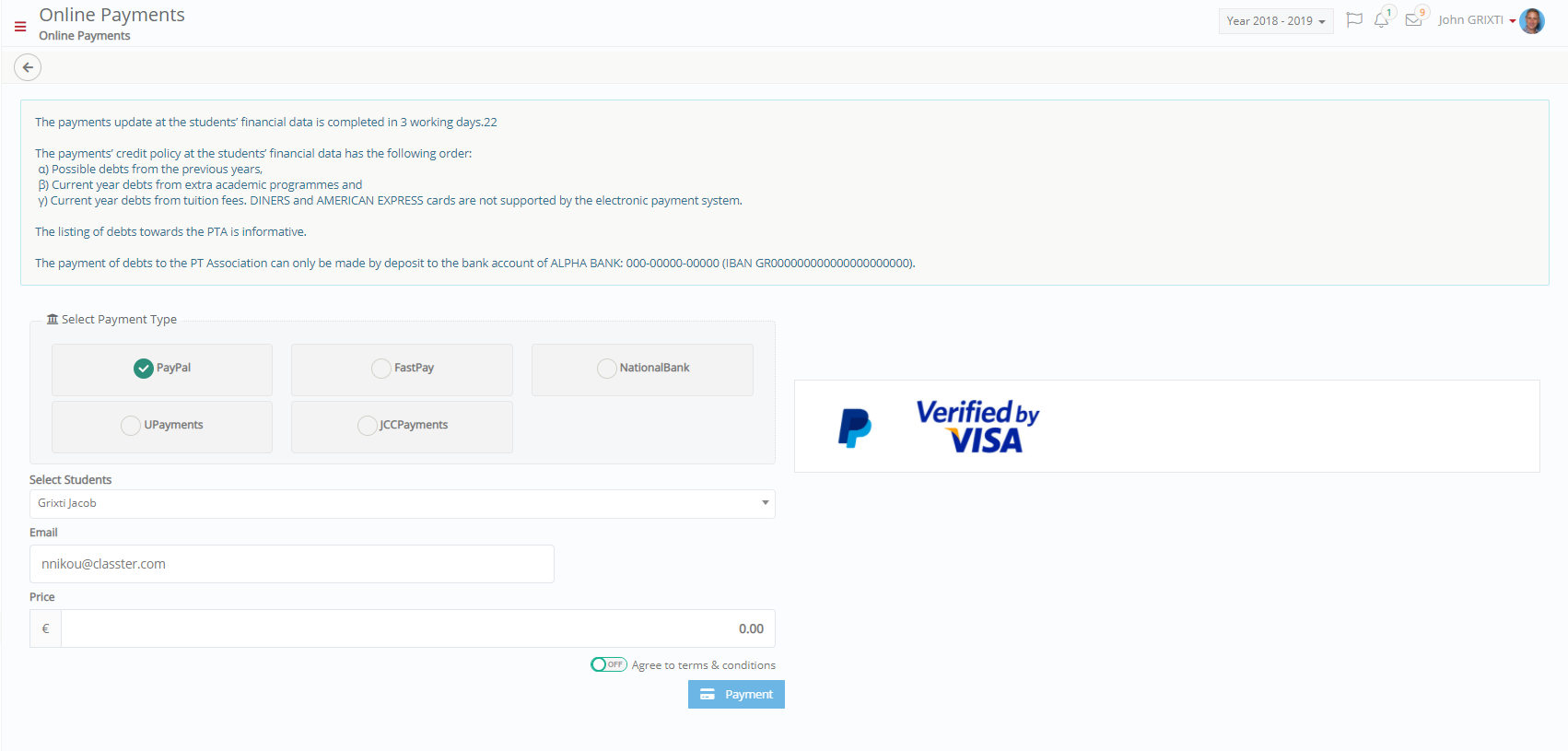 Figure 40
Figure 40
- Depending on the school’s configuration, you might be given two methods of payment (Figure 41). All transactions take place through the e-commerce system of the institutions bank.
![]()
Figure 41
Note: All credit and debit cards are accepted (Figure 42).

Figure 42
- To make the payment be sure to read the terms of use and agree to them by clicking on the button (Figure 40). If you do not agree, online payment will not be possible.



