Watch the How-to Video

The Sessions menu offers information on class day by day outcomes, taught material, and assessment requirements.
Daily Sessions
By clicking on Sessions > Daily Sessions, you will be directed to the Daily Sessions window (Figure 64).
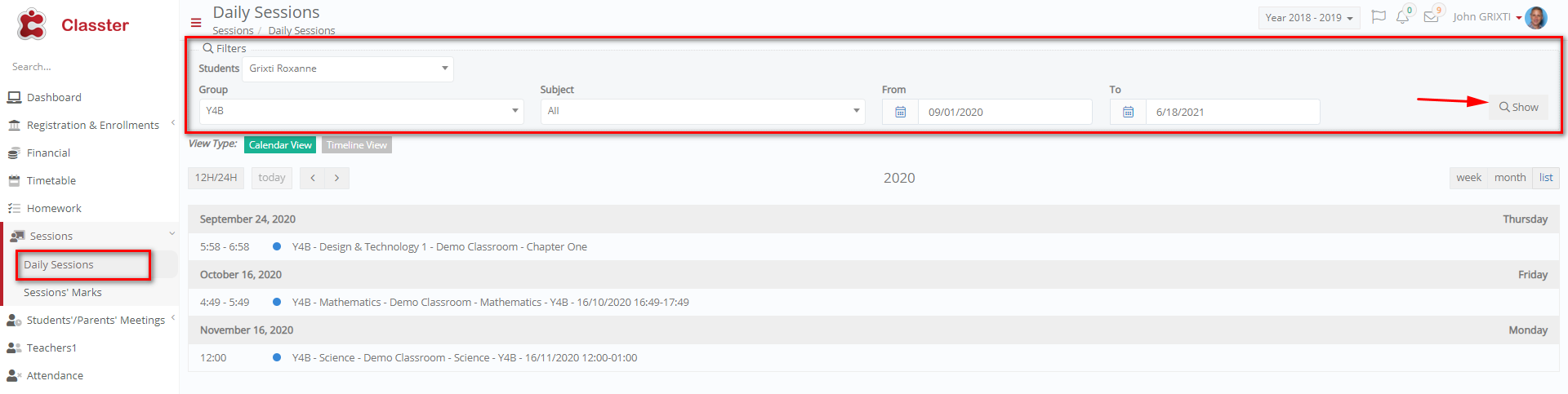 Figure 64
Figure 64
- Using the filters, select a child from the student dropdown.
- Choose a group and subject from their respective dropdowns.
- Enter the from and to dates.
- Click on the Show button to see the Daily Session entries you have selected.
View Type
Switch between the Calendar View and Timeline View types.
In the Calendar View,
- You can use the calendar controls to switch the view. For example, Figure 66 shows the list of sessions in the Calendar View.
![]() Figure 65
Figure 65
 Figure 66
Figure 66
- Click on an entry to see more details about the session.
- You can also Join an active session by clicking on the Join button.
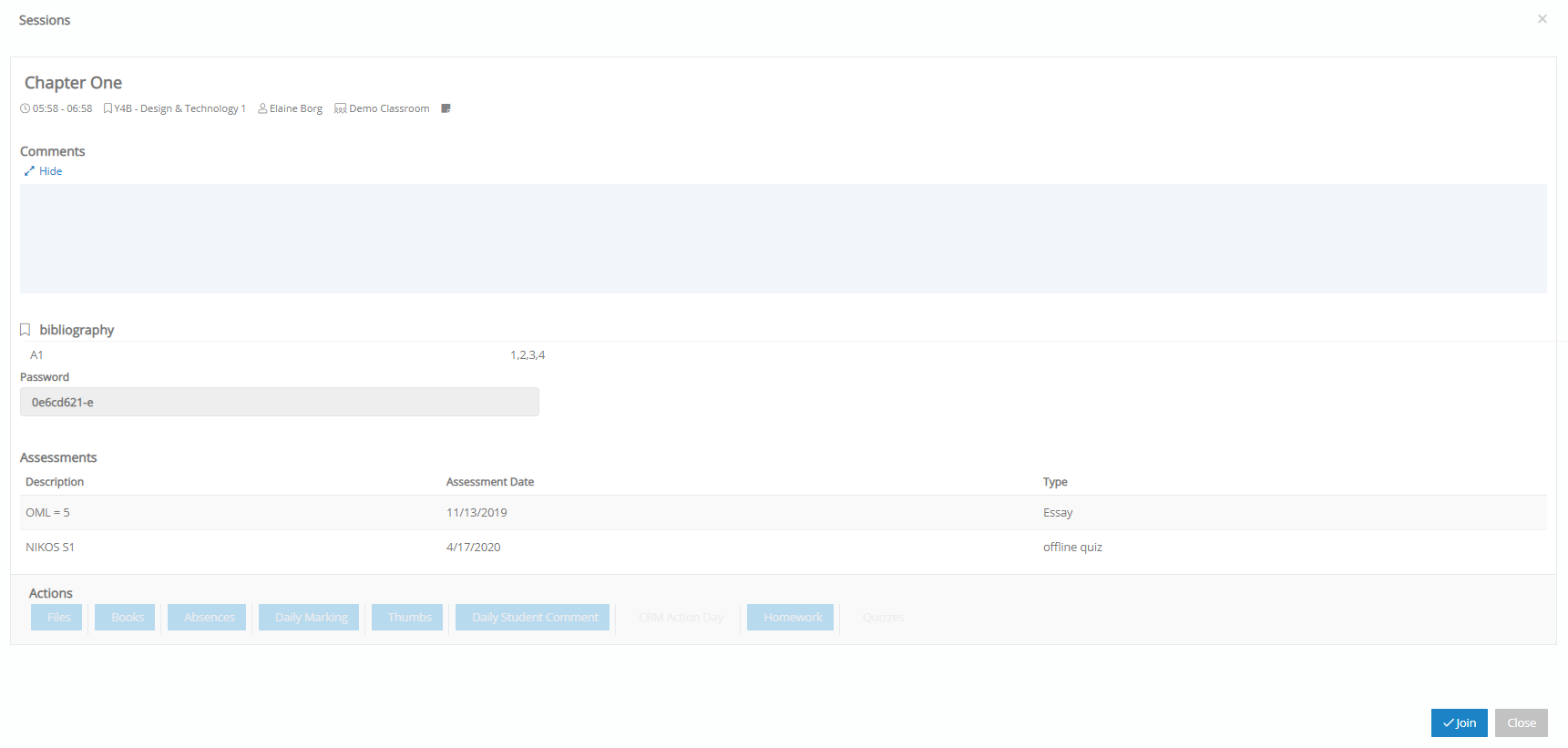 Figure 67
Figure 67
The Timeline View shows,
- An overview of all the sessions, starting with the most recent session.
- Use the scroll button
 to scroll through the timeline.
to scroll through the timeline.
 Figure 68
Figure 68
- If you scroll down the page you will see Bibliography and Assignments. At the bottom of the page you can also access files, absences and the daily evaluation of the student by clicking on the respective buttons (Figure 69).

Figure 69
Sessions Marks
By clicking on Sessions > Sessions Marks, you will be directed to the Sessions Marks window (Figure 70).
- Using the filters, select a child from the student dropdown.
- Choose a group and subject from their respective dropdowns.
- Enter the from and to dates.
- Click on the Show button to see the Daily Session entries you have selected.
You will now be able to see the results of your search (Figure 70).
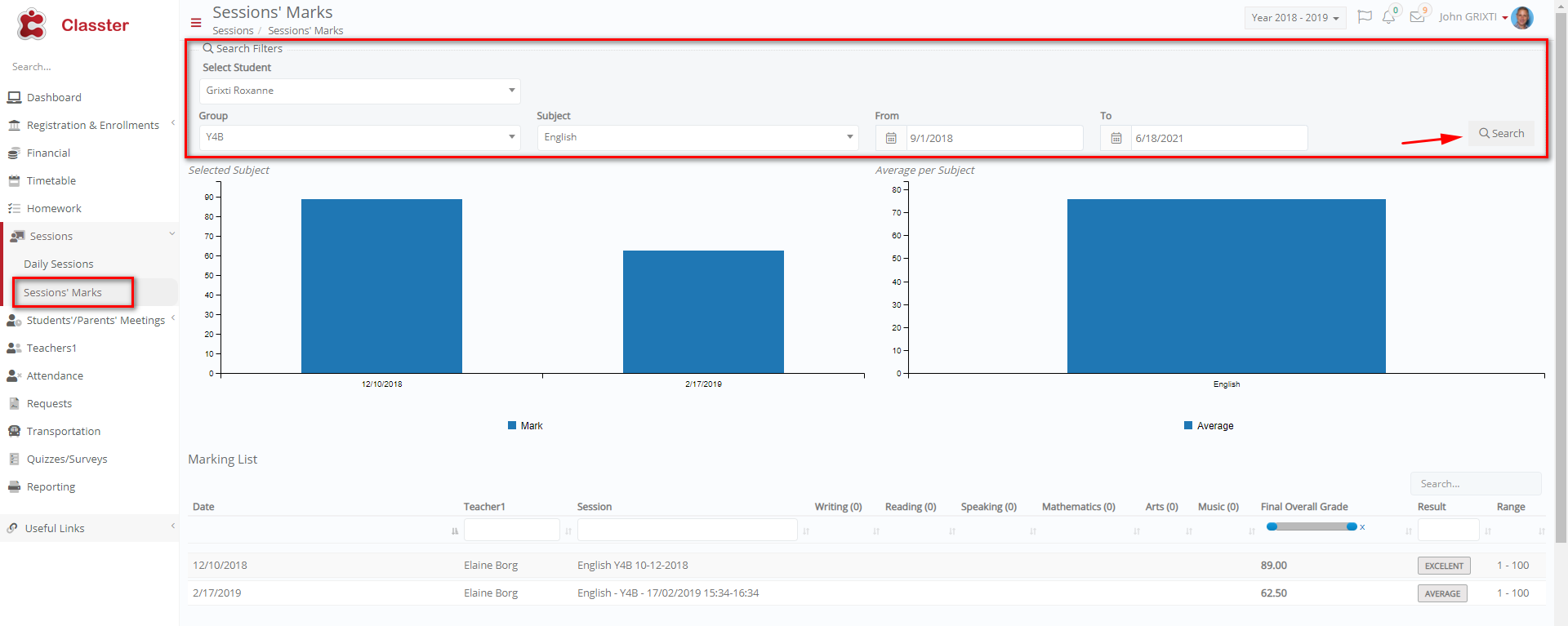 Figure 70
Figure 70
There are two graphs:
- One graph depicts the student’s grades for different dates for the selected subject.
- The second graph depicts the student’s average grade per subject.
The Marking list shows the class, the teacher, the session, Essays grades, Classwork grades, Exams grades, Personal assessment grades and the Results. This information is displayed for a range of dates and can be used to evaluate how the student has progressed.



