Use this function to view payers and their financial overview. Additionally, you can view students connected to the selected payer and statistics of payer’s financial data (Figure 108).
- Use the level, course, and student filters, to show corresponding payers.
Note: a payer could be a parent, a company, or the student. - Click on the ‘Search’ button to show results.
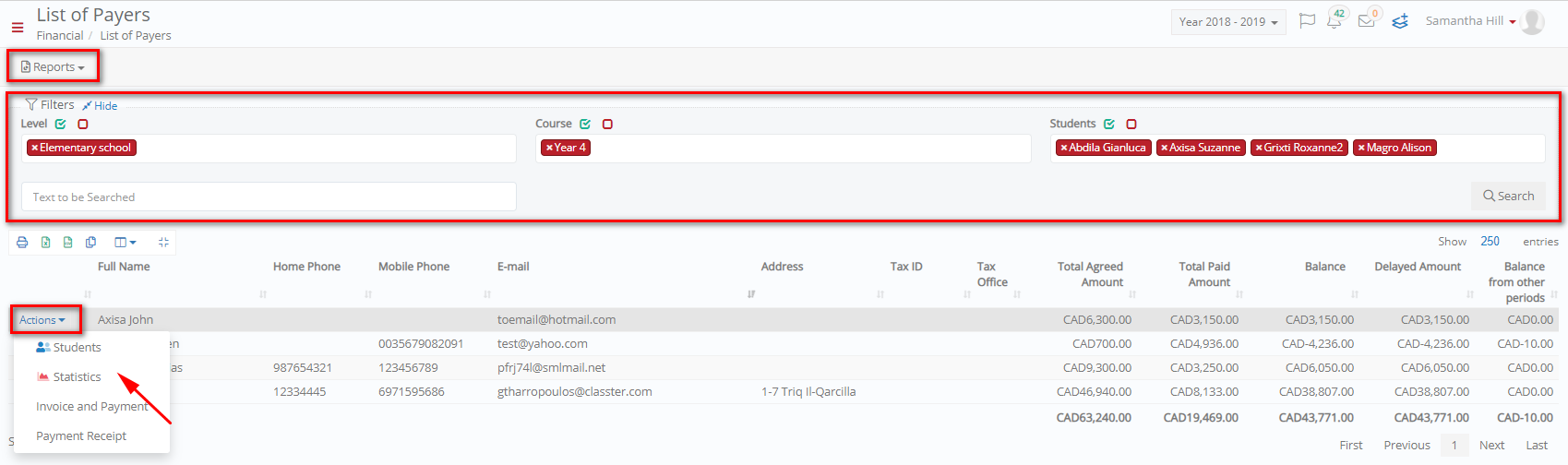 Figure 108
Figure 108
- Use the ‘Search’ tool to find a specific payer among results.
- Use the buttons above results area to print, export results or manage columns.
- Use the ‘Actions’ button at each payer.
-
- Select ‘Students to see the students connected to the payer e.g. Grixti Fransesca is the student connected to the payer John Grixti. You can click at the student’s name to open her financial tab in a new page (Figure 109).
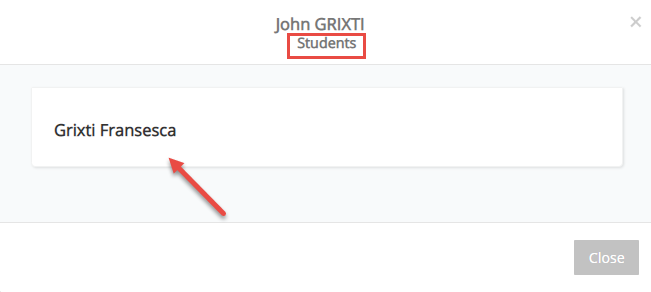
Figure 109
-
- Select ‘Statistics’ to see payer’s financial data in a graph. Hover over the lines of the graph to see details of amounts (Figure 110)
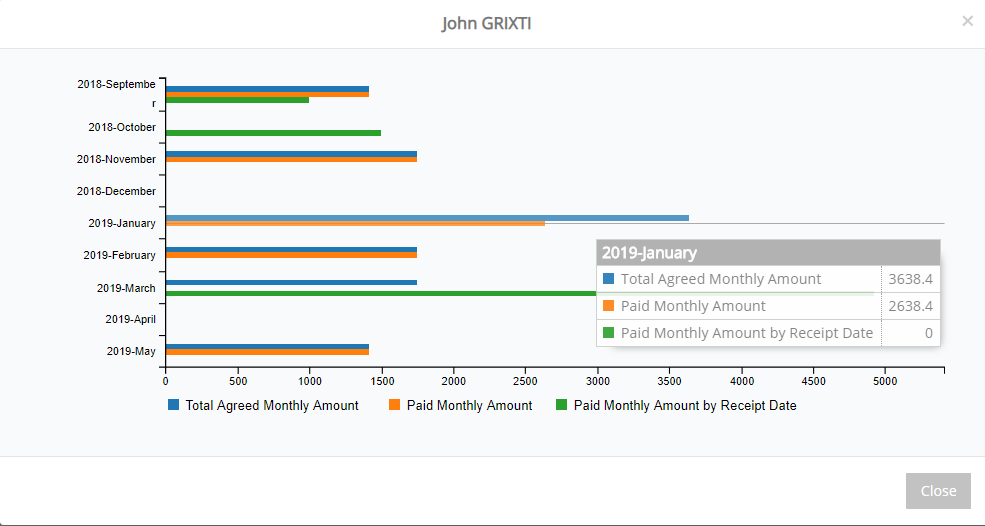
Figure 110
-
- Select ‘Invoice and Payment’ and ‘Payment Receipt’ to issue invoices and payment receipts.
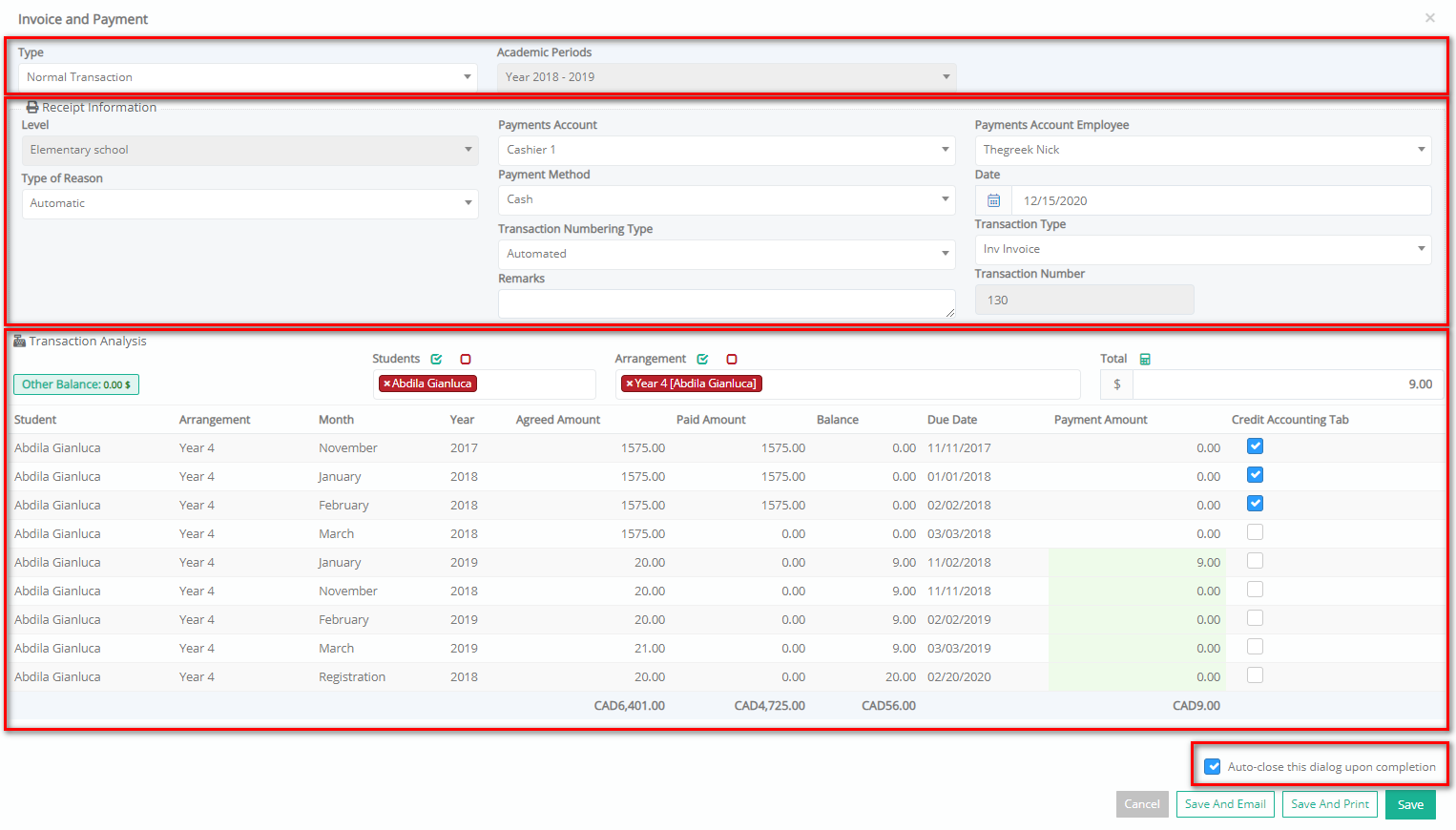 Figure 111
Figure 111



