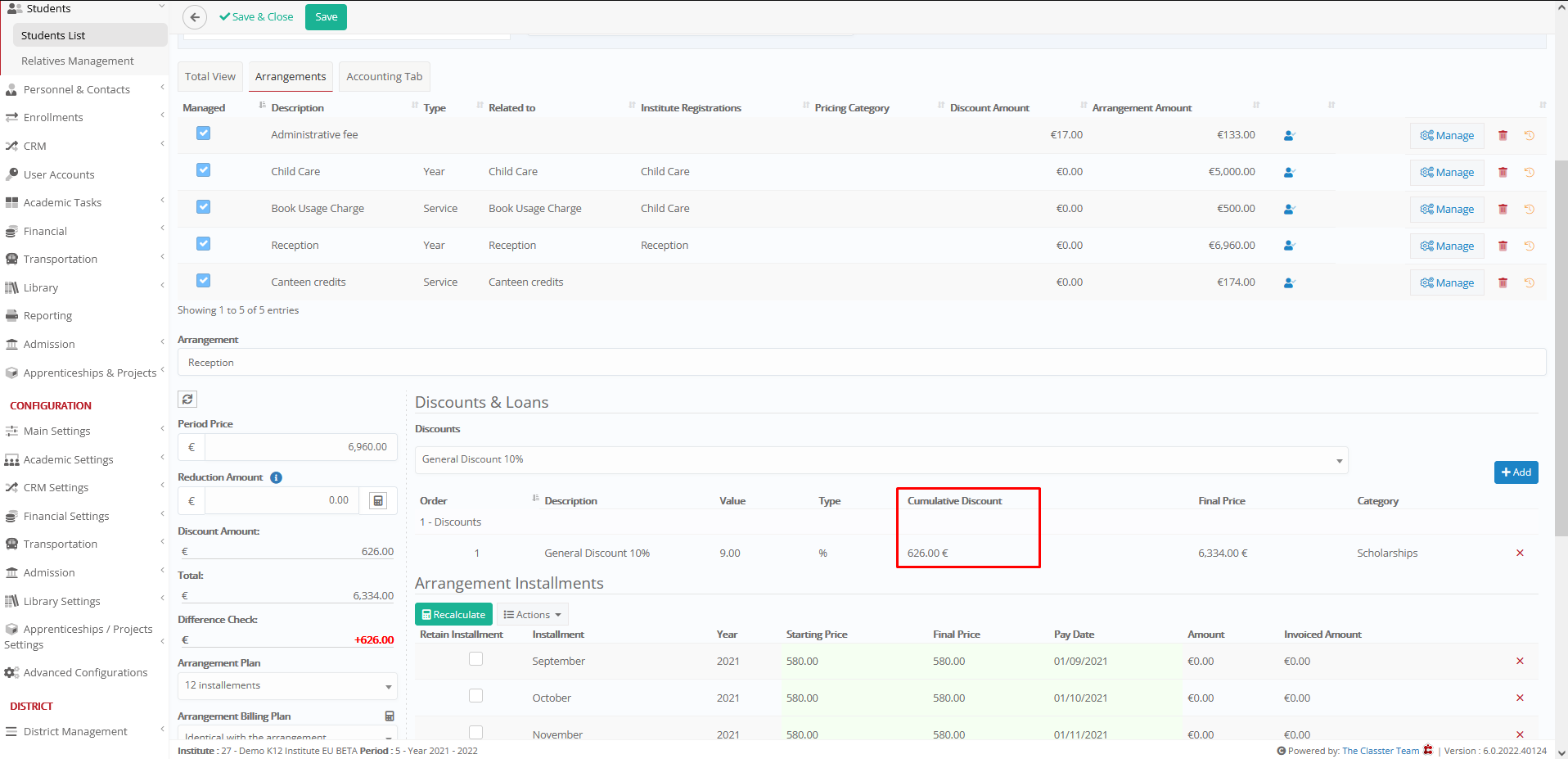Financial Settings / General Settings / Reductions, Discounts & Loans / Discount Settings / Decimals used when Classter rounds discount amounts
Here you define the decimals used when Classter rounds discount amounts.
If the amount is displayed with 2 decimals and you want to round those 2 decimals you must write here 2, otherwise, you can write 0 and the whole amount will be rounded up or down to all decimal places.
To define the rounding method, you must go to Financial Settings / General Settings / Reductions, Discounts & Loans / Discount Settings / Discount Rounding method and select a rounding method.
If you want to change the general decimal for all amounts you must go to Financial Settings / General Settings / General Financial Parameters / Basic Settings / Default decimals for the financial module and write decimal places.
The rounded amount change affects the Cumulative Discount column in the student finance form, as shown below