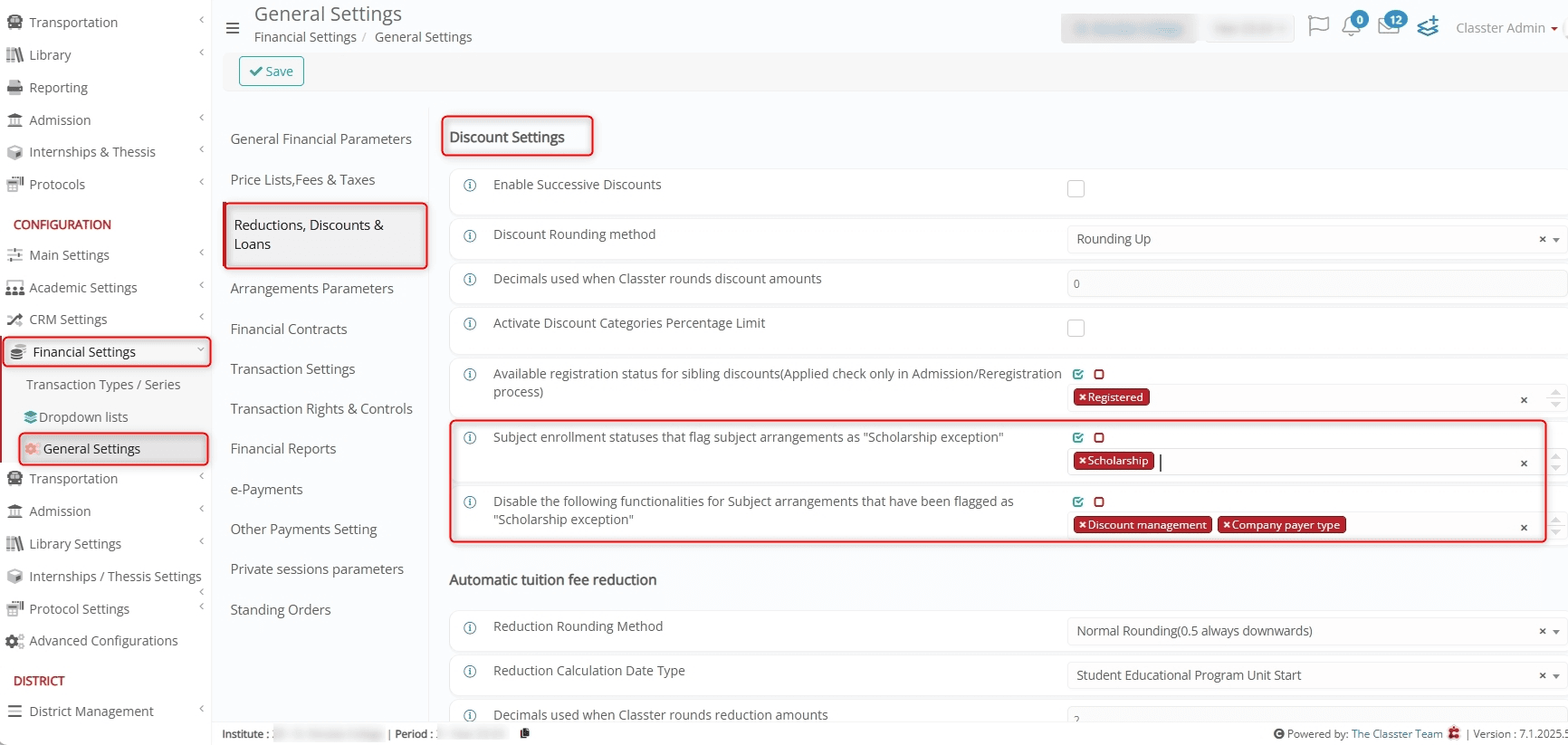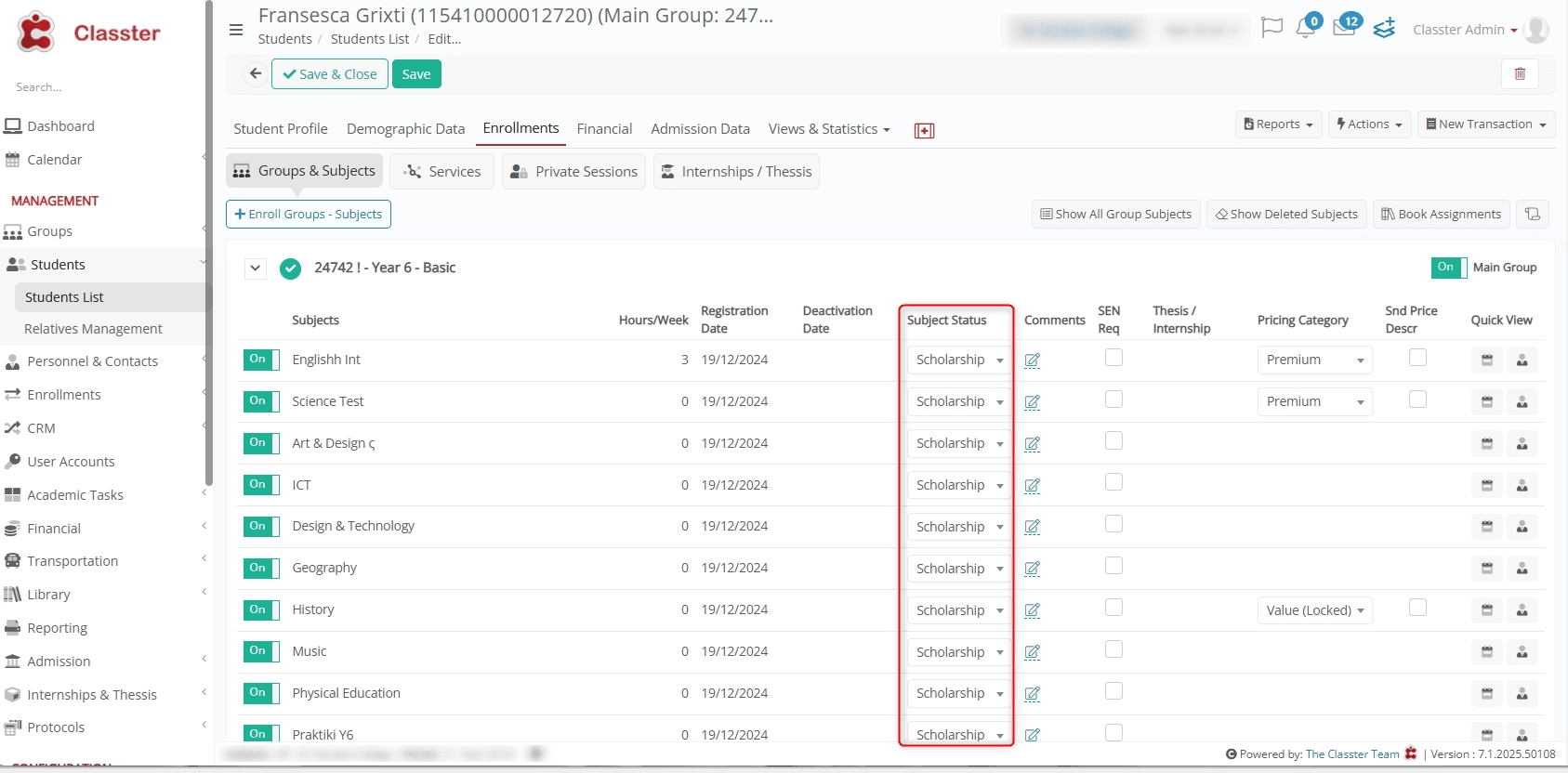The Scholarship exception functionality introduced restrictions for {Financial arrangements} flagged due to specific {Subject statuses}, such as retakes. These arrangements disable all discount management actions, ensuring no new discounts are added. Additionally, they exclude companies as payers in the relevant financial settings.
Configure Discount Settings
To manage settings related to {Scholarship} exception, navigate to: Financial Settings > General Settings > Reductions, Discounts & Loans > Discount Settings and configure:
- Subject enrollment statuses that flag subjects as “Scholarship exception”: Specify “Scholarship” status to trigger the Scholarship Exception flag.
- Disable functionalities for flagged subject arrangements: Configure to disable Discount Management and/or Company Payer Type options.
Subject Status for Scholarship Exception
Navigate to: Student > Students List > Edit > Enrollments > Subject Status > “Scholarship”.
View Scholar Exception Flag in Arrangements
Go to: Financial > Arrangements > Select an Arrangement > Manage > Payers and view flagged arrangements under the “Scholar Exception” label. 
Additionally, an {Employee} such as an {Agent} (linked with the {Student}) can only view the relevant arrangement and installments with 100% Scholarship applied.