Financial Settings / General Settings / Reductions, Discounts & Loans / Automatic tuition fee reduction / Set a default reduction scenario for auto calculating a reduction amount (initial price does not change, but a reduction amount is added)
Here you define the default reduction scenario to auto calculate the final amount of educational program whenever it is needed.
To create a new reduction scenario, you must go in Financial Settings / Dropdown lists as shown in Figure 1.
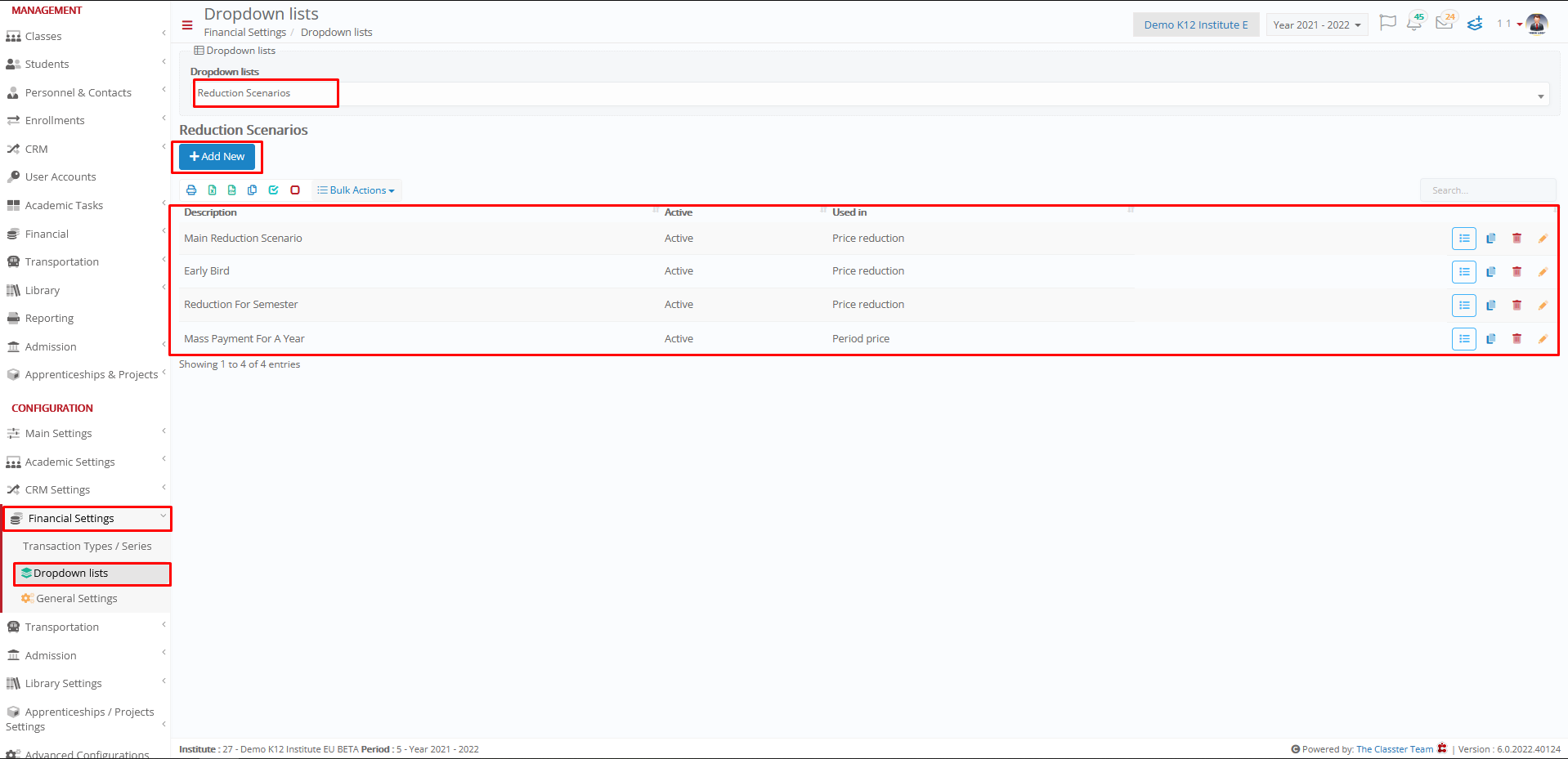 Figure 1
Figure 1
Note: The scenario must have checked us “Price reduction” to be available in this setting.
When you click on Details/List Entries you can configure dates and percentage reductions, as shown below.
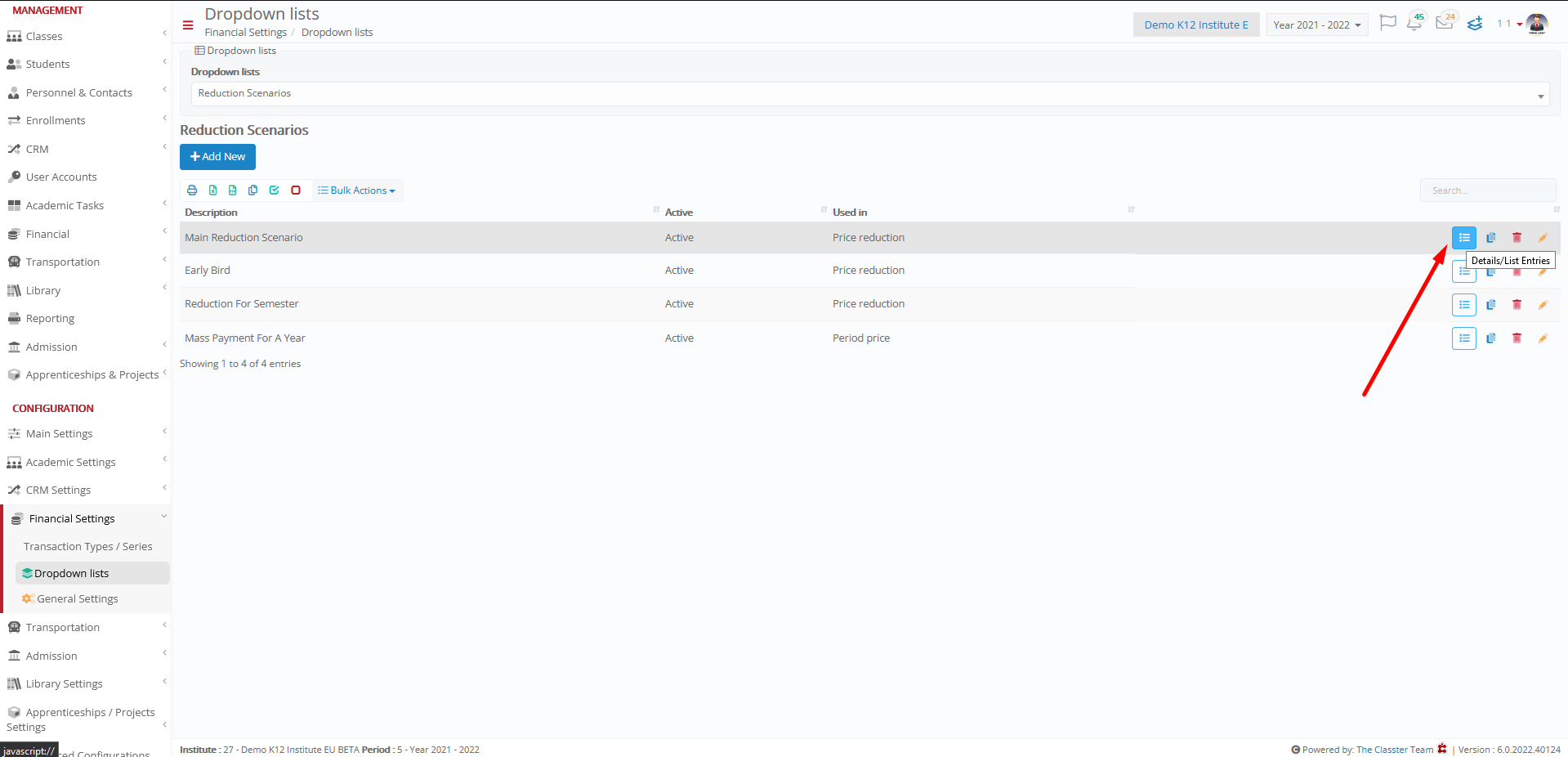 Figure 2
Figure 2
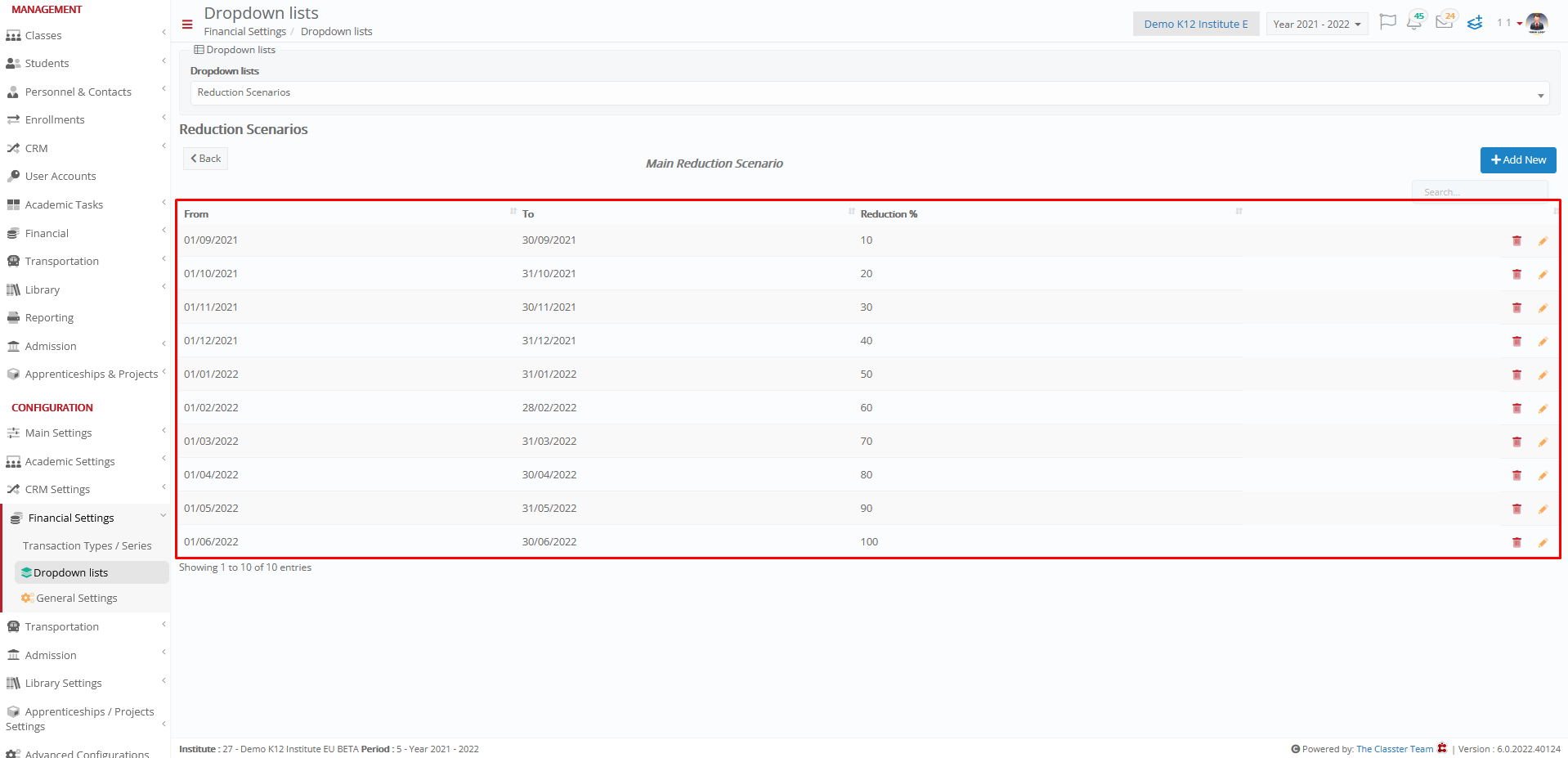 Figure 3
Figure 3
Requirements:
- Setting “Use Reduction Scenarios for calculating reduction amounts”, must be active
- In the “Reduction Calculation Date Type” setting, you must select an option
- Reduction Scenario must exist in this setting or in *Year
*To set a reduction scenario in the year, you must go to Main Settings / Educational Programs / Years / Billing & Prices tab.
Example
Setting -> Main Reduction Scenario
The student’s start date in the Reception educational program is 01/11/2021.
The educational program start date is 01/09/2021 and the price is 6000.00€.
The difference is two months, and the reduction amount From 1/11/2021 To 30/11/2021 is 30% because it is selected in the reduction scenario as shown in Figure 3.
To calculate the final amount of the arrangement you must manage the Reception arrangement and click on the calculator icon next to the Reduction Amount field as shown in Figures 3 and 4.
Click on Manage
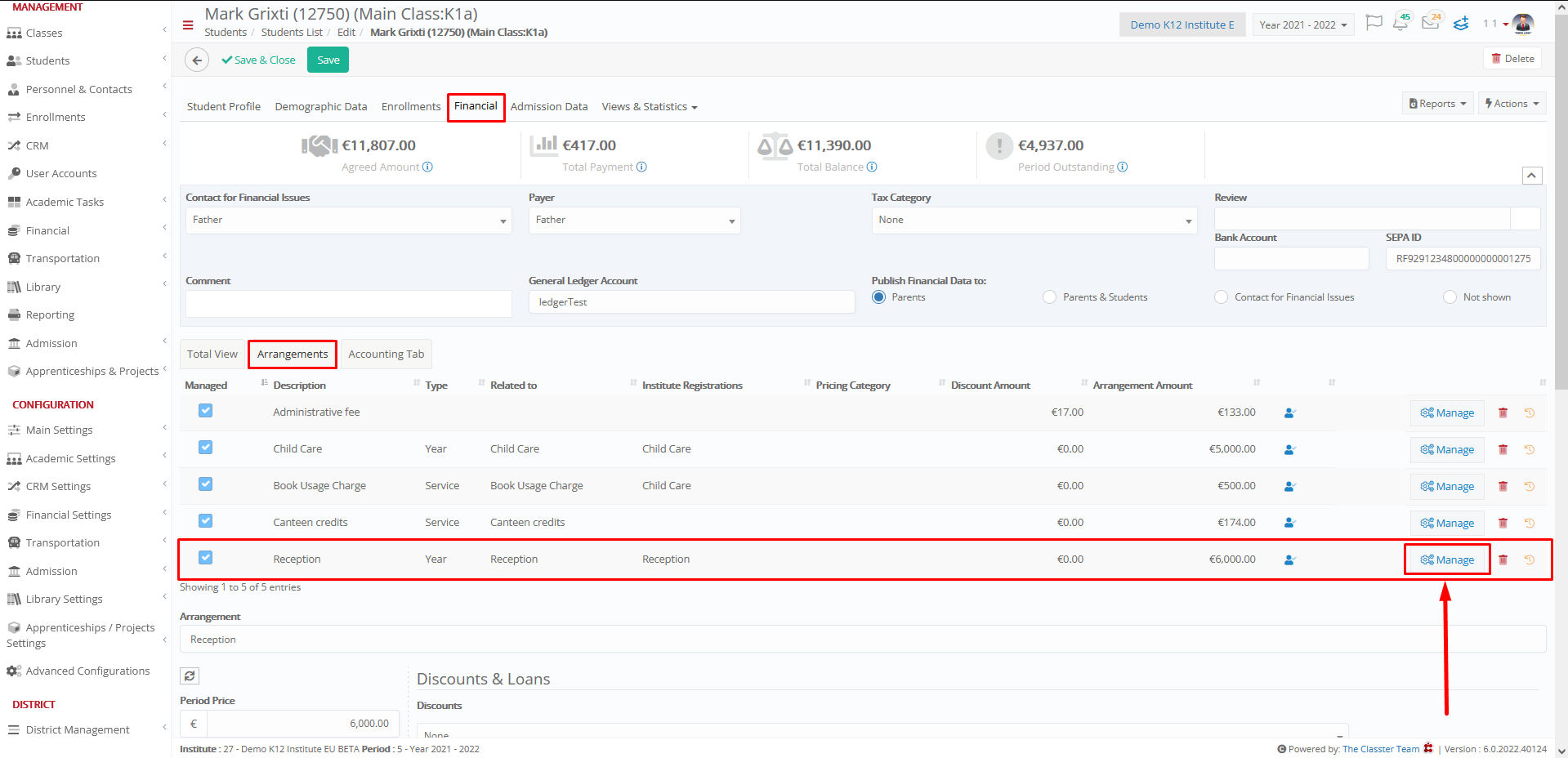 Figure 3
Figure 3
Click on calculator to calculate the reduction amount
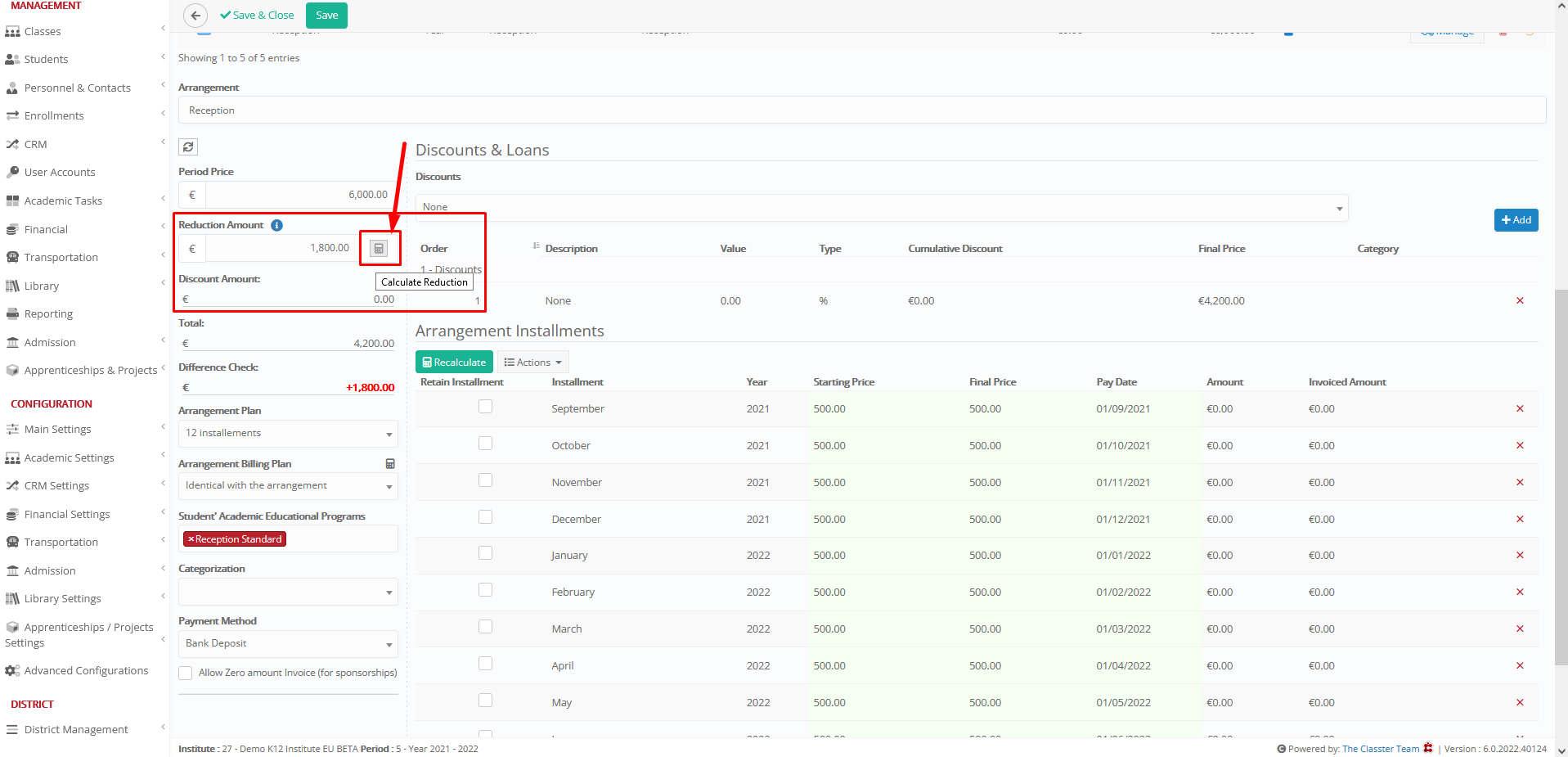 Figure 4
Figure 4
Now the final arrangement amount of Reception is 4.200 because the student started the educational program two months after the educational program’s start date.



