First, enter the Classter Portal as an Admin:
On the configuration menu, click on Main Settings > Role Management. (Figure 1)
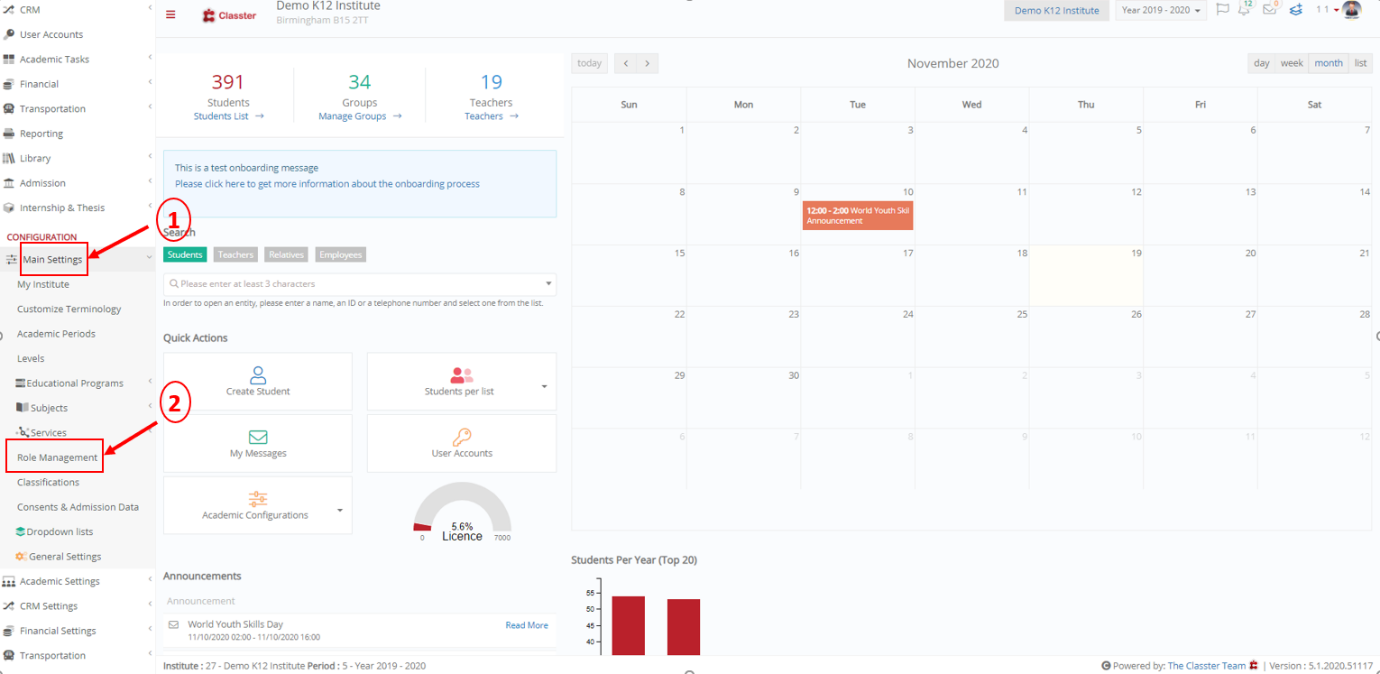 Figure 1
Figure 1
On the window that appears, click on the button ‘Create new’. (Figure 2)
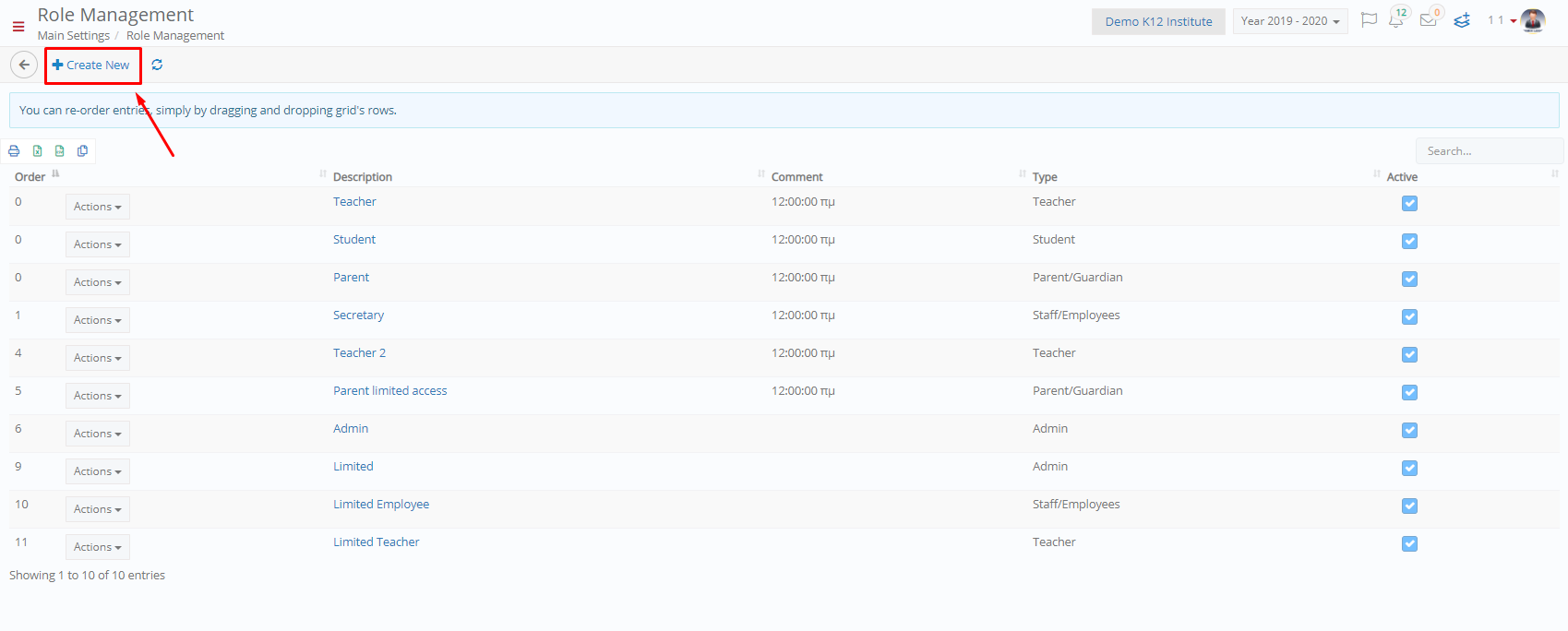 Figure 2
Figure 2
Here, from the menu Actions, choose ‘Copy rights from another role’. (Figure 3)
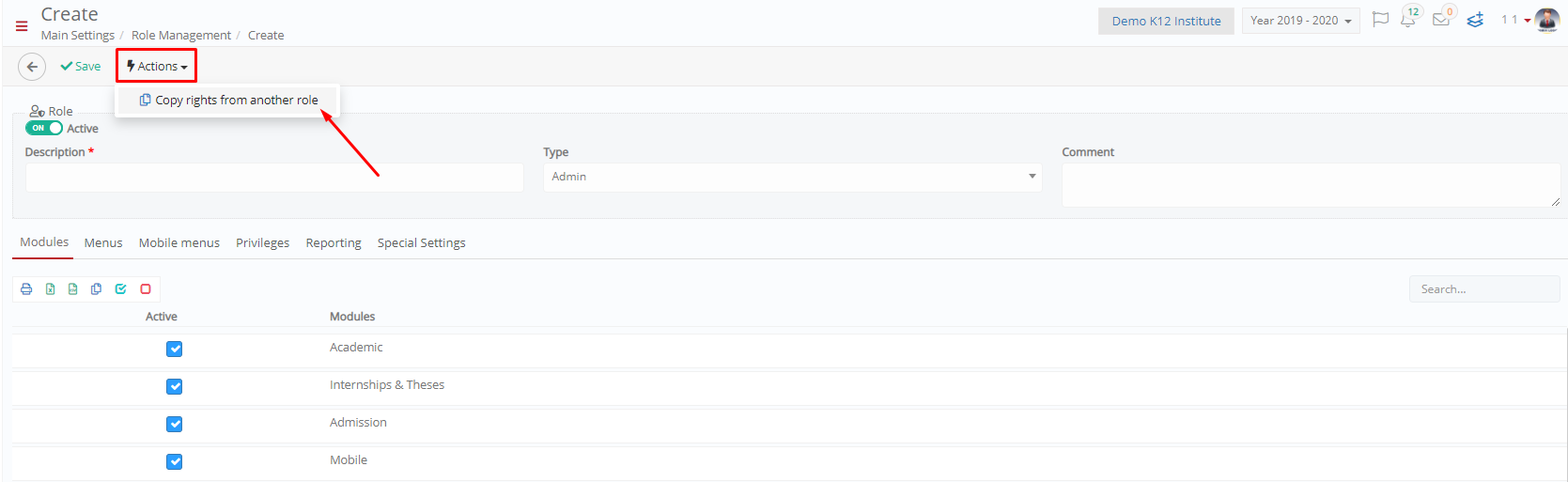 Figure 3
Figure 3
Select the role you want to copy from and click on ‘Save’. (Figure 4)
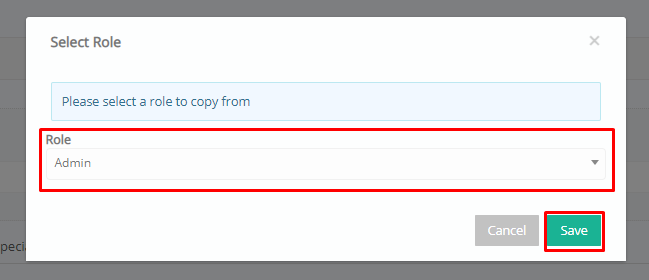
Figure 4
Finally, enter the main description, as well as secondary information such as type and comments. Once you are done editing, click on ‘Save’. (Figure 5)
 Figure 5
Figure 5



