Timetable Enrollment changes
Main Settings / General Settings / Services Parameters / Basic Settings / Register any activity timetable enrollment change for a Pupil in the activity history log using the following Reason Category
Here you select the default value that the Status field will have in the Activity History when there’s been a change.
Student: Almeida Anadir
To edit student’s services, go to Students / Students List / Action of student / Preview & Edit / Enrollment tab, as shown below. (Figure 1)
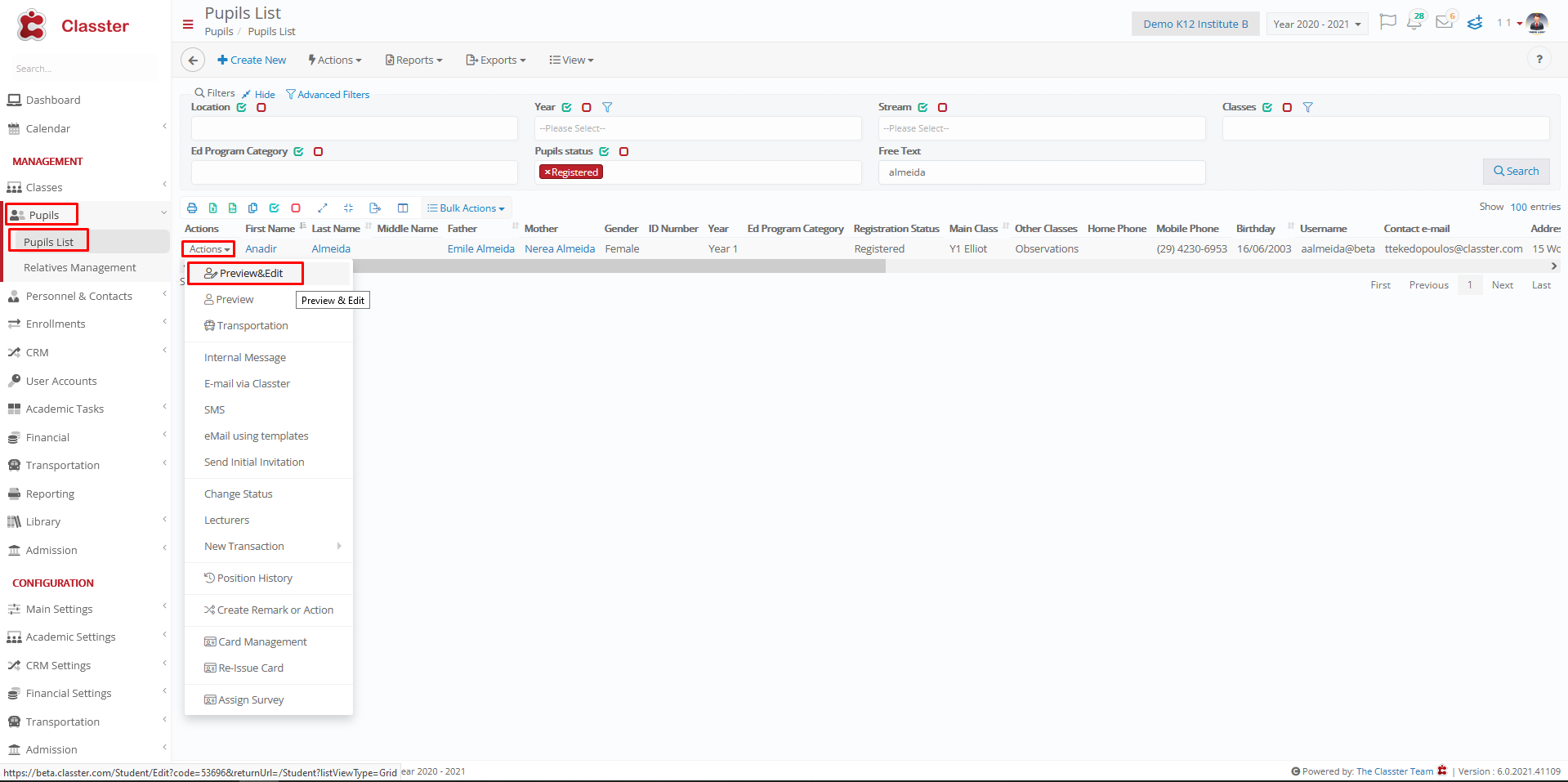
Figure 1
For example by deleting the entry named Monday 14:00-15:00 and Saving (Figure 2)

Figure 2
Setting -> Active -> Change of timetable
By clicking History again (Figure 3) there will be the entry we deleted with default status as: Change of timetable (Figure 4)
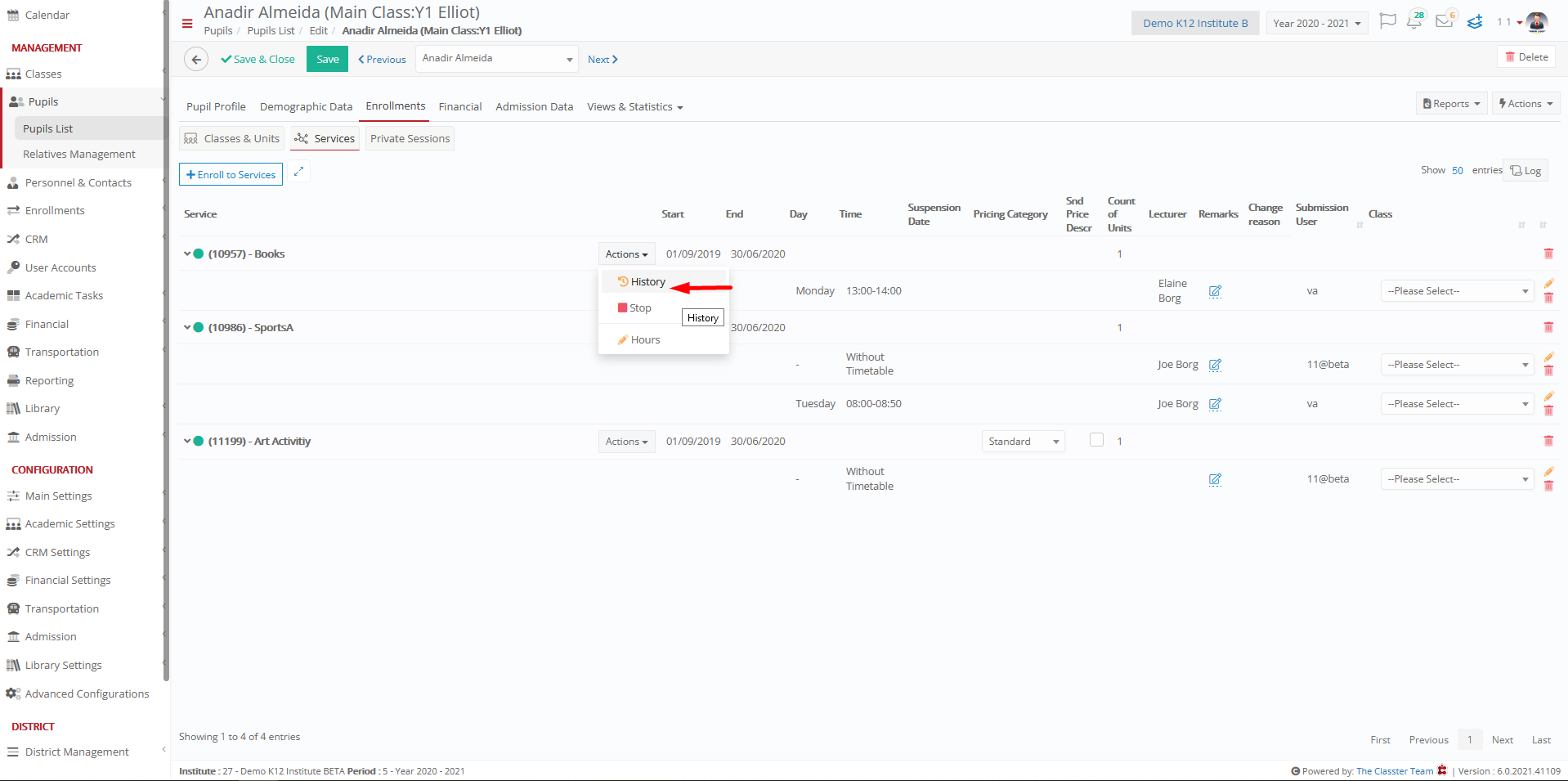
Figure 3

Figure 4
Pricing Category changes
Main Settings / General Settings / Services Parameters / Basic Settings / Register any Activity Pricing Category Change for a Pupils in the activity history log using the following Reason Category
Here you select the default value that the Status field will have in the Pricing Category when there’s been a change.
Student: Almeida Anadir
To edit student’s services, go to Students / Students List / Action of student / Preview & Edit / Enrollment tab, as shown below. (Figure 5)
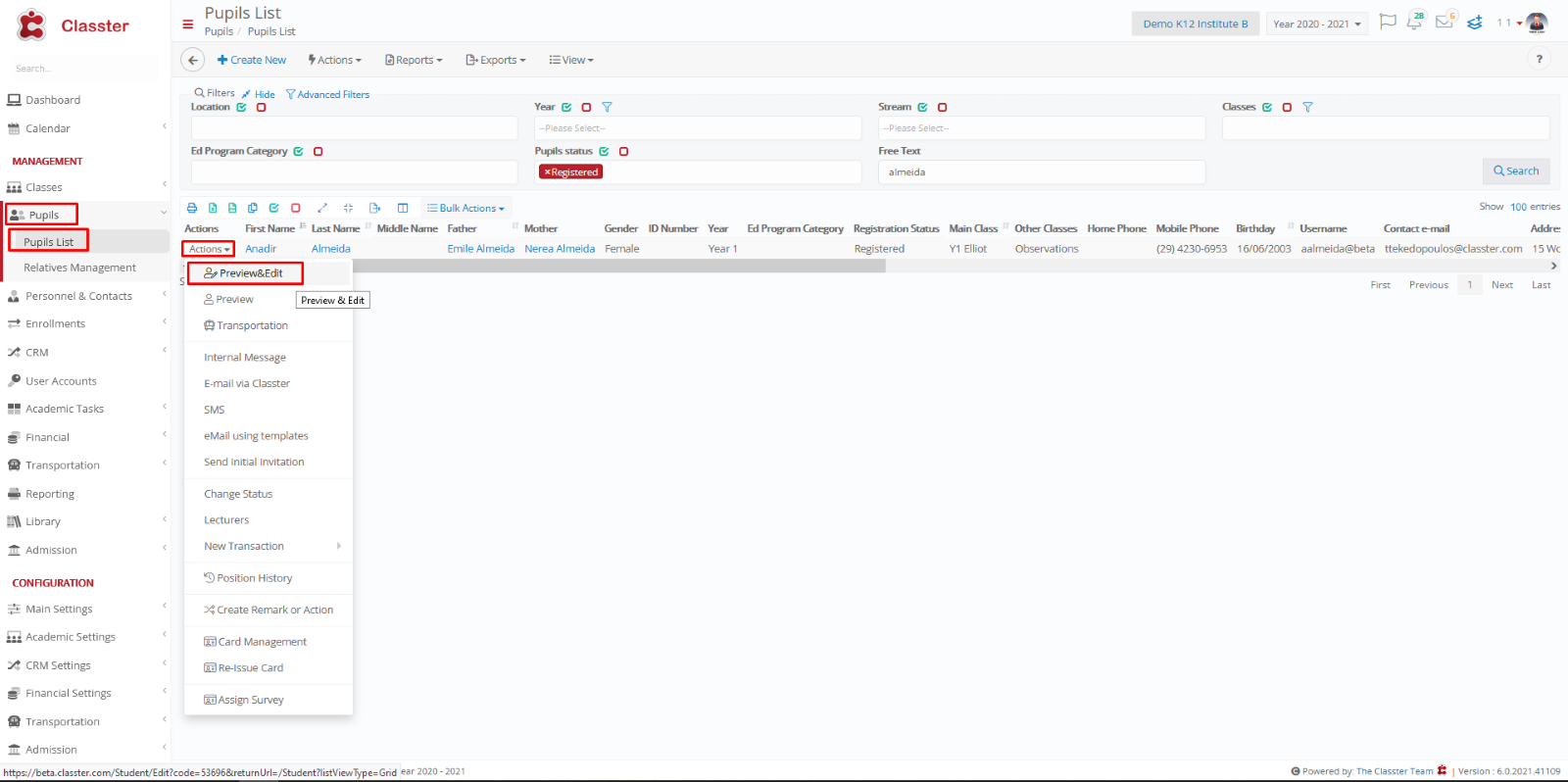
Figure 5
For example by changing Pricing Category from Standard to Epic and by Saving (Figure 6)
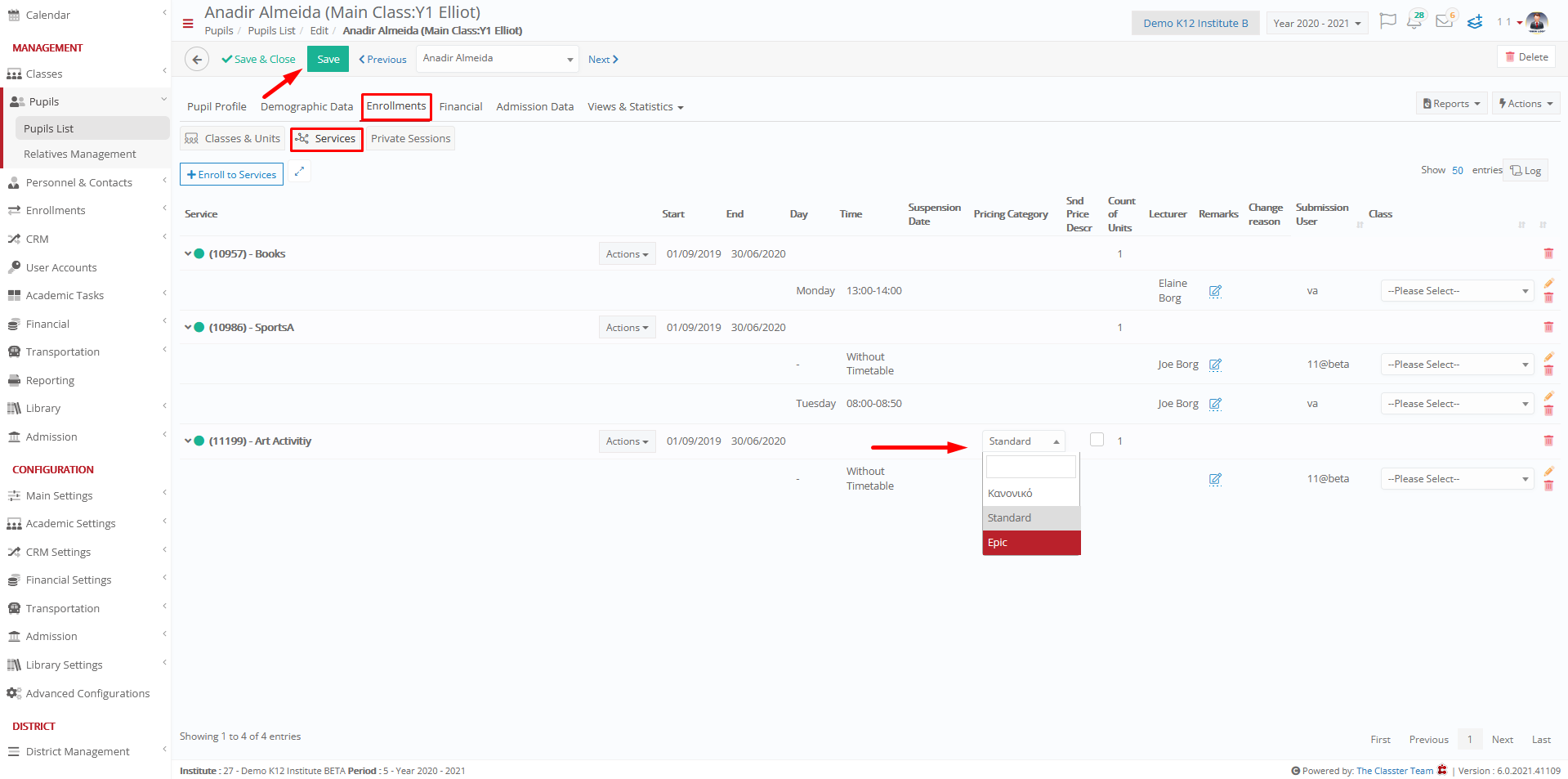
Figure 6
Setting -> Active -> Change of registration
By clicking History (Figure 7) there will be the category we changed with default status as: Change of registration (Figure 8)
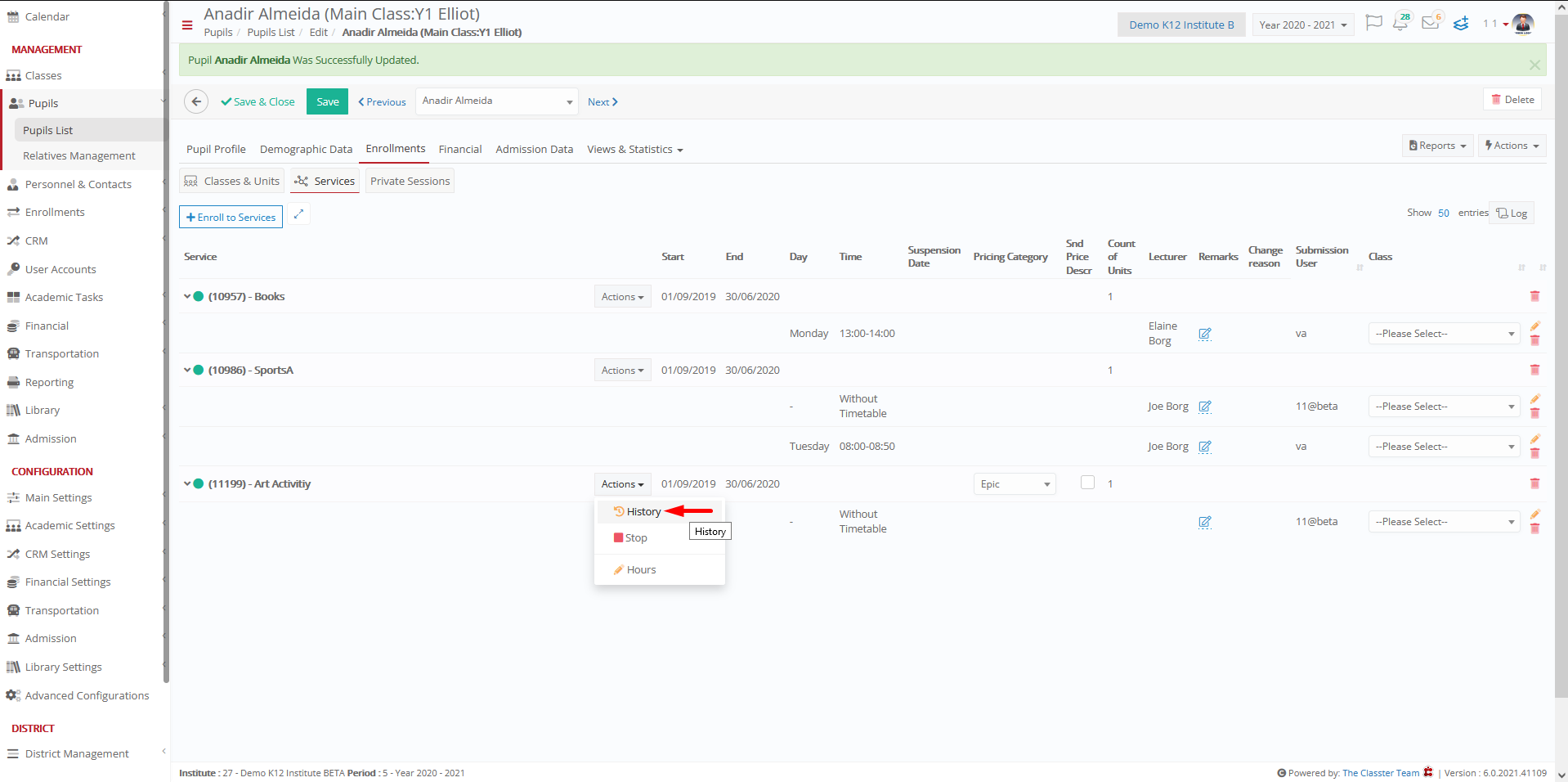
Figure 7
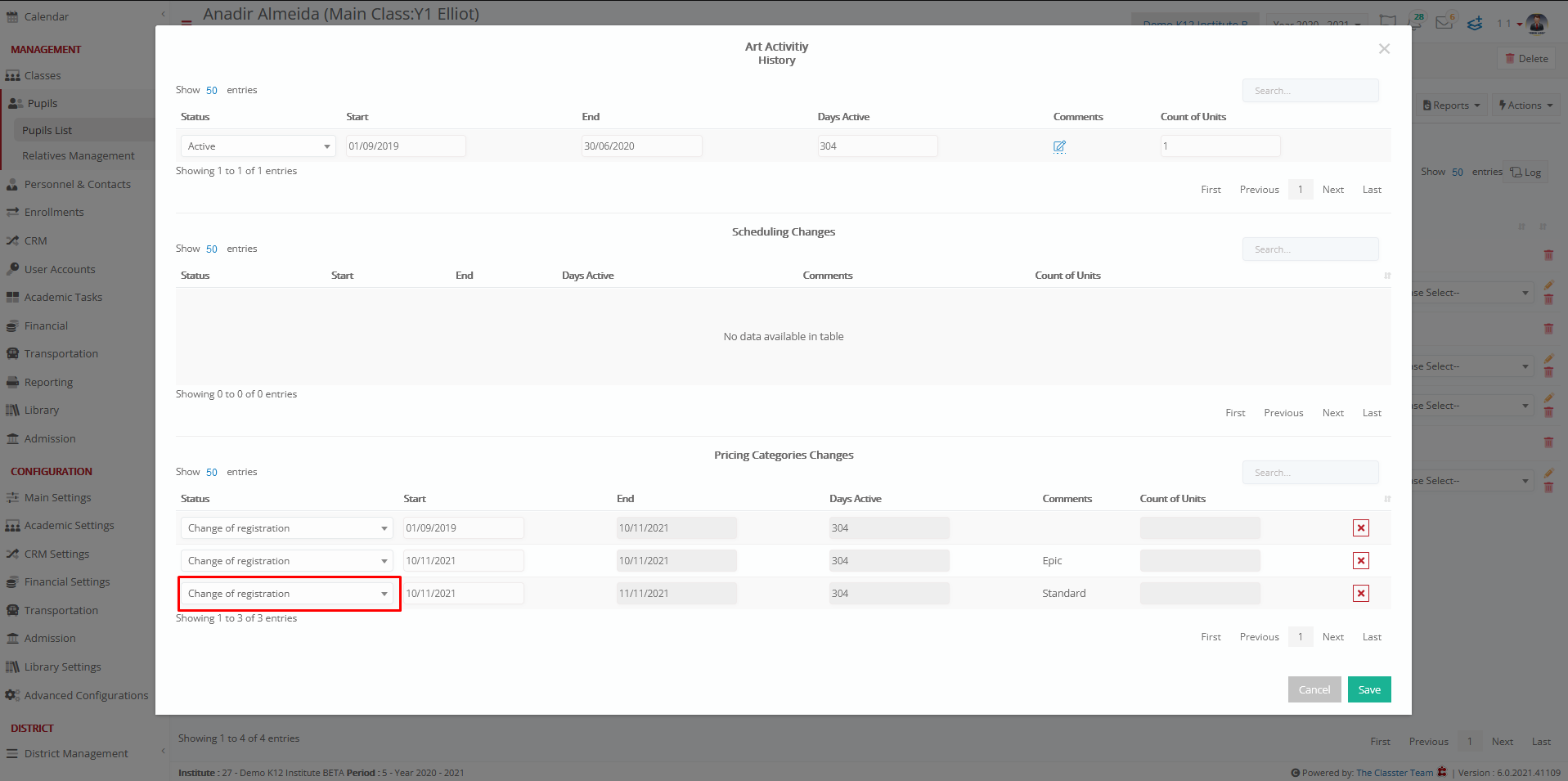
Figure 8



