In Classter, a homework category can be assignments, take-home tests, and other forms of homework in essence it is a grouping of various types of homework often if not always encountered in the classroom as part of a subject’s requirements for completion. Accordingly, a homework scenario is a workflow process that groups together one or more homework categories and applies rules to the workflow of every subject’s homework.
Tip: Find out how to create homework with Classter in our Knowledge Base.
To create a homework category, login as an Admin, from the configuration menu, navigate to Academic Settings→Sessions & Homework→Homework Categories. (Figure 1)
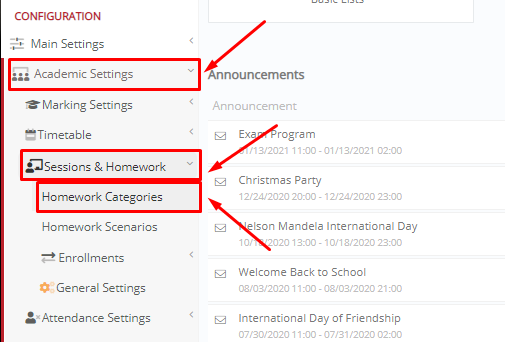
Figure 1
In the next window, click on the button “+Create New”. (Figure 2)

Figure 2
Following, fill in the “Title” and “Description” fields and click on the “Save” button to create your homework category. (Figure 3)

Figure 3
To create a homework scenario, log in as an Admin, from the configuration menu, navigate to Academic Settings→Sessions & Homework→Homework Scenarios. (Figure 4)

Figure 4
In the next window, click on the button “+Create New”. (Figure 5)

Figure 5
When you create a homework scenario you can define the properties of each category. (Figure 6) Note that only approved and public homework entries are visible to students. Therefore, we suggest you enable the “is Public” and “Auto-Approval” options.

Figure 6
In Classter, you can create multiple homework scenarios and each scenario can have multiple homework categories.
Extra Tip: Do not forget to take a look at our Academics Module Configuration Manual to take advantage of all its capabilities.
Find more or post your questions on our Facebook Community Page. Also, watch our how-to videos on our Youtube channel.



