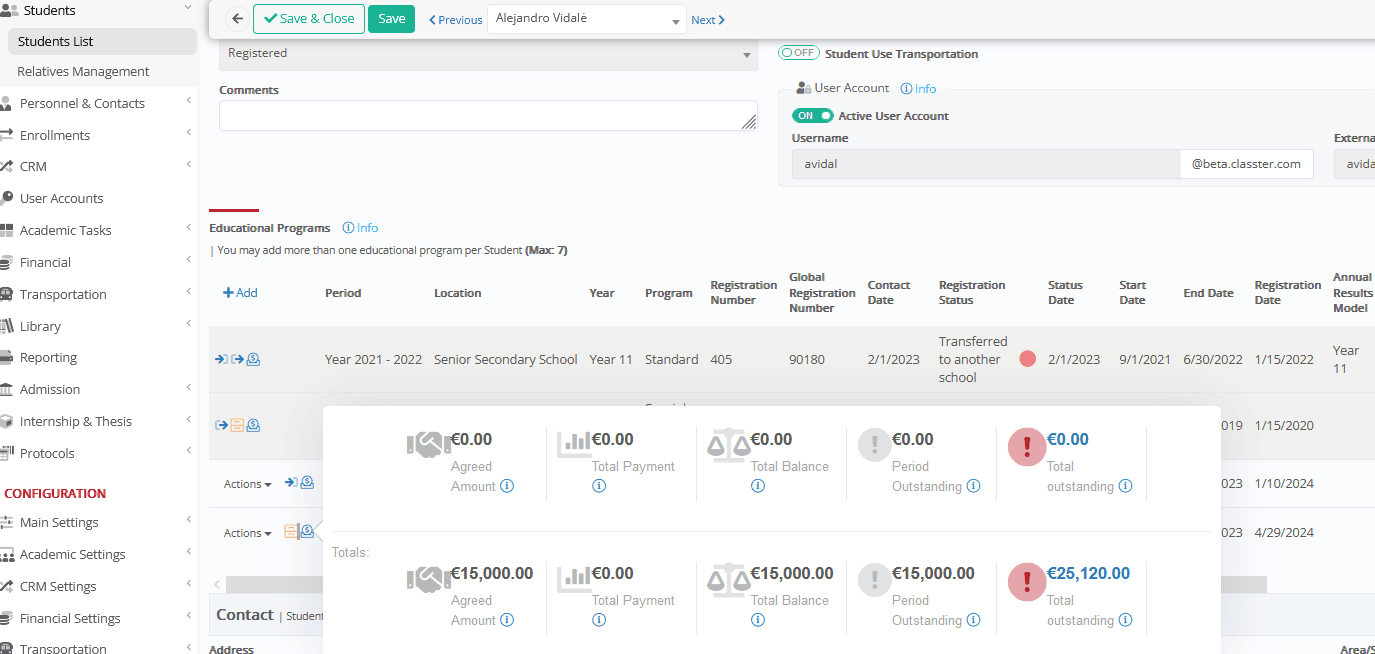Main Settings / General Settings / Student Form / Educational program parameters / Enabled informational Icons in Student’s educational program list
Overview
In the Educational Program Grids, users will now see icons, colors, and tooltips that provide immediate insights into whether financial arrangements are connected to each program. This enhancement helps users quickly understand the status of each program without needing to open additional tabs or views.
Enable the feature navigating to Main Settings > General Settings > Student Form > Educational program parameters > Enabled informational Icons in Student’s educational program list > Select the options that suit your needs:
- Transfer From/To Period
- No Arrangement Connection
- Connected Financial Data
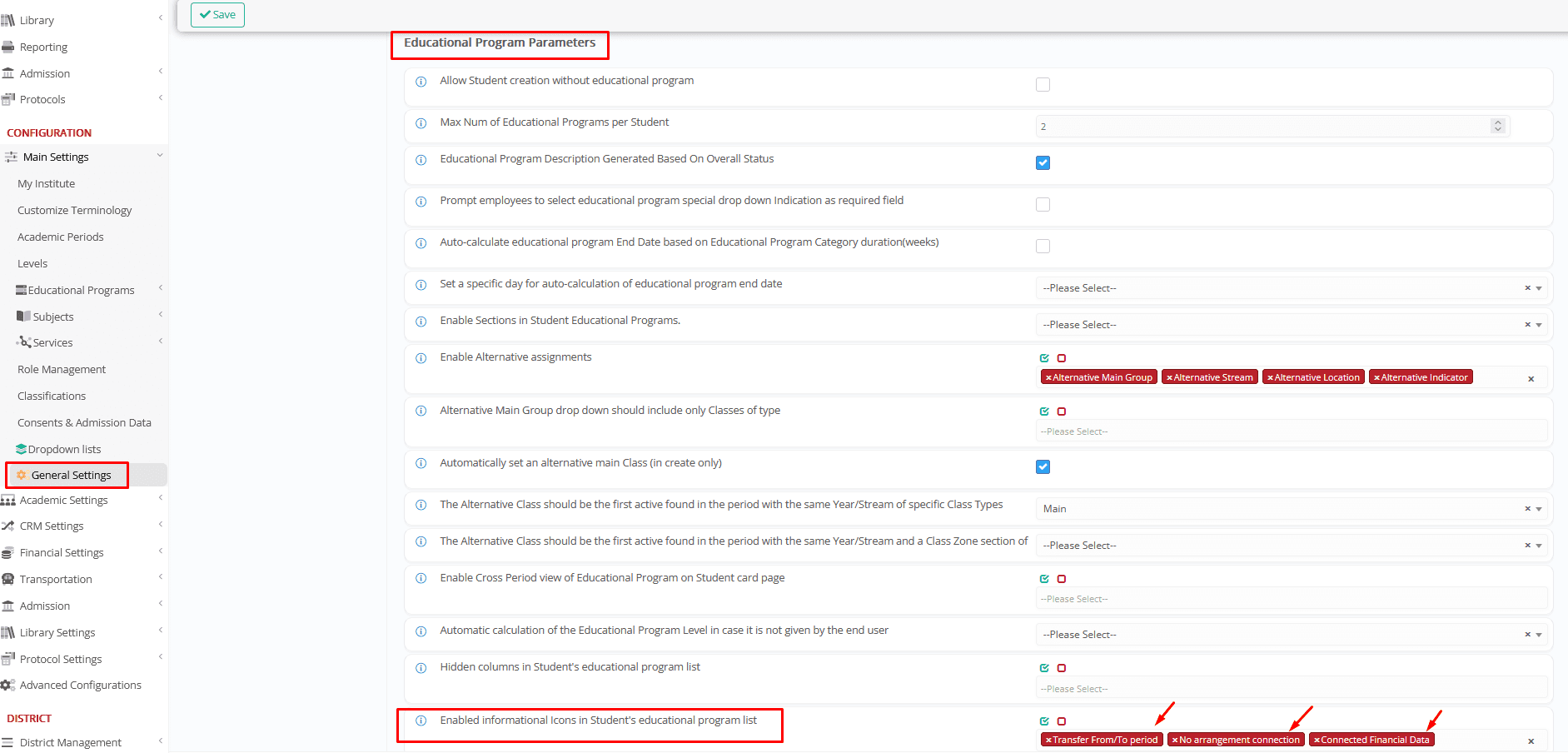
1. Transfer Information
- If a program involves a transfer from or to another period, an icon will indicate this as usual.
- This option can now be turned on or off through the settings.
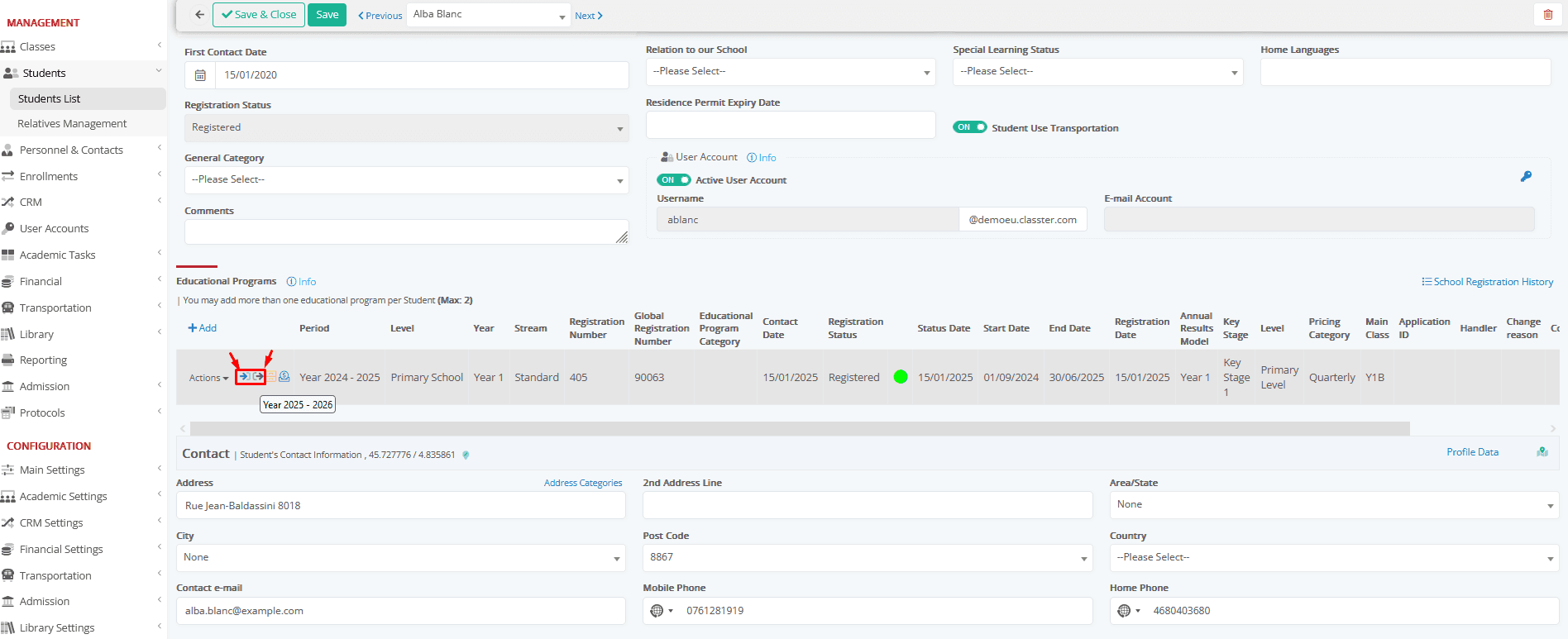
2. No Financial Arrangement Connected
If there is no financial arrangement associated with a program:
- A yellow warning icon will appear next to the program.
- Hovering over the icon will display the message: “The educational program is not connected with any arrangement.”
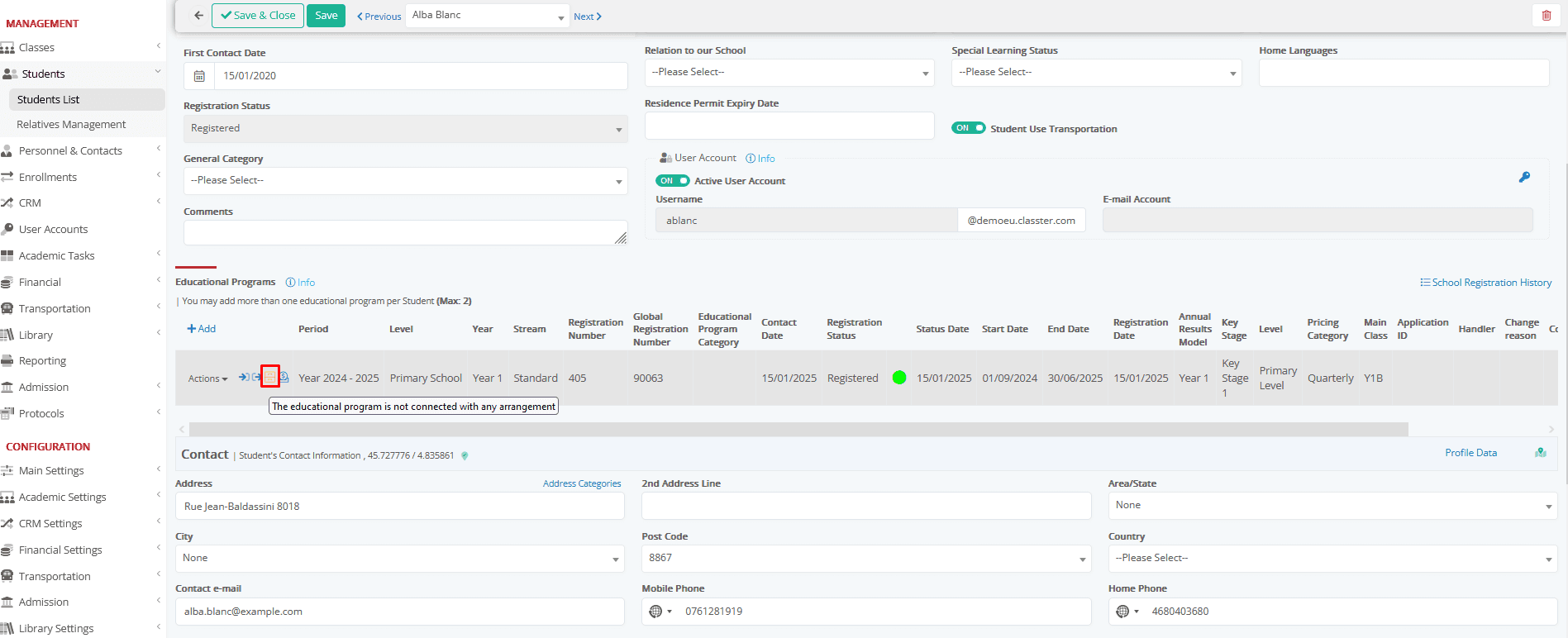
3. Connected Financial Data
If a program has a financial arrangement and the user has access to view financial details:
- An icon will appear next to the program.
- Hovering over the icon will display the message: “Click to view educational program’s financial data.”
- Clicking the icon will show:
Financial data specifically related to the selected educational program.
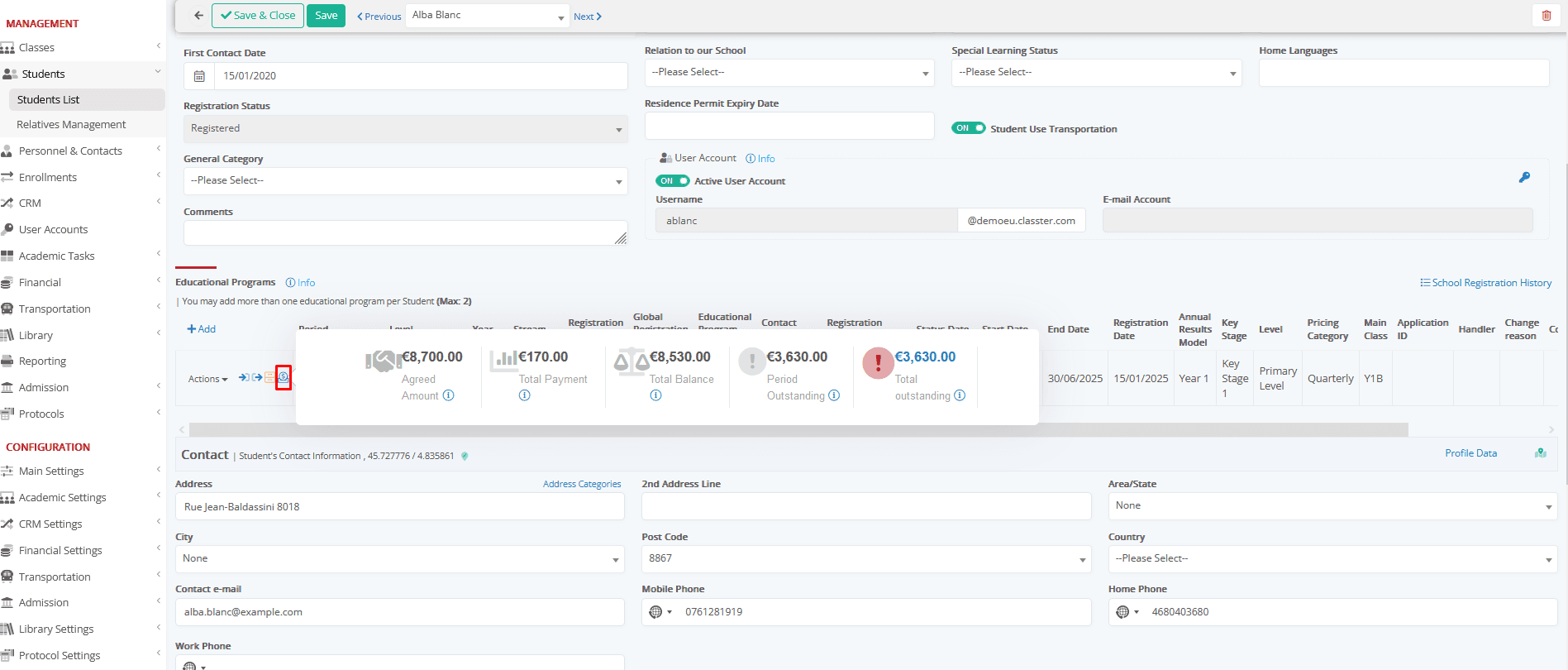
If other financial arrangements exist, total values for all agreements will also be displayed below.