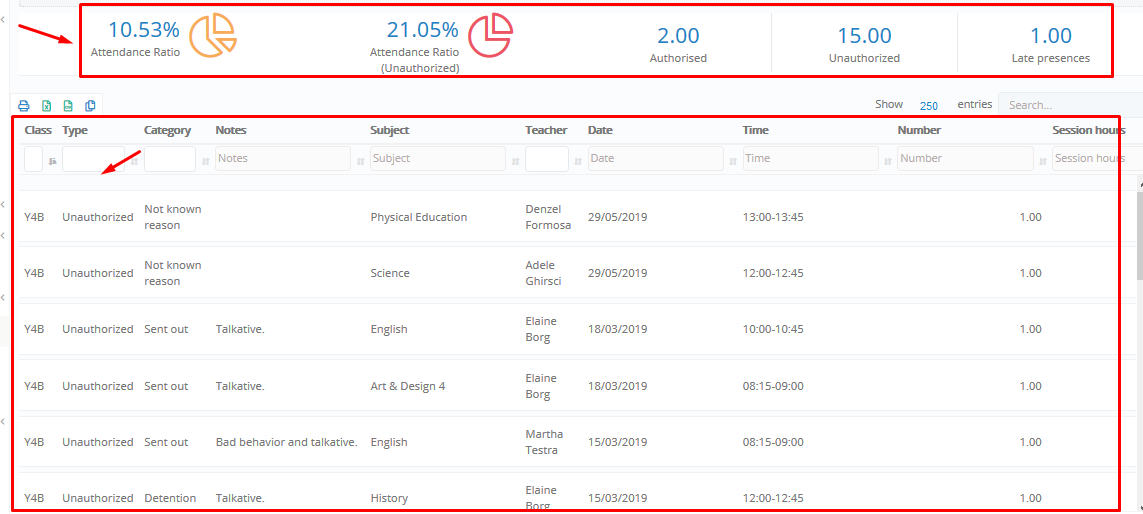Watch the How-to Video
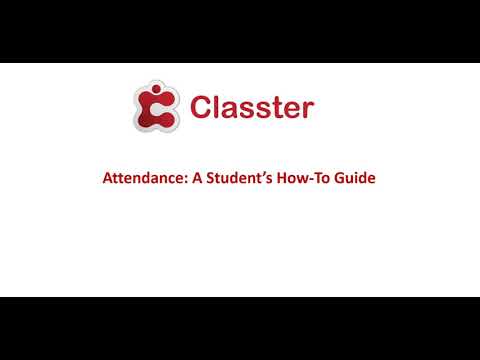
The Attendance tab offers the opportunity for Students to keep track of their Attendance record in detail. You can view your Presences, Delays, and Absences to Subjects.
- By clicking on the Attendance tab in the Menu area, you will be directed to the main page of the Attendance tab (Figure 123).
- Next step is to choose a date From/To in order to specify the period you want to examine (Figure 124).
- Lastly, select a type of Attendance (Presence, Lateness, and Absence) from the status drop box (Figure 125) and then click on the search button (Figure 126).
Figure 124
 Figure 126
Figure 126
You can now see the results of your search (Figure 127):
If there are many entries, you can navigate them by clicking on Next to go to the next page, Previous to go to the previous page, First to go to the first page and last to go to the last page (Figure 128).
- You can use the search feature to locate a specific entry (Figure 129).
- You will be shown the first results by default, but you can increase the number by clicking on the number and selecting a different one (Figure 127).
- On the attendance sheet, you can view details about attendance such as Academic Year, Authorized/Unauthorized, Reason, Class, Teacher, Date, Time (Figure 127).
- You are also able to Export, Copy or Print the Statistical overview, e.g., Export to Excel Spreadsheet. Click on the option you want Excel, CSV, Print or Copy (Figure 132).
Note: Printing requires a functional Printer with adequate color or black ink.