This section of Classter is meant for students to manage meetings between themselves and teachers and view the history of those meetings.
Schedule a Meeting
To reach this page you need to go to Students’/Parents’ Meetings from the Main Menu and select Schedule a Meeting. On this page you can schedule meetings between yourself and your teachers.
To reach the page follow the path: Dashboard>Students’/Parents’ Meetings>Schedule a Meeting (Figure i).
View per my Availability
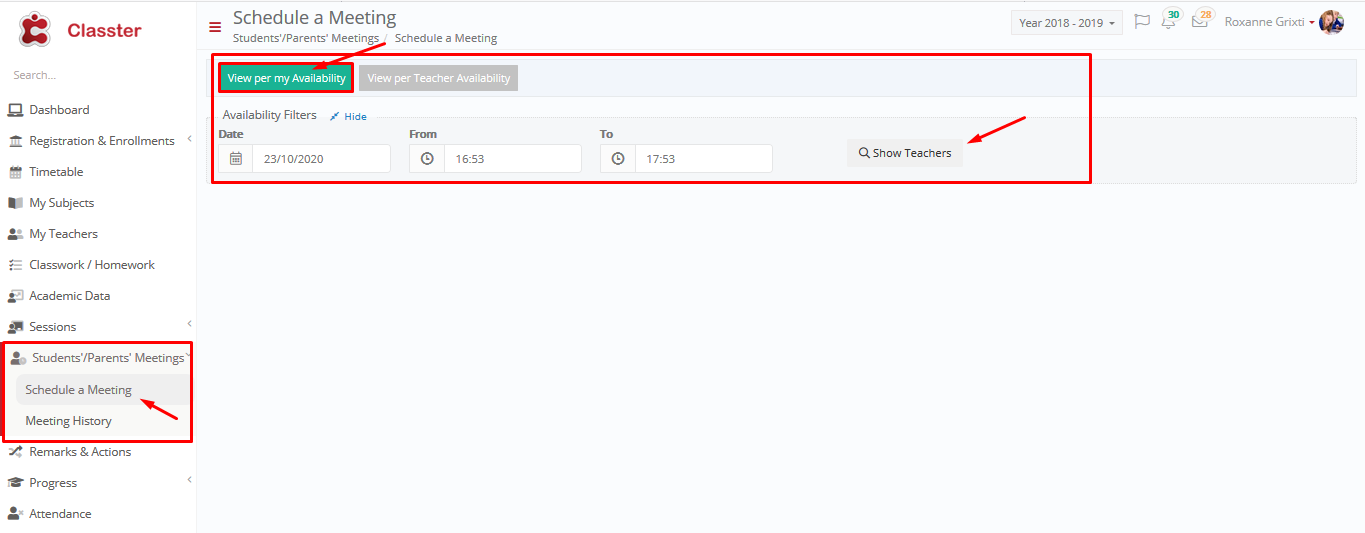 Figure i
Figure i
- Here you can choose a day and time you are available to meet with a teacher (from filters) (Figure i).
- Once you click on teachers you will view teachers who are available to meet.
- Select a teacher if available.
- Click on Book a Meeting.
View per my Availability
 Figure ii
Figure ii
- In Figure ii you can see the teachers available and select one.
- Once you select a teacher, click on the “Show Availability List” (Figure ii).
- Click on the “Arrange Meeting” button underneath the timeslot you want e.g 14:14-14:28.
- Once you click on the “Arrange Meeting” button, you will see the following popup window (Figure iii).
 Figure iii
Figure iii
- Select Appointment Type: Meeting in Person, Call Meeting, Online Meeting.
- Add a meeting comment to inform the teacher about the topic of discussion.
- Once you have are ready, click on the “Yes” button to book the meeting.
View per Teacher Availability
 Figure iv
Figure iv
- In Figure iv you can see the teachers’ availability.
- Once you select a teacher, click on the “Show Calendar” (Figure iv).
- Click on the “Time Slot (Green)” in the teacher’s calendar e.g 14:14-14:28 (Figure iv).
- Once you click on the “Time Slot” button, you will see the following popup window (Figure v).
 Figure v
Figure v
- Select Appointment Type: Meeting in Person, Call Meeting, Online Meeting.
- Add a meeting comment to inform the teacher about the topic of discussion.
Once you have are ready, click on the “Yes” button to book the meeting.



