Classter allows the educational institution to determine which fields will be visible to the applicant during the Admission process. In this case, you can determine the gender options available to the applicants e.g Binary (Male or Female), Non-Binary (Male, Female or Other). This is used depending on your educational institution’s requirements.
Tip: Find out how you can manage admission applications in our Knowledge Base.
In some cases, some options need to be hidden from specific fields, such as in the case of Gender. To achieve that, from the configuration menu, go to Admission → Admission Settings. (Figure 1)
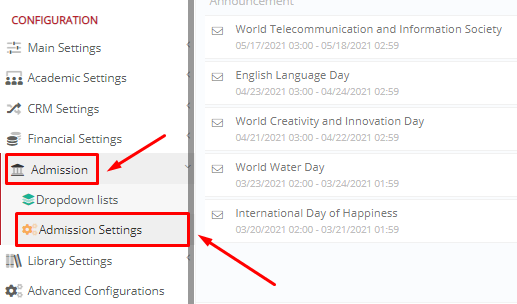
Figure 1
In the “General Admission Settings” tab, scroll down to locate the “Hide Other gender options from Applicants form”. Once this setting is enabled, the “Other” option will be hidden from the Gender field in the Personal Data tab in Admissions Portal. (Figure 2)
 Figure 2
Figure 2
If this option is selected then you will not be able to see the “Other” option under the gender field in the personal data tab of the Admissions Portal, see example in figure 3.
 Figure 3
Figure 3
Extra Tip: Do not forget to take a look at our Admission Module Configuration Manual to take advantage of all its capabilities.
For more tips and tricks in Classter, become a member of our Community in Facebook and follow our Twitter page or take a look at our how-to videos in our YouTube channel.



