Academic Settings / Marking Settings / General Settings / Assessments & Assignments / Notification on Marking / Template for Students
Here, you define the default template for students for notifications that will be sent by assessment marking.
Note: This setting requires, the “Save and Send Message” button to be available, i.e. the setting “Enable Save & Send Message option on assessment marking” must be active because all the settings in the same group (Notification on Marking) are interdependent, they must all be configured to get the right result.
*To add or edit templates, go to Advanced Configurations / Templates Editing, as shown in Figure 1&2.
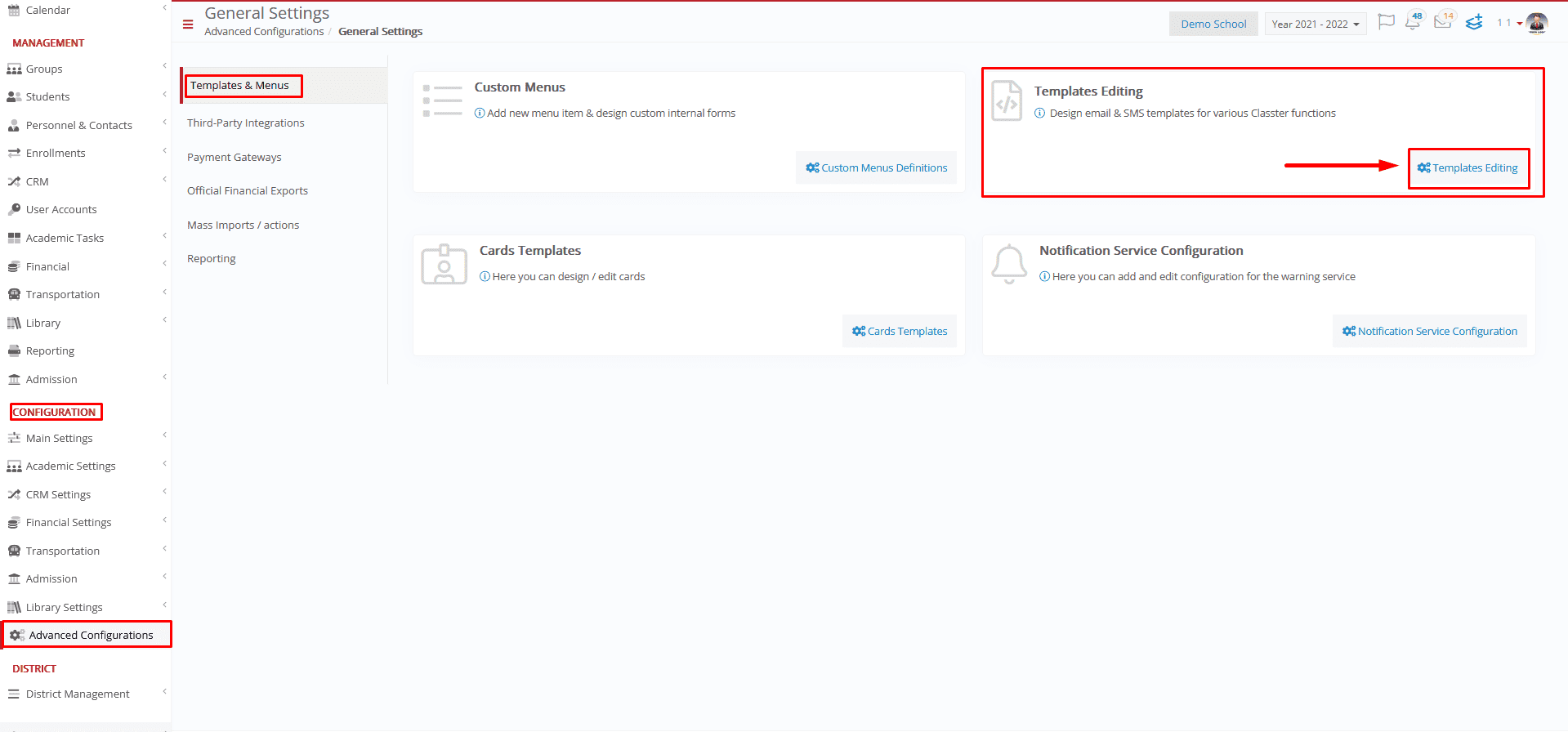 Figure 1
Figure 1
 Figure 2
Figure 2
Example
Setting -> Template for Students
When the teacher grades the assessment and selects Save and Send message option, then the student who has been graded will receive an internal message with the category “push notification” as shown in Figure 2.
 Figure 3
Figure 3
The message the student receives is based on the template you have selected in the setting
 Figure 4
Figure 4



