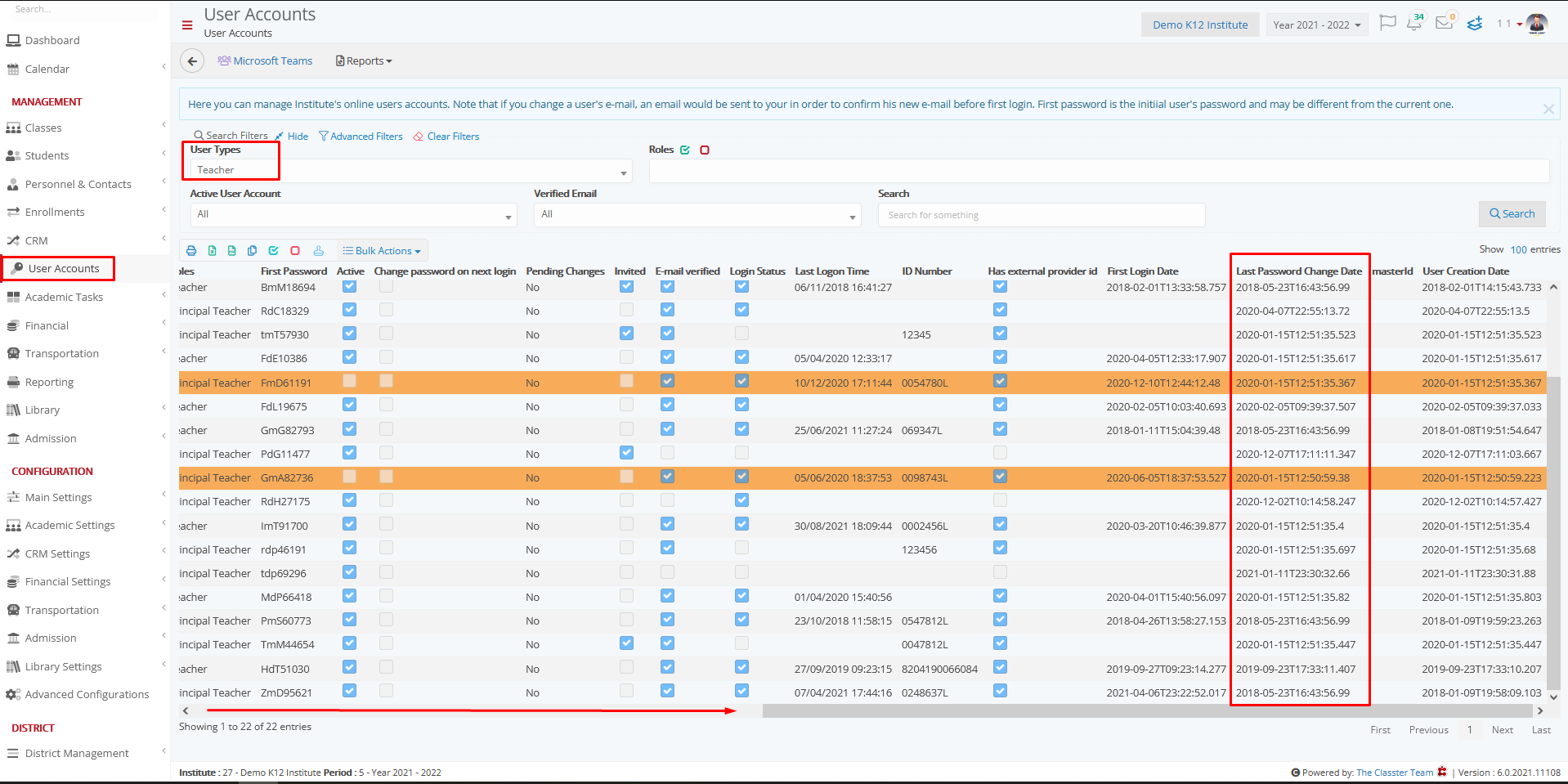Main Settings / General Settings / Security Settings / Basic Settings / Password Expiration Policy
Set here the number of days after which the password must be forced to be changed.
- If you set the setting to zero, the code will not have an expiration date.
Example
If you set the setting to five (5), after five days from the last time the user changed the password, a pop-up window will appear asking the user to change the password again because it has expired.
To see when the changes to users’ passwords were made, go to User Account / Last Password Change Date Column, as shown below.
Example for Teachers