In Classter, you can enable a section in the admission and/or Re-registration process where applicants can select and enroll to services and courses. Let’s explain how you can enable the Enrollments section in the admission process, whether you are using the single or multiple application process.
First, you need to enable the Enrollments tab in CONFIGURATION > Admission > Admission Settings > Signup & Applicants Portal by selecting the Enrollments in the “Personal Data Tabs to be visible in Admissions Portal” Setting. (Figure 1)
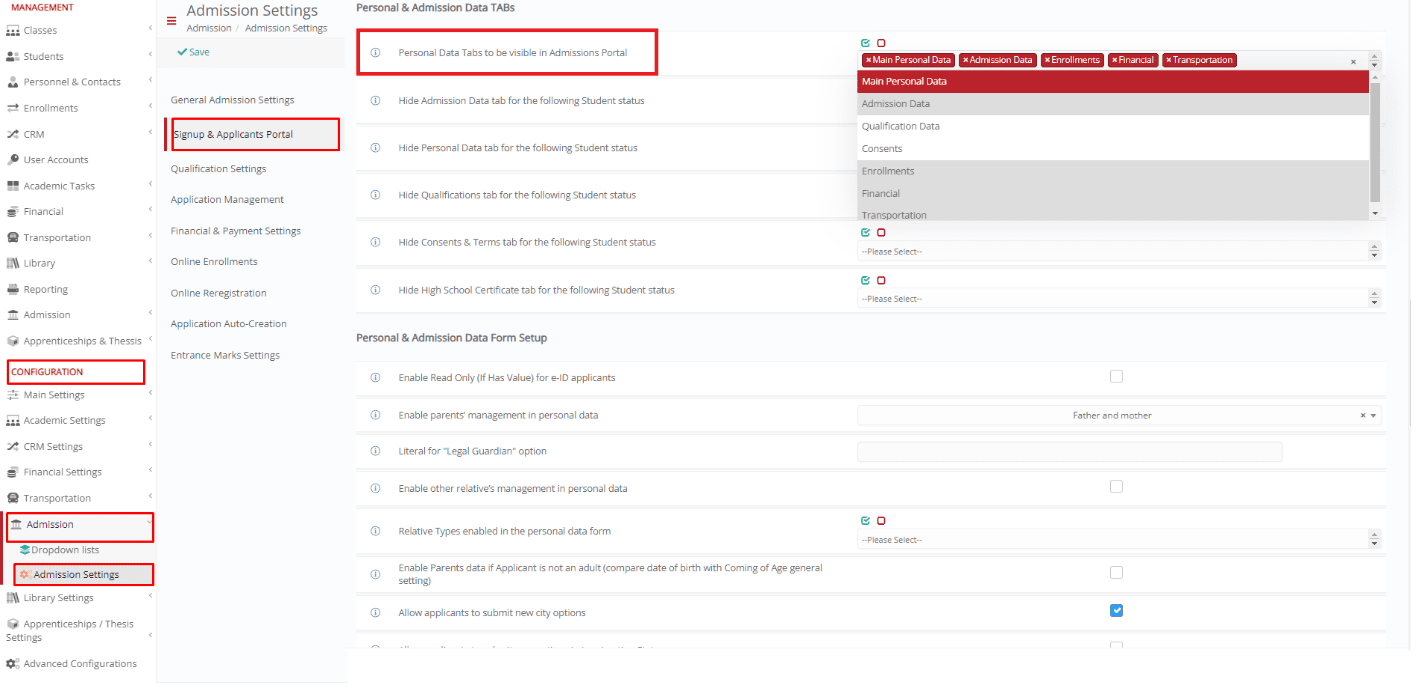 Figure 1
Figure 1
Then, you need to define if you want applicants to enroll to Subjects, Services or Both.
That is completed in CONFIGURATION > Admission > Admission Settings > Application Management by checking the Enable Subjects Enrollments & Enable Services Enrollments settings. (Figure 2)
 Figure 2
Figure 2
Classifications
In order to have available modules and services for enrollment, you need to use Classter’s classifications.
You can create one or more classifications for the subjects you want to be available in the Admission portal. (Figure 3)

Figure 3
Fill in the following fields:
- Add a Description.
- In the “Classification Type field”, the ‘All Online Enrollments/Admission’ option can be selected, in which case the entities for selection will be visible both in the application process and in the Registration & Enrollments menu in the registered Students’ portal. The ‘Only online applications for new Students’ option can be selected if you only want this group of Subjects/Services available in the Admission process, or the ‘Re-registration and change of Students data’ option if you require the classification to be available during the Re-registration process alone.
- In the “Classification Includes type” field select either Subjects or Services accordingly.
- In the “Includes” field, add all the subjects/services you need.
Keep in mind that Subjects are connected to grades/programs and will only be available to candidates that apply for a program connected with them.
In both cases on admission process, those tabs will appear on the end-user. The tab enrollments consist of the services and the modules. The user can click on the enroll button on every Subject/Service he wants to enroll in. (Figures 4 & 5)
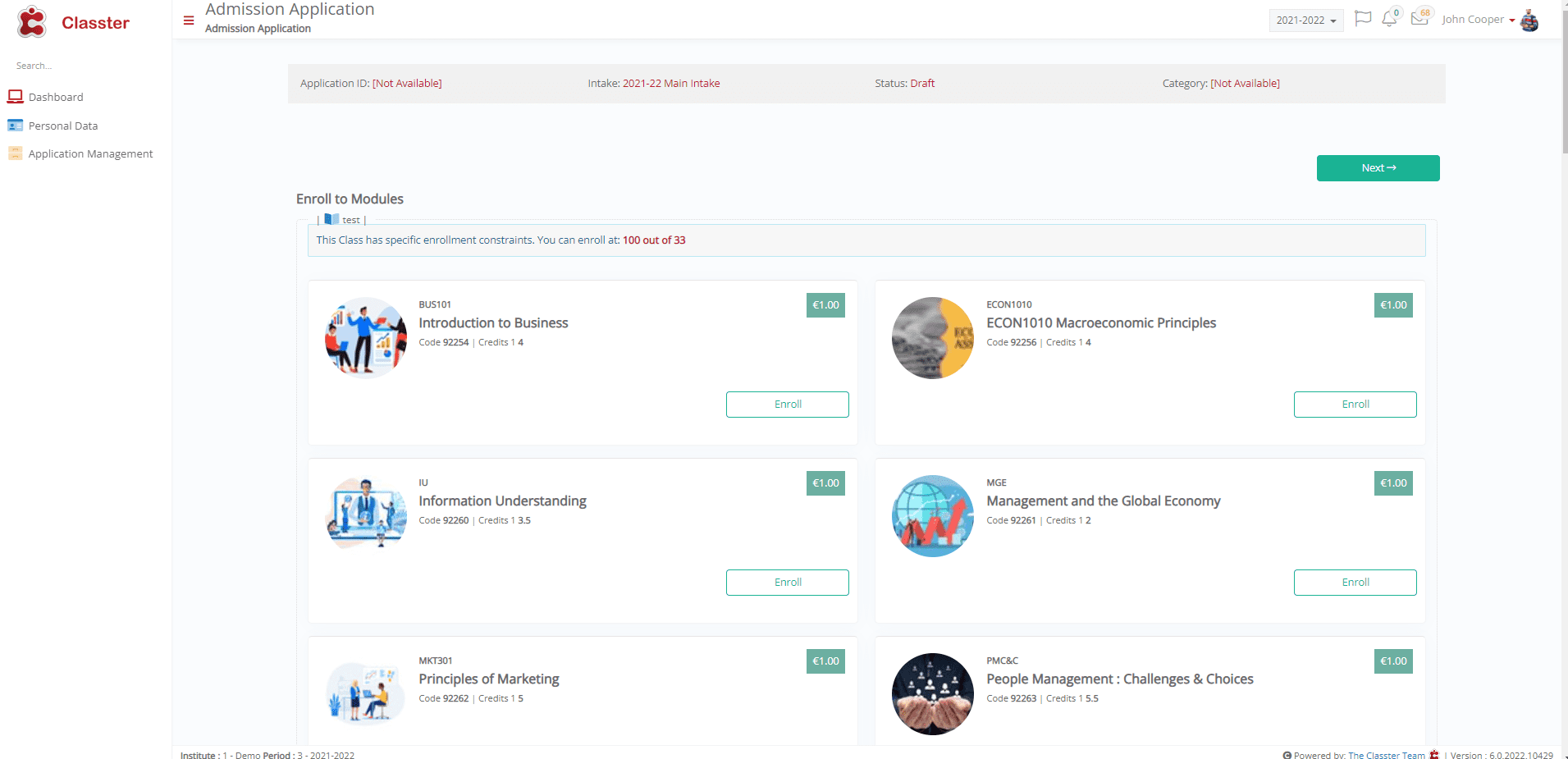 Figure 4
Figure 4
 Figure 5
Figure 5



