The admission process in Classter can have two different structures, a single application, or multiple applications.
The structure that will be used is defined by the “Enable Admission mode with Multiple Applications per applicant” setting that can be found in CONFIGURATION > Admission > Admission Settings > Admission General Settings. (Figure 1)
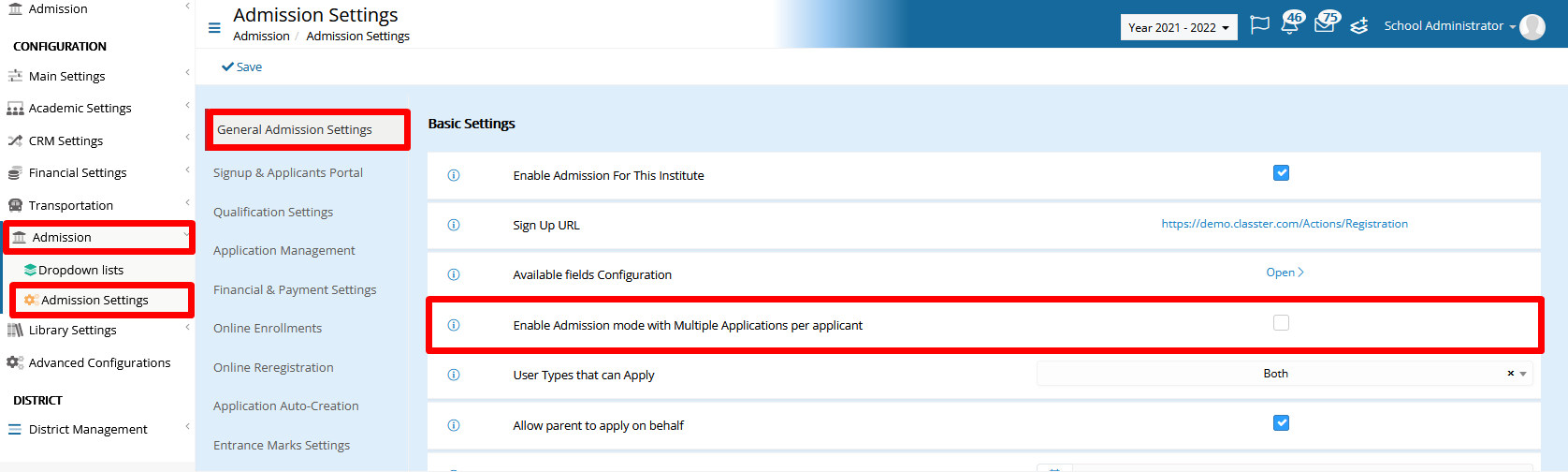
Figure 1
When a single application structure is used, the selection of the Educational Program is done first and then the completion of Personal Data, Admission Data, Consents, Subjects and Services, Enrollments and Financial Requirements follow. (Figure 2)
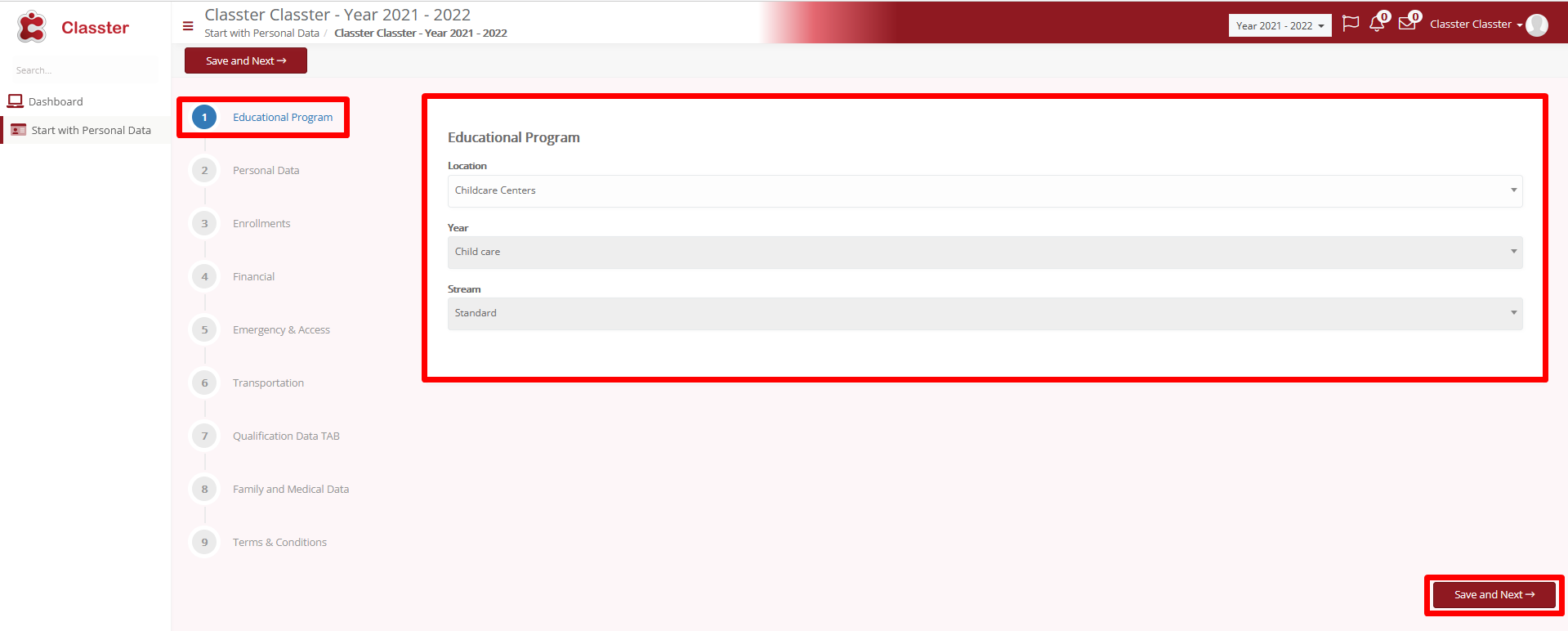
Figure 2
When all fields and required data are filled in and saved into each tab, the application is considered submitted.
In the multiple applications scenario, the case is a bit different. In this case all the steps of the admission process are split into two sections and for that purpose we get two menus. (Figure 3)
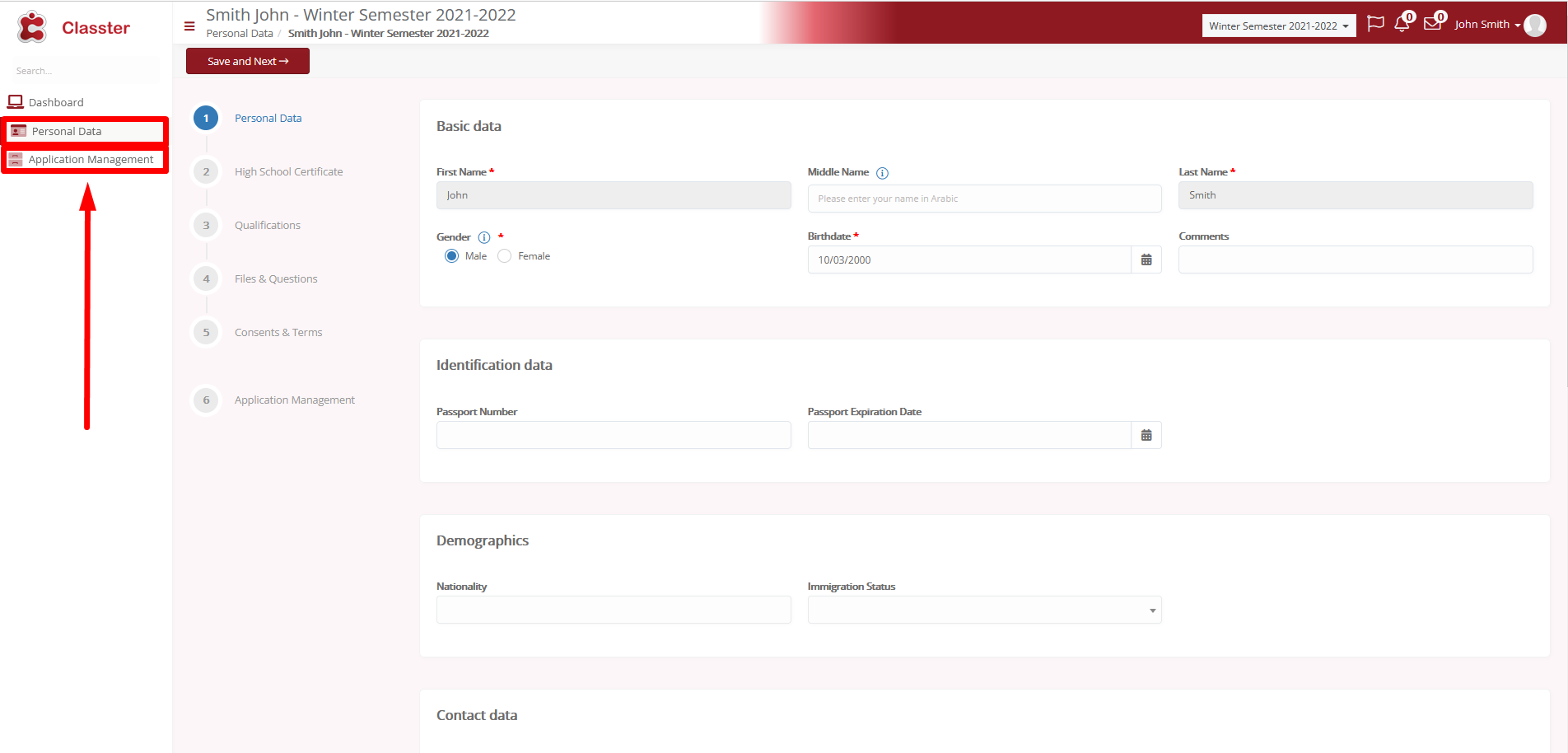
Figure 3
The first section lies within the Personal Data menu and the second within the Application Management menu. In this case, the applicant must first fill in his personal information, general Admission Data and Consents that are not related with a specific educational program and are required from all applicants. Those fields and tabs are in the Personal Data Menu (Figure 4).
When these fields are completed, he can proceed with the Application management.
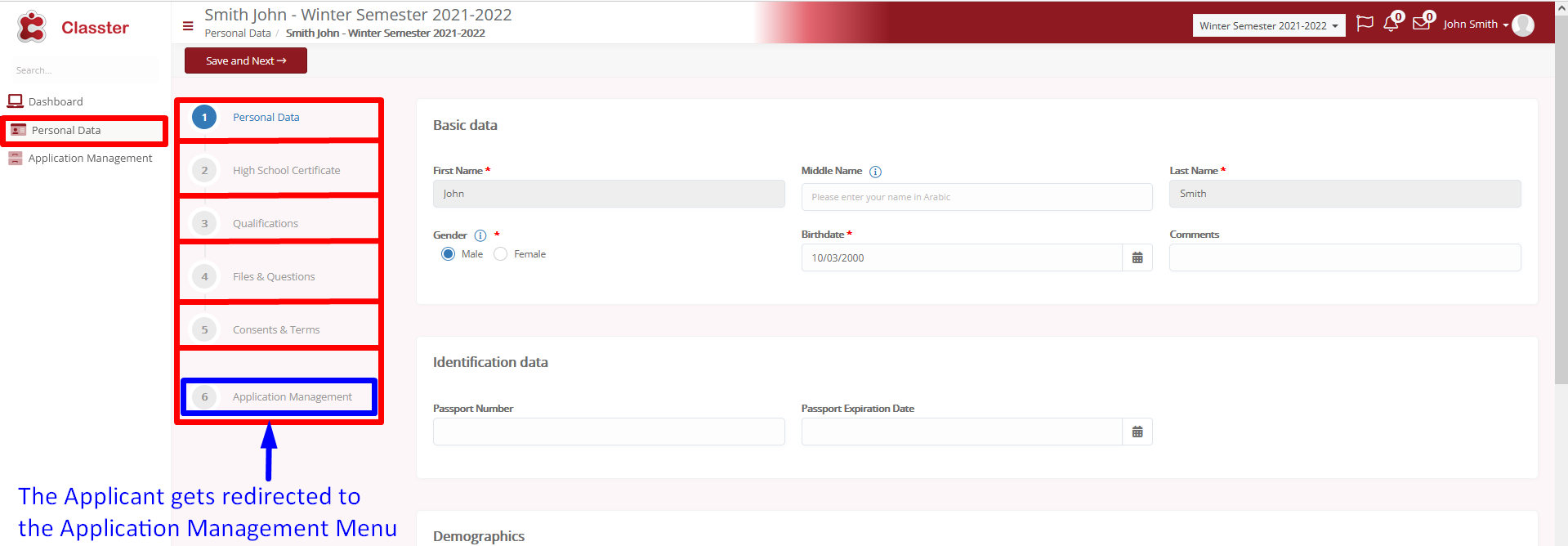
Figure 4
In the application management section, the candidate can see his applications and fill in new ones from the “Create a new application” button. (Figure 5)
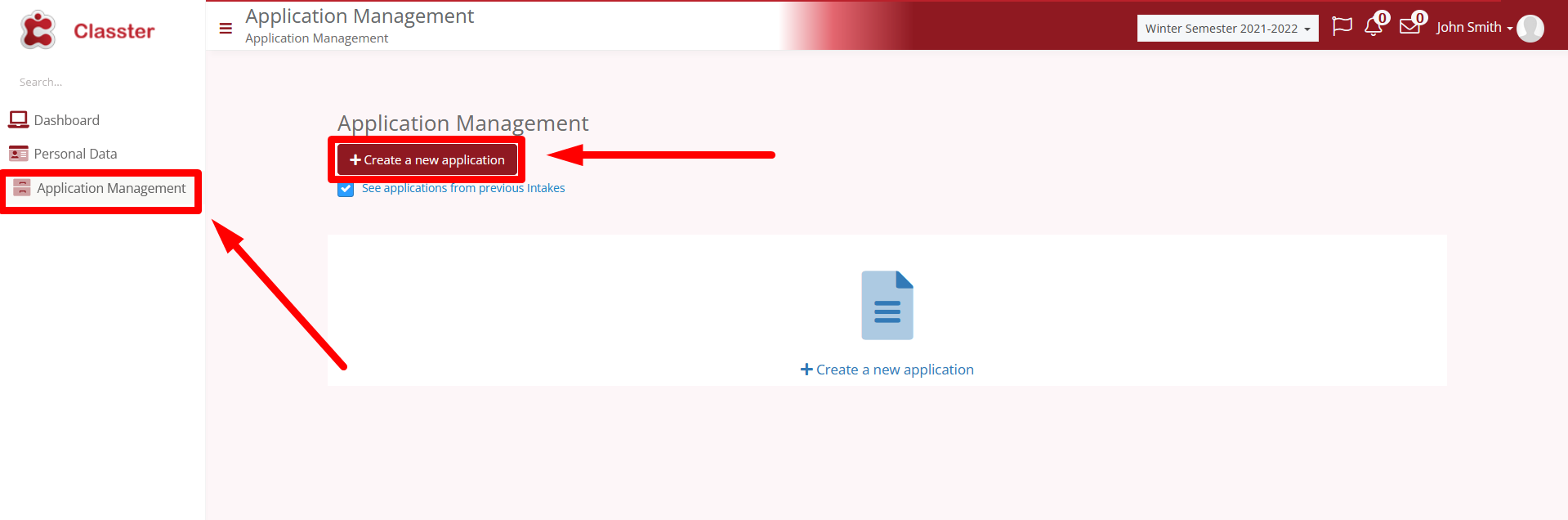
Figure 5
When clicked, the applicants get to select an application type and then the Educational Program of their preference. (Figures 6 & 7)
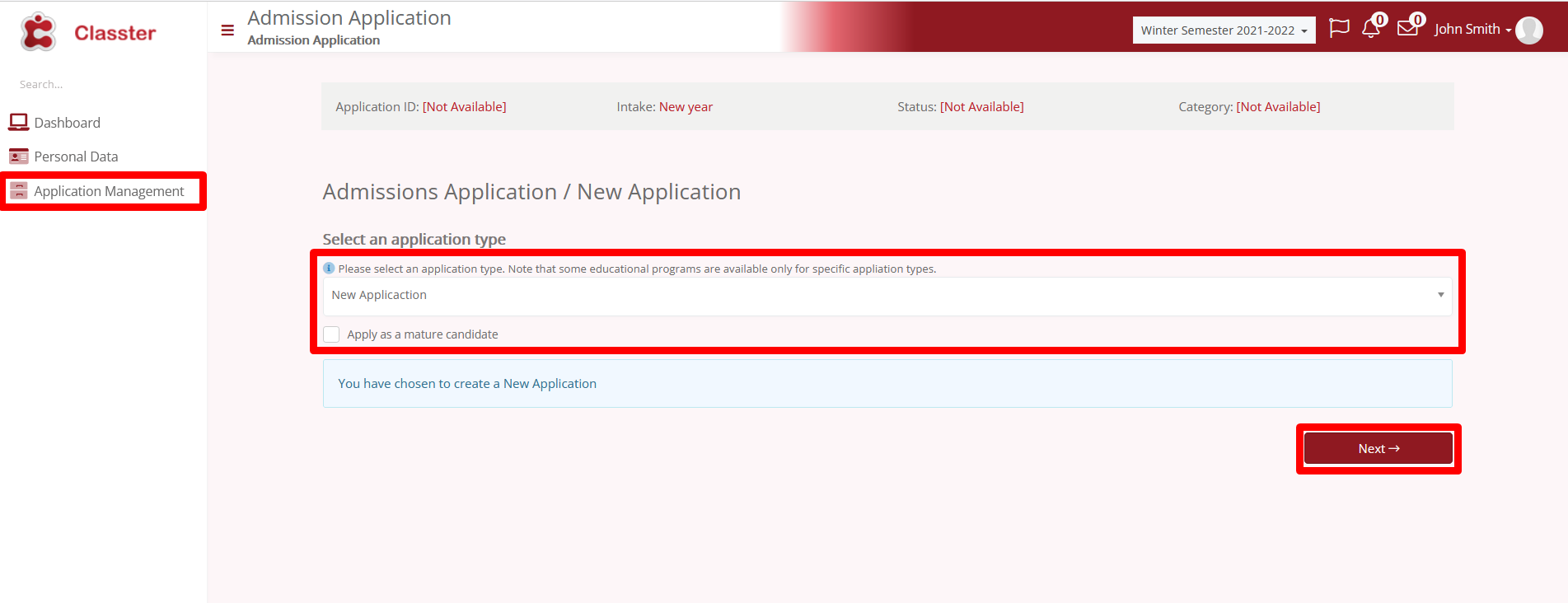
Figure 6
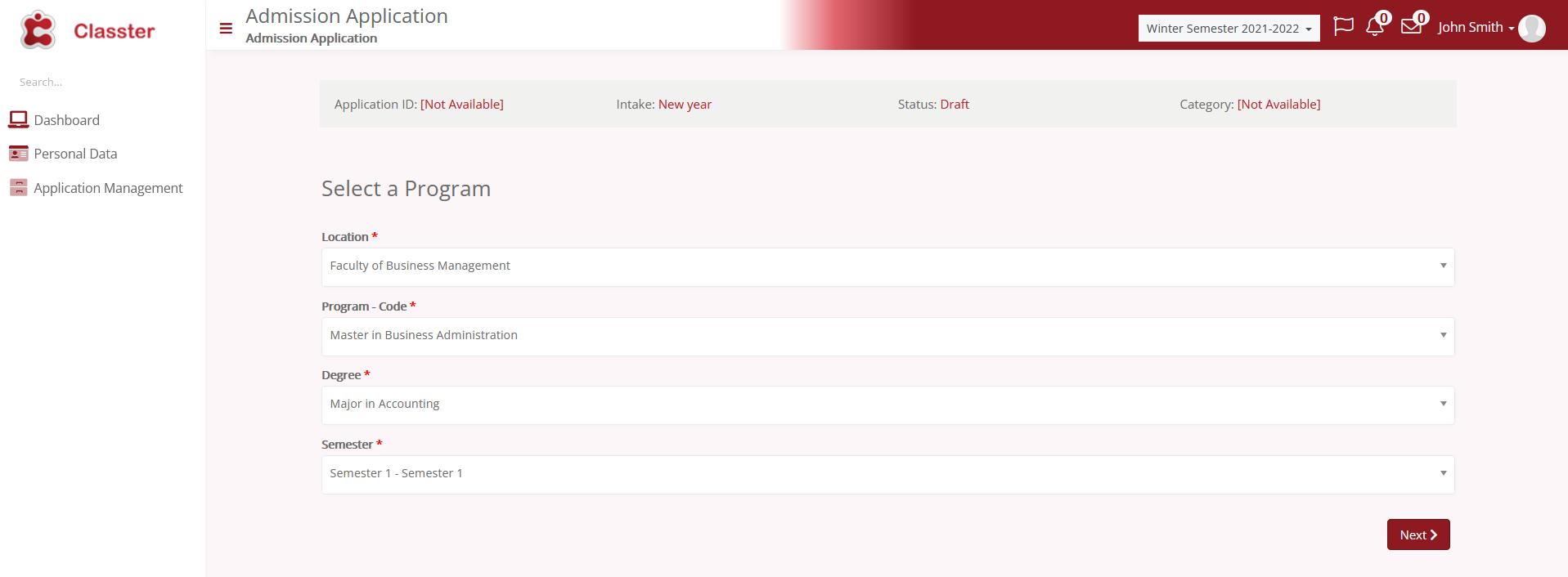
Figure 7
After that applicants get to fill in the data that are Program related. Those include the enrollments, the financial information and the Admission Data and Consents related to the selected Educational Program.
When all the information and data are filled in, the applicant can either save the application as draft or submit it. (Figure 8)
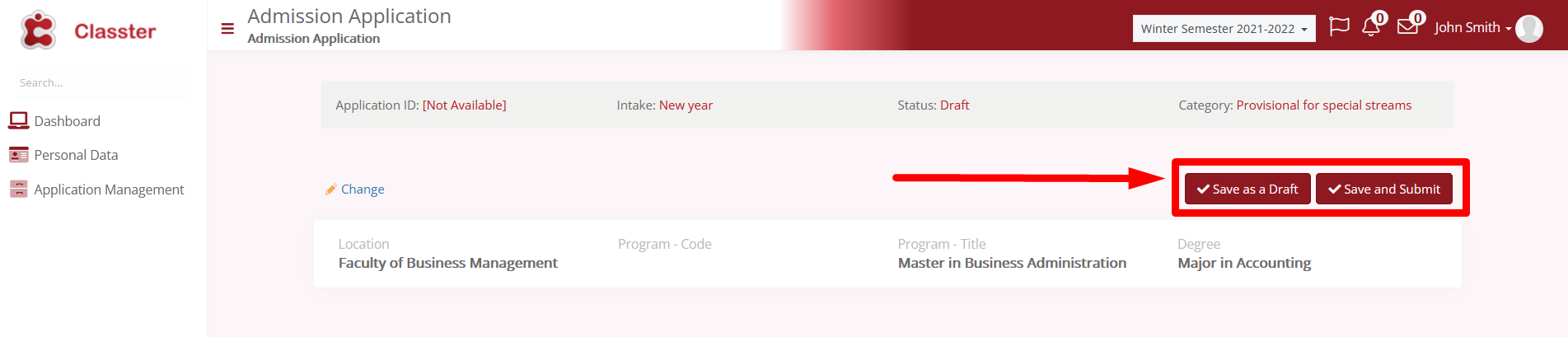
Figure 8
In both cases the application is visible in the Application Management menu and from the back-office employees. The difference is that a draft application is editable while a submitted application is finalized and cannot be modified any further. (Figure 9)
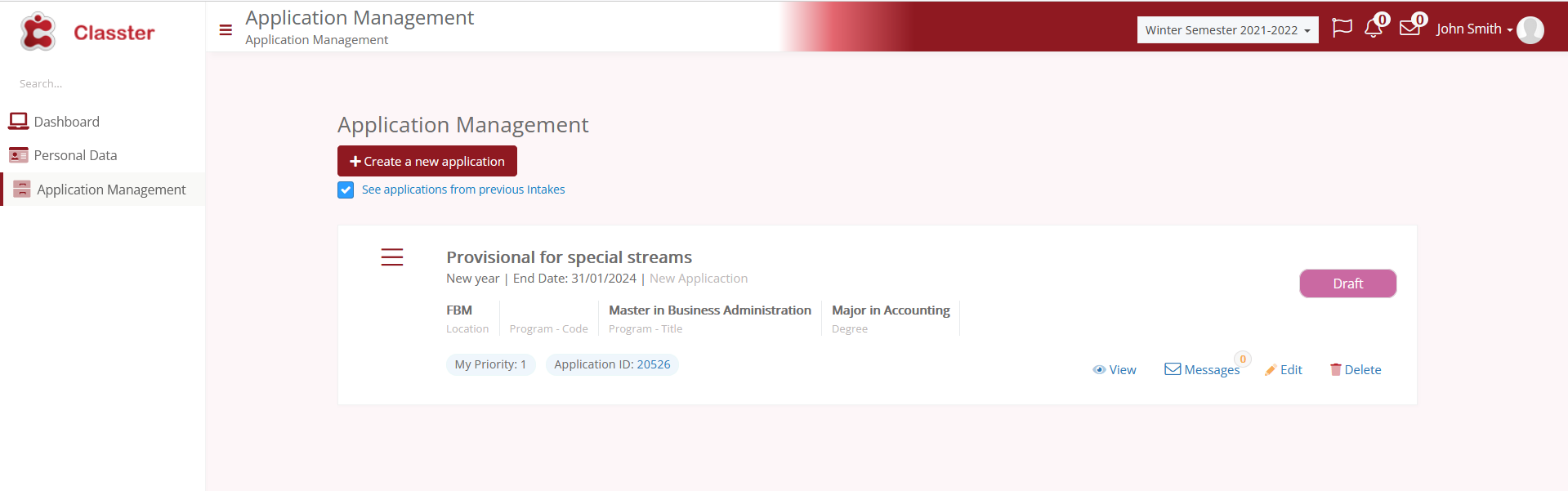
Figure 9
After saving an application in any way, the applicant can proceed and create a new one. The application limit depends on configuration.
Find more or post your questions on our Facebook Community Page. Also, watch our how-to videos on our Youtube channel.



