Many times, a subject includes a theoretical and a practical part. Usually, all _Students_ of a class can attend the theory together, while for the practical part the class needs to be divided into sub-groups. To make the answer to this question clearer, we will use an example.
Let’s assume that there is a class of 20 students attending together subject A. However, for subject B the class needs to be divided into 2 groups of 10 students.
In this case, the parent class (which has 20 enrolled students and is associated with _Subject_ A) will be divided into two sub-groups, namely class 1 and class 2. Both class 1 and class 2 will have a limit of 10 students and will be associated with subject B. Out of the 20 students, 10 students will be enrolled in class 1 and the other 10 in class 2. When you create class 1 and class 2, make sure that the Class Type is set to sub-group.
Now, to create the class, from the main menu go to Classes→Manage Classes. (Figure 1)
Tip: Check out our complete manual for creating classes.
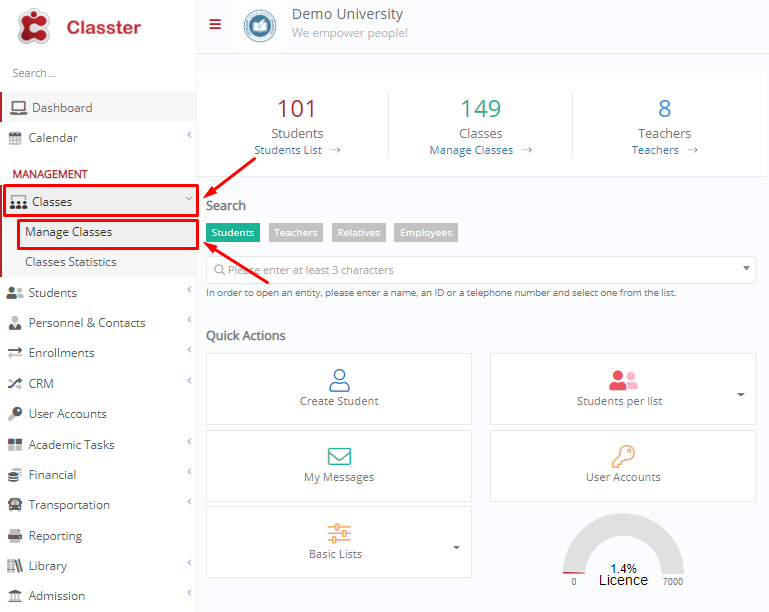
Figure 1
In the next window, click on the button “+Create new”. (Figure 2)

Figure 2
Here you can create your sub-groups. In this screen, do not forget to specify the Class Type along with the _Students_ Limit. (Figure 3)

Figure 3
Class 1 and Class 2 will be associated with the parent class so that the timetable will not allow double scheduling. In order for this to work in the timetable, the constraint “Include all constraints of the associated main classes when you check the class constraints” needs to be activated. To activate this constraint, from the main menu, go to Academic Tasks→Timetable→Timetable Scheduling. In the window that appears, from the menu Actions, click on Constraints. (Figure 4)
Tip: For a detailed explanation of how each constraint in the timetable works, read this article.
 Figure 4
Figure 4
In the next window, you may activate the constraint, as mentioned above. (Figure 5)

Figure 5
Classes are the organizational unit of your school. If you are a fresher with Classter, you may want to take a look at the platform’s main entities explanations.
Find more or post your questions ib our Facebook Community Page. Also, watch our how-to videos on our Youtube channel



