Financial Settings / General Settings / Price Lists, Fees & Taxes / Fees & Taxes / Add Taxes to existing Price List values
Here you can choose whether the final prices will include taxes.
For example, if setting is active the final price will be the price + VAT, otherwise it will be the normal price.
Example as administrator for services
Service: Book Usage Charge 500€
Setting -> Active
With VAT the final price is 580€, because tax percentage is 16%
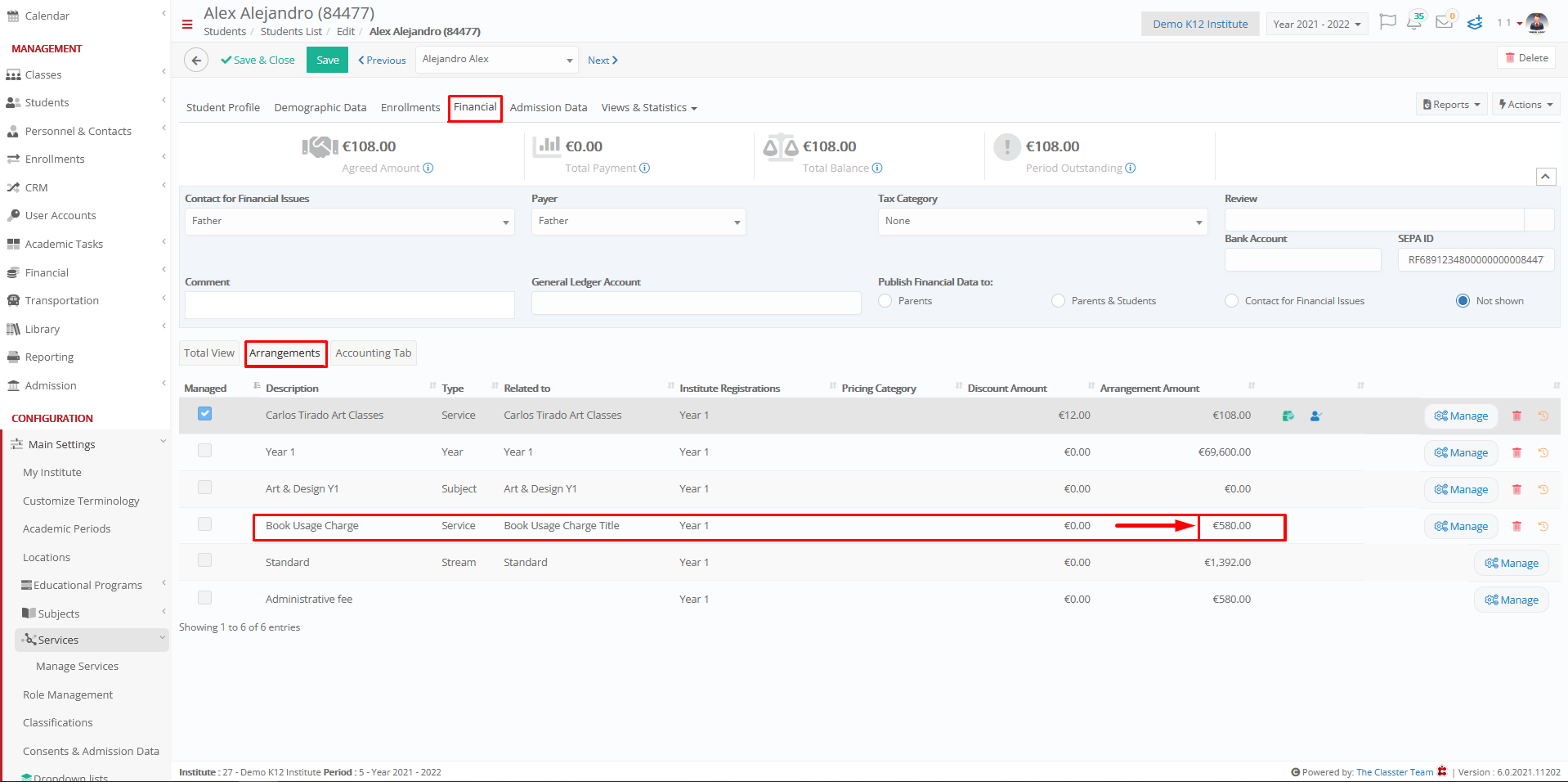
Setting -> Inactive

Note: To configure tax percentages and tax categories, you have to go in Financial Settings / Dropdown Lists, as shown below.


To define tax code in services, you have to go in Main Settings / Services / Manage Services / Actions -> Edit / Billing & Prices tab, as shown below.




