Yes, Classter provides this functionality when creating a new event to avoid incidents where two events are planned in the same classroom the same time. The user can also see some characteristics of the classrooms, such as description and capacity, so that the person planning the event can book the classroom that better suits their needs.
While being on the event creation window there is the “Find available classrooms” button at the top left of your screen. (Figure 1)
Once clicked, the following window will pop up. (Figure 2)
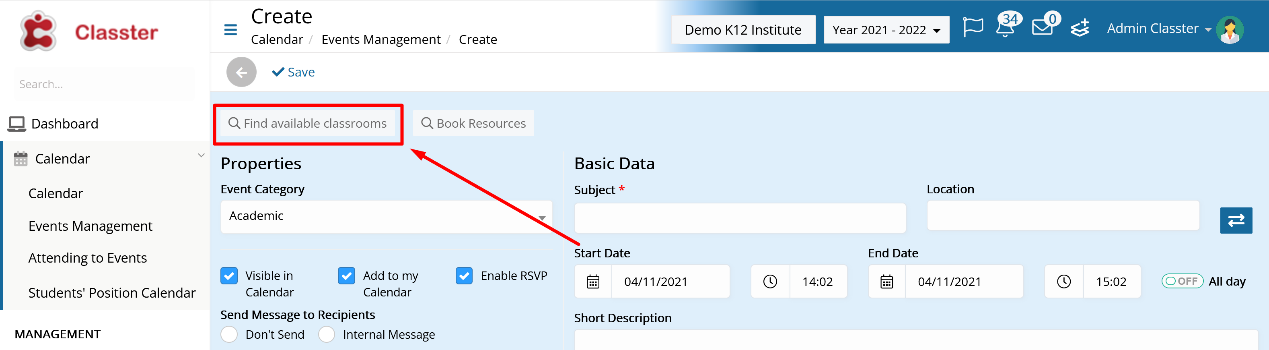
Figure 1
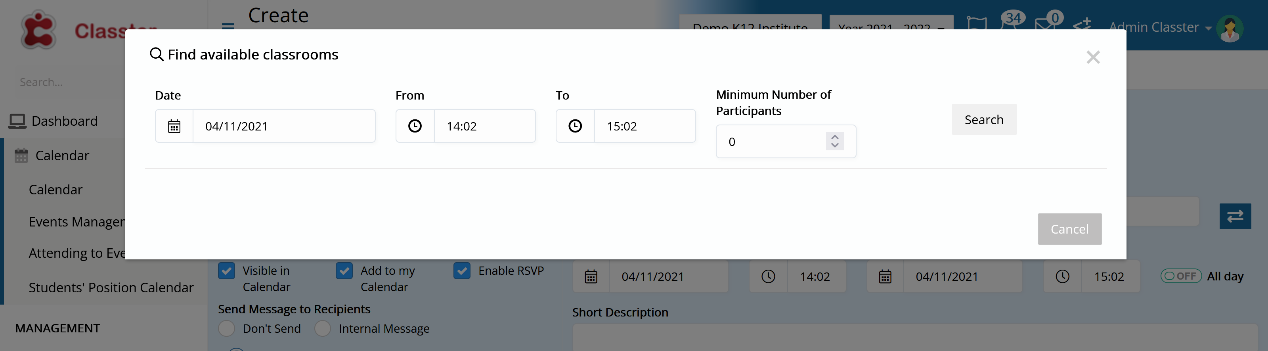
Figure 2
There you need to specify when you are interested in planning the event from the Date, From and To fields. (Figure 3)
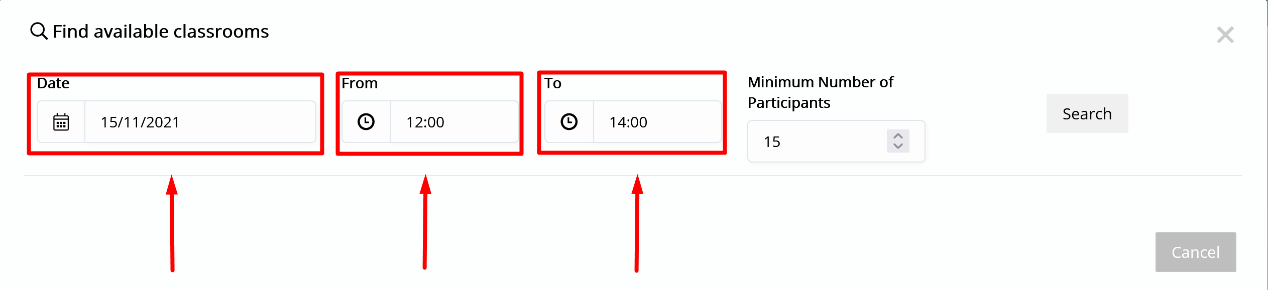
Figure 3
In addition, there is the “Minimum Number of Participants” field where, as the name suggests, you fill the minimum number of participants that are going to be invited in the event. (Figure 4)
This field is useful, as each classroom’s capacity can be different.
Then click on the “Search” button.
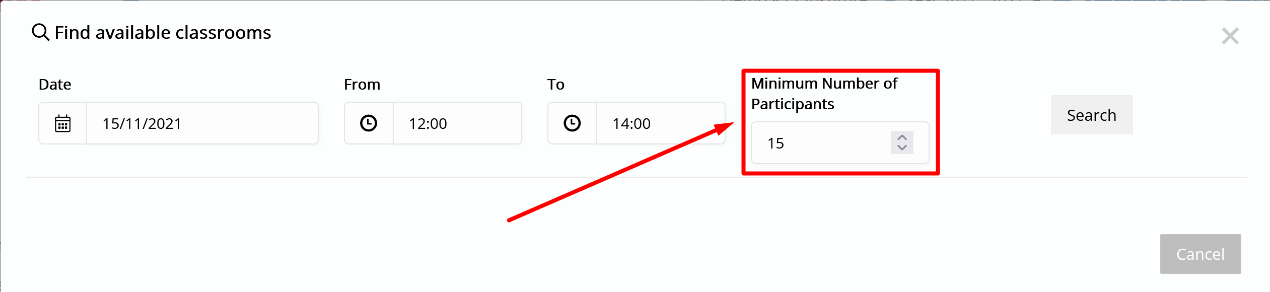
Figure 4
Based on the parameters you inserted, you can now view all the available classrooms. You can also sort them by the characteristic of your choice by clicking on it, as seen in Figure 5.
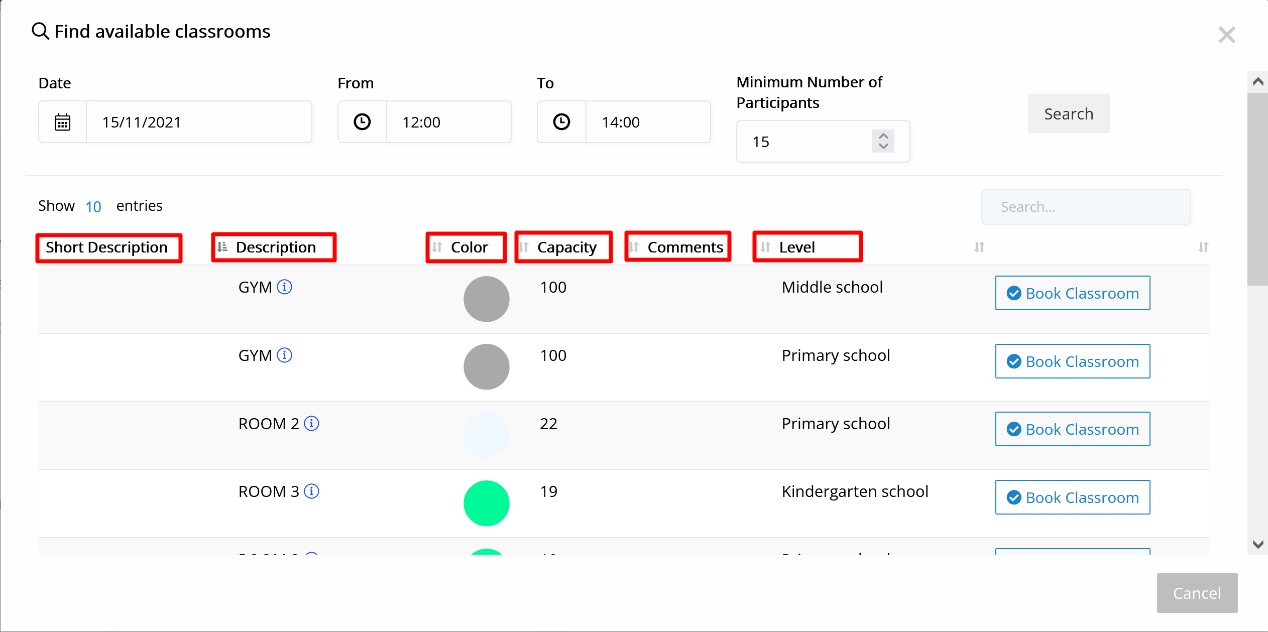
Figure 5
Finally, there is the “Book Classroom” button next to each available classroom, allowing you to book it for the time you plan your event, making it unavailable to anyone else trying to plan an event at that time. (Figure 6)
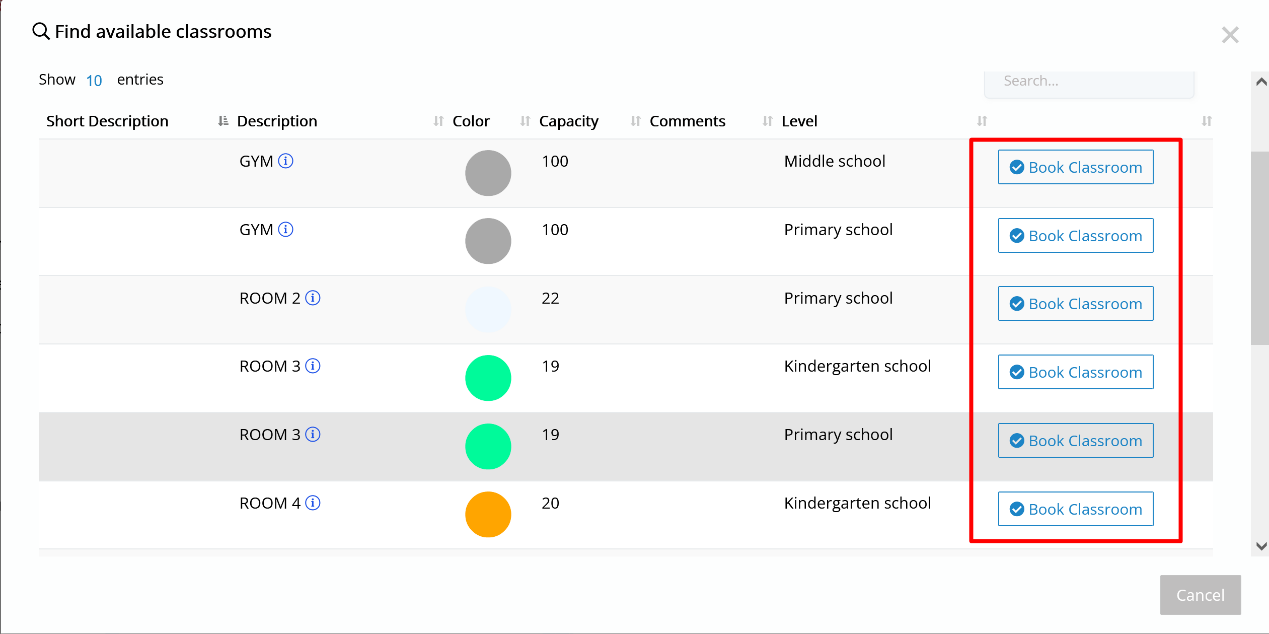
Figure 6
Those steps are identical for both admins and teachers.
Find more or post your questions on our Facebook Community Page. Also, watch our how-to videos on our Youtube channel.



