When creating an event in Classter, you can provide multiple information about it. You can write descriptions for the event, add external links, files, and pictures, for example a poster. That information will be visible to anyone invited in the event when clicking on it from their calendar and will also be sent to them via message if you decide to notify them about the event.
When being in the event creation tab you will find a “Short Description” and a “Description” field. (Figure 1)
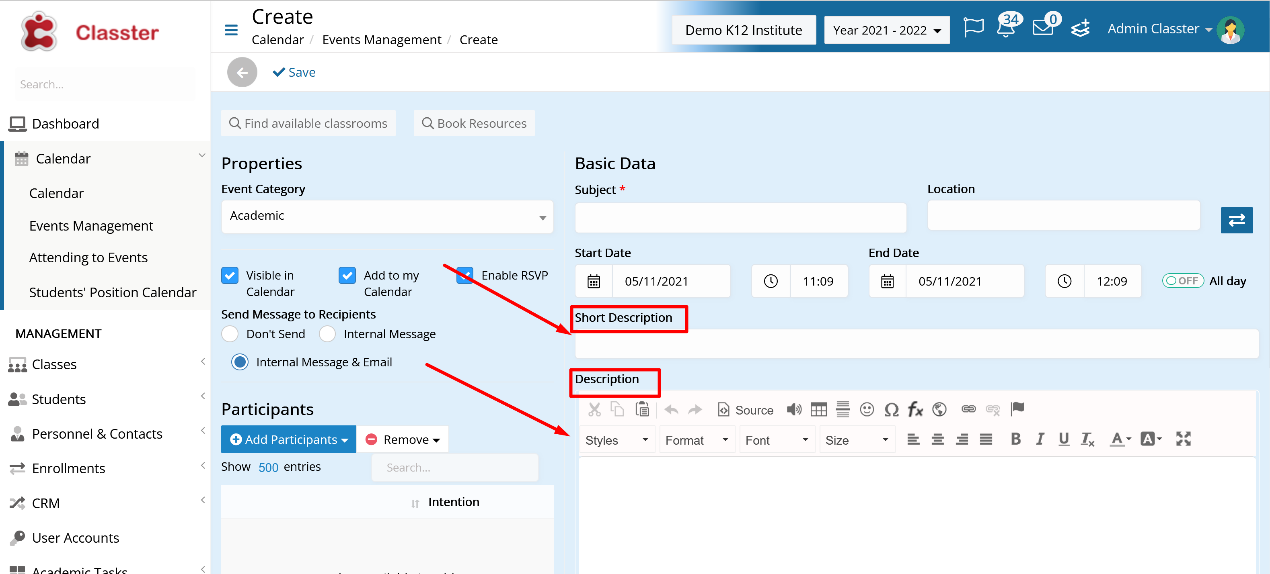
Figure 1
In the first one, as the name suggests, you can fill few information about the event.
The second one allows you to provide an extended description or introduction about the event. This field provides text editing functions by using the tools shown in Figure 2 and allows you to insert pictures as well.
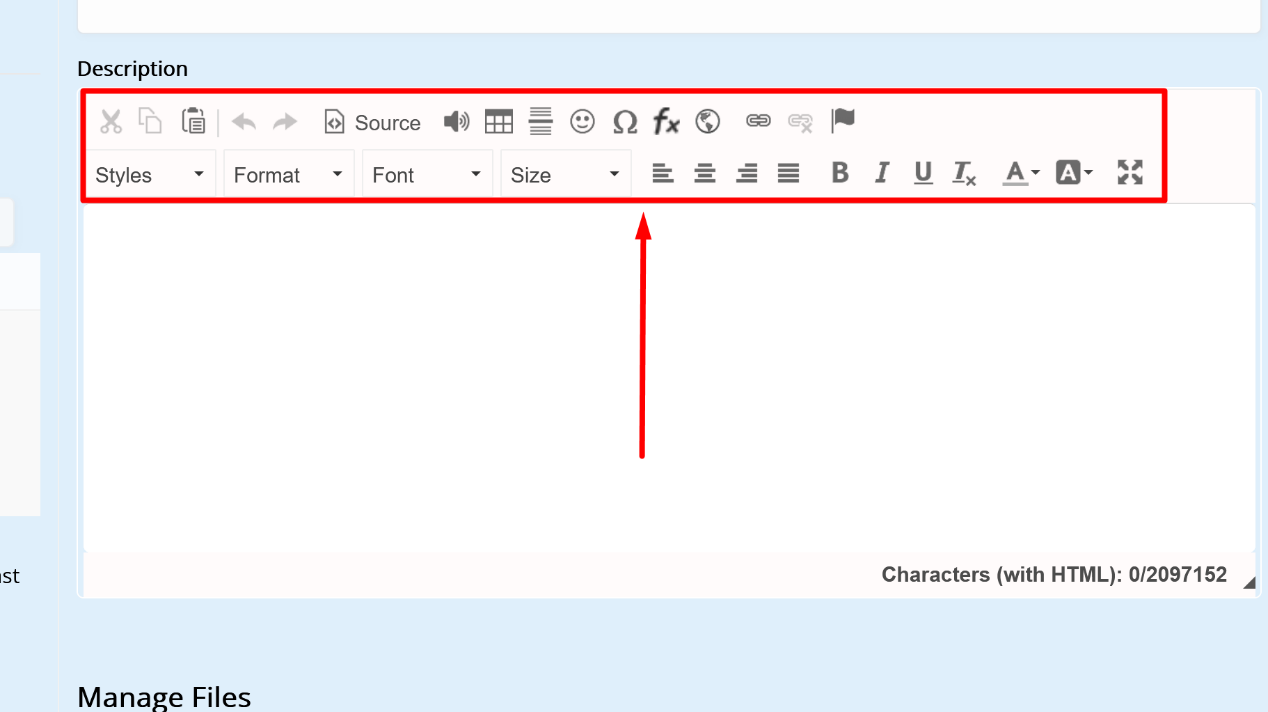
Figure 2
To attach a file to the event, go to the bottom right corner and click the button “Add Files”. (Figure 3)
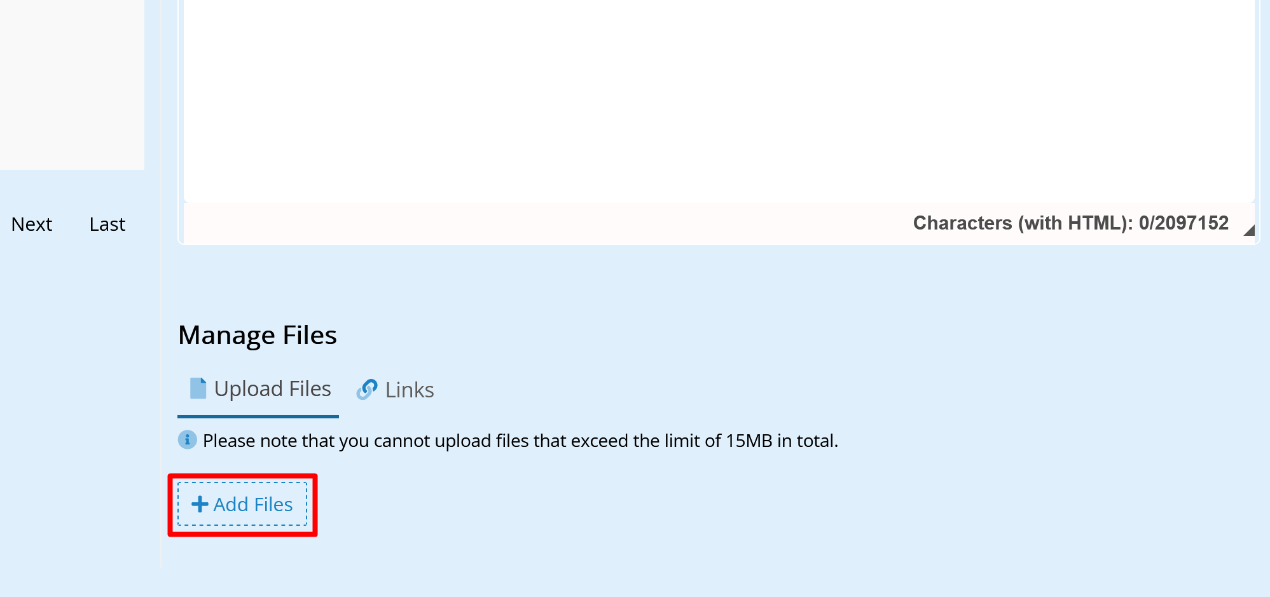
Figure 3
When you do that, a select files bar will show up with a Browse button next to it. Click on it to select the file of your choice and open it. (Figure 4)
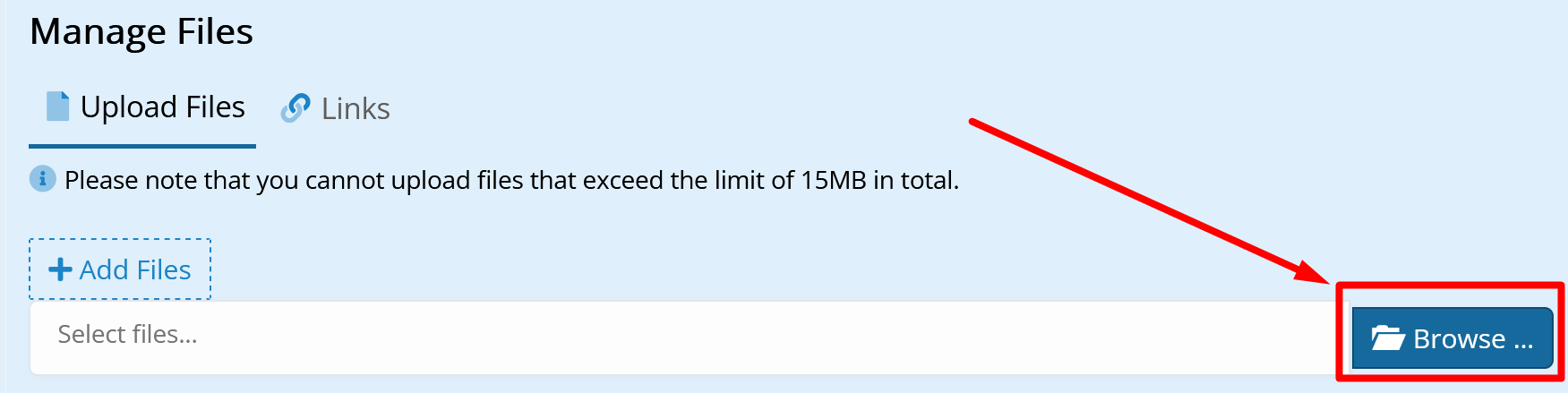
Figure 4
To add a link, switch to the Links tab and click the Add button. (Figure 5)
When you do, two bars will appear where you have to fill the title of the link and its URL respectively. (Figure 6)
You can add multiple files and links to an event.
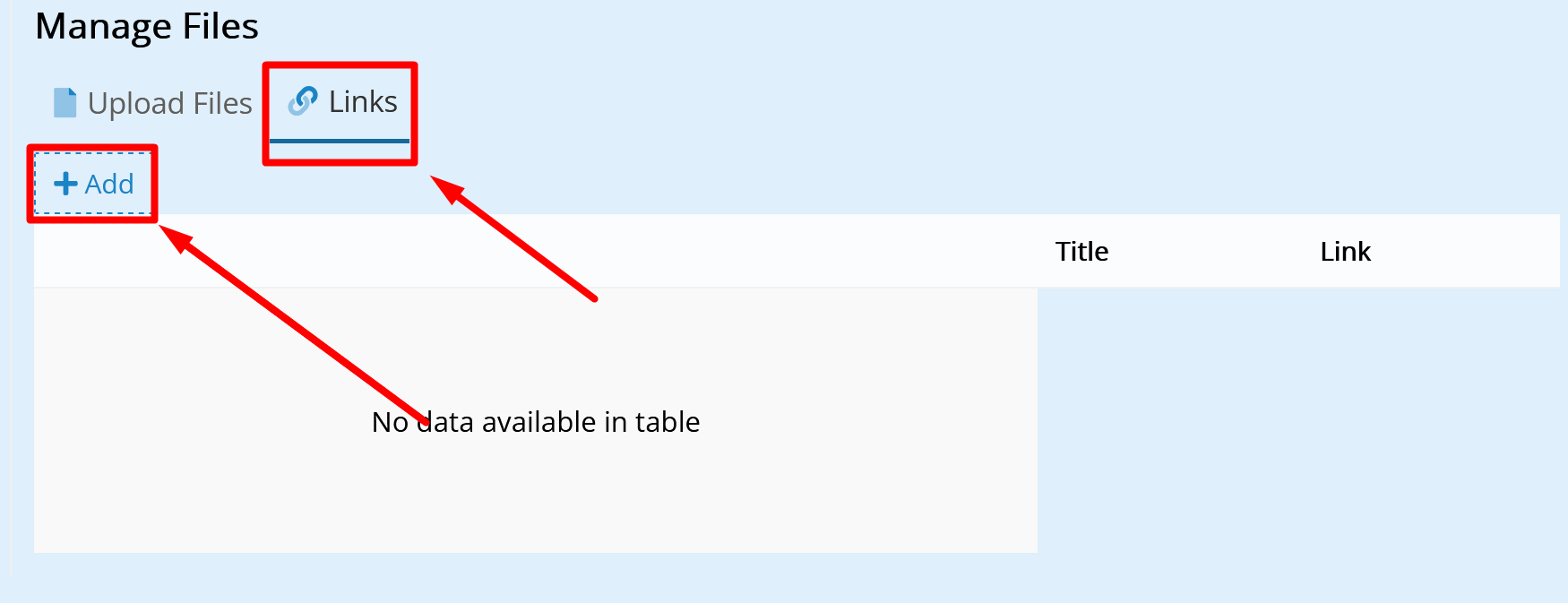
Figure 5
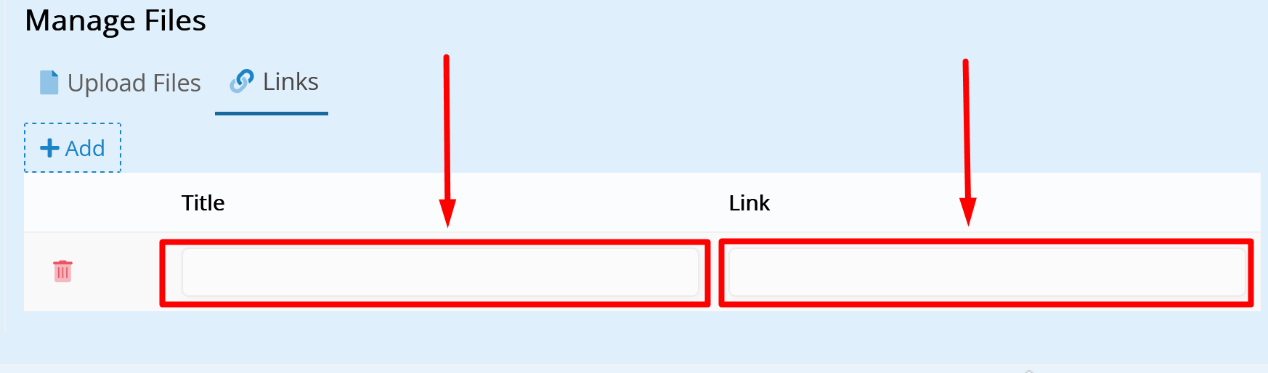
Figure 6
When you save the created event, that information will be saved with it.
Note: An administrator/employee can modify any event and add such information after the event’s creation while teachers can only modify the events they create.
Find more or post your questions on our Facebook Community Page. Also, watch our how-to videos on our Youtube channel.



