Sometimes, even though a meeting is scheduled, it needs to be cancelled due to unexpected circumstances. The process to cancel a meeting in Classter is basically the same for Teachers and Parents/Students.
To cancel a meeting as a Teacher, go to “Teachers/Students | Parents Meeting > Meeting List“.
After you specify the period, you want to check in the filter section, click on the “Show Meetings” button. (Figure 1)
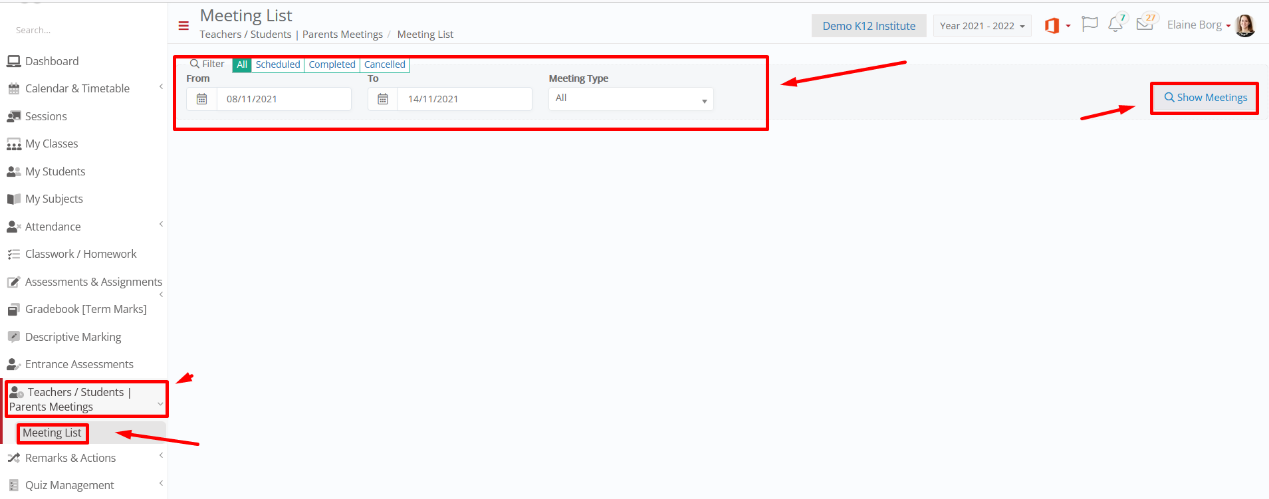
Figure 1
A list with your scheduled meetings appears.
Select the meeting you need to cancel and click on the “Actions” button. (Figure 2)
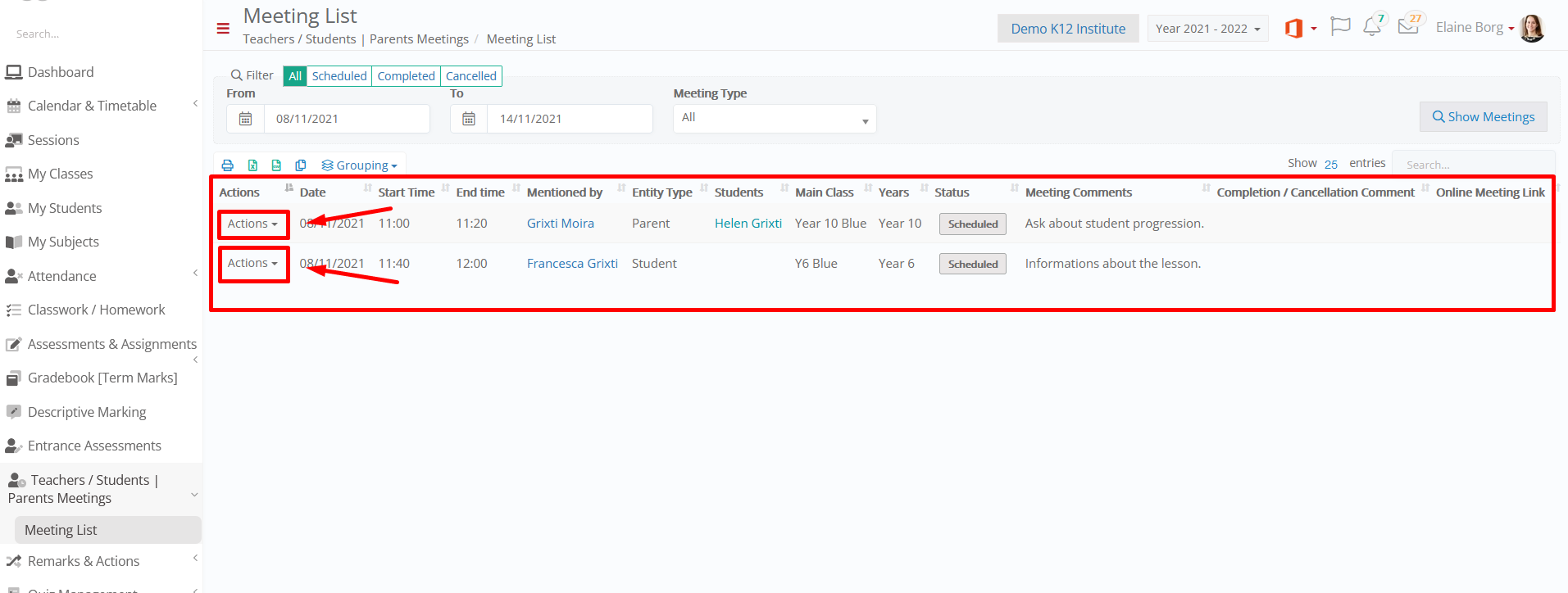
Figure 2
A dropdown list with actions will show up.
Choose the selection “Set as Cancelled” to cancel this meeting. (Figure 3)
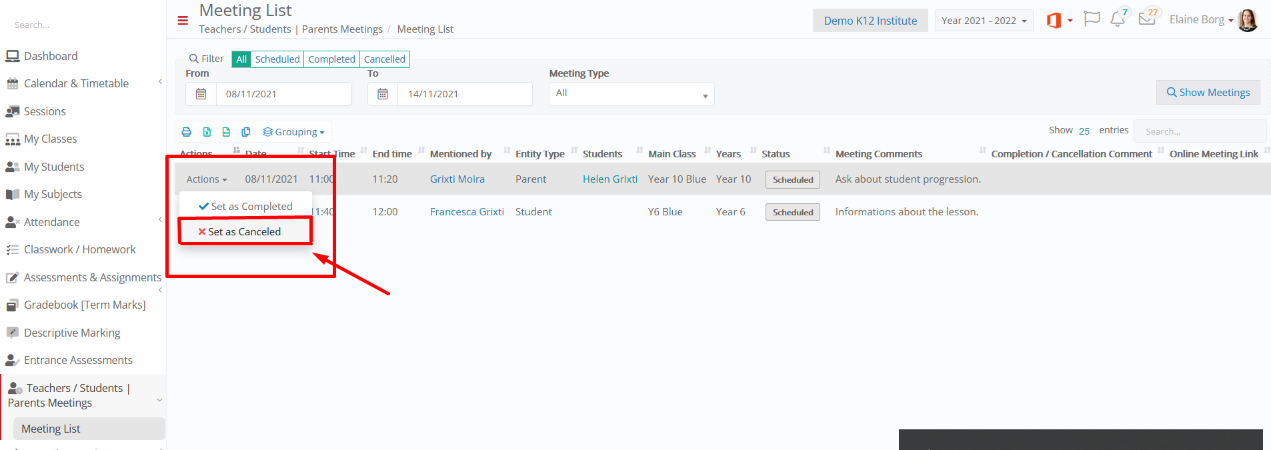
Figure 3
A popup window appears, where you can write the reasons the meeting was cancelled. (Figure 4)
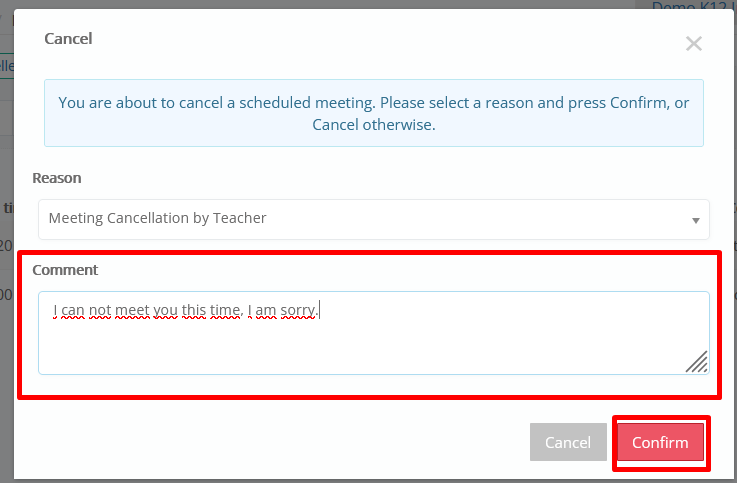
Figure 4
Parents/Students can keep track of canceled meetings from the menu “Teachers / Students | Parents Meetings > Meeting History > Show Meetings”. (Figure 5)
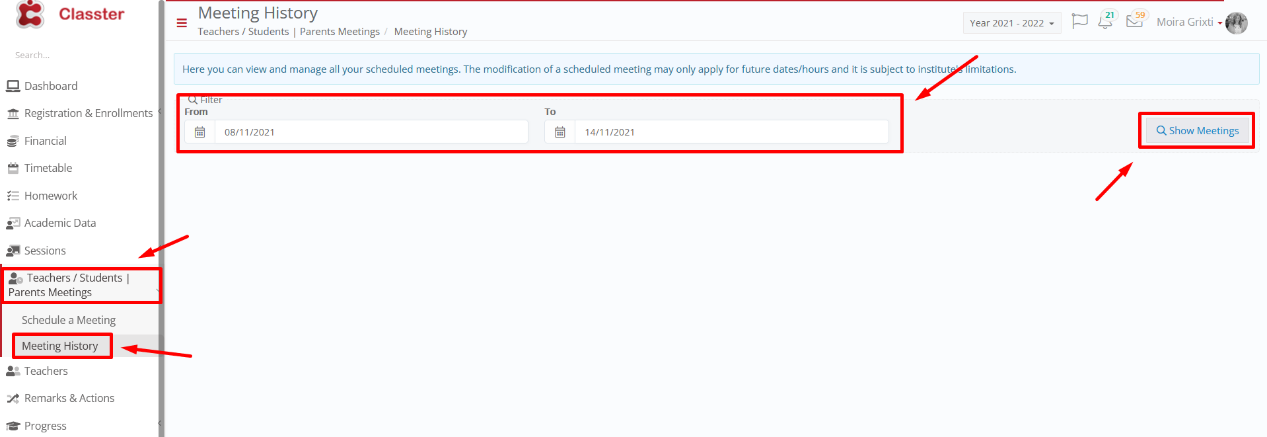
Figure 5
The user can see that the scheduled meeting was canceled by the teacher. (Figure 6)
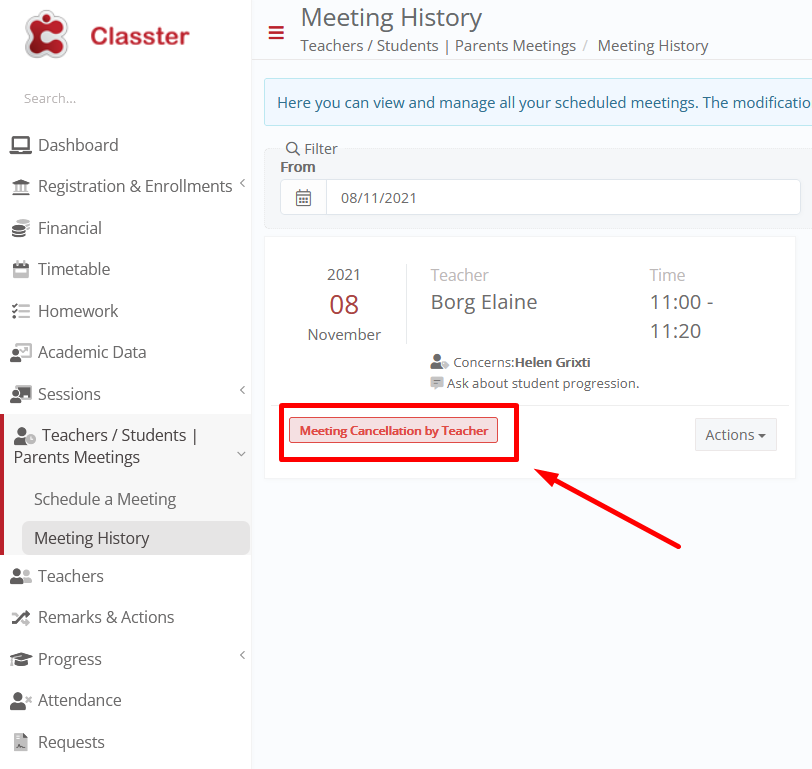
Figure 6
To cancel a meeting as a Parent/Student, go to “Teachers / Students | Parents Meetings > Meeting History” and click on the “Show Meetings” button.
Then click on the “Actions” menu at the right corner of the scheduled meeting. (Figure 7)
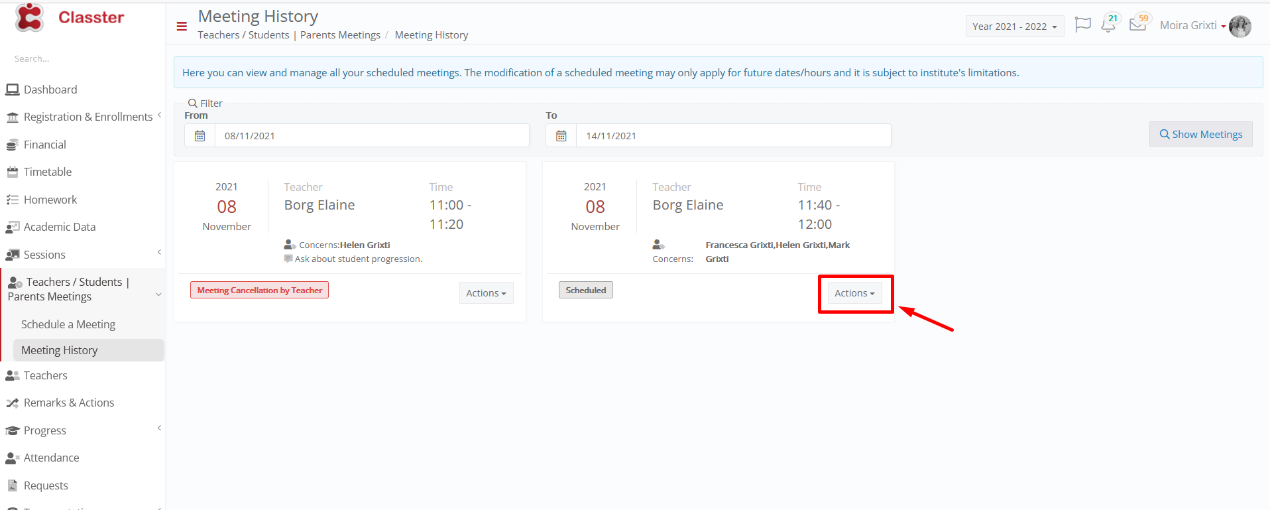
Figure 7
A dropdown list will open, from there choose “Cancel Meeting”. (Figure 8)
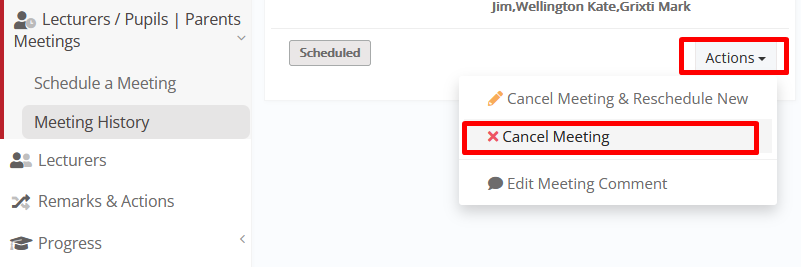
Figure 8
Below is a screen with canceled meeting from a Parent or a Student perspective. (Figure 9)
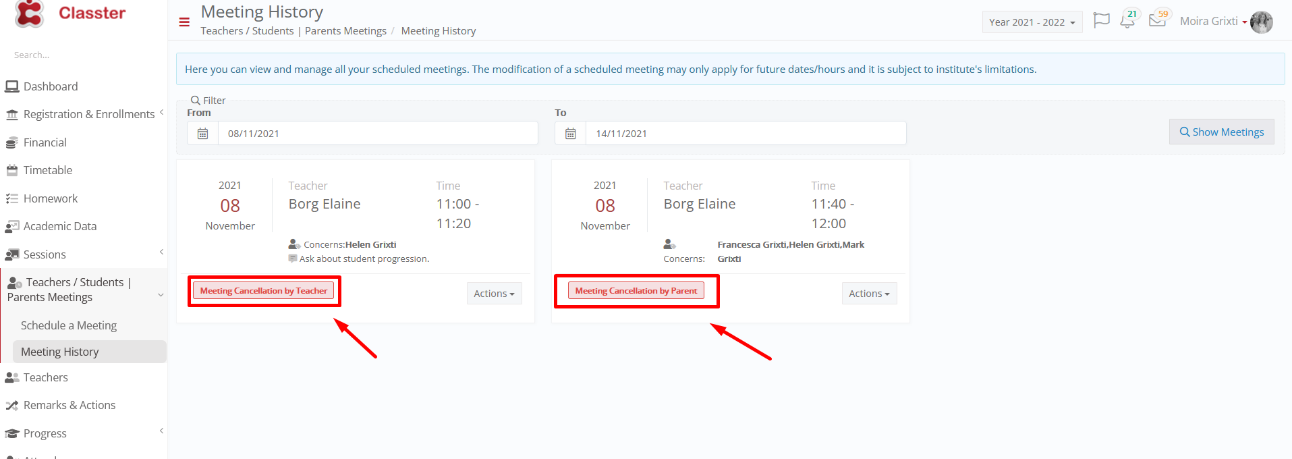
Figure 9
A teacher has an overview of his canceled meetings, plus information on who proceeded with the meeting’s cancelation. (Figure 10)
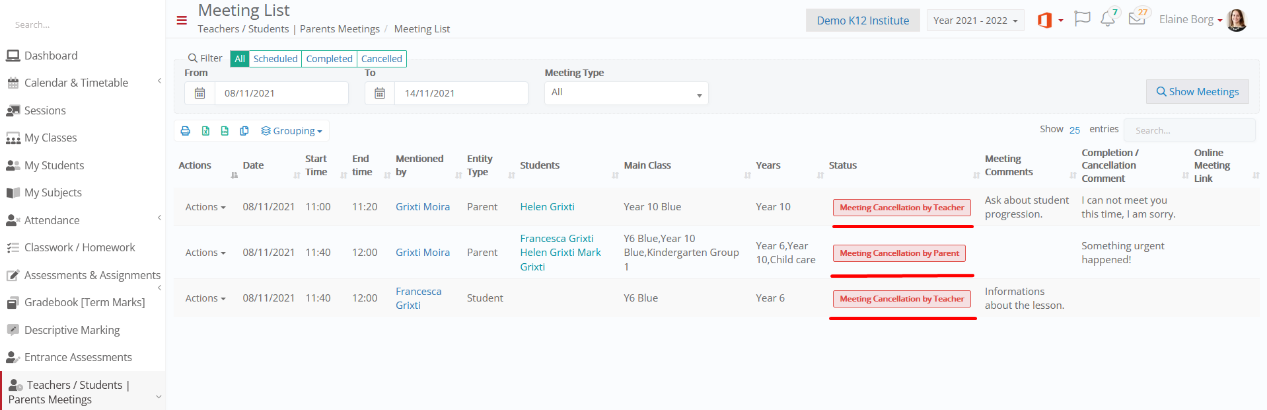
Figure 10
Find more or post your questions on our Facebook Community Page. Also, watch our how-to videos on our Youtube channel.



