Using the Advanced Configuration, timetables can be imported and exported in excel or XML formats.
Advanced Configurations > Mass Imports/Actions > Timetable
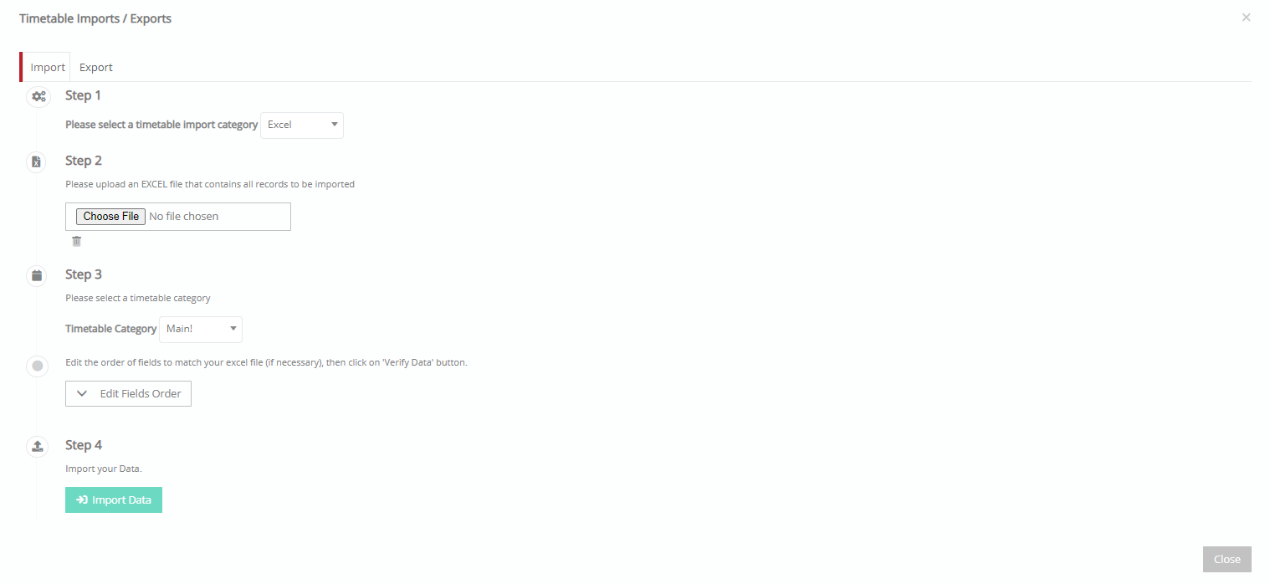 Figure 23
Figure 23
To import a timetable, follow the steps on the screen.
Note: Before you make an import make sure you integrate your data with Classter.
- Step 1: Select a timetable import category, i.e. Excel, Asc Xml with Classter template, Asc Xml, or Units Xml. Note: You can use your asc xml with your own data to make an import.
- Step 2: Upload the correct file format with all the records to be imported.
- Step 3: Choose the timetable category to add the imported timetable to.
- Step 4: Click on the import your data button to import the timetable.
Note: A window showing the values not matched will be displayed. Entities will match with the asc codes to classter external timetable codes for each entity. Unmatched entities will be matched by name. You will be able to choose multiple matched and unmatched values manually.



