In any educational institute, planning events besides the ordinary activities can get tricky, especially when many different people need to plan different events, that should not overlap with each other. To avoid such conflicts, Classter allows you to see the scheduled events and then plan yours accordingly.
As an Admin, you can plan an event by navigating to the calendar tab from the main menu. (Figure 1)
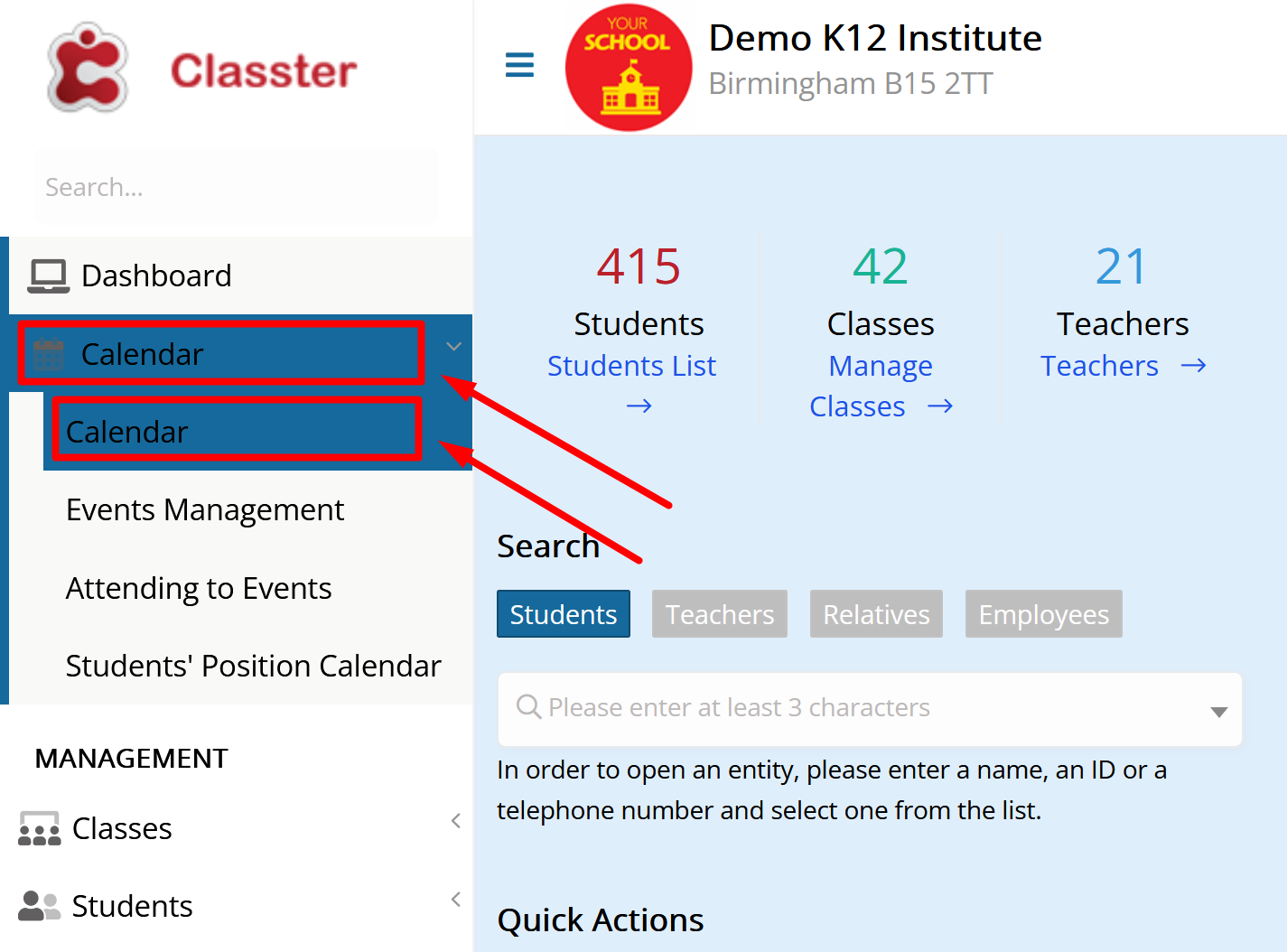
Figure 1
Here you can specify if you want to view the calendar by day, week, or month by clicking on the respective button on the top right corner of the page. By using the arrows, you can view the time period of your choice. (Figure 2)
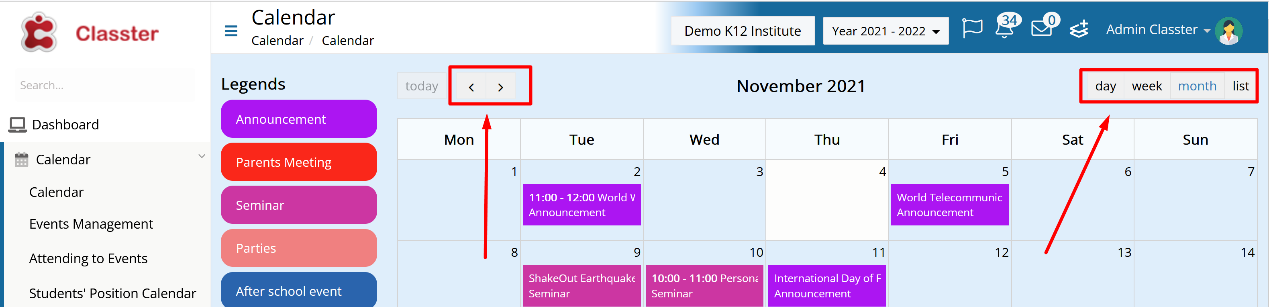
Figure 2
From the search bar on the left you can choose some or all the public events that others have created and click on show, so that these events will appear too on the calendar. (Figure 3)
Note: For an event to be public, the “Visible in Calendar” checkbox must be checked in the event’s creation window. You can do so when creating or editing an event.
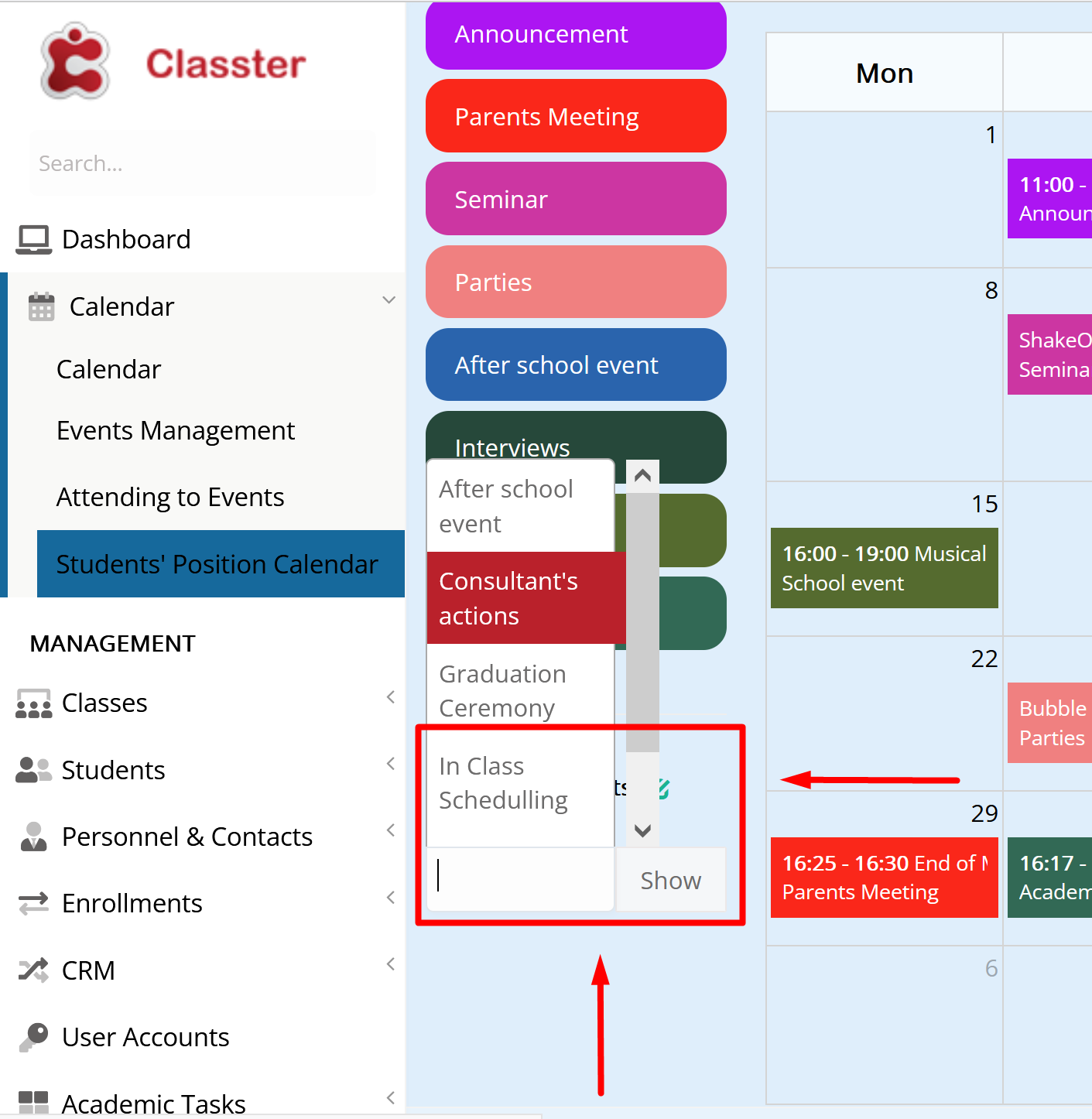
Figure 3
At this point, you can see in your calendar all the scheduled public events and available timeslots for the time period you have chosen. (Figure 4)
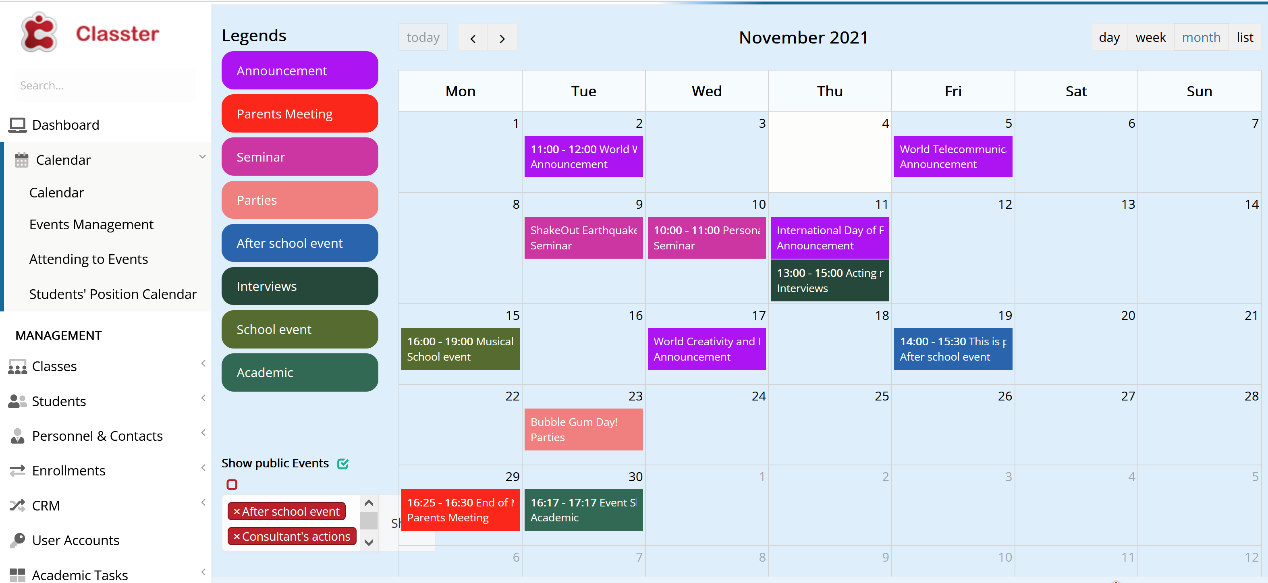
Figure 4
This functionality works in the same way for teachers. As a teacher, navigate from the main menu to Calendar & Timetable > My Calendar. (Figure 5)
The rest of the steps are the same as described above.
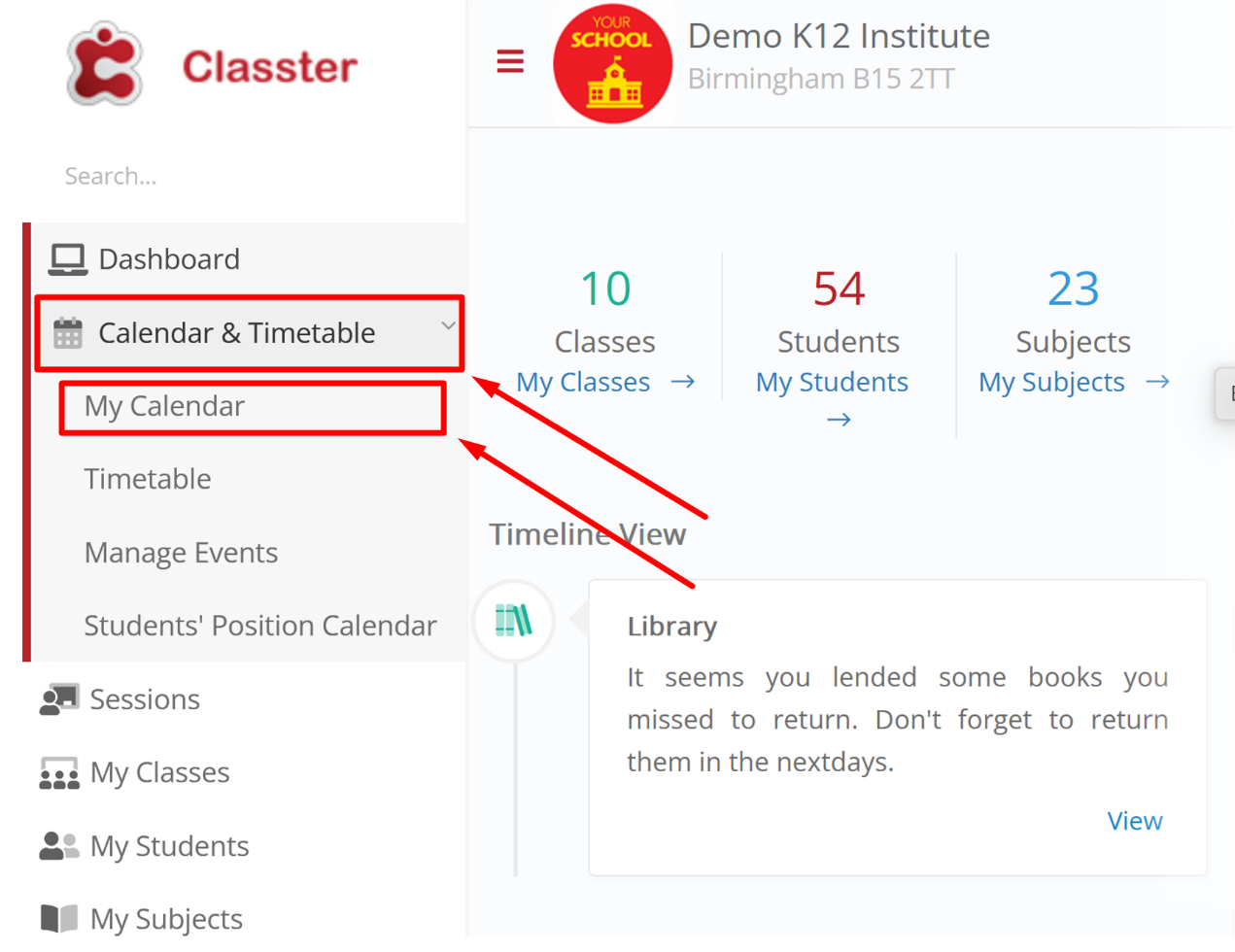
Figure 5
Find more or post your questions on our Facebook Community Page. Also, watch our how-to videos on our Youtube channel.



