Watch the How-to Video

Unfortunately no, currently there is no way to set teacher availability for the whole institution. The best solution is for each teacher to define when he/ she is available and when he/ she is not available. There is no reason for the administrator to get involved. Every teacher can make his/ her availability known by going to the Dashboard and clicking on the “Set Availability” button.
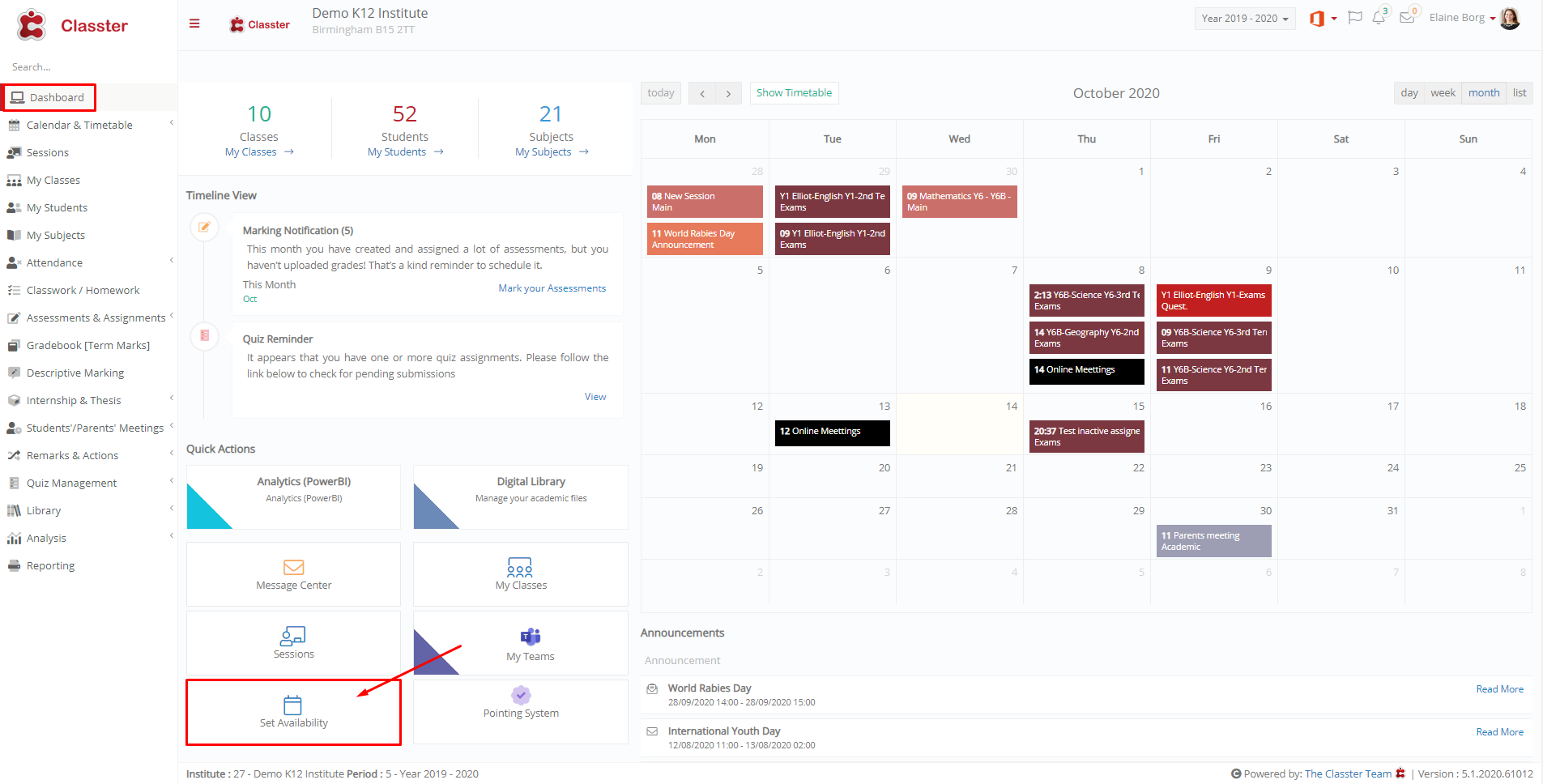 Figure 1
Figure 1
Once a teacher clicks on the “Set Availability” button (Figure 1) a pop-up window appears.
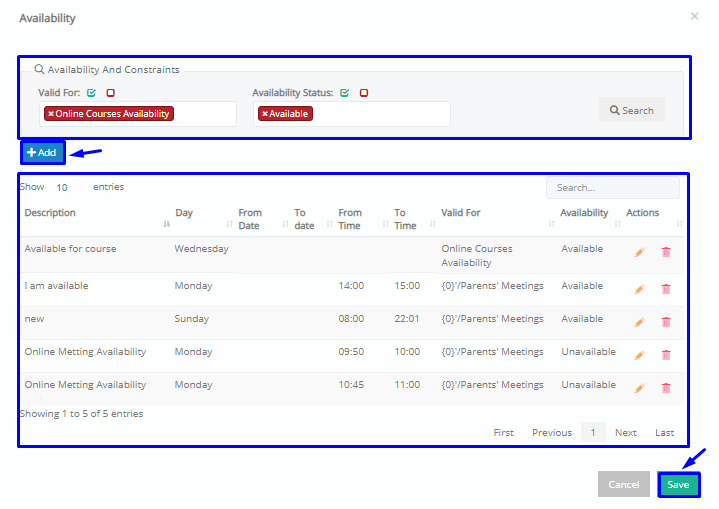 Figure 2
Figure 2
- The popup window is the Availability screen, here teachers can view their availability. The teacher can view his/her availability for specific tasks by using the filters “Valid For” and “Availability Status” (Figure 2).
- The teacher can set his/her availability for specific tasks e.g online meetings by clicking on the “Add” button (Figure 2).
In the “Add” popup window, you can see the following fields: “Description” e.g Available for Online Meetings – “Available Status” e.g Available or Unavailable – “Valid For” e.g Students’/Parents’ Meeting – Day e.g Sunday – Start/End Time e.g 10.00-11.00 a.m (Figure 3).
 Figure 3
Figure 3
- Once you are done filling in the fields, click on the “Add” button (Figure 3).
- Once you add the availability, you will return to the Availability popup window where you will need to click on “Save” to finalize the process.



