Online meetings, along with virtual classes, are necessary for an institution to fit into the new reality of the digital era. Especially when it concerns parent’s-teacher’s meetings. Classter has created a dedicated field to support this function (Figure 1). In the Teachers portal, the Student’/Parent’ Meeting URL field is available on the teacher’s “My Profile” page (Figure 1). The Teacher needs to add a URL address of a meeting room, this URL is found in the account page of a teacher’s Zoom, Webex, or Teams pages. The teacher can save the URL by clicking on the “Save” button in, top left corner of Figure 1.
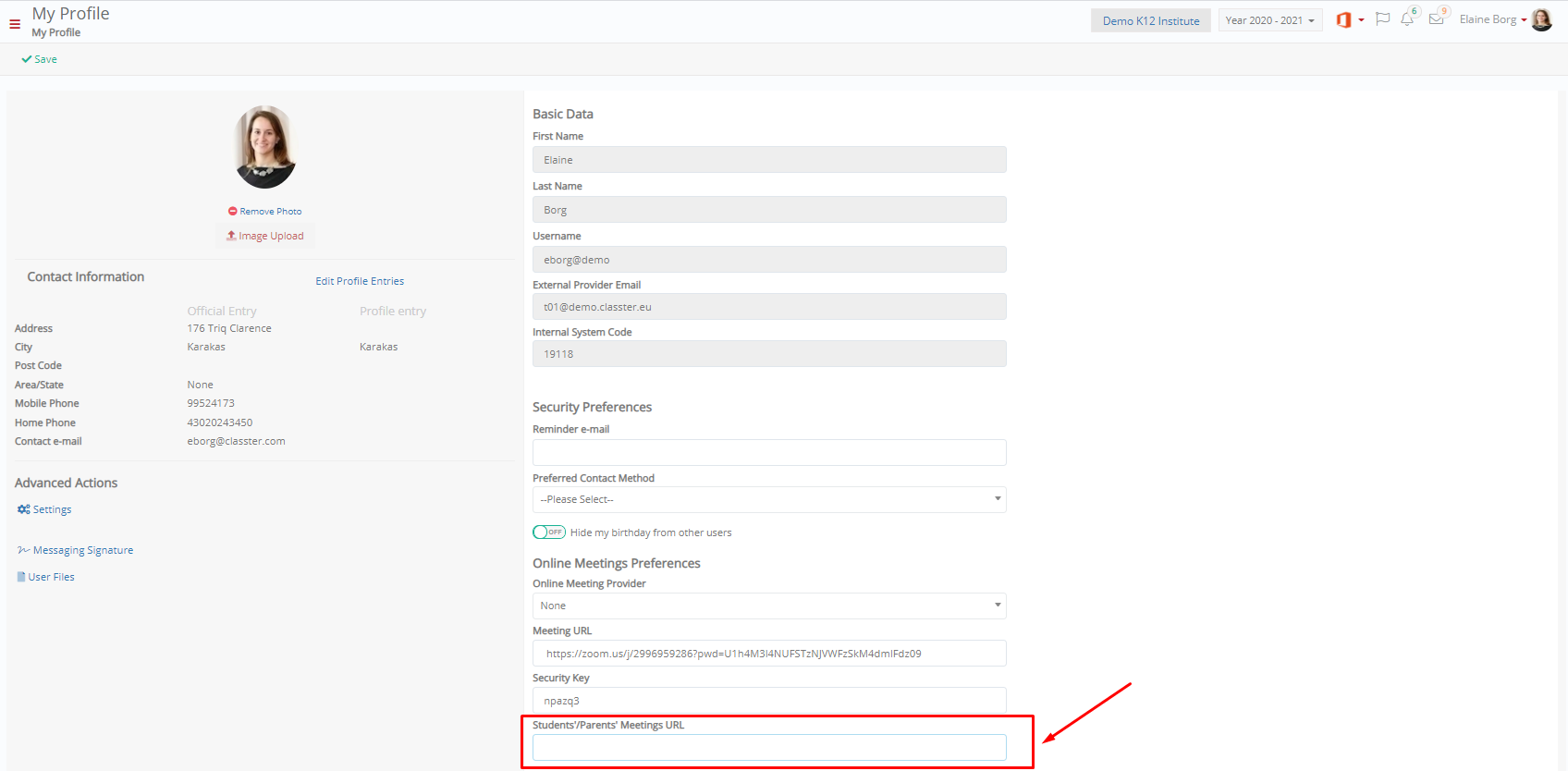
Figure 1
Tip: Find additional information on how teachers can set their availability for meetings.
What else is there to do?
A meeting category of the type Online Meeting must be defined.
Logged in as an Admin, from the configuration menu, go to CRM Settings→Dropdown Lists. (Figure 2)
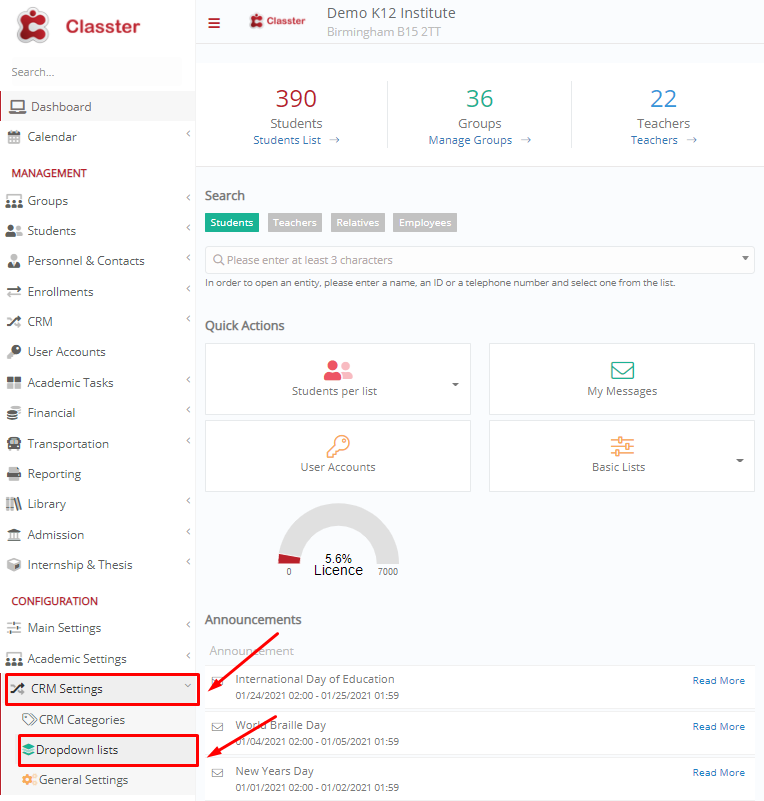
Figure 2
In the next window, from the Dropdown Lists select Dynamic Lists. (Figure 3)

Figure 3
From the list items, find Online meeting and click on Edit. (Figure 4)

Figure 4
In the pop-up window, the Online Meeting option must be switched on (Figure 5)

Figure 5
From the parent’s portal, parents can now schedule an online type meeting with the teachers. They can book a meeting based on their availability or based on the teacher’s availability. Take a look at this link so you may get more info about how parents can book a meeting with a teacher: Once a parent has completed the task of booking an online meeting with a teacher, the meeting will appear on the teacher’s calendar (Figure 6) and the parent’s calendar as well. The meeting URL will be automatically inserted. (Figure 7)
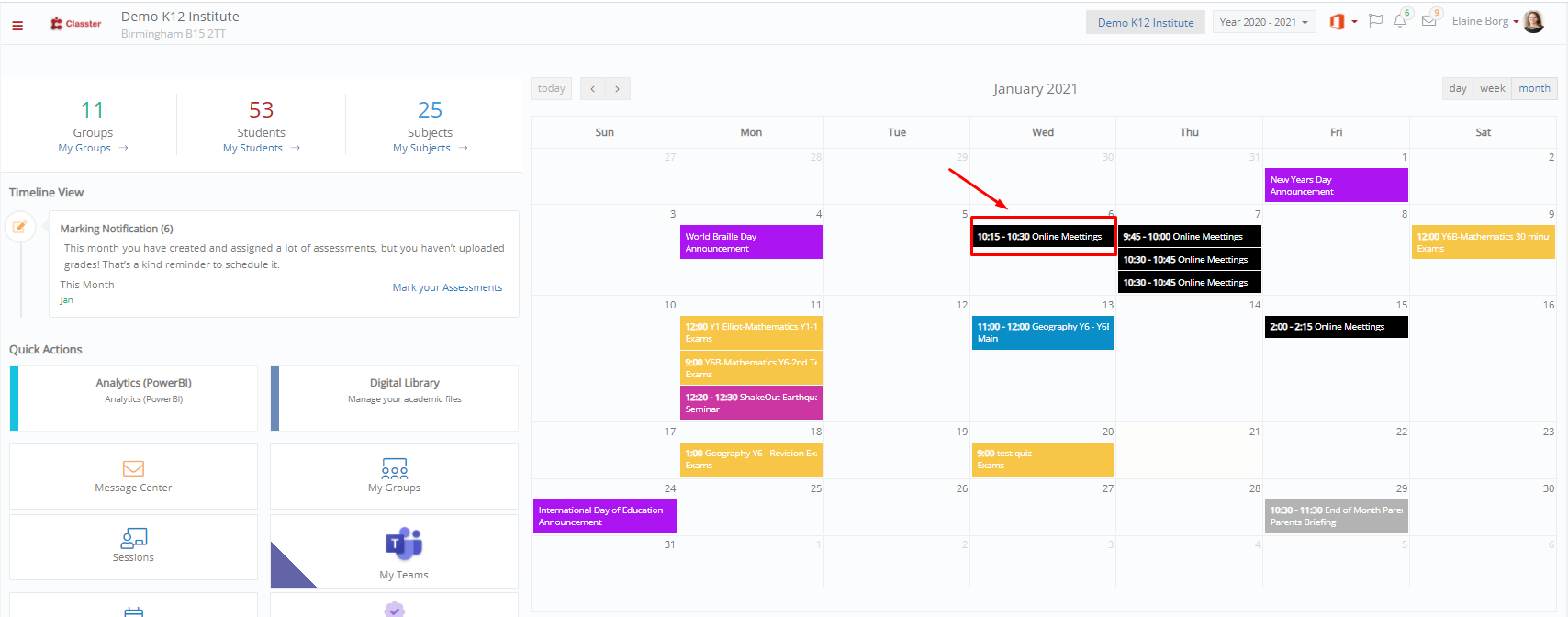
Figure 6
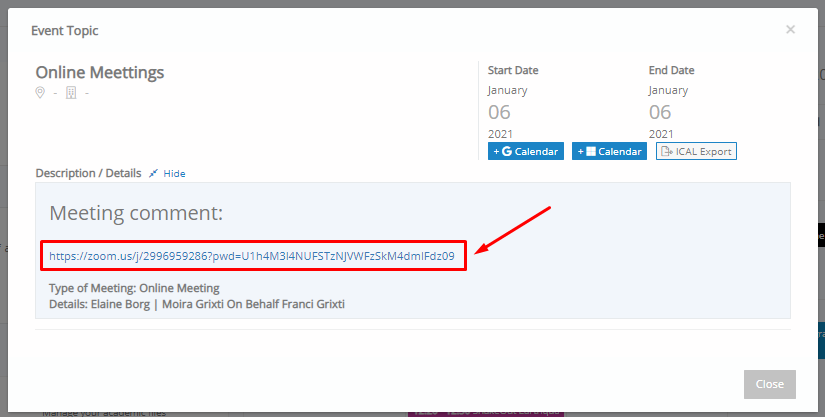
Figure 7
With Classter’ s online parents-teachers’ meetings, parents will always be up to date regarding their children’s progress!
Find more or post your questions on our Facebook Community Page. Also, watch our how-to videos on our Youtube channel.



