A user that holds multiple roles in Classter can decide with which role he will log in to the platform. For example, a _Student_ might be a parent at the same time. This user has different needs as a _Student_ and different needs as a parent. Therefore, he has two profiles and the ability to login Classter as any of these two types. Note: The same logic applies to all combinations of roles e.g _Teacher_/Parent, Employee/Parent etc.
Tip: To find out how to create a role in Classter, read our manual on how to create new roles.
Example: Enter Classter Portal as Administrator:
- You must create a new _Student_ with the same information/contact details as Verti Parent (The system will create a username and that’s normal). In the _Student_ creation process, you must fill in the field E-Mail Account so we create a connection between the two entities (New Student-Parent). You must enter an Educational Program and then click on Save (Figure 1).
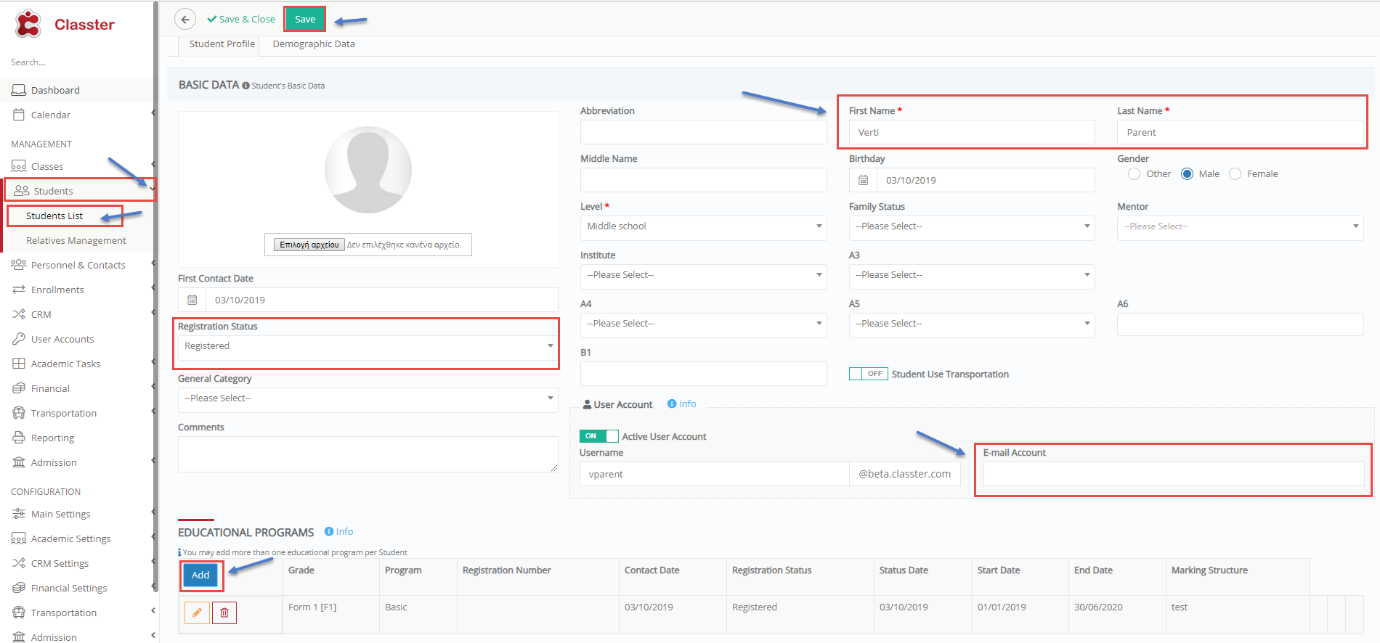 Figure 1
Figure 1
A confirmation email will arrive at the E-mail address you entered. The user must confirm by clicking on the button in the email (Figure 2).

Figure 2
2. Go to User Accounts page > User Types (Filters) Parent > Find the Parent > Αctions > Add/Edit Email (Figure 3).

Figure 3
Here you add the same email you added to the New Student you created. You will be warned that there is a _Student_ with the same email and if you wish to make a connection between the two. Click on the checkbox and then confirm (Figure 4).

Figure 4
A verification email is sent again to the same account this time regarding the Parent. The Parent must verify this account again.
| ||
| ||
|
Once the above process is completed. The user will be able to log on with his email and password he received in the verification email. He will be able to sign on as Parent or _Student_
That is all!
Different user types in education have different requirements. Classter meets the diverse needs of each type, by creating different profiles for any of the 4 basic roles in education: _Teachers_, _Students_, Parents, Employees.
If you need to change a role in Classter, take a look in our manual for editing roles and rights management.
Find more or post your questions on our Facebook Community Page. Also, watch our how-to videos on our Youtube channel.





