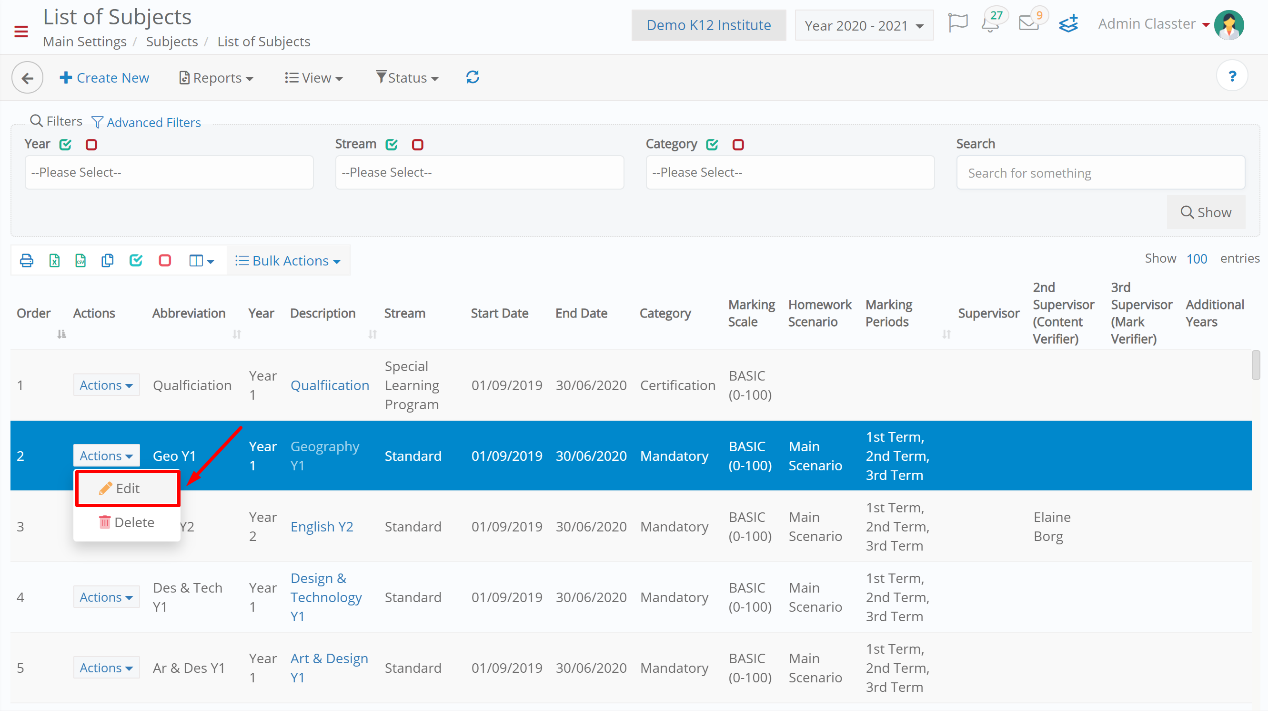Marking scenarios are only used in Term Marking (Gradebook) in Classter. Therefore, assignments and other types of assessments do not use marking scenarios. If you need to have assessment marking with multiple columns, it can be achieved with outcomes (defined in Criteria Model Scenarios). Outcome or criteria models make use of marking scenarios, but the difference is that the end user selects one or more criteria to be evaluated in a particular assessment.
Tip: You may find out how to manage to mark criteria in our Knowledge Base.
Marking/Outcome models for Assessments are defined in each subject. Logged in as an Admin, from the configuration menu, go to Main SettingsSubjectsList of Subjects. (Figure 1)
In the next window, click directly on the “Search” button to display all subjects, or eliminate your search by specifying the filters Year, Stream and Category. (Figure 2)
From the displayed list, select the subject you want to modify. From the menu “Actions”, click on “Edit”. (Figure 3)
In the next window, go to the “Academic” tab. From the “Criteria Model Scenario” dropdown list, you may choose the scenario based on which your assessments will be graded. Click on the “Save” button to save your changes, or “Save & Close” to save your changes and return to the Subject List. (Figure 4)
Note: The Criteria Model Scenario dropdown in the Academic tab will display a list of Marking Scenarios, the same ones that you created in the marking configuration section. There are no specific Criteria Model Scenarios created elsewhere.
Tip: You may read our complete manual on how to connect marking options to subjects in our Knowledge Base.
Extra Tip: Do not forget to take a look at our Daily Session Marking Configuration manual to take advantage of all its capabilities.
Find more or post your questions on our Facebook Community Page. Also, watch our how-to videos on our Youtube channel.