Already graded assessments cannot be deleted in Classter by teachers. When a teacher wants to delete a graded assessment, he first needs to clear the grades from the assessment. Note: The admin of the institution may prohibit this action.
Tip: Find out how you can manage your Assignments & Assessments here.
Let’s see how it works in Classter.
Logged in as a Teacher, go to Assessments & Assignments → Scheduling. (Figure 1)

Figure 1
In the next window, you may specify the fields (e.g. Group, Subject, Marking Period etc.) if you want to limit your search, or directly click on the “Search” button to display all Assessments & Assignments. (Figure 2)

Figure 2
For the assessment you want to delete, click on the menu Actions → Delete. The system will ask you for confirmation to proceed in deleting the assessment. Click on the “Delete” button. (Figure 3,4)
 Figure 3
Figure 3

Figure 4
When the assessment is graded for all or a number of students, you will receive a warning message that you cannot delete it. Click on OK. (Figure 5)

Figure 5
As mentioned in the beginning, when a teacher wants to delete a graded assessment, he needs to clear the grades first. To delete the grades from an assessment, go to Assessments & Assignments → Marking. (Figure 6)

Figure 6
In the next window, you may specify the fields (e.g. Group, Subject, Marking Period etc.) to limit your search and click on the “Search” button to display the list of marks for the assessment you want to delete. (Figure 7)
 Figure 7
Figure 7
Now you need to click on the “Clear” button. The system will return a warning message. Click on “Yes” to delete the marks, then click on the “Save” button. (Figure 8,9)
 Figure 8
Figure 8
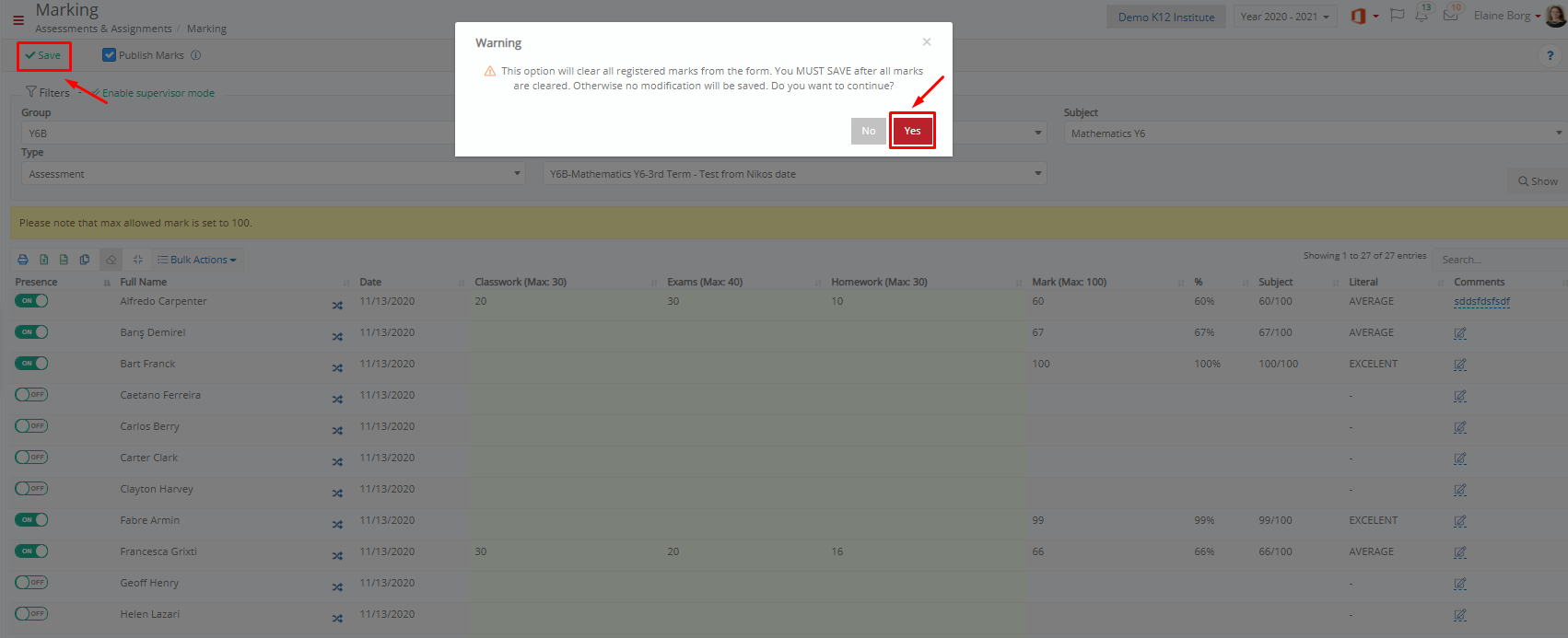 Figure 9
Figure 9
Now that the marks are cleared off the assessment, you return to the “Scheduling” window and delete, as described above. (Figure 1-4)
Extra Tip: Do not forget to take a look at our Assessment Types and Marking Settings Mini Manual to take advantage of all its capabilities.
For more tips and tricks in Classter, become a member in our Community in Facebook and follow our Twitter page or take a look at our how-to videos in our YouTube channel.



