You will find the ‘Save and Submit’ option (currently unchecked) in the Attendance Settings page of the Configuration menu (Figure 1).
Follow the path: Dashboard > Configuration > Academic Settings > Attendance Settings > Attendance Settings (Figure 1).
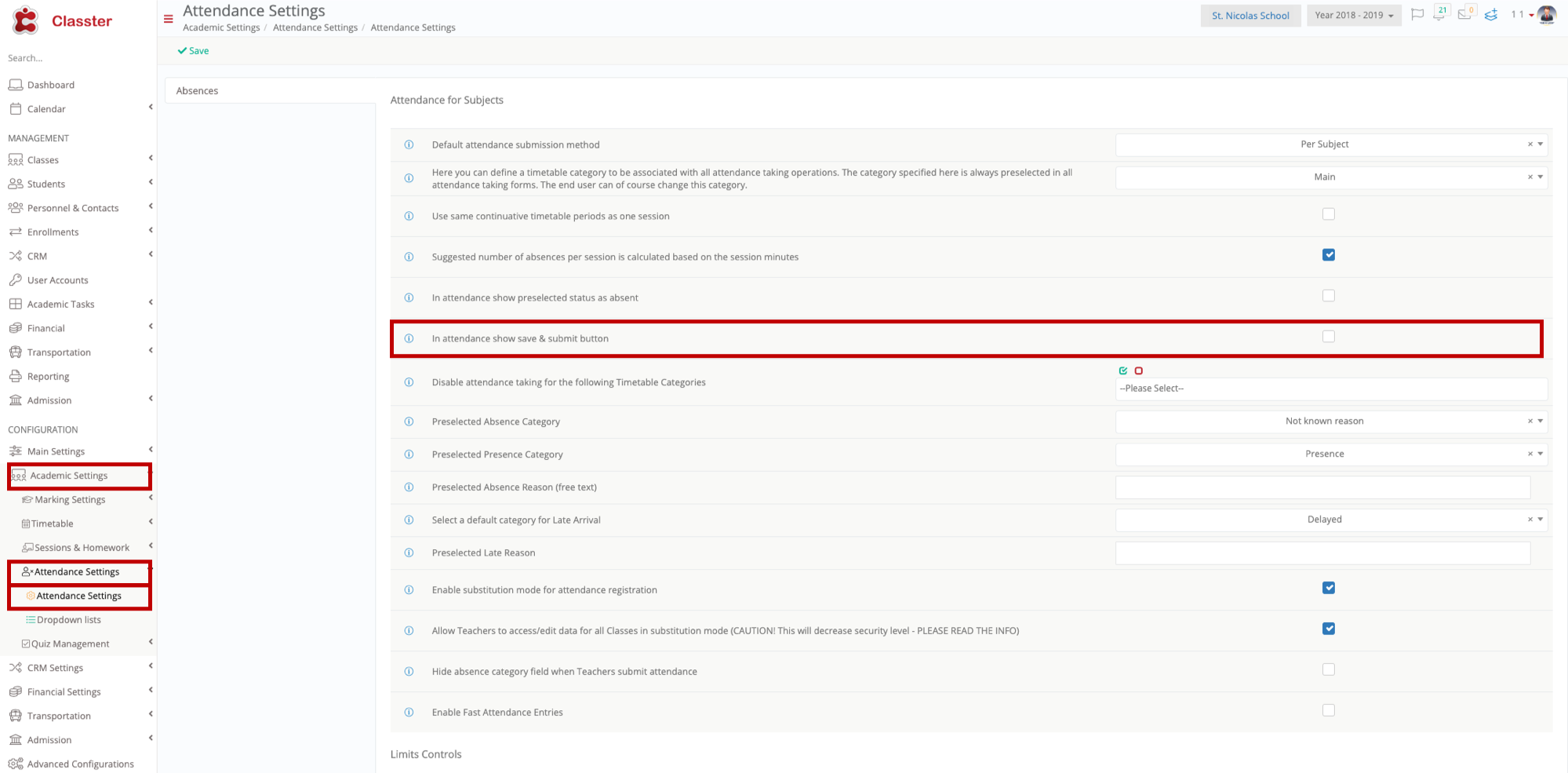 Figure 1
Figure 1
If the option is unchecked then the Subject Attendance page will only show you the Save button (Figure 2).
Path: Dashboard > Management > Academic Tasks > Subject Attendance (Figure 2).
 Figure 2
Figure 2
If you check the Save and Submit option (Figure 3) the Save and Submit button will be enabled/visible in the Subject Attendance page (Figure 4).
 Figure 3
Figure 3
 Figure 4
Figure 4
Once you click on Save or Save and Submit you will see an info message in green appear saying ‘your absences have been saved’.
The difference between these 2 options is:
- When you just click on Save the system will keep your changes, but a Staff Member or Teacher will need to manually Verify the absences you entered.
- When you click on Save and Submit the system will automatically save your changes and verify the absences you have entered.



