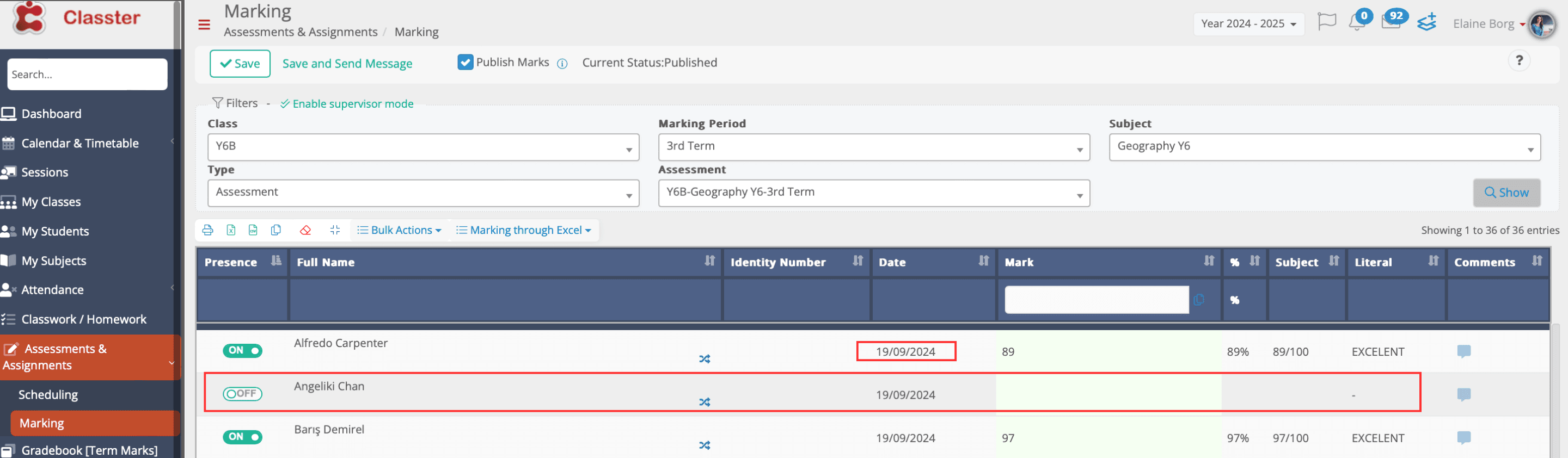Seamlessly integrate attendance tracking with assessments to ensure that a student’s presence during a session automatically updates all connected assessments.
Feature Overview
When a student is marked as present in a session linked to one or more assessments, their presence is automatically recorded at the assessment level.
Applies to various modules, including:
- Subject Attendance
- Weekly Attendance
- Fast Absences
- Mobile App
Prerequisite Settings
The following settings must be configured to enable this feature:
Enable Attendance Sync
To activate this setting:
Navigate to: Configuration > Academic Settings > Attendance Settings > Attendance Taking > Attendance for Subjects> Enable the option: “Record students as present if they are marked present in attendance related to the assessment’s session.”
Click Save to apply changes.

Enable “Per Session” Attendance Submission
To activate this setting:
Navigate to: Academic Settings > Attendance Settings > General Settings > Basic Settings > Under Default Academic Submission Method, select “Per Session.”
Click Save.
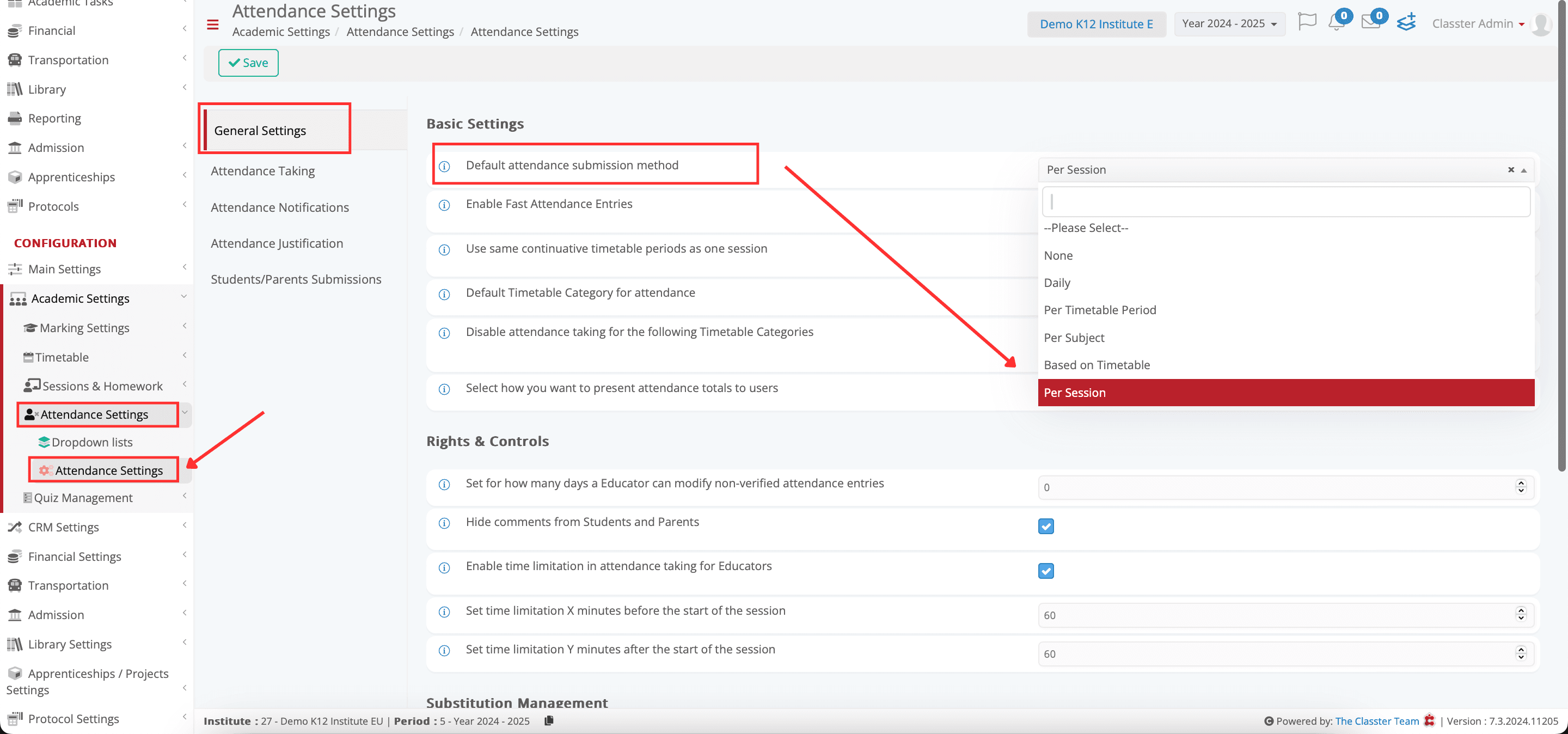
Educational Programs
To activate this setting:
Navigate to: Configuration > Main Settings > Educational Programs > Years.
Select the relevant {Year} {Grade} > Navigate to the Academic tab > Under Attendance Submission Method, select “Per Session.”
Click Save.

Attendance for Linked Assessments (Teacher’s Portal)
Once all prerequisites are completed, the attendance status of students during a session will automatically be reflected in any linked assessments.
Example Scenario:
- Date: 19/09/2024
- Class: Y6B
- Subject: Geography
- Attendance:
1 Student Marked as Absent: Angeliki Chan
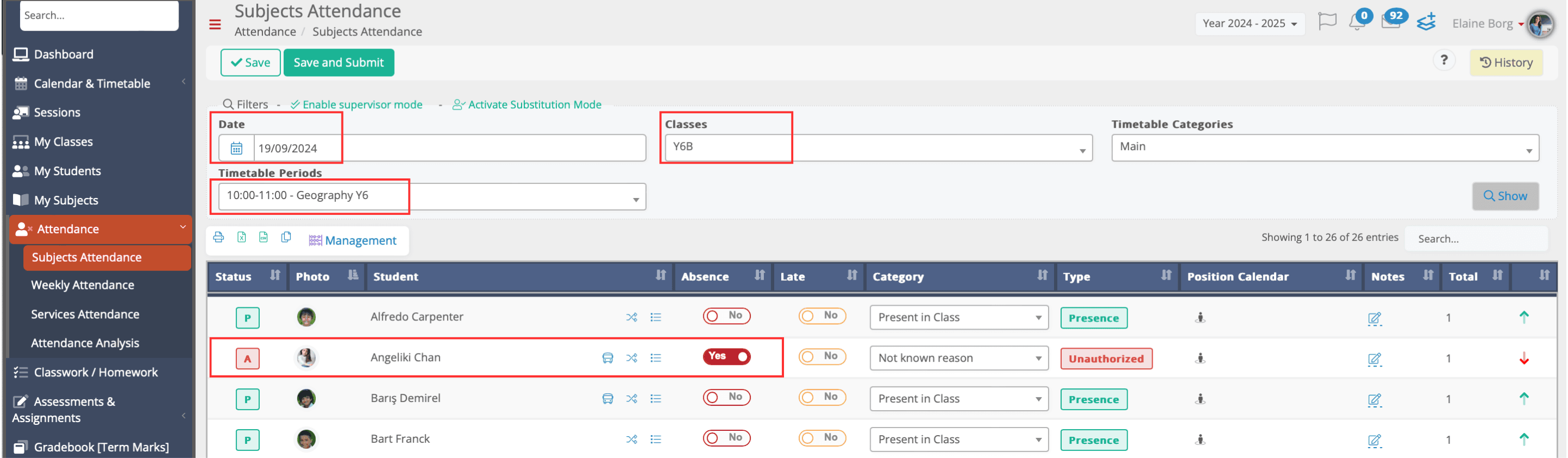
Outcome:
On this date, an assessment took place during the Geography session. The system synced the class attendance with the assessment, and Angeliki Chan’s status was automatically marked as absent in the assessment record.