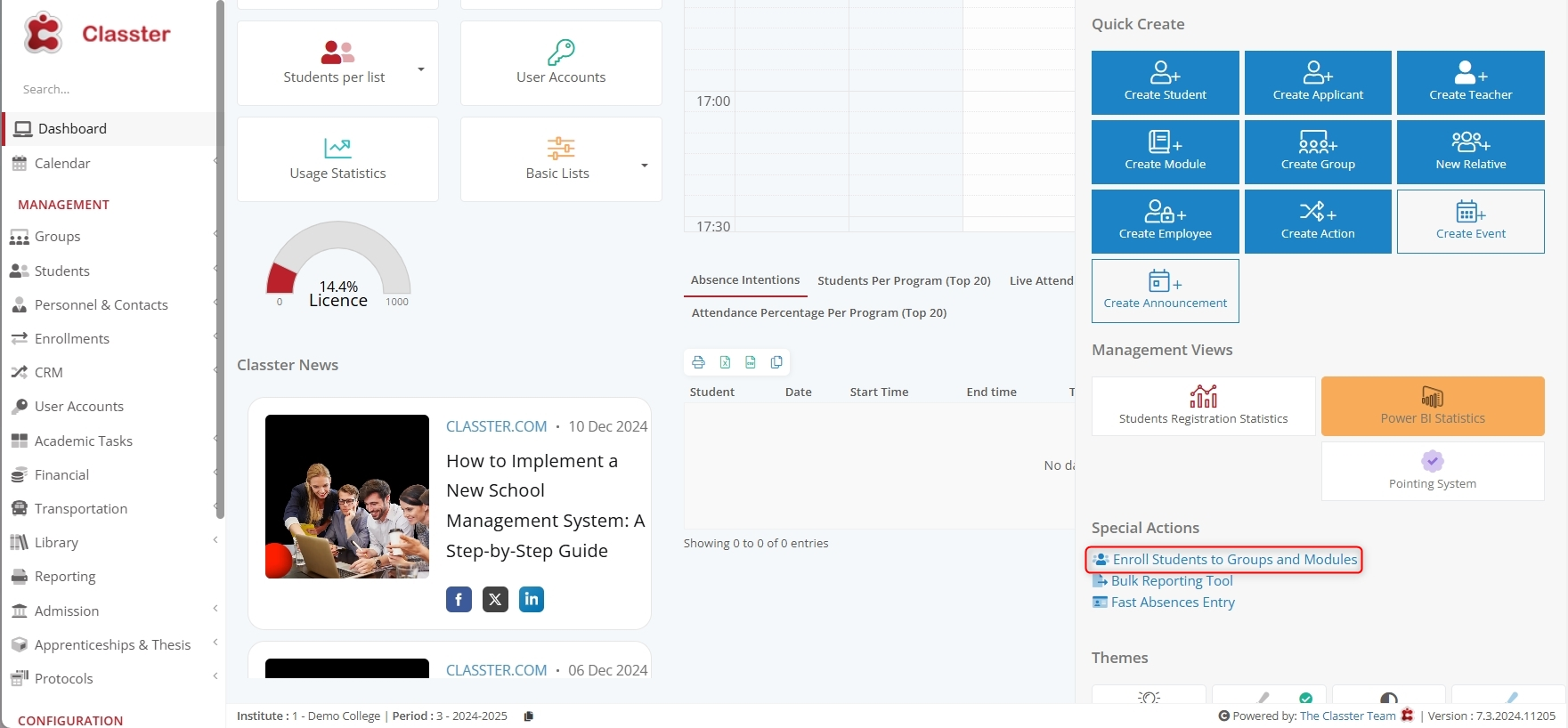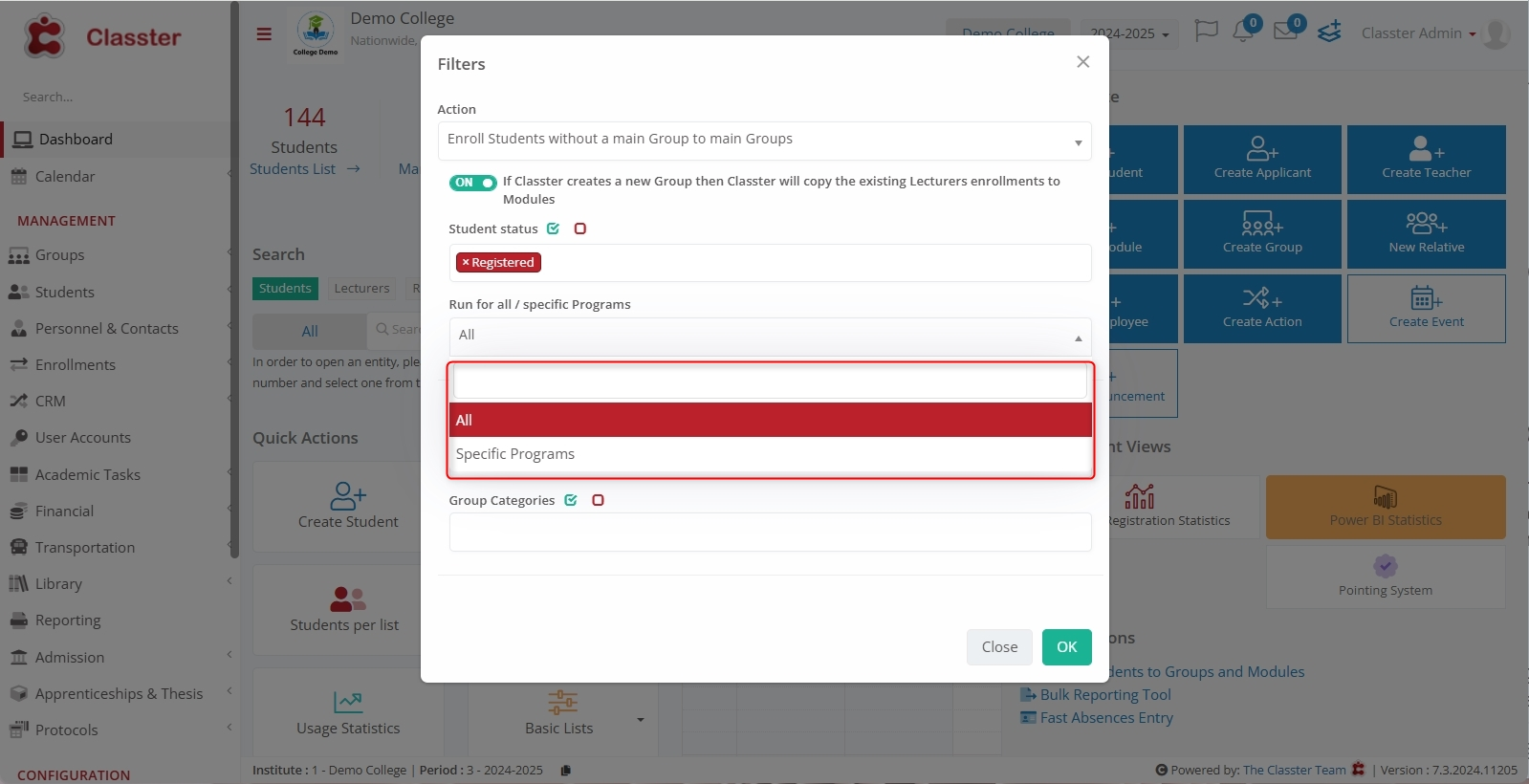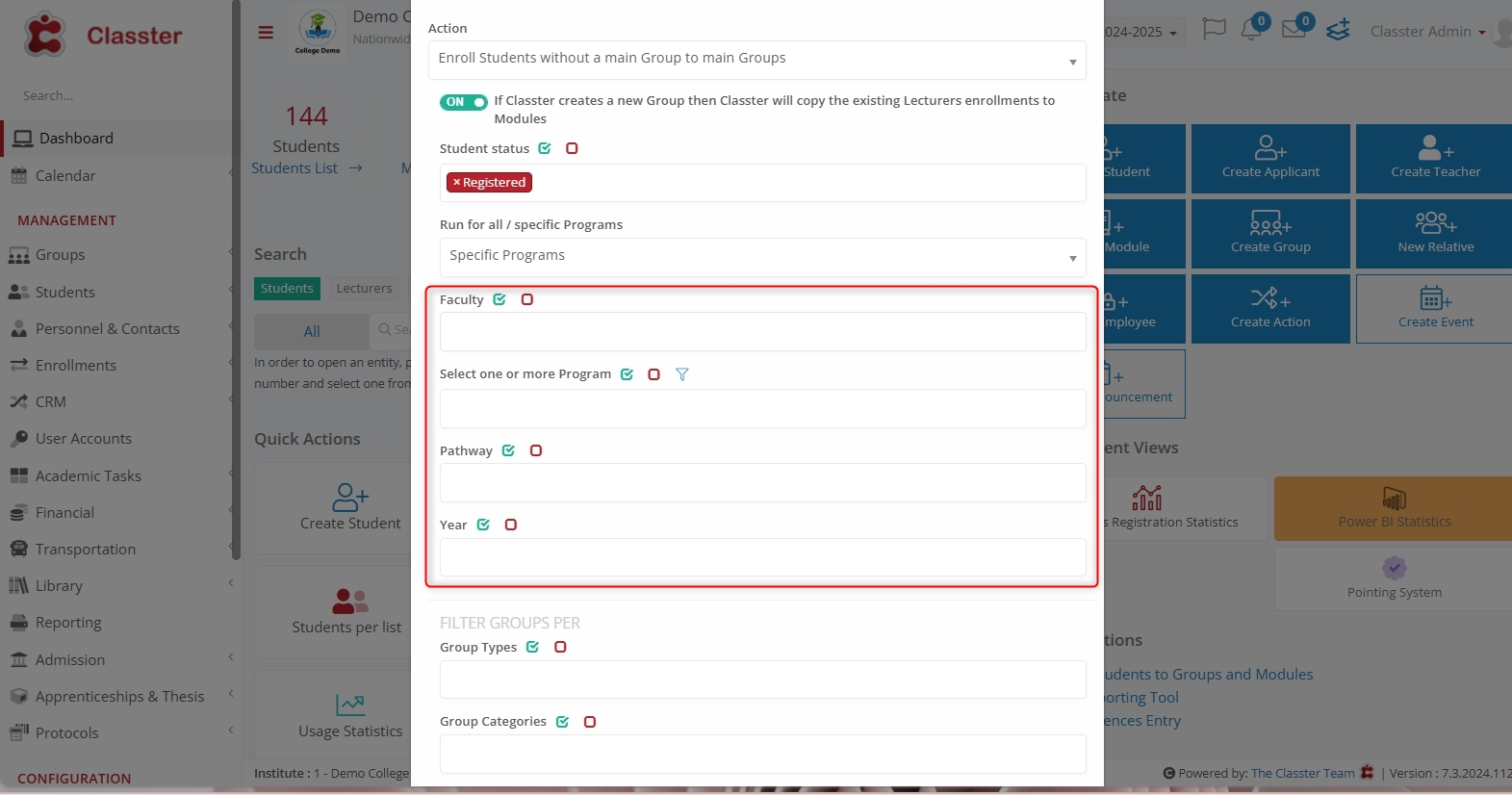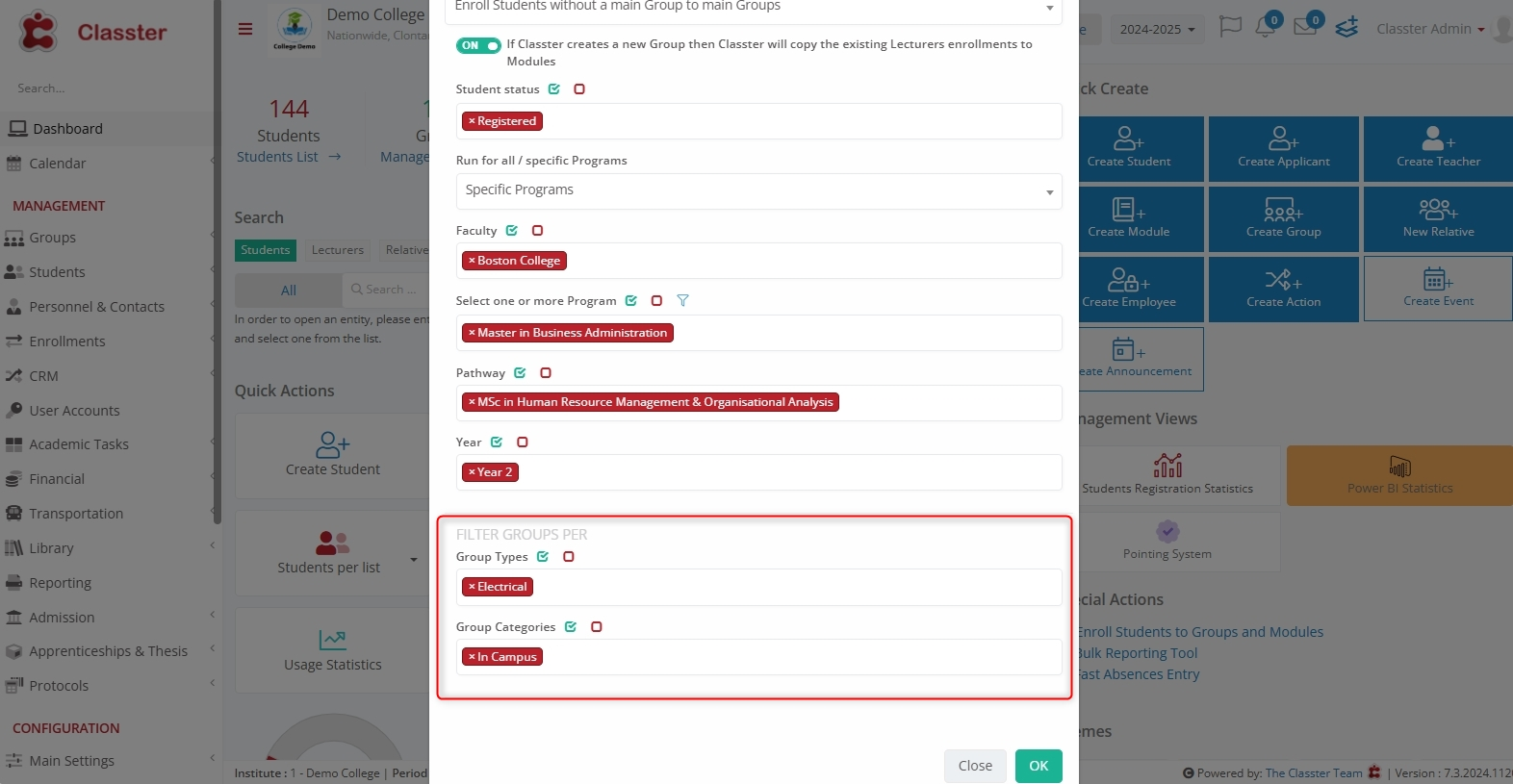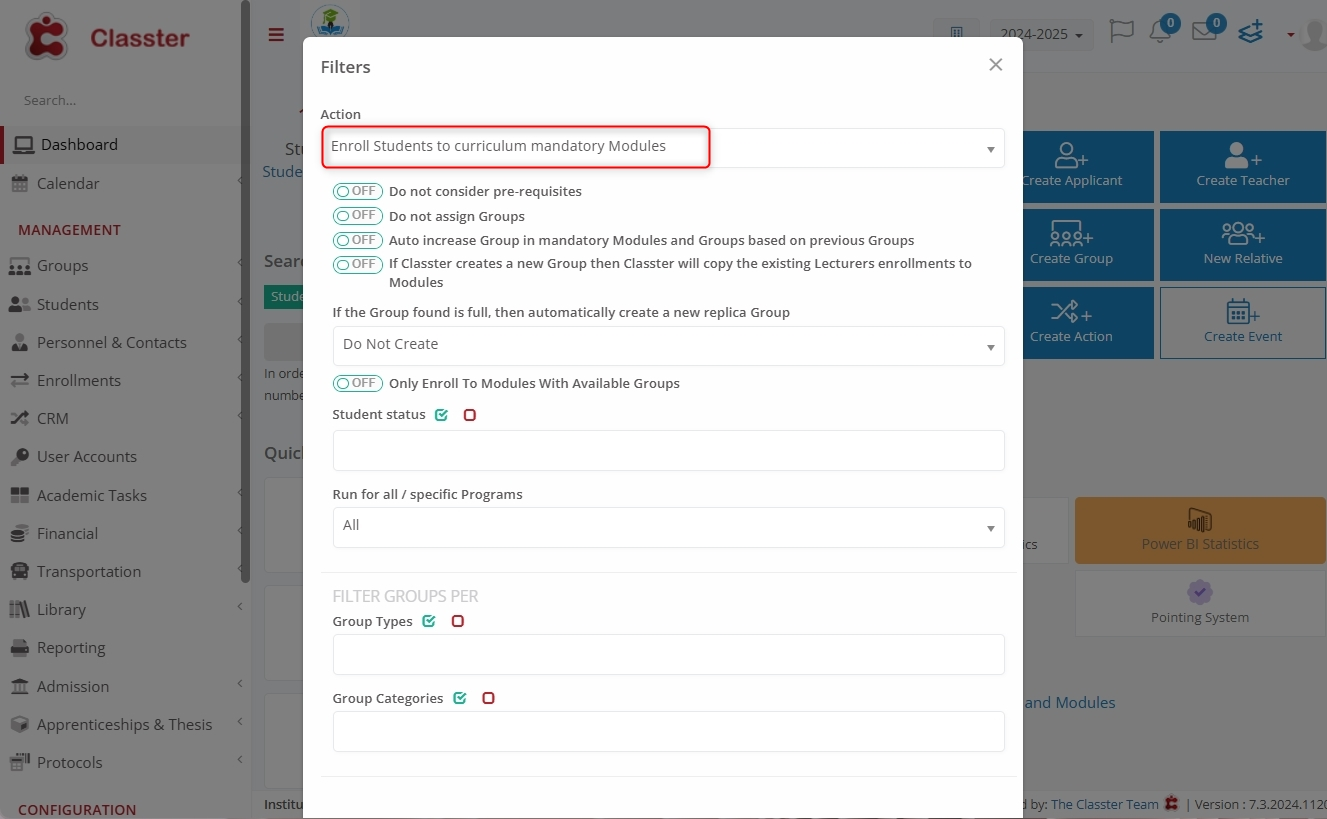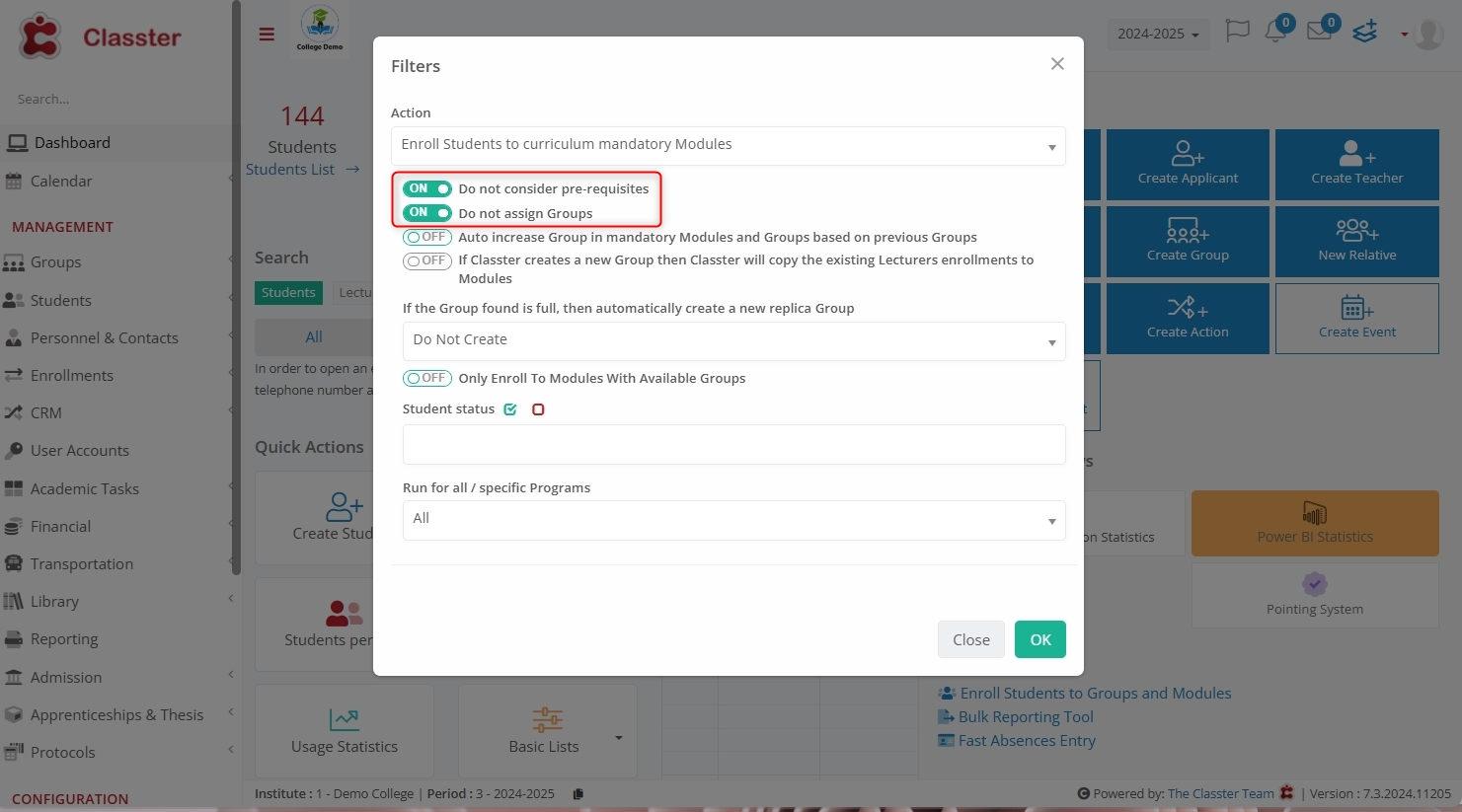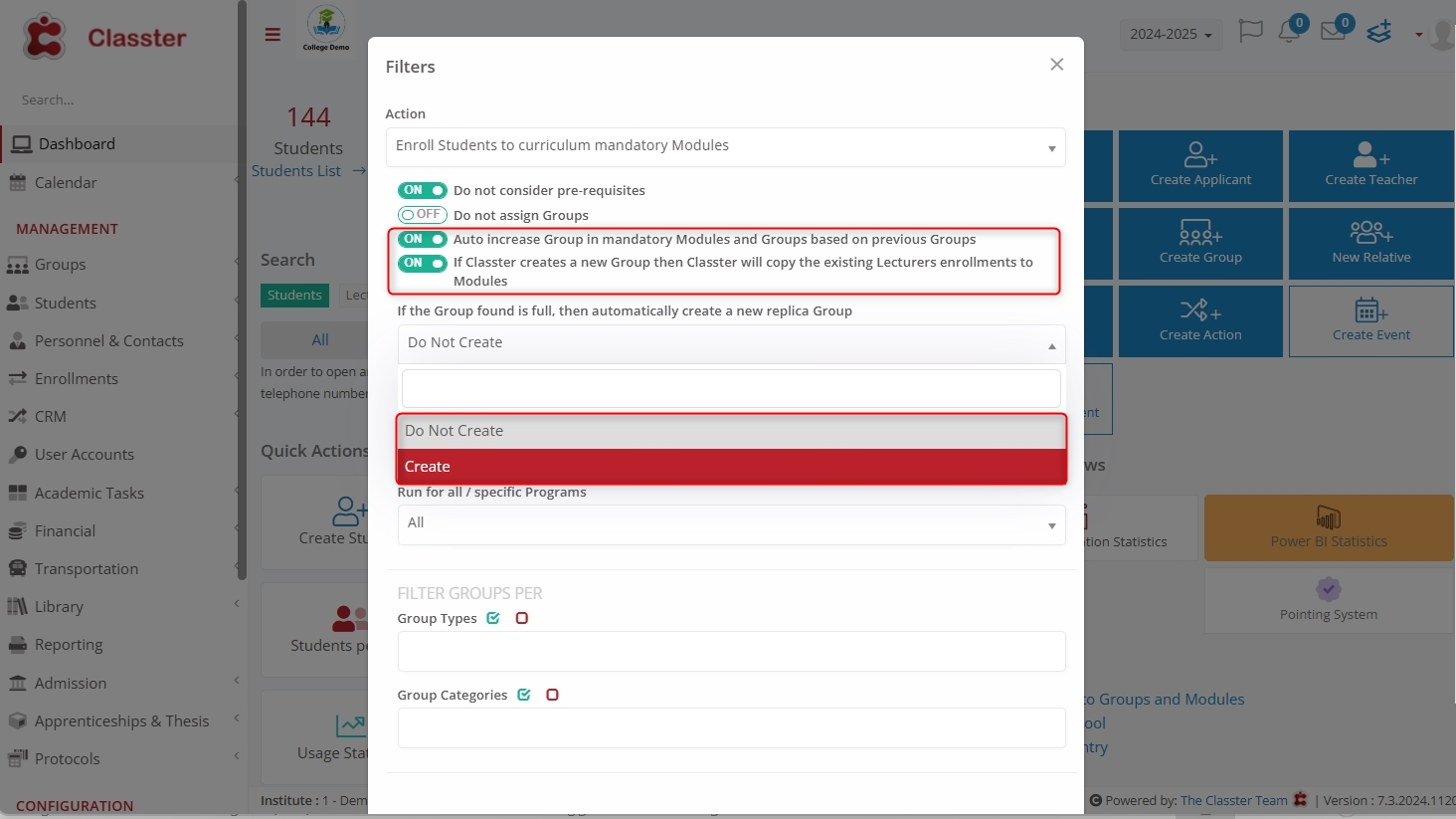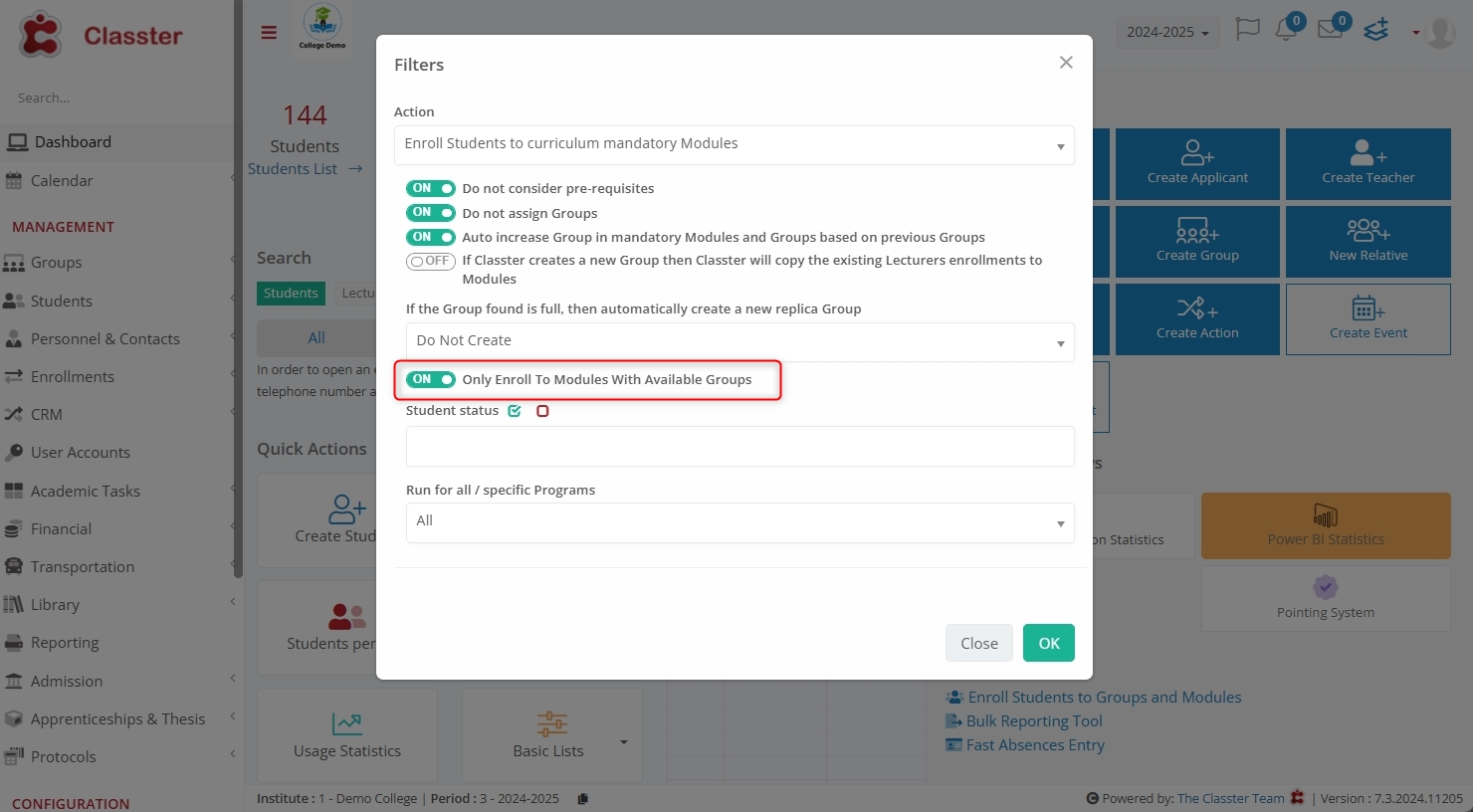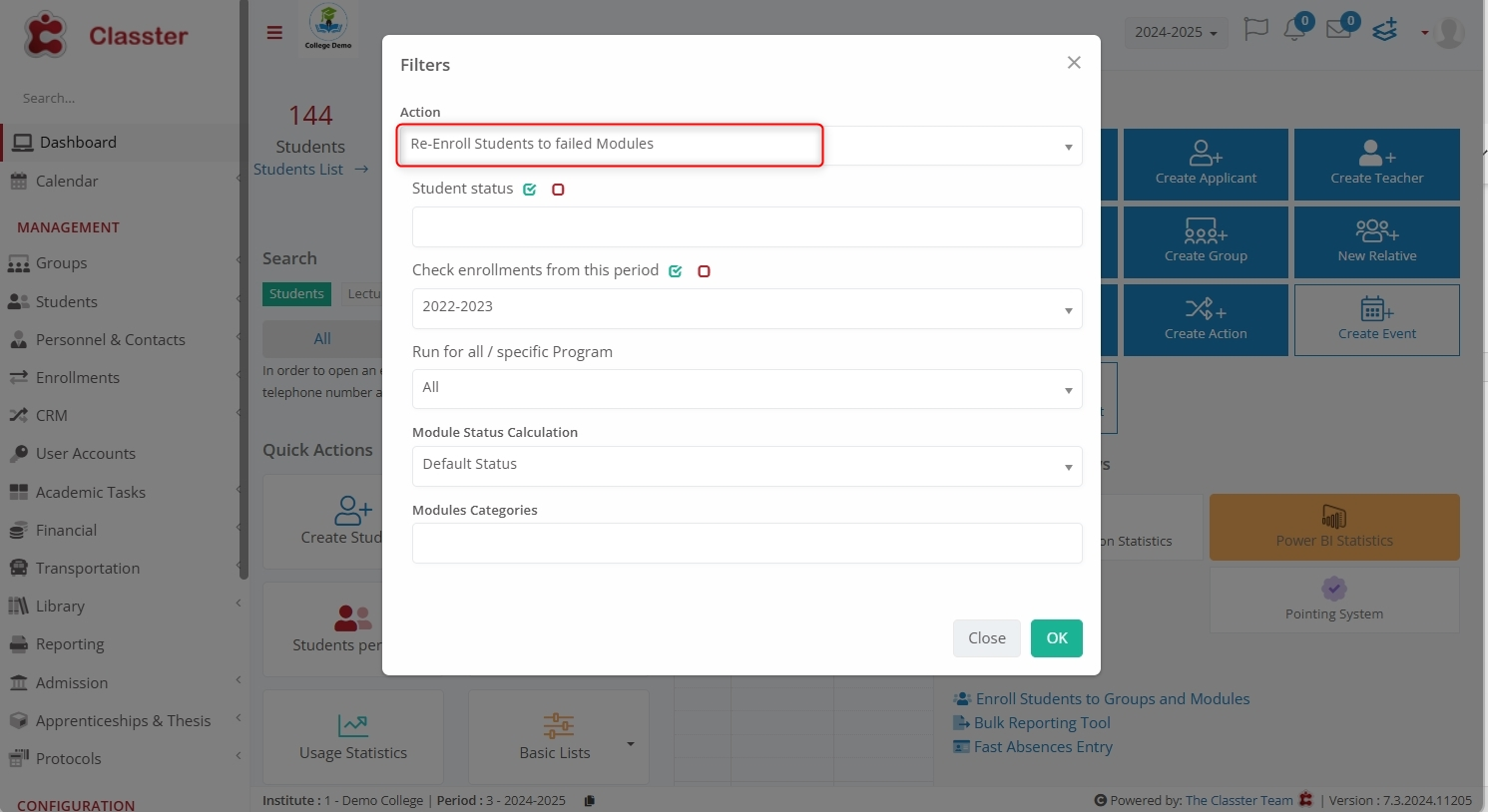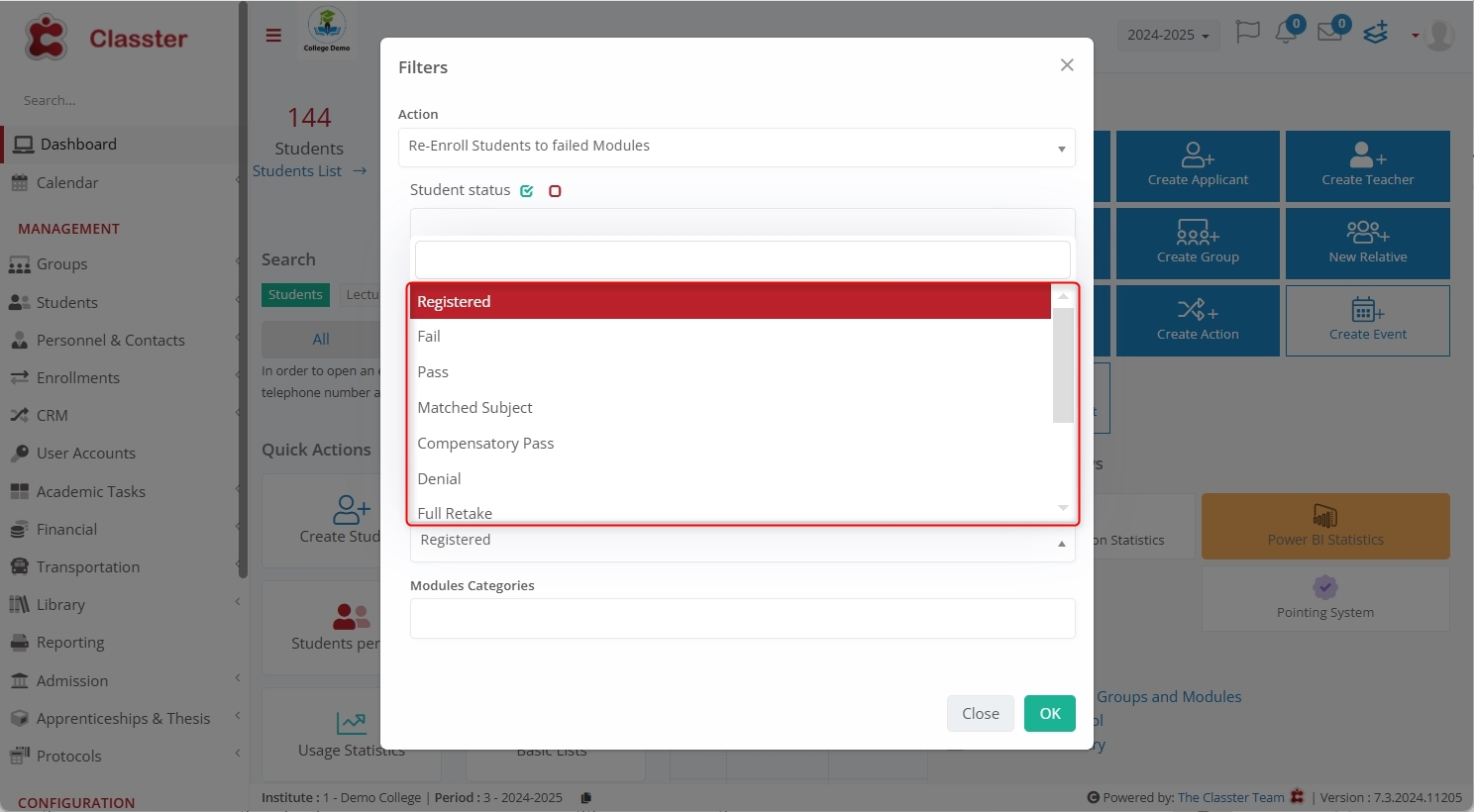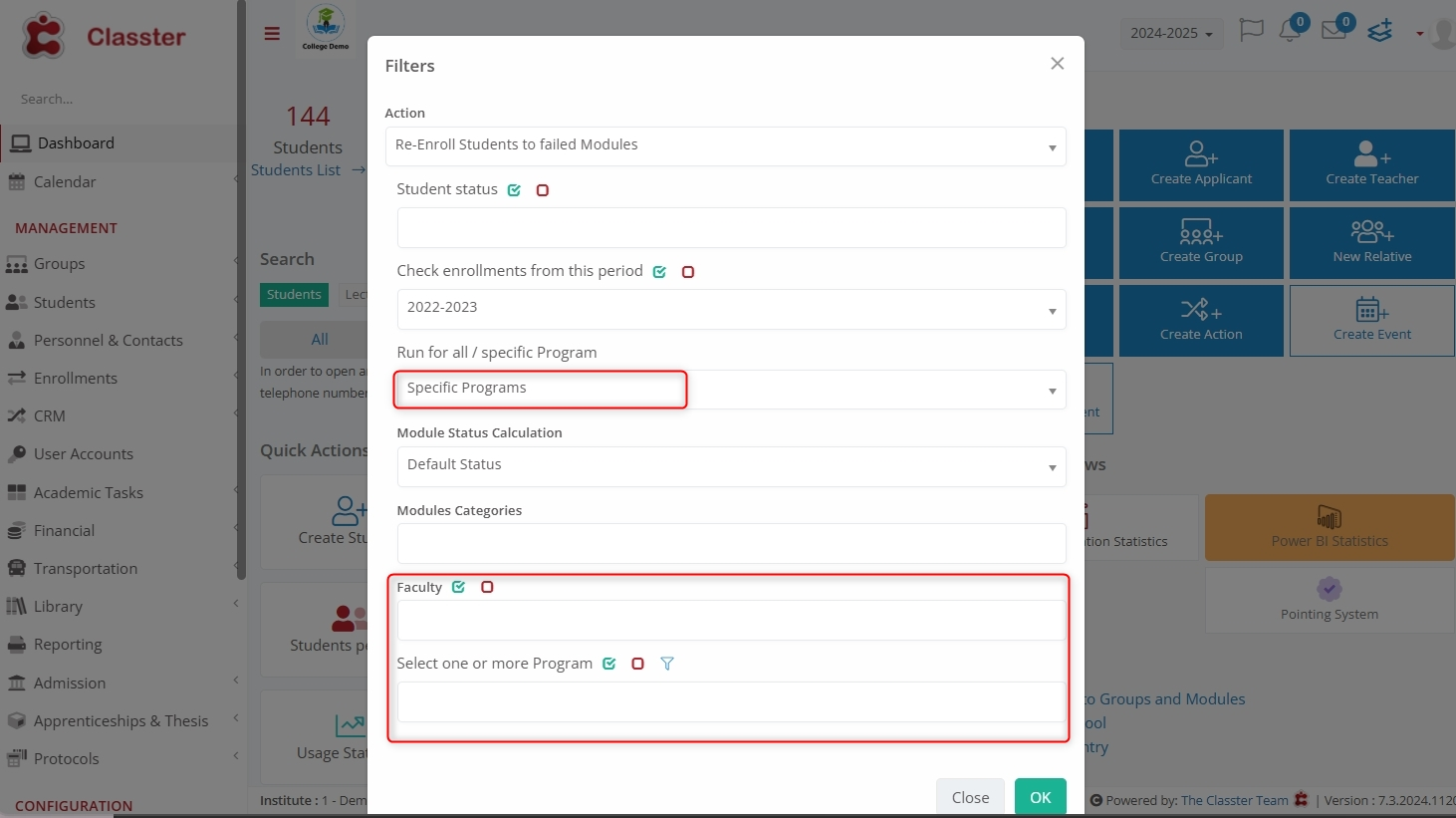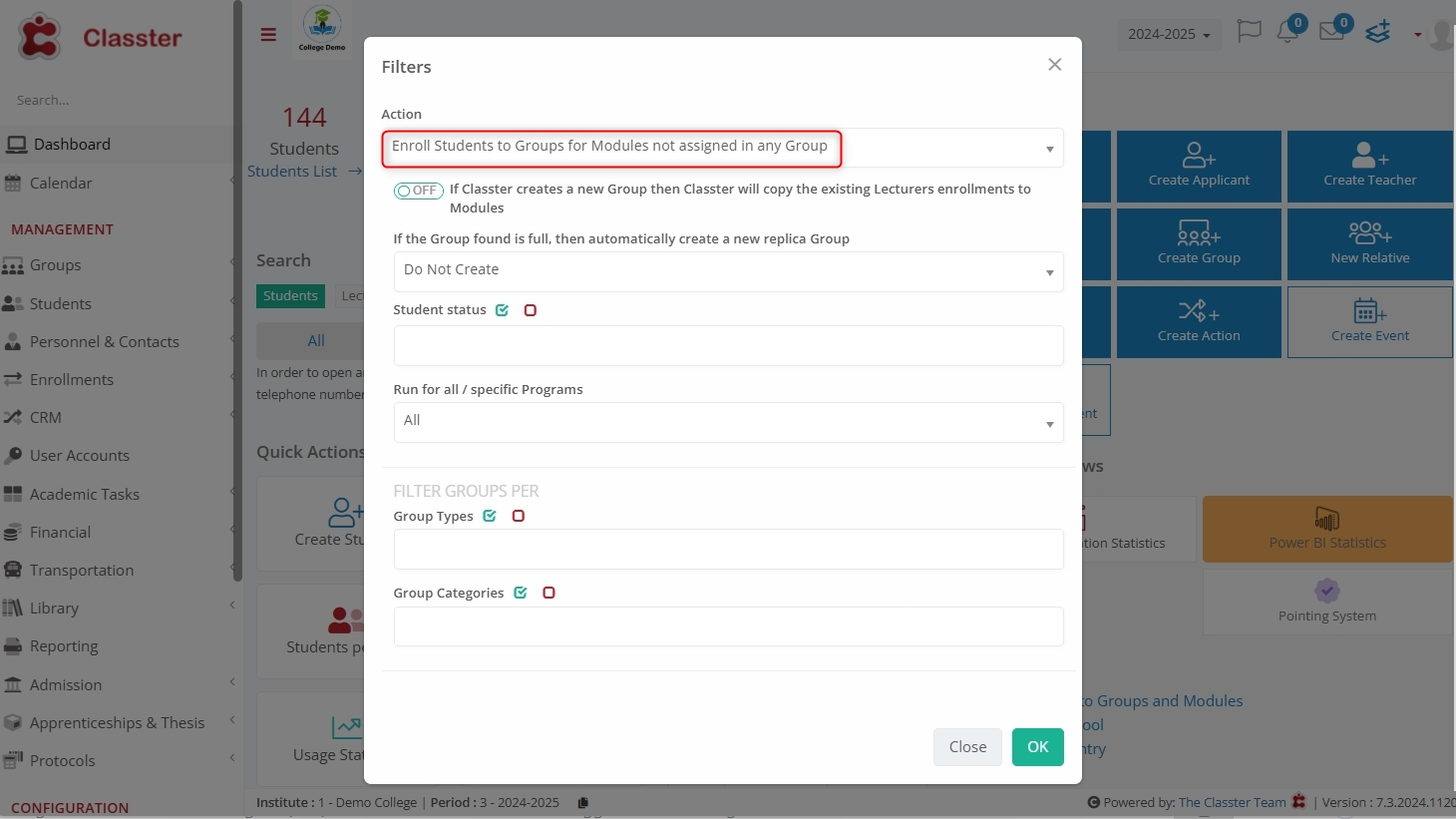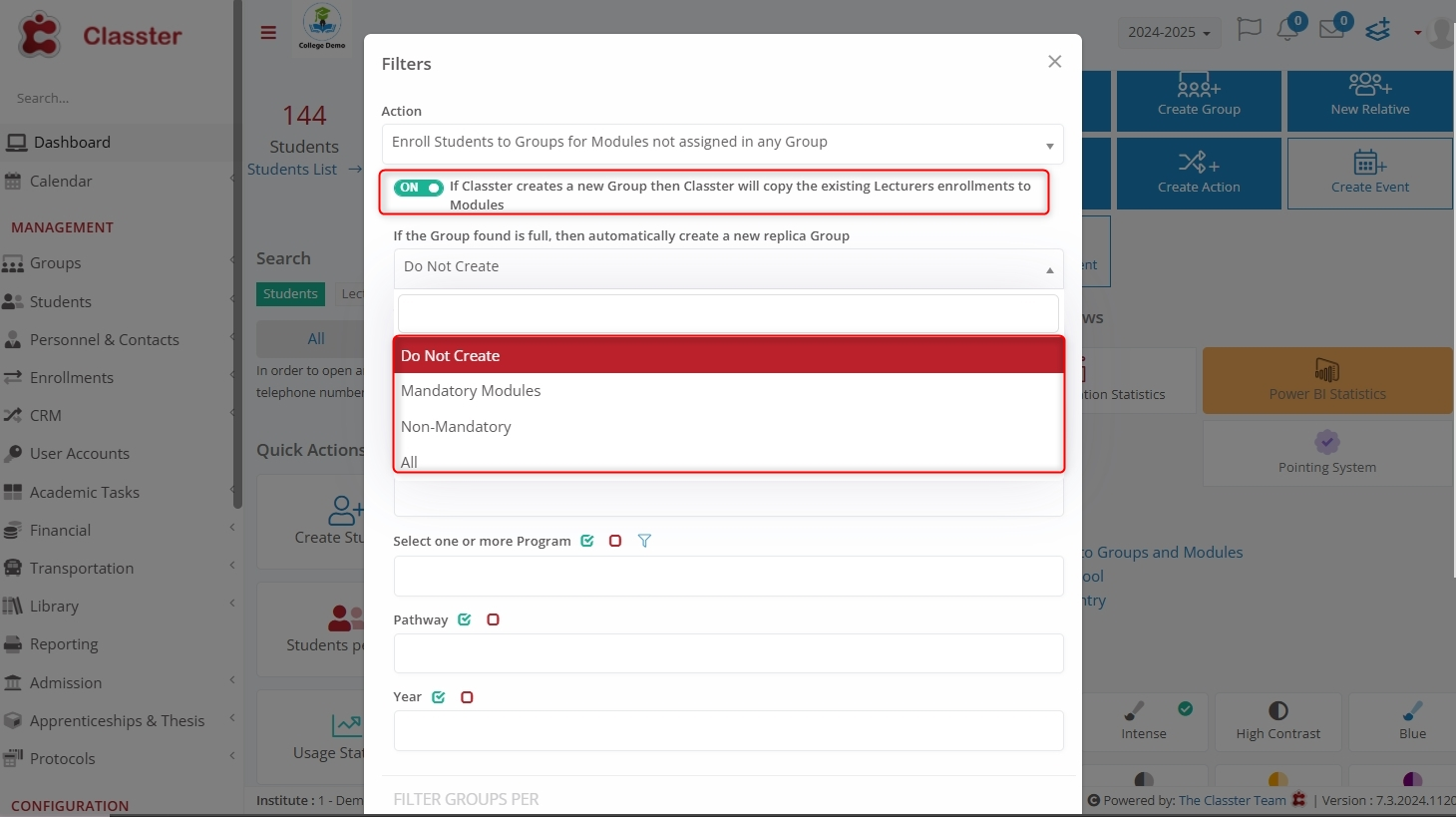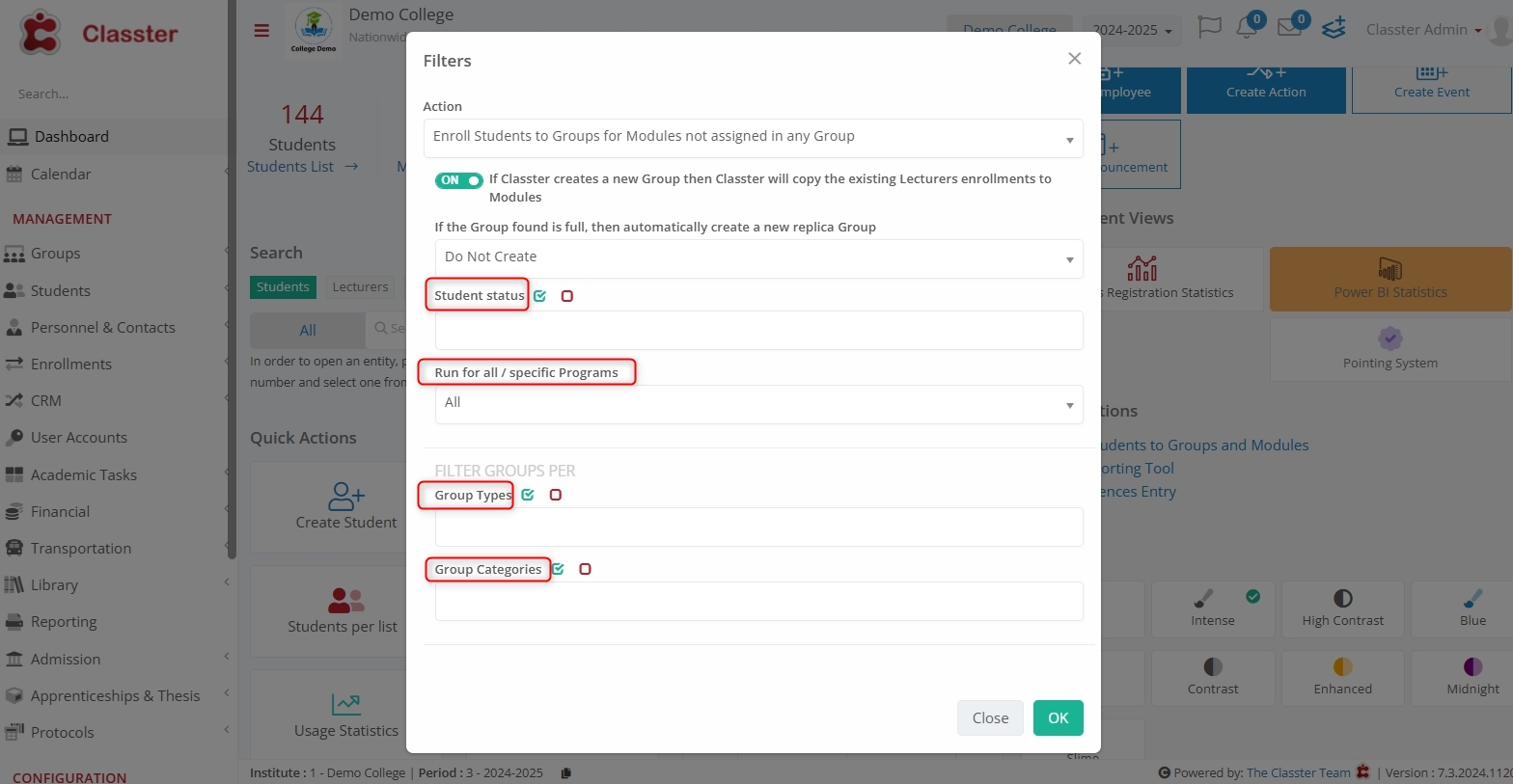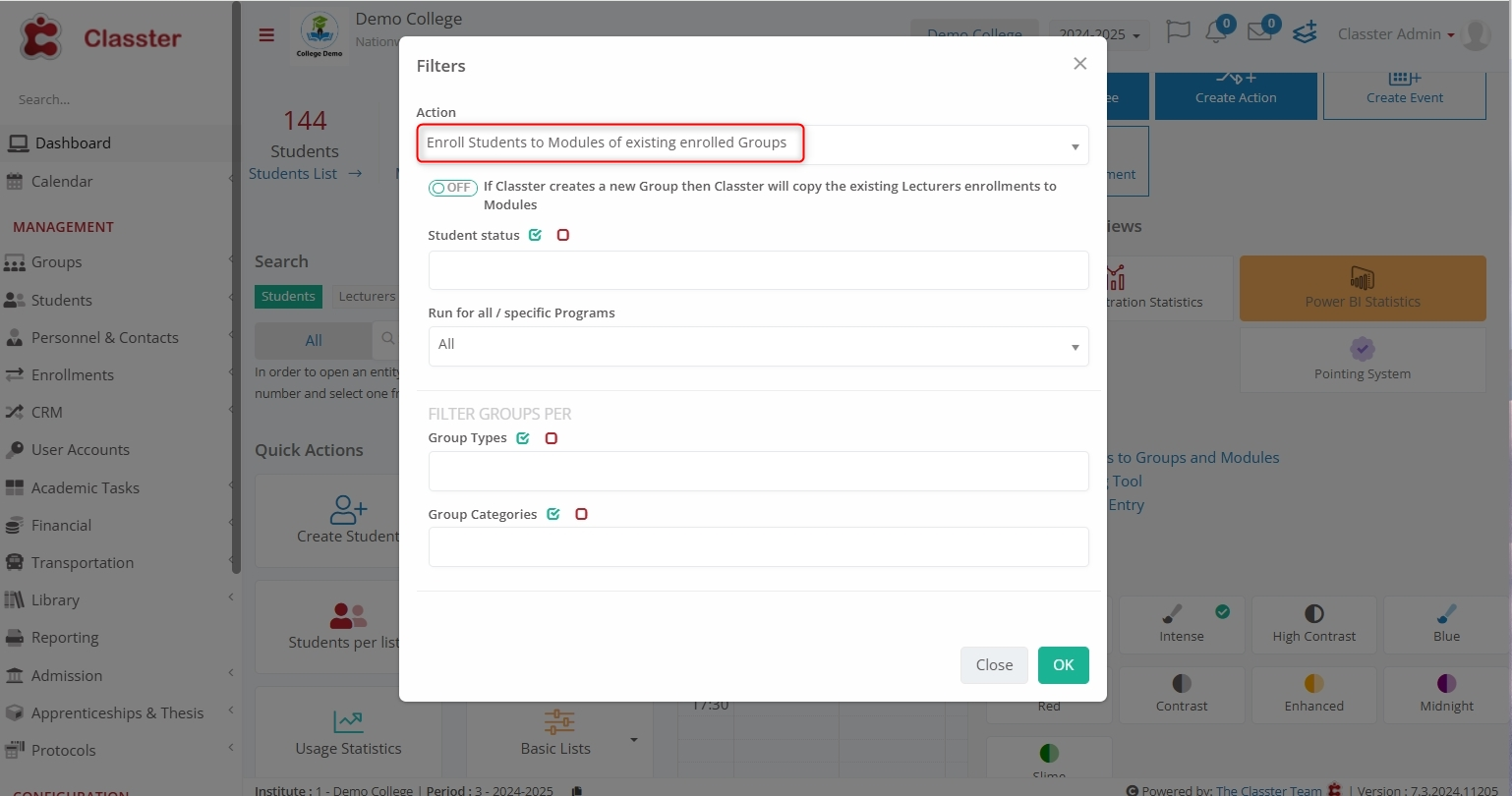The Quick Actions menu allows users to perform bulk enrollment in Classes and Subjects. Specifically, its filters include Student Status, Grade, Stream, and Group Type, assign Students to standard or Alternative Groups, and replicate Groups automatically when full.
Enroll Students to Groups and Modules
To navigate to Enroll Students to Groups and Modules, go to: Quick Actions menu > Special Actions > Enroll Students to Groups and Modules.
Enroll Students to Groups and Modules menu further comprises six actions:
- Enroll Students without a main Group to main Groups
- Enroll Students to curriculum mandatory Modules
- Re-Enroll Students to failed Modules
- Re-Enroll Students to Groups for Modules not assigned in any Group
- Enroll Students to Modules of existing enrolled Groups
- Enroll Students to Main/Alternative Groups and their Modules
Note: Higher Education configuration supports all six actions. In K12, the actions menu contains options that range from 3 to 6.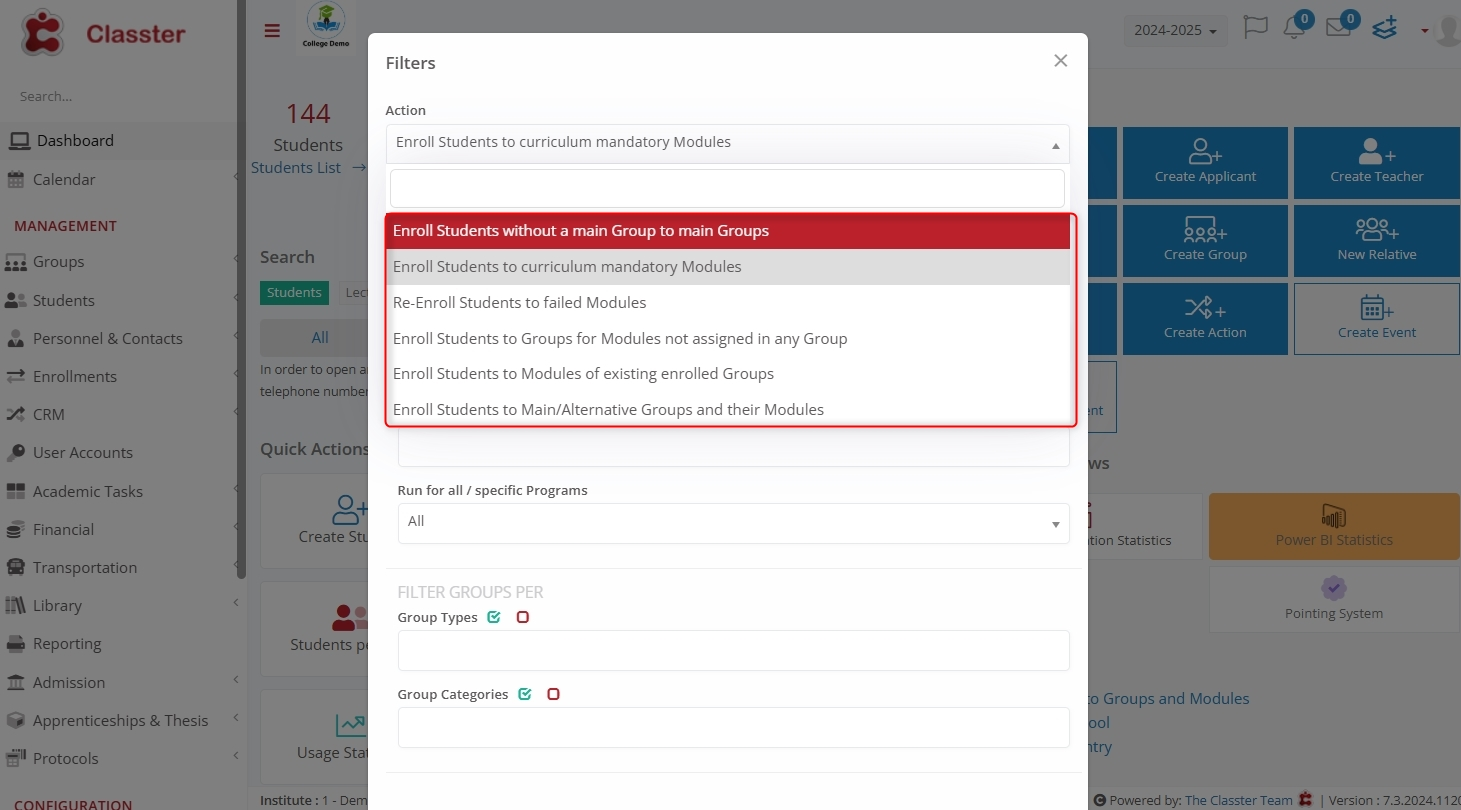
Enroll Students without a main Group to main Groups
This action enables bulk enrollment of Students who currently lack a Main Group into main Groups.
While selecting this action, a user may see the following options:
- If Classter creates a new Group then Classter will copy the existing Lecturers enrollments to Modules: Enable it to automatically copy existing lecturer enrollments for relevant modules when a new Group is created.
- Student Status: Select the status of Students to include in the action. Options include Registered, Preregistered, Lead, etc.
Run for all / specific Programs menu:
- All Programs: Runs the action for all available programs.
- Specific Programs: Enables additional filtering options including:
- Faculty: Specify the Faculty.
- Select one or more specific Programs for enrollment.
- Pathway: Choose applicable Pathways.
- Year: Specify the academic year for enrollment.
FILTER GROUPS PER
- Group Types: Select the group types to assign Students, such as Electrical, Carpentry, and Main.
- Group Categories: Define the category of Groups based on teaching modes, such as: In Campus, Online, etc.
Enroll Students to curriculum mandatory Modules
This action allows bulk enrollments of Students into the Mandatory Modules of their curriculum, which ensures compliance with academic requirements.
Enroll Students to curriculum mandatory Modules action contains the following options:
- Do Not Consider Prerequisites: Enable it to bypass prerequisites requirements for Module enrollment.
- Do not assign Groups: Enable it to enroll Students without assigning them to specific Groups.
Note: Disabling Group assignment also disables the Copy Existing Lecturer Enrollments to Modules toggle, as no Groups will be created for lecturer assignments. Moreover, it also removes the FILTER GROUPS PER section from the pop-up window.
- Auto increase Group in mandatory Modules and Groups based on previous Groups: When enabled, Classter automatically creates additional Groups for mandatory Modules if existing Groups are full or near capacity.
- If Classter creates a new Group then Classter will copy the existing Lecturers enrollments to Modules
- If the Group found is full, then automatically create a new Replica Group menu:
- Do Not Create: No new groups are created, and Students will not be enrolled if Groups are full.
- Create: Automatically generates a replica Group to accommodate additional Students.
- Only Enroll to Modules with Available Groups: Limits Student enrollment to Modules with at least one Available Group. If no Group exists, Students are not enrolled in that Module.
- Student Status
- Run for all / specific Programs
Re-Enroll Students to failed Modules
This action enables the bulk enrollment of Students into Modules they have failed.
You may see the following options for Re-Enroll Students to failed Module action:
- Student Status
- Check Enrollment from This Period: Define the enrollment period to check for failed Modules. Options include 2022-2023, 2023-2024, etc.
Run for all / specific Program
All Programs: Execute the re-enrollment action for all available Programs with the following filters:
- Module Status Calculation:
- Default Status: Uses the Classter’s default logic for identifying failed Modules.
- Auto-selection: Automatically select failed Modules based on the defined rules.
- Specific Status: Allows the selection of a custom status to define failed Modules (also adds a new field for Module Status, containing options like Registered, Fail, Pass, etc.,).
- Module Categories: Refine Module selection by category, such as Compulsory (General), Optional (General), etc.
Specific Programs: Narrow the filtering scope with these additional options:
- Faculty: Select the relevant Faculty for Module re-enrollment.
- Select one or more Program: Specify individual Programs for re-enrollment action.
Re-Enroll Students to Groups for Modules not assigned in any Group
This action makes sure that Students enrolled in Modules without a Group assignment are systematically re-enrolled into appropriate Groups.
While selecting this action, a user may see the following options:
- If Classter creates a new Group then Classter will copy the existing Lecturers enrollments to Modules toggle: Enable or disable it
- If the Group is full, then automatically create a new replica Group: Offers options for handling full Groups, such as:
- Do No Create: Prevents the creation of a new Group, and Students remain unenrolled.
- Mandatory Modules: Creates a new Group only for mandatory Modules.
- Non-Mandatory: Creates a new Group only for non-mandatory Modules.
- All: Creates new Groups for all Module types.
- Student Status
- Run for all / specific Programs:
- All: Executes the re-enrollment action for all Programs using the default configurations.
- Specific Programs: Provides additional options: Faculty, Select One or More Programs, Pathway, and Year.
FILTER GROUPS PER
- Group Types: Categories like Electrical, Carpentry, or other institution-defined Group types.
- Group Categories: Filters like In-Campus or Online to assign Students to appropriate Groups.
Enroll Students to Modules of existing enrolled Groups
Enroll Students to Modules of existing enrolled Groups action helps to add Students to specific Modules within their existing enrolled Groups.
This action provides the following options to configure:
- If Classter creates a new Group then Classter will copy the existing Lecturers enrollments to Modules toggle
- Student Status dropdown menu
- Run for all / specific dropdown menu
- FILTER GROUPS PER: Group Types, Group Categories
Enroll Students to Main/Alternative Groups and their Modules
Enroll Students to Main/Alternative Groups and their Modules actions enable users to assign Students to Main or Alternative Groups along with the associated Modules.
This action offers the following options:
- If Classter creates a new Group then Classter will copy the existing Lecturers enrollments to Modules toggle
- Student Status dropdown menu
- Run for all / specific dropdown menu
- FILTER GROUPS PER: Group Types, Group Categories