Getting started, it is important to set up the necessary relative’s information, following the steps:
Admission > Admission settings > General admission settings > Available fields configuration
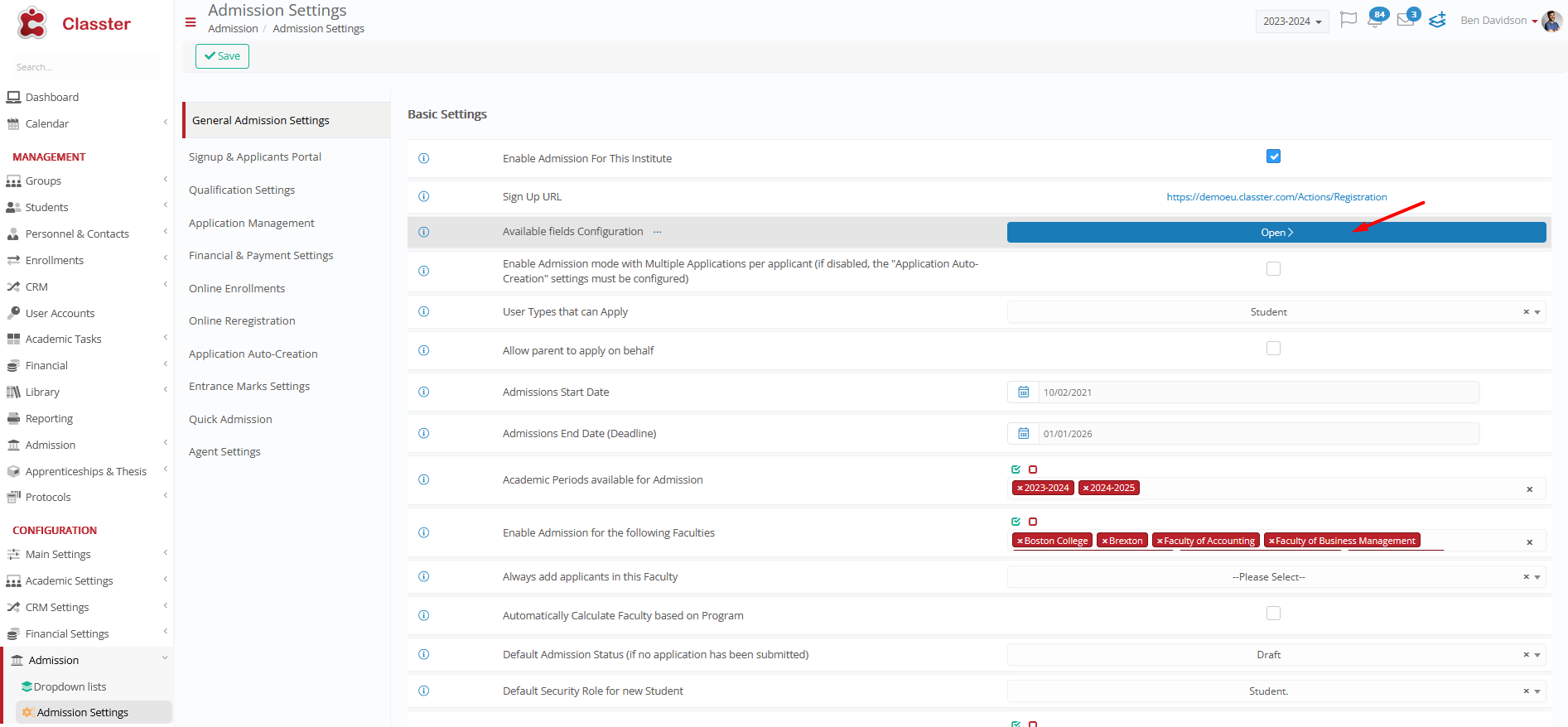
Scroll down to Parents Data and set which of those should be required, visible or any other appropriate setting. To edit press the pencil button, as seen on the following image.
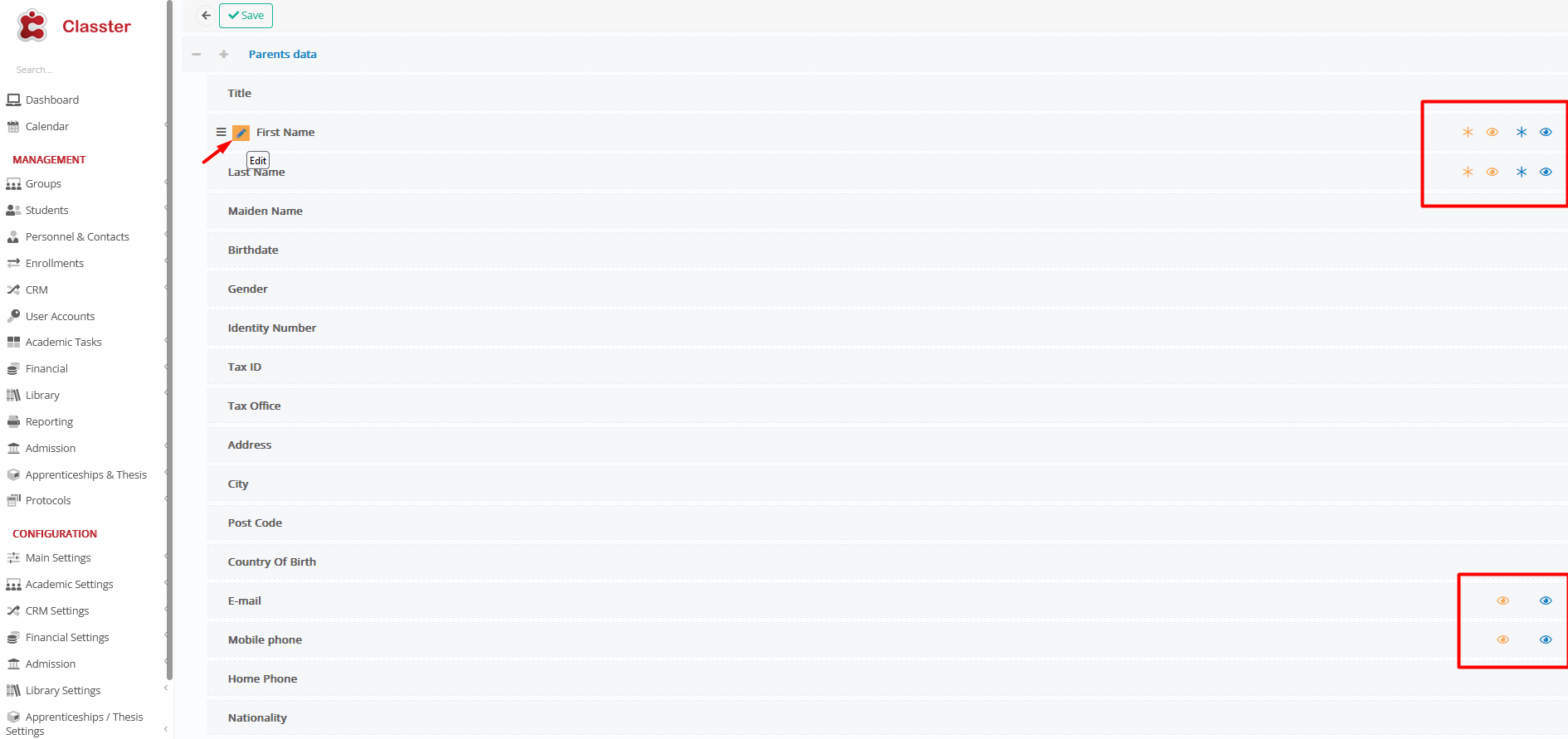
A popup window will appear to apply your settings.

Adding Father/Mother/Guardian on Admission Portal.
Admission > Admission settings > Signup & Applicants Portal > Personal and admission data from setup > Predefined/pre-configured relatives/parents management in personal data (1)> Father and Mother (you can also select just one of them or a Guardian [Single Point of Contact])

*Please NOTE that the Set the Predefined/Pre-configured relative/parents’ information as mandatory (2) must be Required but user can skip it or Always Required to make it mandatory for the user to fill in the appropriate information.
……………………………………………………………………………………………………………………….
Admission Portal (Parent/Guardian)
These are the fields where the Admission Student could add a Father/Mother/Guardian. This step is mandatory (image 1), unless the Admission Student selects the button > I don’t want to add a Father/Mother. (image 2)
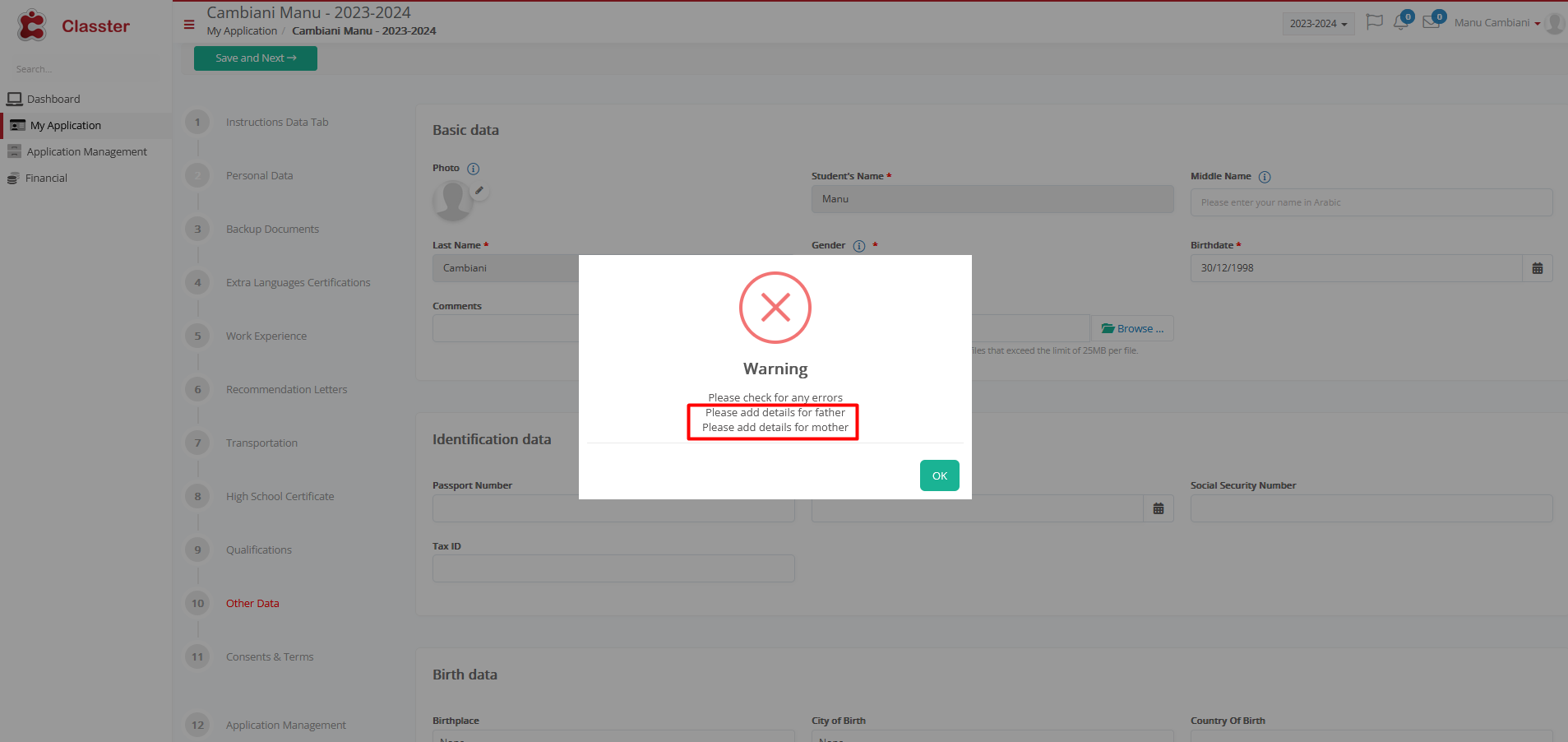
Image 1

Image 2
Once the student decides to add a Parent, he/she should fill in the mandatory fields (*).

Adding other relatives on Admission Portal.
To continue, remember there are some prerequisite steps:
Admission > Admission settings > Signup & Applicants Portal > Personal and admission data from setup >
- Return other relatives in personal data > ✔
- Allow applicants to create/edit additional, than predefined, relatives of the following types > Other
- Other Relative that can be created or/and edited in personal data form having the following types > Select which relatives you would like to make visible on Admission Portal for the Admission Student.

Admission Portal (Other relatives)
These are the fields where the Admission Student could add a Relative. This step is optional.

On the popup window, the Admission Student can select which relative would like to add.

The student must fill in the mandatory fields.
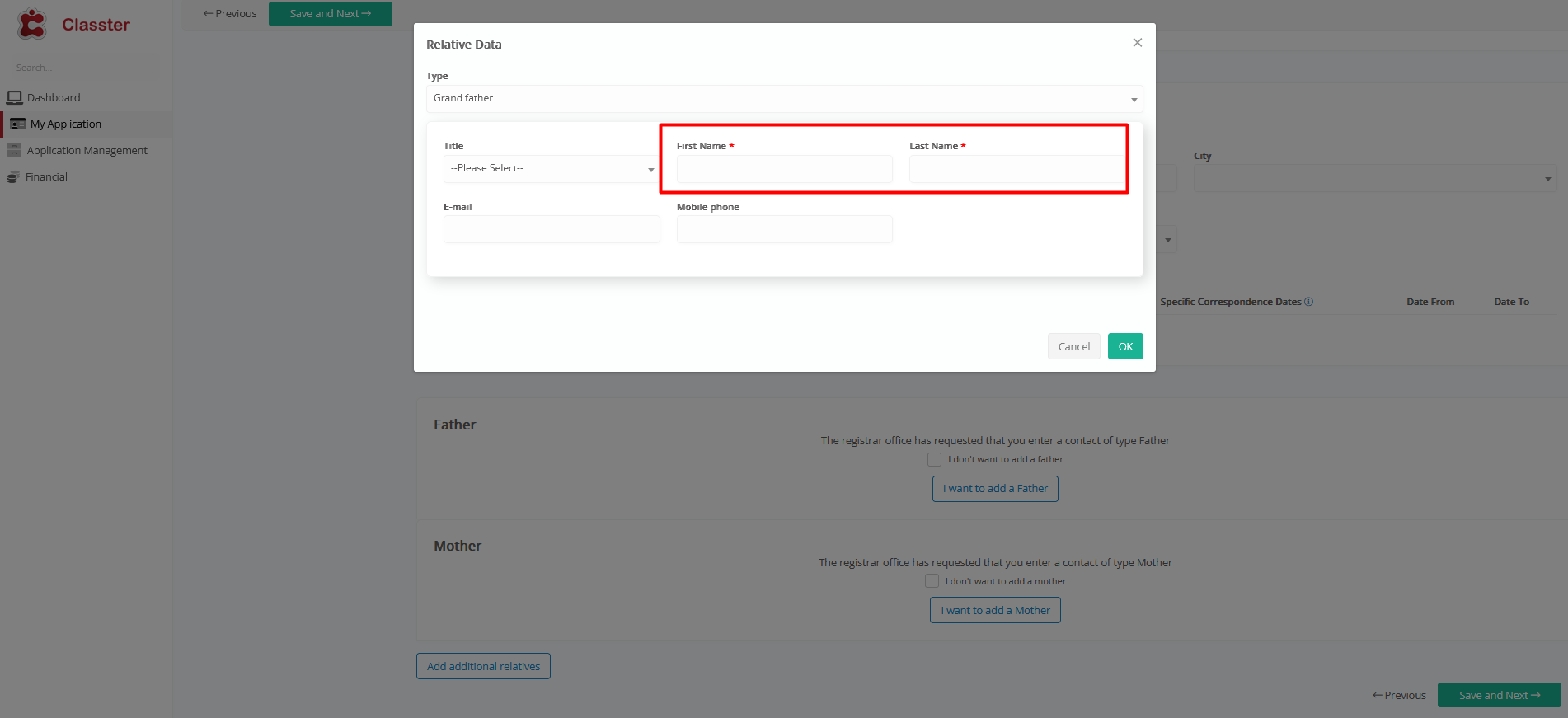
Adding new Relative Type
If you wish to add more types of relatives, go to Main Settings > Dropdown lists >
Type: Relatives and Dropdown Lists: Relative Types.
Select “Add new” and create a new relative type.




