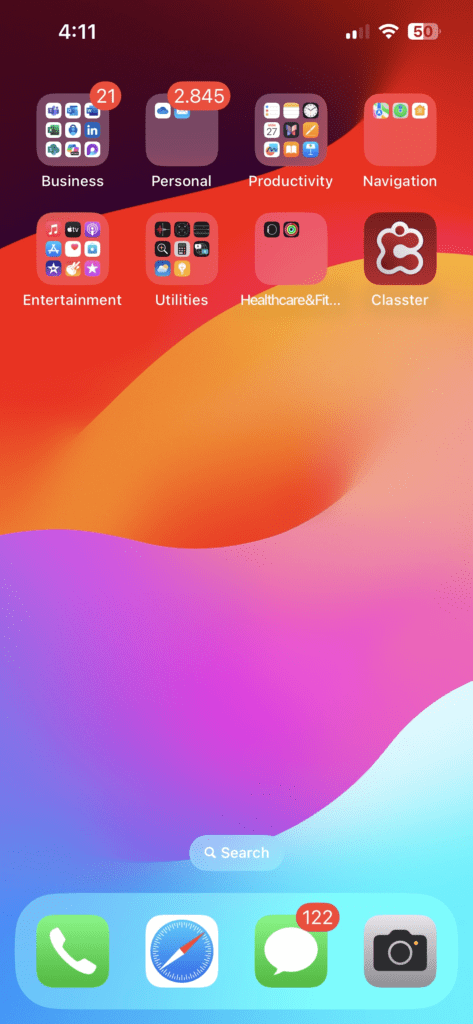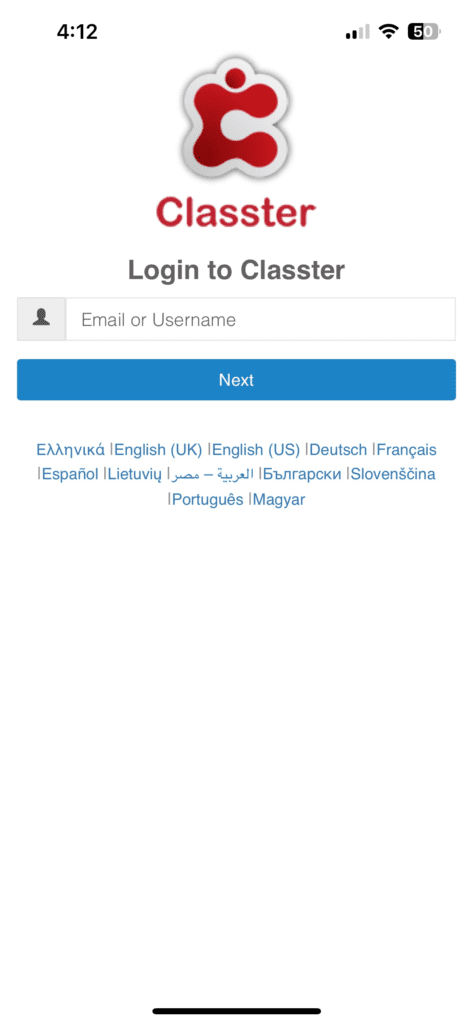Overview
This manual provides a detailed guide to the various interfaces available for each user type. The app serves Students, Parents, Teachers, and Employees, focusing on monitoring and responding. To ensure smooth operation on mobile devices, it simplifies features for easy navigation.
Key Information
- Supported Platforms: The app is available for both Android and iOS operating systems. You can download it from the Google Play Store (for Android) or the Apple App Store (for iOS).
- System Requirements: The screens and instructions in this manual are based on iPhone 13 running iOS 17.6.1.
- Pre-requisite: Before using the app, your institution must purchase access, and an administrator must enable it for your account.
Getting Started
Step 1: Launching the App
- Locate the Classter icon on your phone’s menu.
- Tap the icon to open the app. The loading screen will appear, followed by the login screen.
Step 2: Logging In
- On the login screen (Second Image), enter your username or email address. Use the same credentials you use for the online Classter Portal.
- Then, based on your role, the app directs you to the corresponding portal:
- Parents: Access the Parents Portal.
- Students: Access the Students Portal.
- Teachers: Access the Teachers Portal.
- Employees: Access the Employees Portal.
Notes:
- Ensure your institution has activated the mobile app for your account. If you face any issues, contact your institution’s administrator.
- The app is optimized for mobile devices, so some features may differ slightly from the desktop version.
By following this guide, you can efficiently use the Classter mobile app to stay connected and informed.